2012 Lexus IS250 CD changer
[x] Cancel search: CD changerPage 227 of 393
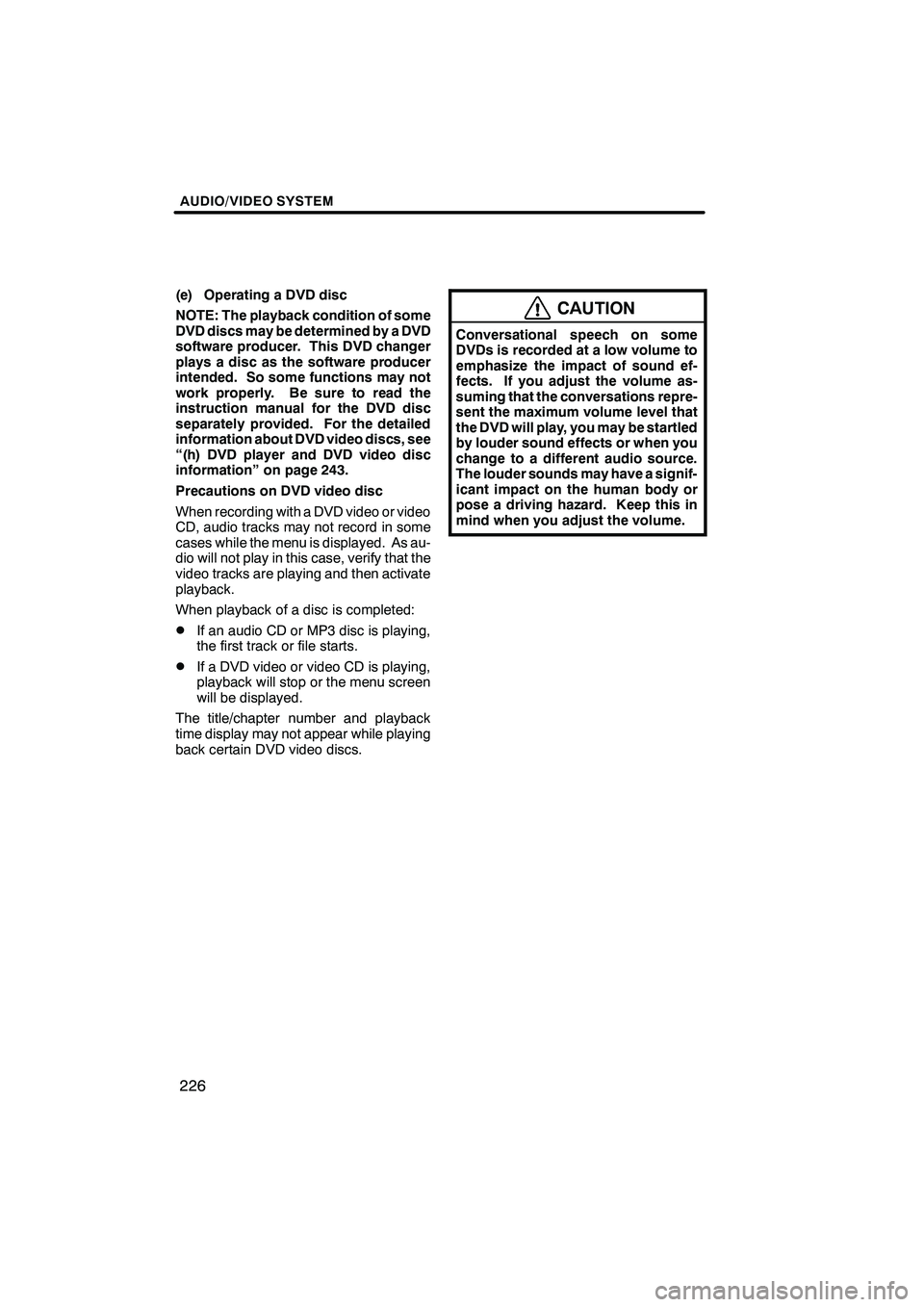
AUDIO/VIDEO SYSTEM
226
(e) Operating a DVD disc
NOTE: The playback condition of some
DVD discs may be determined by a DVD
software producer. This DVD changer
plays a disc as the software producer
intended. So some functions may not
work properly. Be sure to read the
instruction manual for the DVD disc
separately provided. For the detailed
information about DVD video discs, see
“(h) DVD player and DVD video disc
information” on page 243.
Precautions on DVD video disc
When recording with a DVD video or video
CD, audio tracks may not record in some
cases while the menu is displayed. As au-
dio will not play in this case, verify that the
video tracks are playing and then activate
playback.
When playback of a disc is completed:
DIf an audio CD or MP3 disc is playing,
the first track or file starts.
DIf a DVD video or video CD is playing,
playback will stop or the menu screen
will be displayed.
The title/chapter number and playback
time display may not appear while playing
back certain DVD video discs.
CAUTION
Conversational speech on some
DVDs is recorded at a low volume to
emphasize the impact of sound ef-
fects. If you adjust the volume as-
suming that the conversations repre-
sent the maximum volume level that
the DVD will play, you may be startled
by louder sound effects or when you
change to a different audio source.
The louder sounds may have a signif-
icant impact on the human body or
pose a driving hazard. Keep this in
mind when you adjust the volume.
ISF/IS NAVI (U)
Finish
Page 243 of 393
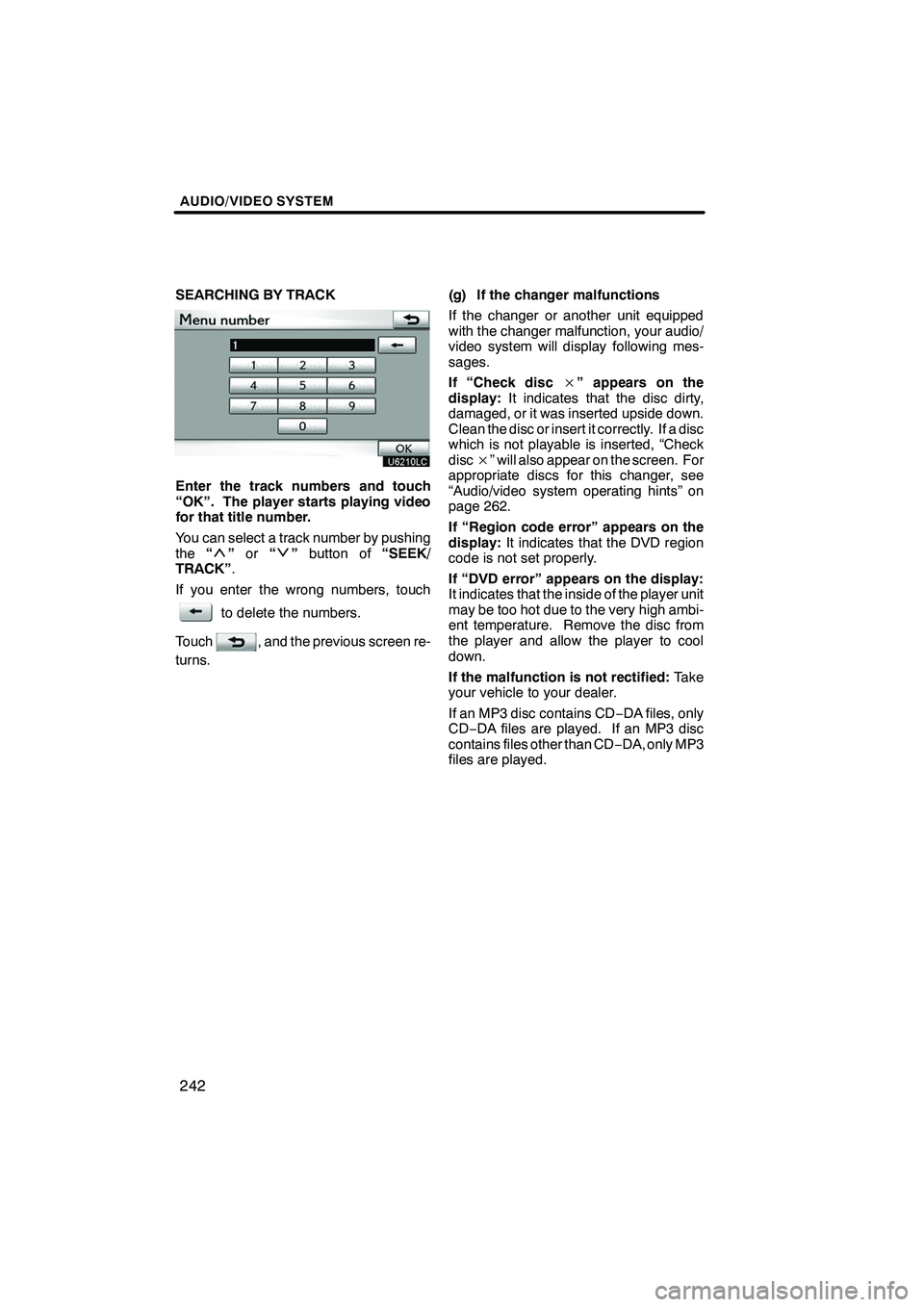
AUDIO/VIDEO SYSTEM
242
SEARCHING BY TRACK
Enter the track numbers and touch
“OK”. The player starts playing video
for that title number.
You can select a track number by pushing
the“
”or “”button of “SEEK/
TRACK” .
If you enter the wrong numbers, touch
to delete the numbers.
Touch
, and the previous screen re-
turns. (g) If the changer malfunctions
If the changer or another unit equipped
with the changer malfunction, your audio/
video system will display following mes-
sages.
If “Check disc
×” appears on the
display: It indicates that the disc dirty,
damaged, or it was inserted upside down.
Clean the disc or insert it correctly. If a disc
which is not playable is inserted, “Check
disc ×” will also appear on the screen. For
appropriate discs for this changer, see
“Audio/video system operating hints” on
page 262.
If “Region code error” appears on the
display: It indicates that the DVD region
code is not set properly.
If “DVD error” appears on the display:
It indicates that the inside of the player unit
may be too hot due to the very high ambi-
ent temperature. Remove the disc from
the player and allow the player to cool
down.
If the malfunction is not rectified: Take
your vehicle to your dealer.
If an MP3 disc contains CD −DA files, only
CD− DA files are played. If an MP3 disc
contains files other than CD −DA, only MP3
files are played.
ISF/IS NAVI (U)
Finish
Page 262 of 393
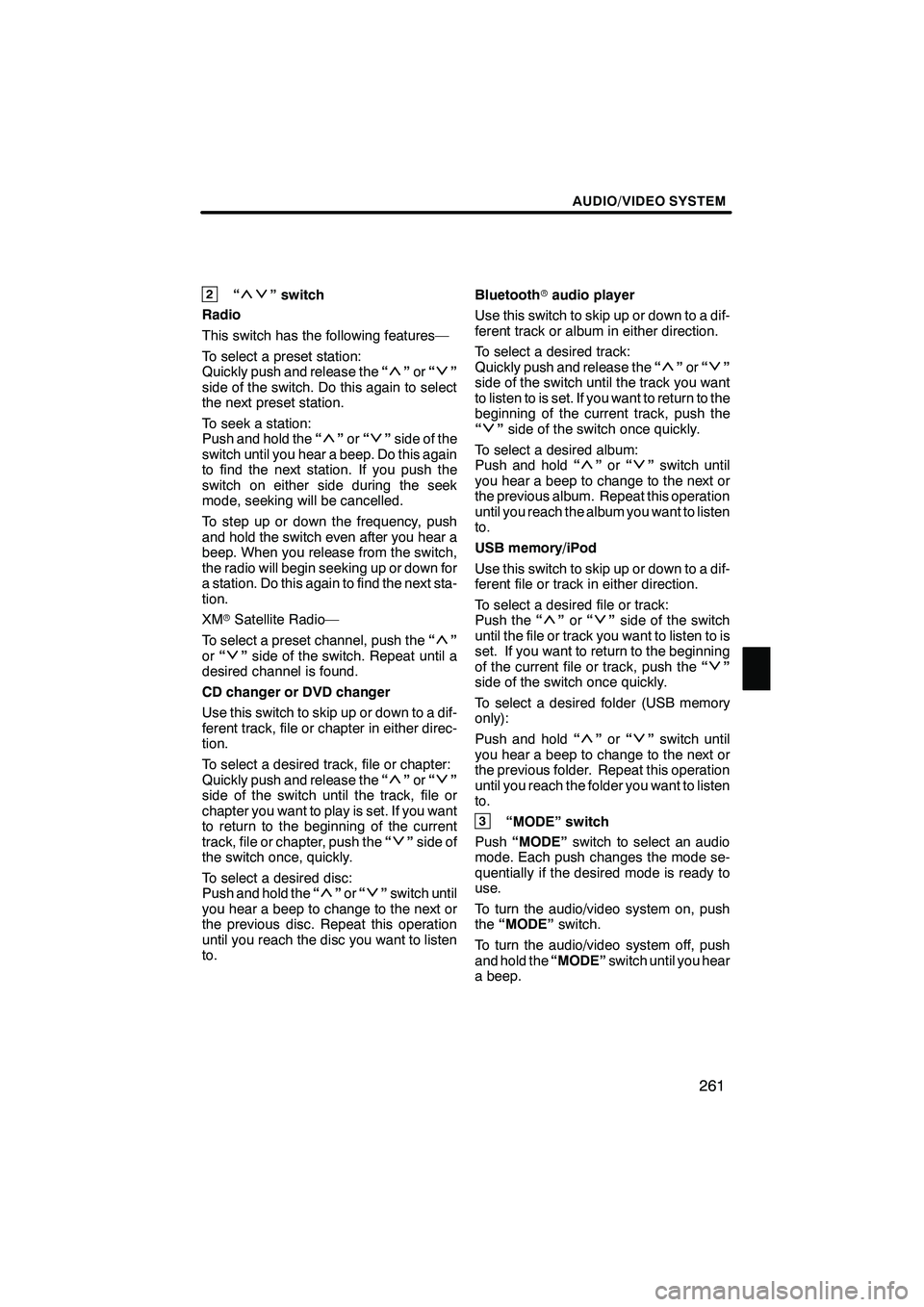
AUDIO/VIDEO SYSTEM
261
2“” switch
Radio
This switch has the following features—
To select a preset station:
Quickly push and release the “
”or “”
side of the switch. Do this again to select
the next preset station.
To seek a station:
Push and hold the “
”or “”side of the
switch until you hear a beep. Do this again
to find the next station. If you push the
switch on either side during the seek
mode, seeking will be cancelled.
To step up or down the frequency, push
and hold the switch even after you hear a
beep. When you release from the switch,
the radio will begin seeking up or down for
a station. Do this again to find the next sta-
tion.
XM rSatellite Radio—
To select a preset channel, push the “
”
or “”side of the switch. Repeat until a
desired channel is found.
CD changer or DVD changer
Use this switch to skip up or down to a dif-
ferent track, file or chapter in either direc-
tion.
To select a desired track, file or chapter:
Quickly push and release the “
”or “”
side of the switch until the track, file or
chapter you want to play is set. If you want
to return to the beginning of the current
track, file or chapter, push the “
”side of
the switch once, quickly.
To select a desired disc:
Push and hold the “
”or “”switch until
you hear a beep to change to the next or
the previous disc. Repeat this operation
until you reach the disc you want to listen
to. Bluetooth
raudio player
Use this switch to skip up or down to a dif-
ferent track or album in either direction.
To select a desired track:
Quickly push and release the “
”or “”
side of the switch until the track you want
to listen to is set. If you want to return to the
beginning of the current track, push the
“
” side of the switch once quickly.
To select a desired album:
Push and hold “
”or “”switch until
you hear a beep to change to the next or
the previous album. Repeat this operation
until you reach the album you want to listen
to.
USB memory/iPod
Use this switch to skip up or down to a dif-
ferent file or track in either direction.
To select a desired file or track:
Push the “
”or “”side of the switch
until the file or track you want to listen to is
set. If you want to return to the beginning
of the current file or track, push the “
”
side of the switch once quickly.
To select a desired folder (USB memory
only):
Push and hold “
”or “”switch until
you hear a beep to change to the next or
the previous folder. Repeat this operation
until you reach the folder you want to listen
to.
3“MODE” switch
Push “MODE” switch to select an audio
mode. Each push changes the mode se-
quentially if the desired mode is ready to
use.
To turn the audio/video system on, push
the “MODE” switch.
To turn the audio/video system off, push
and hold the “MODE”switch until you hear
a beep.
ISF/IS NAVI (U)
Finish
7
Page 263 of 393

AUDIO/VIDEO SYSTEM
262
NOTICE
To ensure correct audio/video sys-
tem operations:
DBe careful not to spill beverages
over the audio/video system.
DDo not put anything other than an
appropriate discs into the CD
changer or DVD changer.
DThe use of a cellular phone inside
or near the vehicle may cause a
noise from the speakers of the au-
dio/video system which you are lis-
tening to. However, this does not
indicate a malfunction.
DRadio reception
Usually, a problem with radio reception
does not mean there is a problem with your
radio — it is just the normal result of condi-
tions outside the vehicle.
For example, nearby buildings and terrain
can interfere with FM reception. Power
lines or telephone wires can interfere with
AM signals. And of course, radio signals
have a limited range. The farther you are
from a station, the weaker its signal will be.
In addition, reception conditions change
constantly as your vehicle moves.
Here are some common reception prob-
lems that probably do not indicate a prob-
lem with your radio:
FM
Fading and drifting stations — Generally,
the effective range of FM is about 25 miles
(40 km). Once outside this range, you may
notice fading and drifting, which increase
with the distance from the radio transmit-
ter. They are often accompanied by distor-
tion. Multi−
path — FM signals are reflective,
making it possible for two signals to reach
your antenna at the same time. If this hap-
pens, the signals will cancel each other
out, causing a momentary flutter or loss of
reception.
Static and fluttering — These occur when
signals are blocked by buildings, trees, or
other large objects. Increasing the bass
level may reduce static and fluttering.
Station swapping — If the FM signal you
are listening to is interrupted or weakened,
and there is another strong station nearby
on the FM band, your radio may tune in the
second station until the original signal can
be picked up again.
AM
Fading — AM broadcasts are reflected by
the upper atmosphere — especially at
night. These reflected signals can inter-
fere with those received directly from the
radio station, causing the radio station to
sound alternately strong and weak.
Station interference — When a reflected
signal and a signal received directly from
a radio station are very nearly the same
frequency, they can interfere with each
other, making it difficult to hear the broad-
cast.
Static — AM is easily affected by external
sources of electrical noise, such as high
tension power lines, lightening, or electri-
cal motors. This results in static.
XM r
Cargo loaded on the roof luggage carrier,
especially metal objects, may adversely
affect the reception of XM rSatellite Radio.
Alternation or modifications carried out
without appropriate authorization may in-
validate the user ’s right to operate the
equipment.
ISF/IS NAVI (U)
Finish
Audio/video system
operating hints
Page 264 of 393
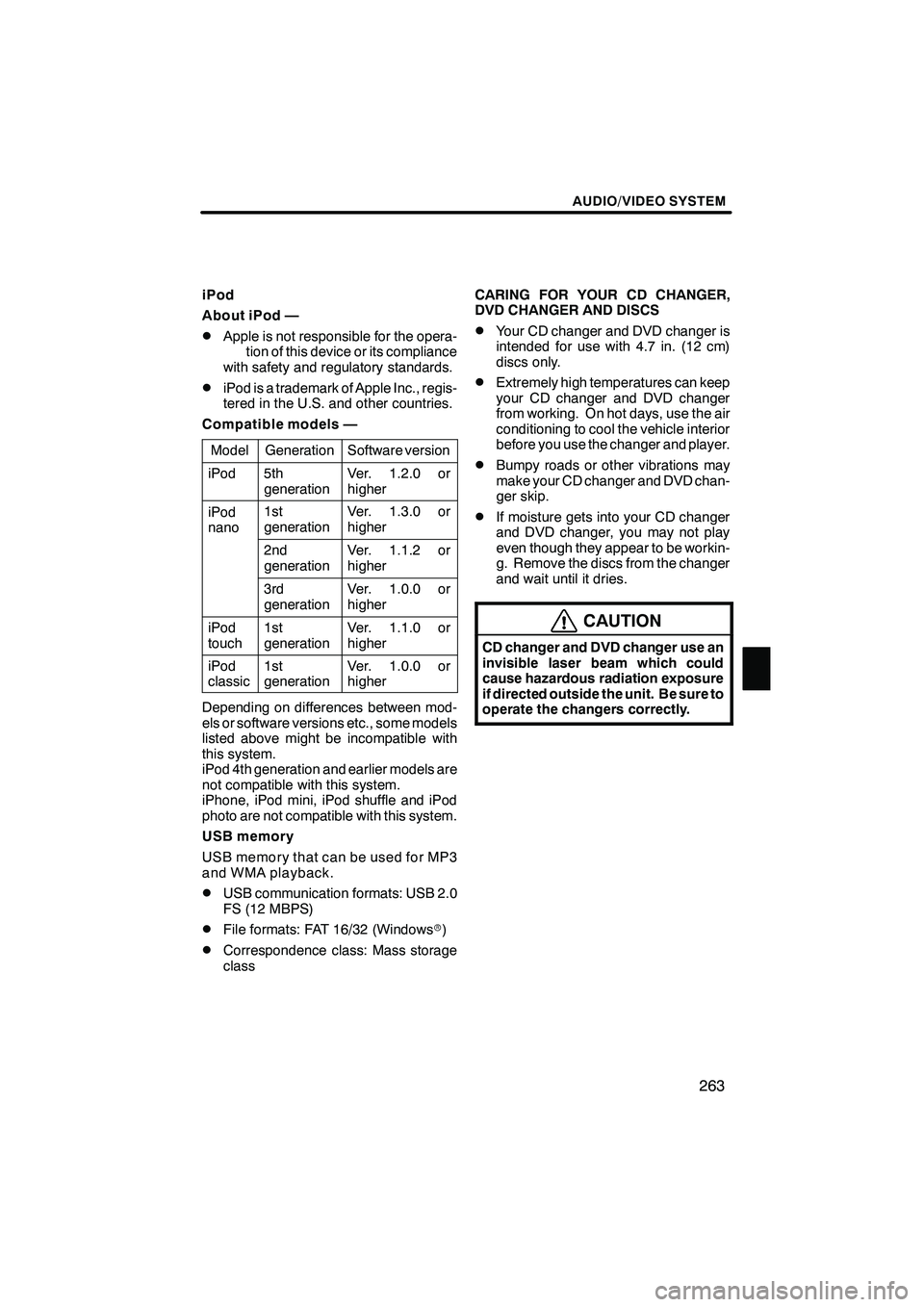
AUDIO/VIDEO SYSTEM
263
iPod
About iPod —
DApple is not responsible for the opera-tion of this device or its compliance
with safety and regulatory standards.
DiPod is a trademark of Apple Inc., regis-
tered in the U.S. and other countries.
Compatible models —
Model
GenerationSoftware version
iPod5th
generationVer. 1.2.0 or
higher
iPod
nano1st
generationVer. 1.3.0 or
higher
2nd
generationVer. 1.1.2 or
higher
3rd
generationVer. 1.0.0 or
higher
iPod
touch1st
generationVer. 1.1.0 or
higher
iPod
classic1st
generationVer. 1.0.0 or
higher
Depending on differences between mod-
els or software versions etc., some models
listed above might be incompatible with
this system.
iPod 4th generation and earlier models are
not compatible with this system.
iPhone, iPod mini, iPod shuffle and iPod
photo are not compatible with this system.
USB memory
USB memory that can be used for MP3
and WMA playback.
DUSB communication formats: USB 2.0
FS (12 MBPS)
DFile formats: FAT 16/32 (Windows r)
DCorrespondence class: Mass storage
class CARING FOR YOUR CD CHANGER,
DVD CHANGER AND DISCS
DYour CD changer and DVD changer is
intended for use with 4.7 in. (12 cm)
discs only.
DExtremely high temperatures can keep
your CD changer and DVD changer
from working. On hot days, use the air
conditioning to cool the vehicle interior
before you use the changer and player.
DBumpy roads or other vibrations may
make your CD changer and DVD chan-
ger skip.
DIf moisture gets into your CD changer
and DVD changer, you may not play
even though they appear to be workin-
g. Remove the discs from the changer
and wait until it dries.
CAUTION
CD changer and DVD changer use an
invisible laser beam which could
cause hazardous radiation exposure
if directed outside the unit. Be sure to
operate the changers correctly.
ISF/IS NAVI (U)
Finish
7
Page 265 of 393

AUDIO/VIDEO SYSTEM
264
CD changer
XS18016
DUse only discs marked as shown abo-
ve. The following products may not be
playable on your changer.
SACD
Copy−protected CD
CD− ROM DVD changer
Audio CDs
DVD video
discs
Video CDs
DVD audio
discs
DUse only discs marked as shown abo-
ve. The following products may not be
playable on your changer.
SACD
Copy−
protected CD
CD− ROM
DVD− R
DVD+R
DVD− RW
DVD+RW
DVD− ROM
DVD− RAM
ISF/IS NAVI (U)
Finish
Page 266 of 393

AUDIO/VIDEO SYSTEM
265
"Special shaped discs
"Transparent/translucent discs
"Low quality discs
"Labeled discs
NOTICE
DDo not use special shaped, trans-
parent/translucent, low quality or
labeled discs such as those shown
in the illustrations. The use of such
discs may damage the player or
changer, or it may be impossible to
eject the disc.
DThis system is not designed for use
of Dual Disc. Do not use Dual Disc
because it may cause damage to
the changer.
DDo not use a disc with protection
ring. The use of such disc may
damage the changer, or it may be
impossible to eject the disc.
ISF/IS NAVI (U)
Finish
7
Page 387 of 393

INDEX
386
Numbers/Symbols
? button
20,33
.........................
3 routes selection 85
...................
A
A/C button 272
........................
Activation of service 153
...............
Adding destinations 94
.................
Address book button 20,77
..............
Address book entries 117
...............
Address book entry information 37 .......
Address button 20,65
...................
Adjust exhaust gas sensor screen 275 ...
Adjusting the air conditioning
system settings manually 276
..........
Adjusting the air outlets 279
.............
Air conditioning controls 272
............
Air flow control buttons 272,277
.........
Air intake control button 272,275,278 .....
Air outlets 277
........................
Alphabet key 28
.......................
AM button 182,186
....................
AM·FM button 180,184
.................
Angle mark 235
.......................
Areas to avoid 123
....................
Arrow screen 39,90
....................
ASL 192
.............................
AUDIO button 180,182,184,186
..........
Audio button 22
.......................
Audio language 235
...................
Audio settings 355
.....................
Audio system operating hints 262 ........
Audio/video remote controls 260
.........
Auto avoid traffic 170,310
..............
AUTO button 272
......................
Auto start 235
.........................
Automatic air conditioning system 274 ....
Automatic mode 278
...................
Automatic sound levelizer 192
...........
AUX button 182,186
...................
AUX port 195
.........................
AUX·USB button 180,184
..............
B
BASS 192
............................
Bluetooth r 130,316,347
.................
Bluetooth raudio operation 245
..........
Bluetooth rconnection status 352,353 ....
Brightness 31
.........................
Building information 43
.................
C
Calendar 149
.........................
Calendar button 23
....................
Call by call history 142
.................
Call by dial 139
.......................
Call by phonebook 140
.................
Call by POI 145
.......................
Call by speed dial 141
.................
Call by voice recognition 143,148 ........
Call on the Bluetooth rphone 139 ........
Categories 71
.........................
CAUTION screen 26
...................
CD button 184,186
....................
CD changer operation 206
..............
Cellular phone 130
....................
CH/DISC button 180,182,184,186 ........
Change icon 119
......................
Change location 121,126
...............
Change name 120,125
.................
Change phone # 121
...................
Change size 126
......................
Changing a portable player name 356 ....
Changing the angle 235
................
Changing the audio format 234
..........
Changing the audio language 234 .......
Changing the Bluetooth raudio
passcode 361
........................
Changing the Bluetooth raudio
player name 361
.....................
Changing the Bluetooth rsettings 348 ....
Changing the page 233
................
Changing the subtitle language 233 ......
Channel category 201
..................
Chapter 244
..........................
City to search 65,70
....................
CLIMATE button 272,273
...............
Clock button 22
.......................
Clock settings 302
.....................
Color 31
.............................
Command list 49,51
....................
Compass mode screen 39,41
............
Connecting a Bluetooth rphone 136 ......
Connecting a USB memory or
iPod 253
............................
Connecting Bluetooth raudio 360 ........
Connecting Bluetooth raudio
player 248
...........................
Contrast 31
...........................
Coordinates button 20,82
...............
Current position calibration 313
..........
Current position display 33
.............
Cursor position as a destination 34 ......
Cursor position as an address book entry 35
........................
ISF/IS NAVI (U)
Finish