Page 256 of 393
AUDIO/VIDEO SYSTEM
255
D
Selecting a play mode (iPod only)
1. Touch “Menu”.
2. Touch the desired play mode.
DSelecting a desired folder (USB
memory only)
“Folder
Y”: Touch this button to go to the
next folder.
“Folder B”: Touch this button to go to the
previous folder.
“Select” for Folder: The desired folder
can be selected in a list. This function is
available only when the vehicle is not mov-
ing.
Touch “Select” . The folder list is dis-
played.
Touch the desired folder number. The sys-
tem will start playing the first file of the se-
lected folder.
: By touching this button, the list
moves up by 5 folder groups. If this button
is touched when the top page of the list is
displayed, the last page is displayed.
ISF/IS NAVI (U)
Finish
7
Page 257 of 393
AUDIO/VIDEO SYSTEM
256
:By touching this button, the list
moves down by 5 folder groups. If this but-
ton is touched when the last page of the list
is displayed, the top page is displayed.DSelecting a desired file or track
“SEEK/TRACK” button: Use for direct
access to a desired file or track.
Push the “
”or “”button of “SEEK/
TRACK” and repeat it until the desired file
or track appears on the screen. As you
release the button, the USB memory or
iPod will start playing the selected file or
track from the beginning.
Fast forward:
Push and hold the “
”button of “SEEK/
TRACK” to fast forward the player. When
you release the button, the player will re-
sume playing from that position.
Reverse:
Push and hold the “
”button of “SEEK/
TRACK” to reverse the player. When you
release the button, the player will resume
playing.
ISF/IS NAVI (U)
Finish
Page 259 of 393
AUDIO/VIDEO SYSTEM
258
Touch the desired file or track number. The
system will start playing the selected file or
track from the beginning.
:By touching this button, the list
moves up by 5 file or track groups. If this
button is touched when the top page of the
list is displayed, the last page is displayed.
: By touching this button, the list
moves down by 5 file or track groups. If
this button is touched when the last page
of the list is displayed, the top page is dis-
played.
DSearching for a desired file (USB
memory only)
Touch “SCAN” briefly while the music
is playing.
“SCAN” appears on the screen. The play-
er will play the next file for 10 seconds,
then scan again. To select a file, touch
“SCAN” a second time. If the player
reaches the end of the memory, it will con-
tinue scanning at file1.
After all the files are scanned in one pass,
normal play resumes.
ISF/IS NAVI (U)
Finish
Page 268 of 393
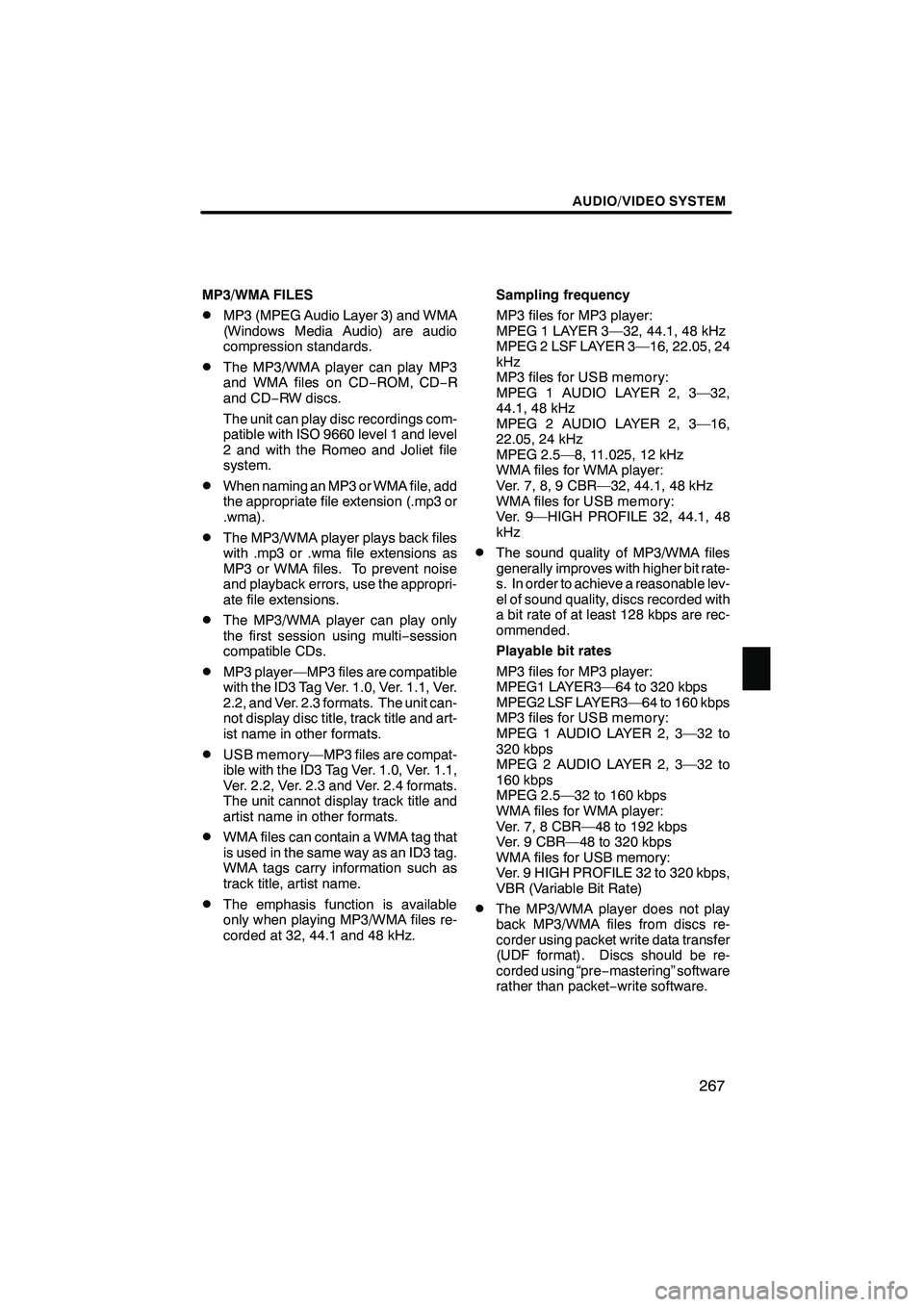
AUDIO/VIDEO SYSTEM
267
MP3/WMA FILES
DMP3 (MPEG Audio Layer 3) and WMA
(Windows Media Audio) are audio
compression standards.
DThe MP3/WMA player can play MP3
and WMA files on CD−ROM, CD− R
and CD −RW discs.
The unit can play disc recordings com-
patible with ISO 9660 level 1 and level
2 and with the Romeo and Joliet file
system.
DWhen naming an MP3 or WMA file, add
the appropriate file extension (.mp3 or
.wma).
DThe MP3/WMA player plays back files
with .mp3 or .wma file extensions as
MP3 or WMA files. To prevent noise
and playback errors, use the appropri-
ate file extensions.
DThe MP3/WMA player can play only
the first session using multi −session
compatible CDs.
DMP3 player—MP3 files are compatible
with the ID3 Tag Ver. 1.0, Ver. 1.1, Ver.
2.2, and Ver. 2.3 formats. The unit can-
not display disc title, track title and art-
ist name in other formats.
DUSB memory—MP3 files are compat-
ible with the ID3 Tag Ver. 1.0, Ver. 1.1,
Ver. 2.2, Ver. 2.3 and Ver. 2.4 formats.
The unit cannot display track title and
artist name in other formats.
DWMA files can contain a WMA tag that
is used in the same way as an ID3 tag.
WMA tags carry information such as
track title, artist name.
DThe emphasis function is available
only when playing MP3/WMA files re-
corded at 32, 44.1 and 48 kHz. Sampling frequency
MP3 files for MP3 player:
MPEG 1 LAYER 3—32, 44.1, 48 kHz
MPEG 2 LSF LAYER 3—16, 22.05, 24
kHz
MP3 files for USB memory:
MPEG 1 AUDIO LAYER 2, 3—32,
44.1, 48 kHz
MPEG 2 AUDIO LAYER 2, 3—16,
22.05, 24 kHz
MPEG 2.5—8, 11.025, 12 kHz
WMA files for WMA player:
Ver. 7, 8, 9 CBR—32, 44.1, 48 kHz
WMA files for USB memory:
Ver. 9—HIGH PROFILE 32, 44.1, 48
kHz
DThe sound quality of MP3/WMA files
generally improves with higher bit rate-
s. In order to achieve a reasonable lev-
el of sound quality, discs recorded with
a bit rate of at least 128 kbps are rec-
ommended.
Playable bit rates
MP3 files for MP3 player:
MPEG1 LAYER3—64 to 320 kbps
MPEG2 LSF LAYER3—64 to 160 kbps
MP3 files for USB memory:
MPEG 1 AUDIO LAYER 2, 3—32 to
320 kbps
MPEG 2 AUDIO LAYER 2, 3—32 to
160 kbps
MPEG 2.5—32 to 160 kbps
WMA files for WMA player:
Ver. 7, 8 CBR—48 to 192 kbps
Ver. 9 CBR—48 to 320 kbps
WMA files for USB memory:
Ver. 9 HIGH PROFILE 32 to 320 kbps,
VBR (Variable Bit Rate)
DThe MP3/WMA player does not play
back MP3/WMA files from discs re-
corder using packet write data transfer
(UDF format). Discs should be re-
corded using “pre
−mastering” software
rather than packet −write software.
ISF/IS NAVI (U)
Finish
7
Page 269 of 393
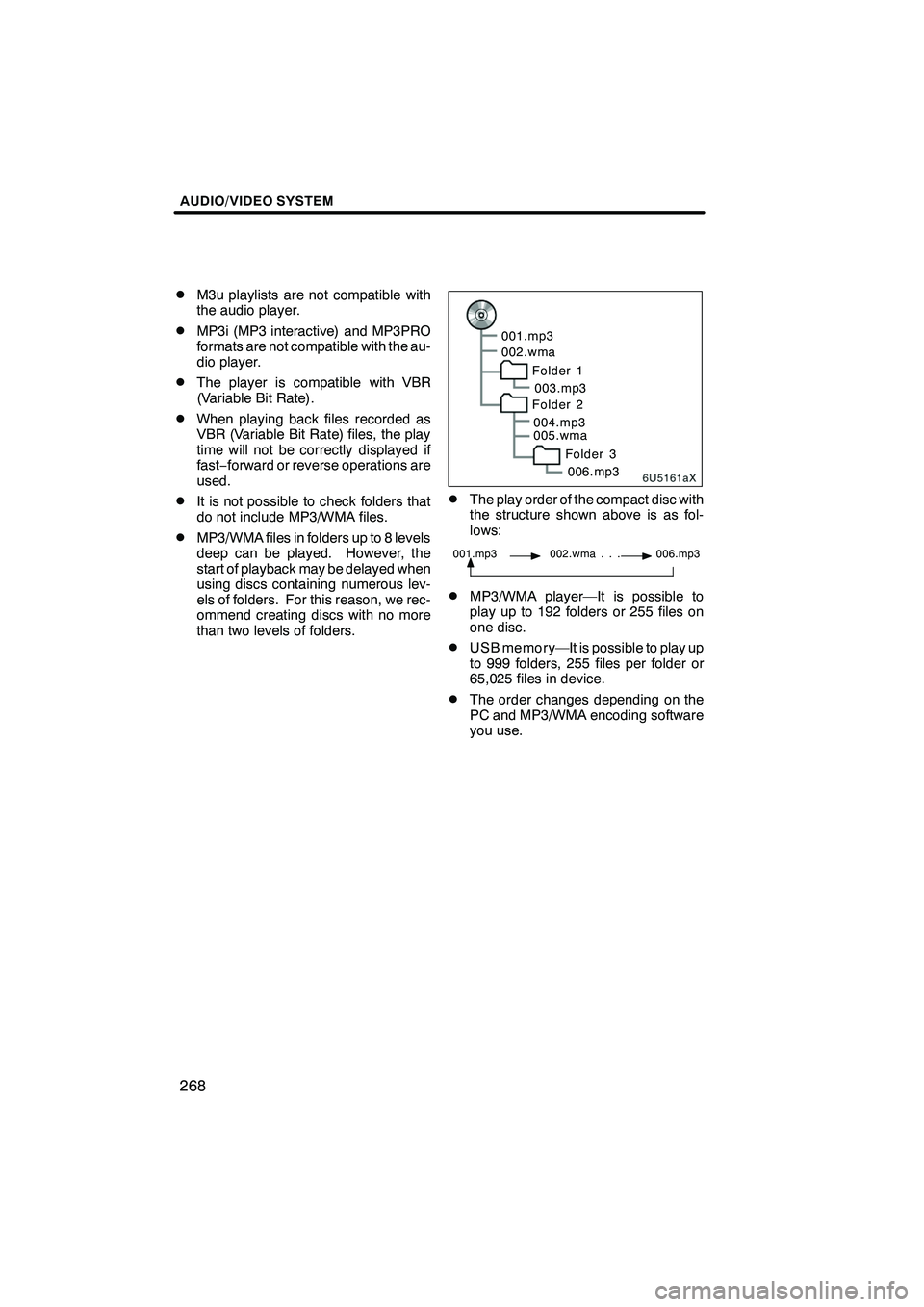
AUDIO/VIDEO SYSTEM
268
D
M3u playlists are not compatible with
the audio player.
DMP3i (MP3 interactive) and MP3PRO
formats are not compatible with the au-
dio player.
DThe player is compatible with VBR
(Variable Bit Rate).
DWhen playing back files recorded as
VBR (Variable Bit Rate) files, the play
time will not be correctly displayed if
fast−
forward or reverse operations are
used.
DIt is not possible to check folders that
do not include MP3/WMA files.
DMP3/WMA files in folders up to 8 levels
deep can be played. However, the
start of playback may be delayed when
using discs containing numerous lev-
els of folders. For this reason, we rec-
ommend creating discs with no more
than two levels of folders.
6U5161aX
001.mp3
002.wma
Folder 1003.mp3
Folder 2
004.mp3
005.wma
Folder 3006.mp3
DThe play order of the compact disc with
the structure shown above is as fol-
lows:
001.mp3 002.wma . . . 006.mp3
DMP3/WMA player—It is possible to
play up to 192 folders or 255 files on
one disc.
DUSB memory—It is possible to play up
to 999 folders, 255 files per folder or
65,025 files in device.
DThe order changes depending on the
PC and MP3/WMA encoding software
you use.
ISF/IS NAVI (U)
Finish
Page 273 of 393
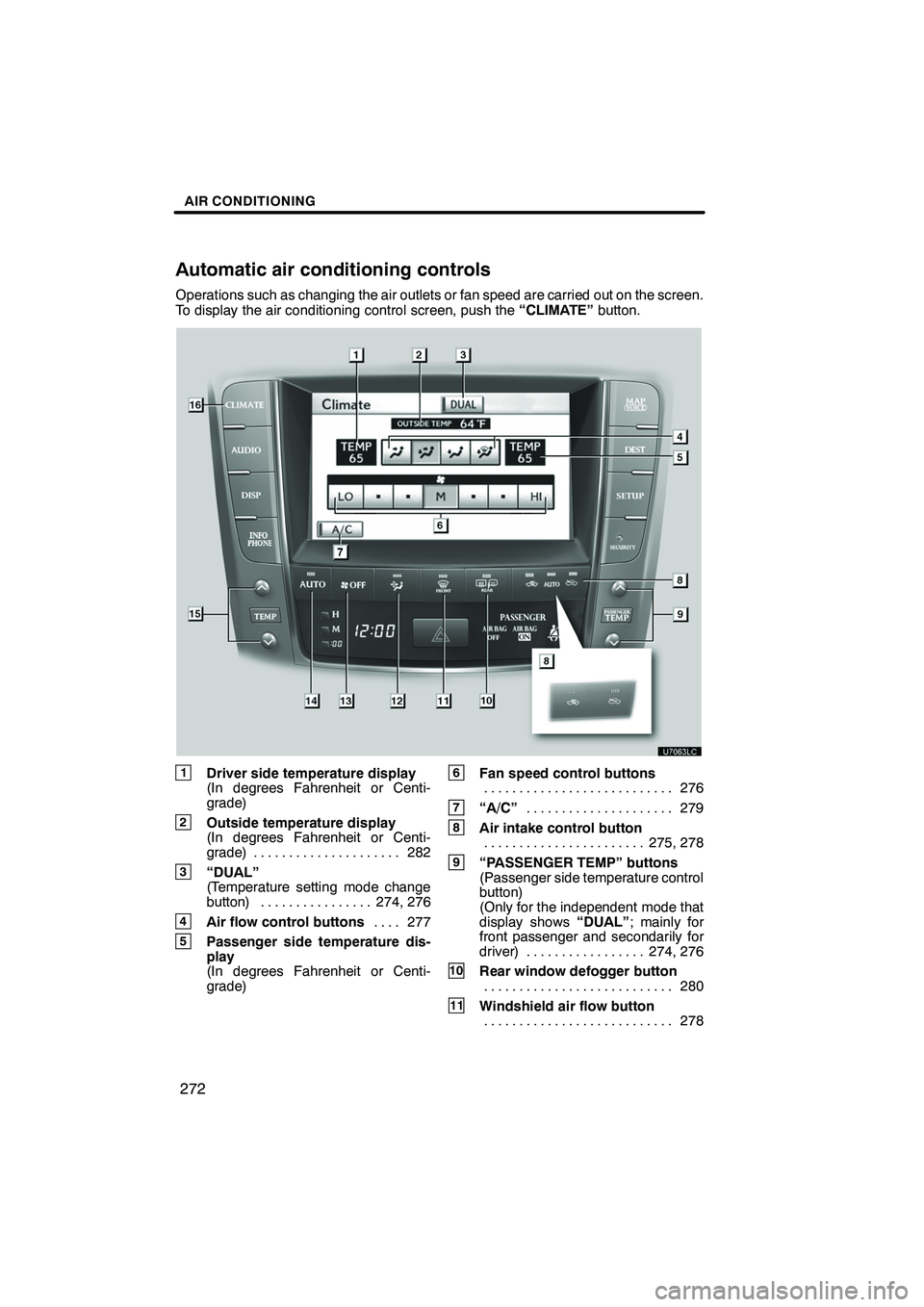
AIR CONDITIONING
272
Operations such as changing the air outlets or fan speed are carried out on the screen.
To display the air conditioning control screen, push the“CLIMATE”button.
1Driver side temperature display
(In degrees Fahrenheit or Centi-
grade)
2Outside temperature display
(In degrees Fahrenheit or Centi-
grade) 282.....................
3“DUAL”
(Temperature setting mode change
button) 274, 276 ................
4Air flow control buttons 277
....
5Passenger side temperature dis-
play
(In degrees Fahrenheit or Centi-
grade)
6Fan speed control buttons
276
...........................
7“A/C” 279
.....................
8Air intake control button
275, 278
.......................
9“PASSENGER TEMP” buttons
(Passenger side temperature control
button)
(Only for the independent mode that
display shows “DUAL”; mainly for
front passenger and secondarily for
driver) 274, 276 .................
10Rear window defogger button
280
...........................
11Windshield air flow button
278
...........................
ISF/IS NAVI (U)
Finish
Automatic air conditioning controls
Page 274 of 393
AIR CONDITIONING
273
12Micro dust and pollen filter button281
...........................
13“OFF” button 274, 276
..........
14“AUTO” button 274
............
15“TEMP” buttons
(Driver side temperature control but-
ton) (At the independent mode that
display shows “DUAL”; mainly for
driver and secondarily for front pas-
senger)
(At the linked mode that display does
not show “DUAL”; for driver)
274, 276
.......................
16“CLIMATE” button
(Air conditioning operation screen
display button) 273 .............. (a) Climate control
Air outlets and fan speed are automati-
cally adjusted according to the temper-
ature setting.
The “ENGINE START STOP” switch must
be in IGNITION ON mode.
Push the “CLIMATE” button to display
the air conditioning control screen.
NOTICE
To prevent the battery from being dis-
charged, do not leave the air condi-
tioning on longer than necessary
when the engine is not running.
ISF/IS NAVI (U)
Finish
8
Page 278 of 393
AIR CONDITIONING
277
D
Switching the air outlets
1Panel
2Bi−
level
3Floor
4Floor/windshield
The outlets from which air is delivered can
be selected manually by touching the
touch− screen button.
The air flow shown on the display indicates
the following.
Automatic air flow mode only
" Air flows to the upper body (Panel)
"Air flows to the upper body and feet
(Bi− level)
"Air flows to the feet (Floor)
"Air flows to the feet and the wind-
shield defogger operates (Floor/wind-
shield)
ISF/IS NAVI (U)
Finish
8