Page 110 of 393
SECTION4
NAVIGATION SYSTEM: MEMORY POINTS
109
NAVIGATION SYSTEM: MEMORY POINTS
DNavigation settings 11 0
...................................
Setting up the “Home” 111 ................................
Setting up the “Preset Destinations” 113 ....................
Setting up the “Address Book” 116 .........................
Setting up the “Areas to Avoid” 122 ........................
Deleting previous destinations 127 .........................
ISF/IS NAVI (U)
Finish
4
Page 111 of 393
NAVIGATION SYSTEM: MEMORY POINTS
11 0
Points or areas on the map can be regis-
tered.
The registered points can be used on the
“Destination” screen. (See “ — Destination
search by Home” on page 64, “ — Destina-
tion search by Preset destinations” on
page 64 and “ — Destination search by
“Address Book”” on page 77.)
Registered areas are avoided at the time of
route search.
1. Push the “SETUP” button.
2. Touch “Navi.”.
On this screen, the following operations
can be performed.No.
Function
1Sets home
(See page 111.)
2Sets preset destinations
(See page 113.)
3Sets address book
(See page 116.)
4Sets area to avoid
(See page 122.)
5Deletes previous destinations
(See page 127.)
6Detailed navigation settings
(See page 307.)
ISF/IS NAVI (U)
Finish
Navigation settings —
Page 114 of 393
NAVIGATION SYSTEM: MEMORY POINTS
11 3
(c) Deleting home
1. Push the “SETUP” button.
2. Touch “Navi.” on the “Setup”
screen.
3. Touch “Home” on the “Navigation
Settings” screen.
4. Touch “Delete”.
5. To delete home, touch “Yes”. To
cancel the deletion, touch “No”.If preset destination has been registered,
that information can be recalled by using
“Preset Destinations”
on the “Destina-
tion” screen. (See “— Destination search
by Preset destinations” on page 64.)
1. Push the “SETUP” button.
2. Touch “Navi.” on the “Setup”
screen.
3. Touch “Preset Destinations”.
DRegistering preset destination (See
page 114.)
DEditing preset destination (See page
115.)
DDeleting preset destination (See
page 116.)
ISF/IS NAVI (U)
Finish
— Setting up the “Preset
Destinations”
4
Page 115 of 393
NAVIGATION SYSTEM: MEMORY POINTS
11 4
(a) Registering preset destinations
1. Push the “SETUP” button.
2. Touch “Navi.” on the “Setup”
screen.
3. Touch “Preset Destinations” on the
“Navigation Settings” screen.
4. Touch “Set”.
5. Enter the location in the same way
as for a destination search.(See “Des-
tination search” on page 62.)
6. Touch a position for this preset des-
tination. When registration of preset destination is
completed, the “Edit Preset Destination”
screen will be displayed.
7. Touch “OK”.
To edit registered information, see “(b)
Editing preset destinations” on page 115.
ISF/IS NAVI (U)
Finish
Page 116 of 393
NAVIGATION SYSTEM: MEMORY POINTS
11 5
(b) Editing preset destinations
1. Push the “SETUP” button.
2. Touch “Navi.” on the “Setup”
screen.
3. Touch “Preset Destinations” on the
“Navigation Settings” screen.
4. Touch “Edit”.
5. Touch the button of the desired pre-
set destination.
6. Touch “Edit” for the item you want to
change.
“Name”: To edit preset destination names.
The names can be displayed on the map.(See page 120.)
“Location”: To edit location information.
(See page 121.)
“Phone #”: To edit telephone numbers.
(See page 121.)
“Icon”: To select icons to be displayed on
the map. (See page 119.)
7. Touch “OK”.
ISF/IS NAVI (U)
Finish
4
Page 117 of 393
NAVIGATION SYSTEM: MEMORY POINTS
11 6
(c) Deleting preset destinations
1. Push the “SETUP” button.
2. Touch “Navi.” on the “Setup”
screen.
3. Touch “Preset Destinations” on the
“Navigation Settings” screen.
4. Touch “Delete”.
5. Touch the preset destination for
deletion.
“Select All”:To select all preset destina-
tions on the list.
“Unselect All”: To unselect all of the se-
lected preset destinations.
6. Touch “Delete”.
7. To delete preset destination, touch
“Yes”. To cancel the deletion, touch
“No”. Points or areas on the map can be regis-
tered.
1. Push the “SETUP” button.
2. Touch “Navi.” on the “Setup”
screen.
3. Touch “Address Book”.
DRegistering address book entries
(See page 117.)
DEditing address book entries (See
page 118.)
DDeleting address book entries (See
page 122.)
ISF/IS NAVI (U)
Finish
— Setting up the “Address
Book”
Page 181 of 393
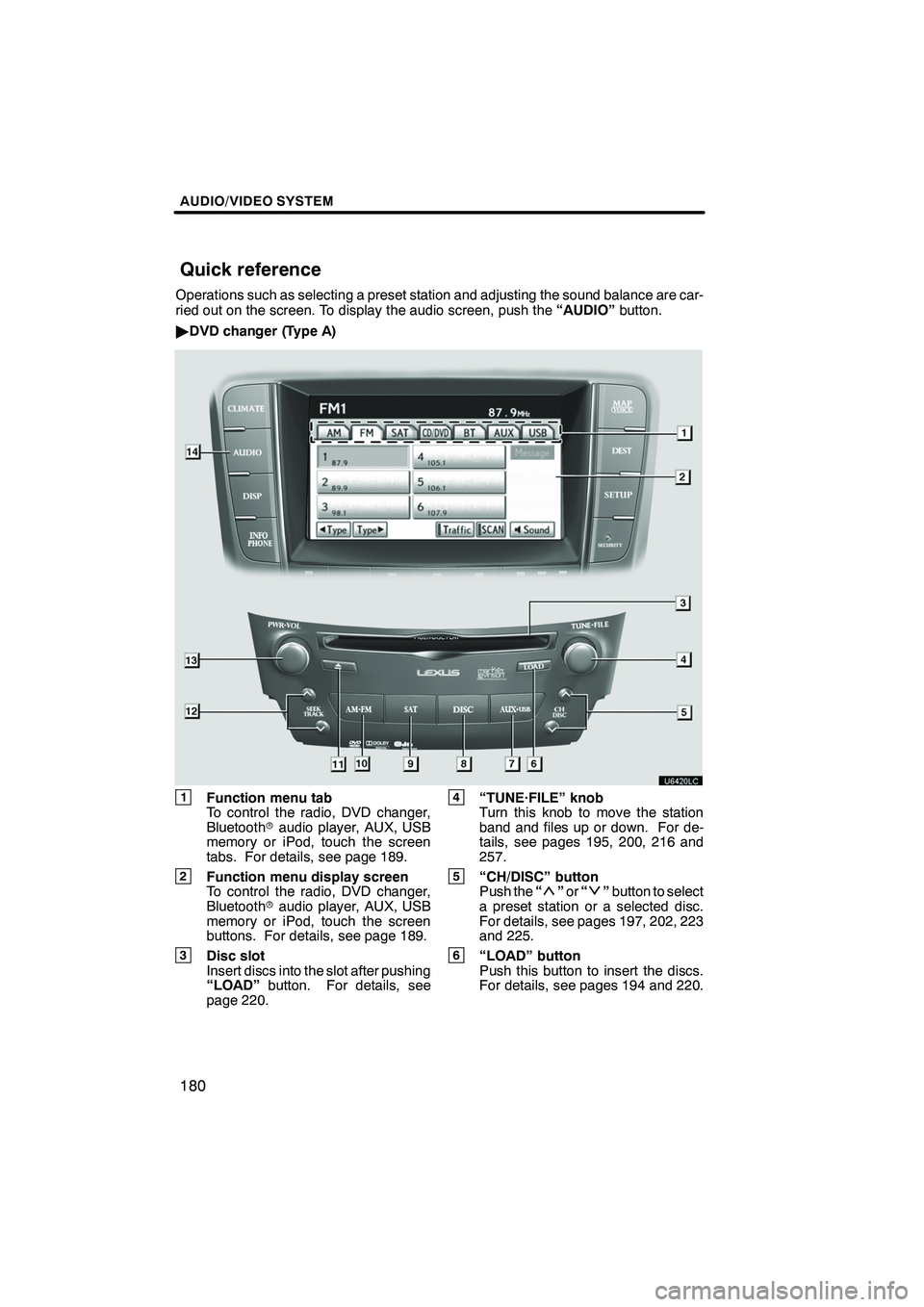
AUDIO/VIDEO SYSTEM
180
Operations such as selecting a preset station and adjusting the sound balance are car-
ried out on the screen. To display the audio screen, push the“AUDIO”button.
" DVD changer (Type A)
1Function menu tab
To control the radio, DVD changer,
Bluetooth raudio player, AUX, USB
memory or iPod, touch the screen
tabs. For details, see page 189.
2Function menu display screen
To control the radio, DVD changer,
Bluetooth raudio player, AUX, USB
memory or iPod, touch the screen
buttons. For details, see page 189.
3Disc slot
Insert discs into the slot after pushing
“LOAD” button. For details, see
page 220.
4“TUNE·FILE” knob
Turn this knob to move the station
band and files up or down. For de-
tails, see pages 195, 200, 216 and
257.
5“CH/DISC” button
Push the “”or “”button to select
a preset station or a selected disc.
For details, see pages 197, 202, 223
and 225.
6“LOAD” button
Push this button to insert the discs.
For details, see pages 194 and 220.
ISF/IS NAVI (U)
Finish
Quick reference
Page 183 of 393
AUDIO/VIDEO SYSTEM
182
"DVD changer (Type B)
1Function menu tab
To control the radio, DVD changer,
Bluetooth raudio player, AUX, USB
memory or iPod, touch the screen
tabs. For details, see page 189.
2Function menu display screen
To control the radio, DVD changer,
Bluetooth raudio player, AUX, USB
memory or iPod, touch the screen
buttons. For details, see page 189.
3Disc slot
Insert discs into the slot after pushing
“LOAD” button. For details, see
page 220.
4“TUNE·FILE” knob
Turn this knob to move the station
band and files up or down. For de-
tails, see pages 195, 200, 216 and
257.
5“CH/DISC” button
Push the “”or “”button to select
a preset station or a selected disc.
For details, see pages 197, 202, 223
and 225.
6“LOAD” button
Push this button to insert the discs.
For details, see pages 194 and 220.
ISF/IS NAVI (U)
Finish