Page 155 of 393
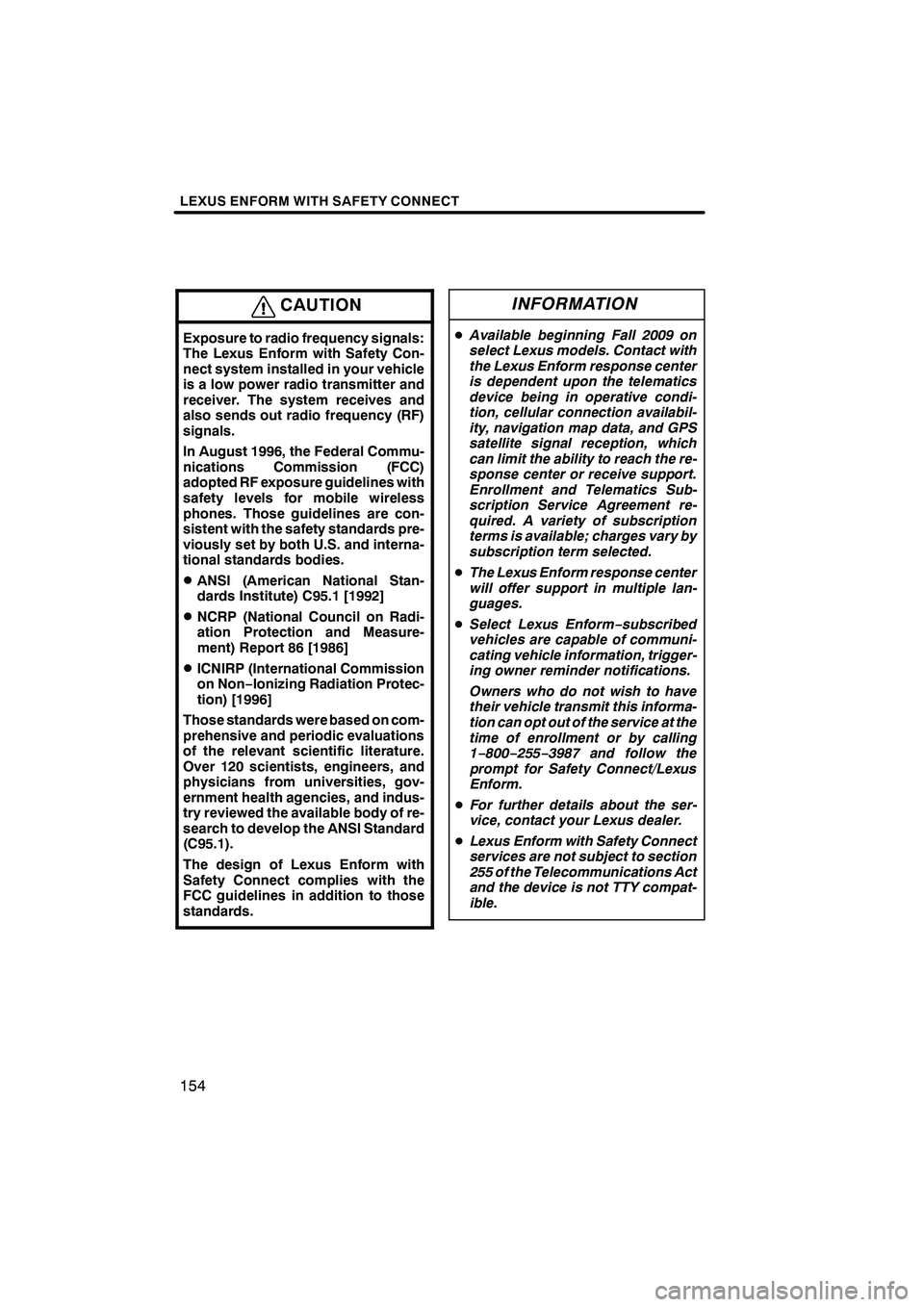
LEXUS ENFORM WITH SAFETY CONNECT
154
CAUTION
Exposure to radio frequency signals:
The Lexus Enform with Safety Con-
nect system installed in your vehicle
is a low power radio transmitter and
receiver. The system receives and
also sends out radio frequency (RF)
signals.
In August 1996, the Federal Commu-
nications Commission (FCC)
adopted RF exposure guidelines with
safety levels for mobile wireless
phones. Those guidelines are con-
sistent with the safety standards pre-
viously set by both U.S. and interna-
tional standards bodies.
DANSI (American National Stan-
dards Institute) C95.1 [1992]
DNCRP (National Council on Radi-
ation Protection and Measure-
ment) Report 86 [1986]
DICNIRP (International Commission
on Non−Ionizing Radiation Protec-
tion) [1996]
Those standards were based on com-
prehensive and periodic evaluations
of the relevant scientific literature.
Over 120 scientists, engineers, and
physicians from universities, gov-
ernment health agencies, and indus-
try reviewed the available body of re-
search to develop the ANSI Standard
(C95.1).
The design of Lexus Enform with
Safety Connect complies with the
FCC guidelines in addition to those
standards.
INFORMATION
D Available beginning Fall 2009 on
select Lexus models. Contact with
the Lexus Enform response center
is dependent upon the telematics
device being in operative condi-
tion, cellular connection availabil-
ity, navigation map data, and GPS
satellite signal reception, which
can limit the ability to reach the re-
sponse center or receive support.
Enrollment and Telematics Sub-
scription Service Agreement re-
quired. A variety of subscription
terms is available; charges vary by
subscription term selected.
D The Lexus Enform response center
will offer support in multiple lan-
guages.
D Select Lexus Enform− subscribed
vehicles are capable of communi-
cating vehicle information, trigger-
ing owner reminder notifications.
Owners who do not wish to have
their vehicle transmit this informa-
tion can opt out of the service at the
time of enrollment or by calling
1− 800− 255−3987 and follow the
prompt for Safety Connect/Lexus
Enform.
D For further details about the ser-
vice, contact your Lexus dealer.
D Lexus Enform with Safety Connect
services are not subject to section
255 of the Telecommunications Act
and the device is not TTY compat-
ible.
ISF/IS NAVI (U)
Finish
Page 162 of 393
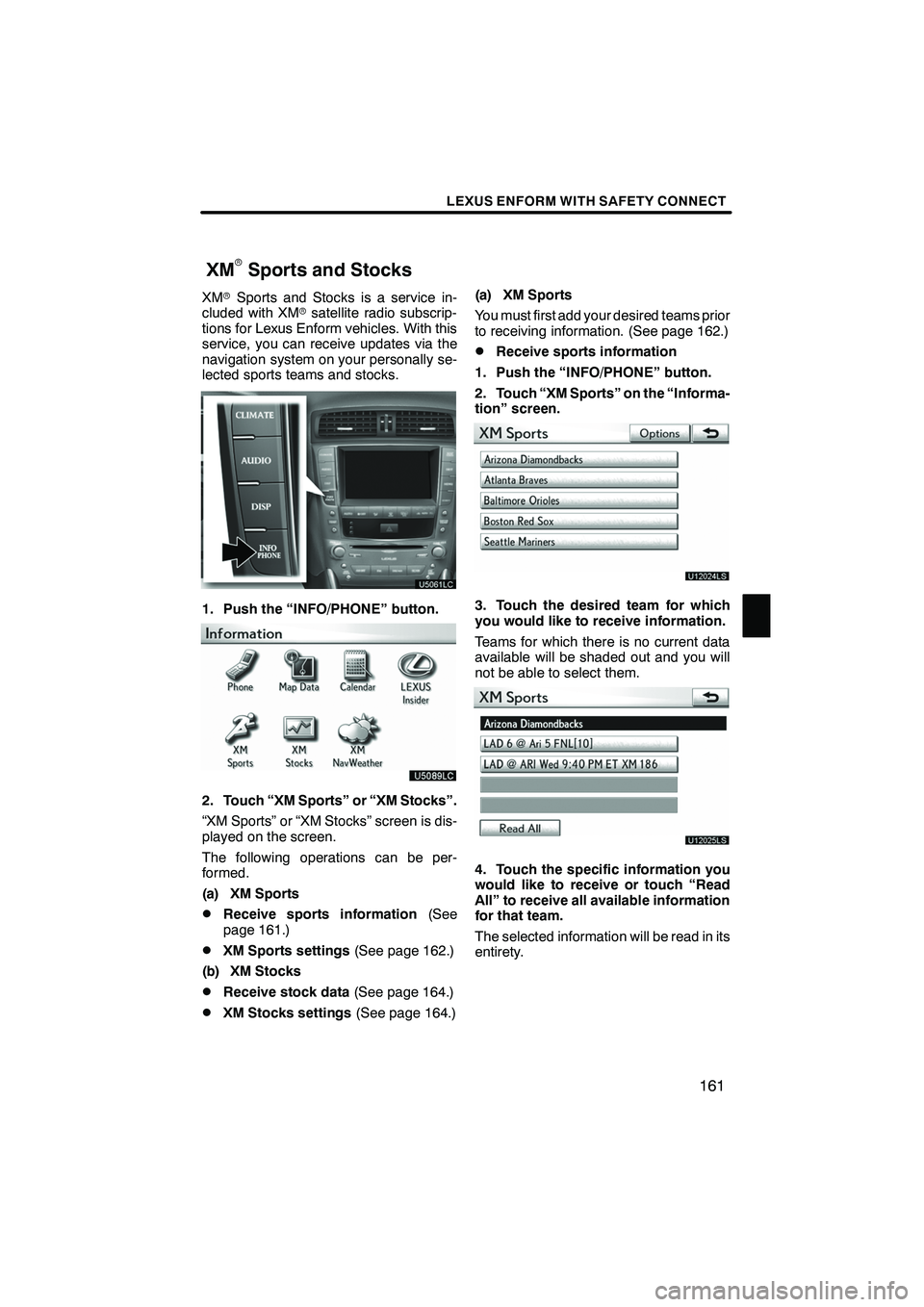
LEXUS ENFORM WITH SAFETY CONNECT
161
XMrSports and Stocks is a service in-
cluded with XM rsatellite radio subscrip-
tions for Lexus Enform vehicles. With this
service, you can receive updates via the
navigation system on your personally se-
lected sports teams and stocks.
1. Push the “INFO/PHONE” button.
2. Touch “XM Sports” or “XM Stocks”.
“XM Sports” or “XM Stocks” screen is dis-
played on the screen.
The following operations can be per-
formed.
(a) XM Sports
DReceive sports information (See
page 161.)
DXM Sports settings (See page 162.)
(b) XM Stocks
DReceive stock data (See page 164.)
DXM Stocks settings (See page 164.)(a) XM Sports
You must first add your desired teams prior
to receiving information. (See page 162.)
DReceive sports information
1. Push the “INFO/PHONE” button.
2. Touch “XM Sports” on the “Informa-
tion” screen.
U12024LS
3. Touch the desired team for which
you would like to receive information.
Teams for which there is no current data
available will be shaded out and you will
not be able to select them.
U12025LS
4. Touch the specific information you
would like to receive or touch “Read
All” to receive all available information
for that team.
The selected information will be read in its
entirety.
ISF/IS NAVI (U)
Finish
XMrSports and Stocks
6
Page 180 of 393
SECTION7
AUDIO/VIDEO SYSTEM
179
AUDIO/VIDEO SYSTEM
DQuick reference 180 .......................................
D Using your audio/video system 187
........................
Some basics 187 .......................................
Radio operation 195 .....................................
Radio operation (XMr Satellite Radio broadcast) 200 .........
CD changer operation 206 ...............................
DVD changer operation 220 ..............................
Bluetooth raudio operation 245 ...........................
USB memory/iPod operation 253 ..........................
D Audio/video remote controls (steering switches) 260 ............
D Audio/video system operating hints 262 ......................
ISF/IS NAVI (U)
Finish
7
Page 181 of 393
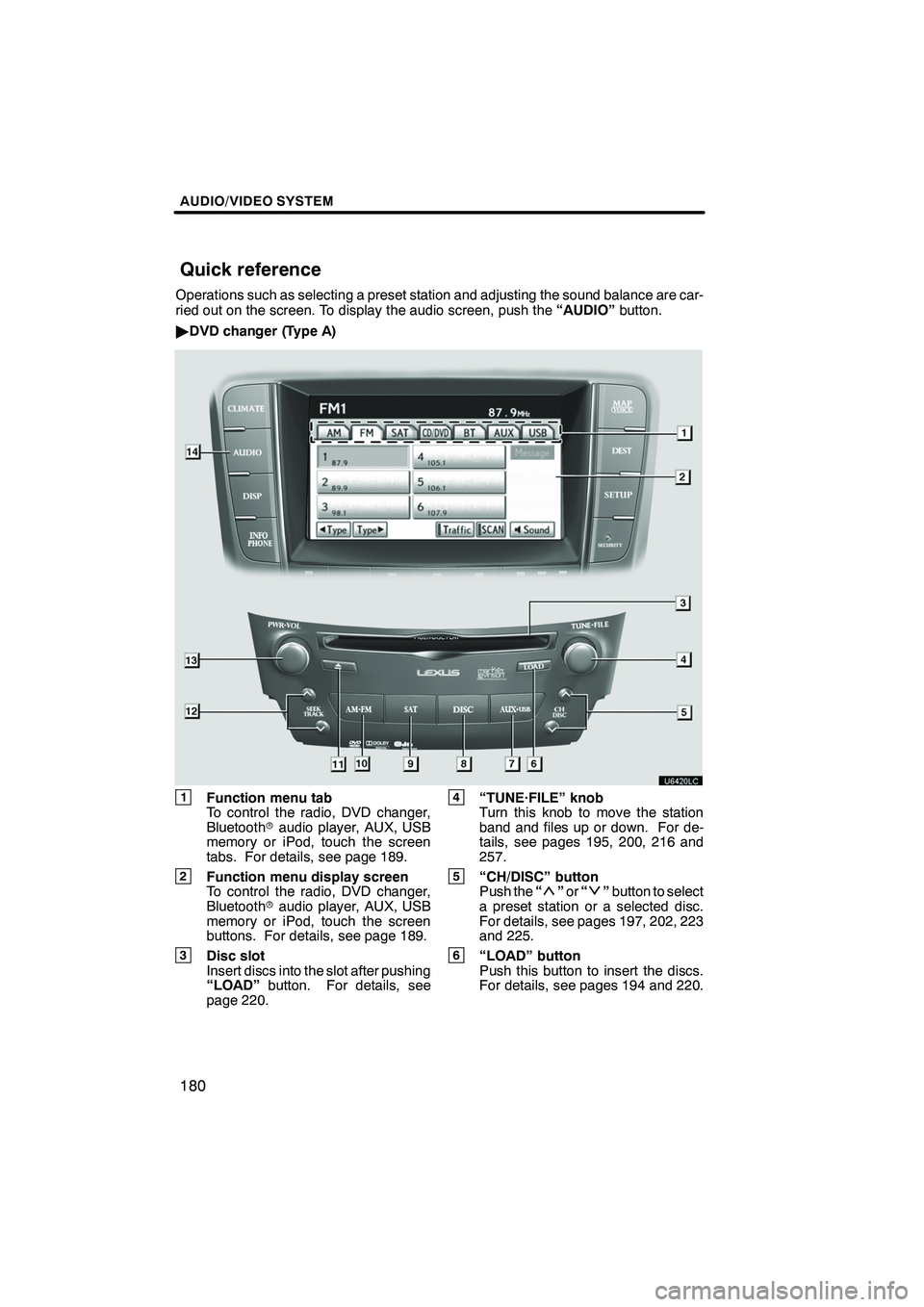
AUDIO/VIDEO SYSTEM
180
Operations such as selecting a preset station and adjusting the sound balance are car-
ried out on the screen. To display the audio screen, push the“AUDIO”button.
" DVD changer (Type A)
1Function menu tab
To control the radio, DVD changer,
Bluetooth raudio player, AUX, USB
memory or iPod, touch the screen
tabs. For details, see page 189.
2Function menu display screen
To control the radio, DVD changer,
Bluetooth raudio player, AUX, USB
memory or iPod, touch the screen
buttons. For details, see page 189.
3Disc slot
Insert discs into the slot after pushing
“LOAD” button. For details, see
page 220.
4“TUNE·FILE” knob
Turn this knob to move the station
band and files up or down. For de-
tails, see pages 195, 200, 216 and
257.
5“CH/DISC” button
Push the “”or “”button to select
a preset station or a selected disc.
For details, see pages 197, 202, 223
and 225.
6“LOAD” button
Push this button to insert the discs.
For details, see pages 194 and 220.
ISF/IS NAVI (U)
Finish
Quick reference
Page 182 of 393
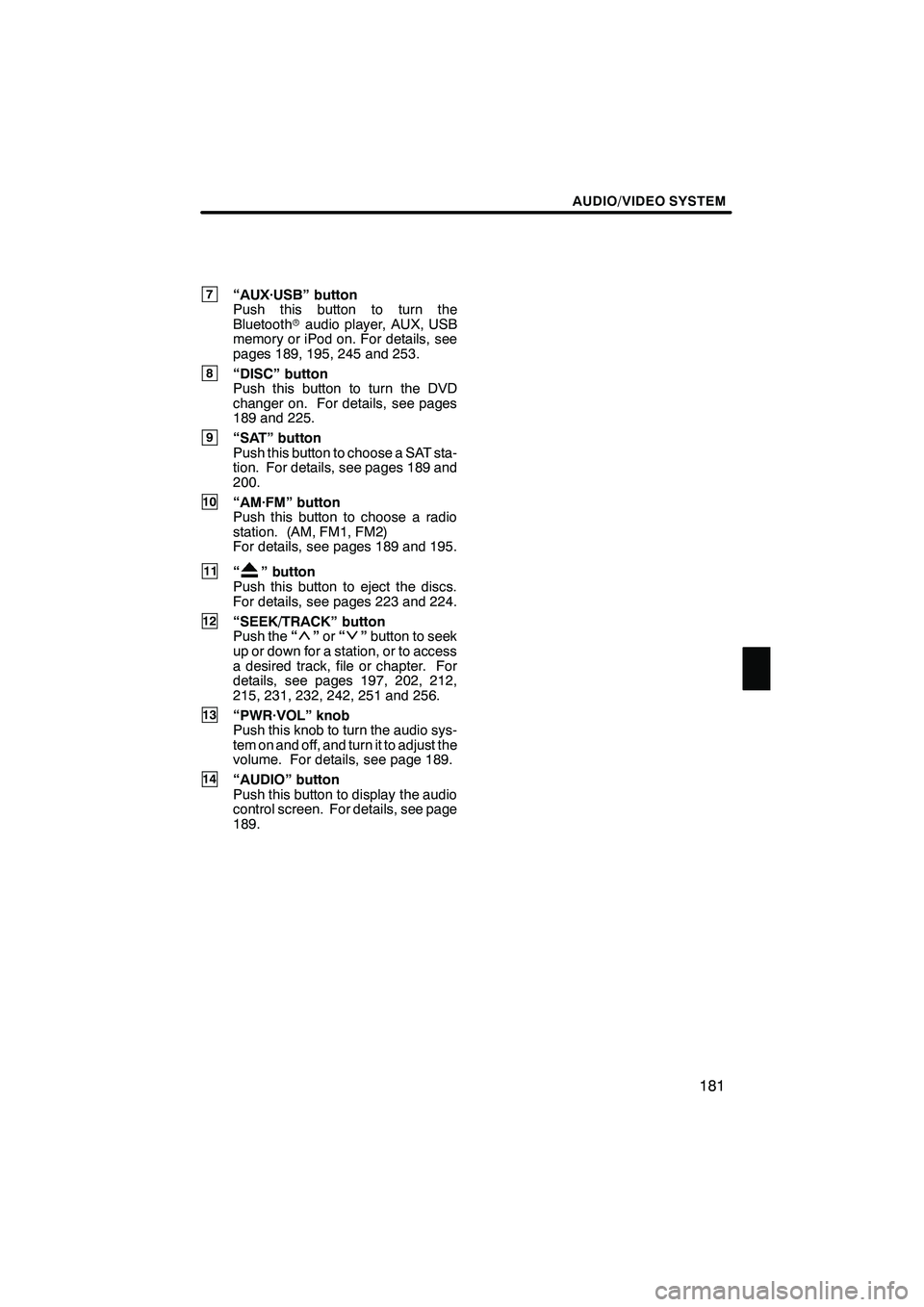
AUDIO/VIDEO SYSTEM
181
7“AUX·USB” button
Push this button to turn the
Bluetoothraudio player, AUX, USB
memory or iPod on. For details, see
pages 189, 195, 245 and 253.
8“DISC” button
Push this button to turn the DVD
changer on. For details, see pages
189 and 225.
9“SAT” button
Push this button to choose a SAT sta-
tion. For details, see pages 189 and
200.
10“AM·FM” button
Push this button to choose a radio
station. (AM, FM1, FM2)
For details, see pages 189 and 195.
11“” button
Push this button to eject the discs.
For details, see pages 223 and 224.
12“SEEK/TRACK” button
Push the “”or “”button to seek
up or down for a station, or to access
a desired track, file or chapter. For
details, see pages 197, 202, 212,
215, 231, 232, 242, 251 and 256.
13“PWR·VOL” knob
Push this knob to turn the audio sys-
tem on and off, and turn it to adjust the
volume. For details, see page 189.
14“AUDIO” button
Push this button to display the audio
control screen. For details, see page
189.
ISF/IS NAVI (U)
Finish
7
Page 183 of 393
AUDIO/VIDEO SYSTEM
182
"DVD changer (Type B)
1Function menu tab
To control the radio, DVD changer,
Bluetooth raudio player, AUX, USB
memory or iPod, touch the screen
tabs. For details, see page 189.
2Function menu display screen
To control the radio, DVD changer,
Bluetooth raudio player, AUX, USB
memory or iPod, touch the screen
buttons. For details, see page 189.
3Disc slot
Insert discs into the slot after pushing
“LOAD” button. For details, see
page 220.
4“TUNE·FILE” knob
Turn this knob to move the station
band and files up or down. For de-
tails, see pages 195, 200, 216 and
257.
5“CH/DISC” button
Push the “”or “”button to select
a preset station or a selected disc.
For details, see pages 197, 202, 223
and 225.
6“LOAD” button
Push this button to insert the discs.
For details, see pages 194 and 220.
ISF/IS NAVI (U)
Finish
Page 185 of 393
AUDIO/VIDEO SYSTEM
184
"CD changer (Type A)
1Function menu tab
To control the radio, CD changer,
Bluetooth raudio player, AUX, USB
memory or iPod, touch the screen
tabs. For details, see page 189.
2Function menu display screen
To control the radio, CD changer,
Bluetooth raudio player, AUX, USB
memory or iPod, touch the screen
buttons. For details, see page 189.
3Disc slot
Insert discs into the slot after pushing
“LOAD” button. For details, see
page 206.
4“TUNE·FILE” knob
Turn this knob to move the station
band and files up or down. For de-
tails, see pages 195, 200, 216 and
257.
5“CH/DISC” button
Push the “”or “”button to select
a preset station or a selected disc.
For details, see pages 197, 202, 208
and 211.
6“LOAD” button
Push this button to insert the discs.
For details, see pages 194 and 206.
7“AUX·USB” button
Push this button to turn the
Bluetooth raudio player, AUX, USB
memory or iPod on. For details, see
pages 189, 195, 245 and 253.
ISF/IS NAVI (U)
Finish
Page 186 of 393
AUDIO/VIDEO SYSTEM
185
8“CD” button
Push this button to turn the CD
changer on. For details, see pages
189 and 210.
9“SAT” button
Push this button to choose a SAT sta-
tion. For details, see pages 189 and
200.
10“AM·FM” button
Push this button to choose a radio
station. (AM, FM1, FM2)
For details, see pages 189 and 195.
11“” button
Push this button to eject the discs.
For details, see pages 208 and 209.
12“SEEK/TRACK” button
Push the “”or “”button to seek
up or down for a station, or to access
a desired track or file. For details, see
pages 197, 202, 212, 215, 251 and
256.
13“PWR·VOL” knob
Push this knob to turn the audio sys-
tem on and off, and turn it to adjust the
volume. For details, see page 189.
14“AUDIO” button
Push this button to display the audio
control screen. For details, see page
189.
ISF/IS NAVI (U)
Finish
7