Page 85 of 407
83
1. DESTINATION SEARCH
3
NAVIGATION SYSTEM
ISF_IS_ISC_Navi_EE
3 ROUTES SELECTION
1Touch “3 routes”.
2Touch “Quick 1”, “Quick 2” or
“Short”.
No.Function
Touch to display the recommend-
ed route.
Touch to display the alternative
route.
Touch to display the route that is
the shortest distance to the set
destination.
Touch to display the information
shown below about each of the 3
routes.
No.Function
Time necessary for the entire trip
Distance of the entire trip
Toll road
Motorway
Ferry
Car train
Page 87 of 407
85
2. ROUTE GUIDANCE
3
NAVIGATION SYSTEM
ISF_IS_ISC_Navi_EE
With signpost motorway data
Without signpost motorway data: Touch to hide the motorway guid-
ance screen.
Touch “Intersection”, or press the
“NAV” button, to change back to the
motorway guidance screen.
INFORMATION
If “Automatic zoom” is set to on, this
screen is not displayed. (See page
124.)
WHEN APPROACHING A
MOTORWAY EXIT OR
JUNCTION
When the vehicle approaches an exit
or junction, the motorway guidance
screen will be displayed.
No.Function
Next street name
Distance from the current posi-
tion to the exit or junction
Current position
INFORMATION
If “Automatic zoom” is set to on,
these screens are not displayed. (See
page 124.)
Page 89 of 407
87
2. ROUTE GUIDANCE
3
NAVIGATION SYSTEM
ISF_IS_ISC_Navi_EE
ARROW SCREEN
1Touch “Arrow” during guidance to
display the arrow screen.
On this screen, information about the
next turn on the guidance route can
be viewed.
No.Function
Exit number or street name
Turn direction
Distance to the next turn
Current street name
Page 90 of 407
88
2. ROUTE GUIDANCE
ISF_IS_ISC_Navi_EE
2. TYPICAL VOICE GUIDANCE PROMPTS
The following guidance will be nar-
rated when the navigation system rec-
ognizes the next action of the vehicle is
a U-turn.
As the vehicle approaches an inter-
section, or point, where maneuvering
the vehicle is necessary, the system’s
voice guidance will provide various
messages.
No.Voice guidance
“Proceed about 5 kilometers on
the current road.”
“In 400 meters, heading left at the
roundabout. Take 3rd exit.”
“Heading left at the roundabout.
Take 3rd exit.”
“Exit coming up.”
INFORMATION
Even if the surface street and motor-
way have a similar configuration,
voice guidance will be made at the
different point.
5 km
400 m
60 m
No.Voice guidance
“In 600 meters, make a U-turn.”
“Make a U-turn if possible.”
Page 91 of 407
89
2. ROUTE GUIDANCE
3
NAVIGATION SYSTEM
ISF_IS_ISC_Navi_EE
No.Voice guidance
“Your destination is ahead.”
or
“The route guidance will discon-
tinue ahead.”
“You have arrived at your desti-
nation. The route guidance is now
finished.”
or
“You are in the vicinity of your
destination. The route guidance is
now finished.”
No.Voice guidance
“In 1 kilometer, keep right.”
“Keep right, then 500 meters later
keep right, towards Bern.”
If a voice guidance command cannot
be heard, press the “NAV” button
while the current position screen is
displayed on the screen to hear it
again.
To adjust the voice guidance volume,
see “VOICE VOLUME” on page 57.
INFORMATION
Voice guidance may be made early or
late.
If the system cannot determine the
current position correctly, you may
not hear voice guidance or may not
see the magnified intersection on the
screen.
Bern
Page 93 of 407

91
2. ROUTE GUIDANCE
3
NAVIGATION SYSTEM
ISF_IS_ISC_Navi_EE
3. DISTANCE AND TIME TO DESTINATION
1Touch the screen button indicated by
the arrow.
2Touch the number screen button to
display the desired destination.
The distance, estimated travel time and
estimated arrival time from the current
position to the selected destination are
displayed.
When the vehicle is on the guidance
route, the distance and the estimated
travel/arrival time to the destination
are displayed. When the vehicle is
not on the guidance route, the dis-
tance and direction of the destination
are displayed.
When driving on the guidance route
with more than 1 destination set, the
distance and estimated travel/arrival
time from the current position to
each destination are displayed.IconFunction
Estimated travel time is dis-
played.
Estimated arrival time is dis-
played.
Touch to switch to estimated
arrival time.
Touch to switch to estimated
travel time.
Displayed while driving off
the guidance route. The desti-
nation direction is indicated by
an arrow.
INFORMATION
When the vehicle is on the guidance
route, the distance measured along
the route is displayed. Travel time and
arrival time are calculated based on
the set vehicle speed information.
(See “AVERAGE SPEED” on page
125.) However, when the vehicle is
not on the guidance route, the dis-
tance is the linear distance between
the current position and the destina-
tion.
Page 95 of 407
93
2. ROUTE GUIDANCE
3
NAVIGATION SYSTEM
ISF_IS_ISC_Navi_EE
5. SETTING ROUTE
1Press the “NAV” button, and touch
“Menu” if the map screen is dis-
played.
2Touch “Route”.
3Perform operations according to the
procedures outlined on the following
pages.
On this screen, the following operations
can be performed:
Detour and route conditions can be
set and destinations can be added.
No.FunctionPage
Touch to set search con-
ditions.95
Touch to set detours.96
Touch to set road prefer-
ences.97
Touch to add destina-
tions.94
Touch to delete destina-
tions.95
Touch to reorder desti-
nations.94
Touch to display route
overview.98
Touch to set route trace.99
Page 97 of 407
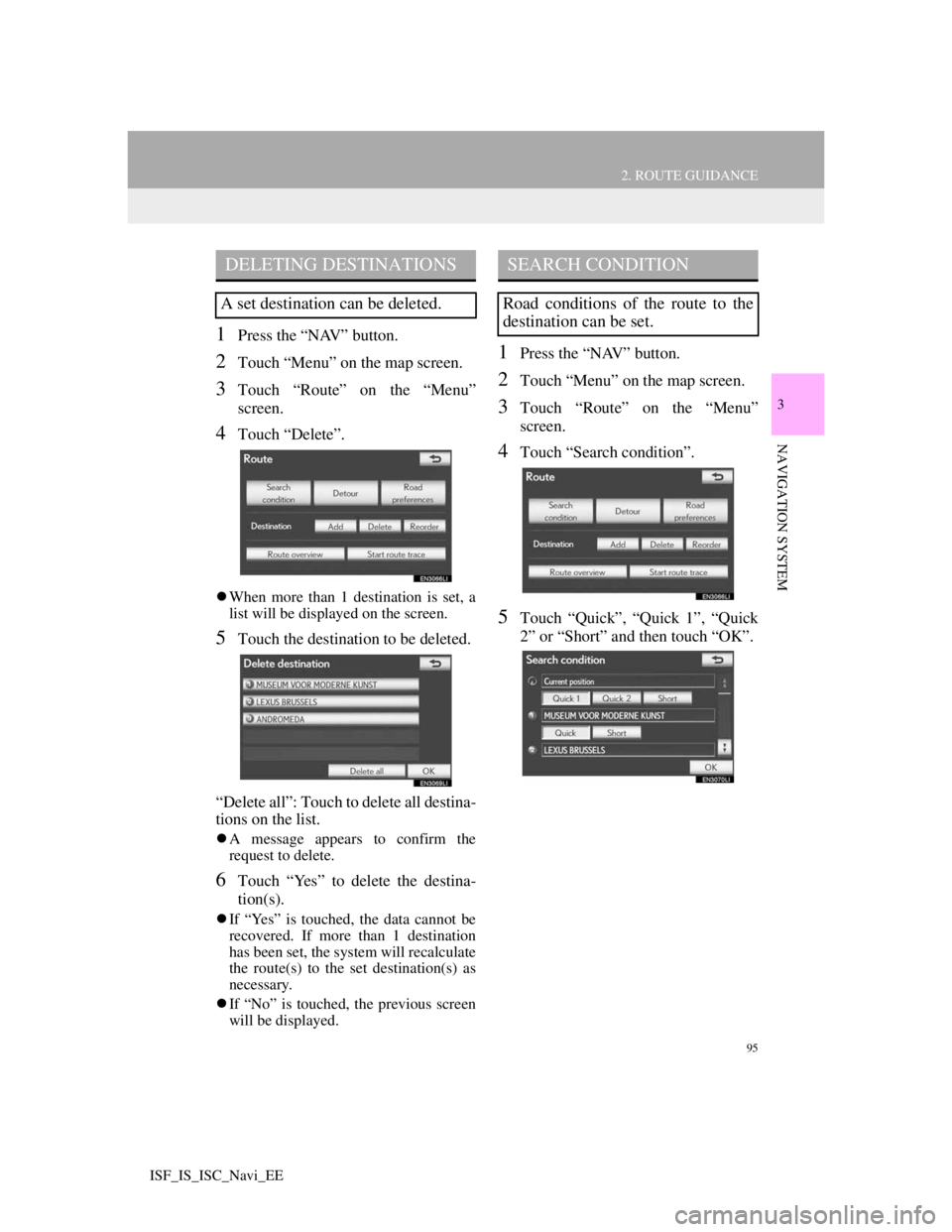
95
2. ROUTE GUIDANCE
3
NAVIGATION SYSTEM
ISF_IS_ISC_Navi_EE
1Press the “NAV” button.
2Touch “Menu” on the map screen.
3Touch “Route” on the “Menu”
screen.
4Touch “Delete”.
When more than 1 destination is set, a
list will be displayed on the screen.
5Touch the destination to be deleted.
“Delete all”: Touch to delete all destina-
tions on the list.
A message appears to confirm the
request to delete.
6Touch “Yes” to delete the destina-
tion(s).
If “Yes” is touched, the data cannot be
recovered. If more than 1 destination
has been set, the system will recalculate
the route(s) to the set destination(s) as
necessary.
If “No” is touched, the previous screen
will be displayed.
1Press the “NAV” button.
2Touch “Menu” on the map screen.
3Touch “Route” on the “Menu”
screen.
4Touch “Search condition”.
5Touch “Quick”, “Quick 1”, “Quick
2” or “Short” and then touch “OK”.
DELETING DESTINATIONS
A set destination can be deleted.
SEARCH CONDITION
Road conditions of the route to the
destination can be set.