Page 212 of 576
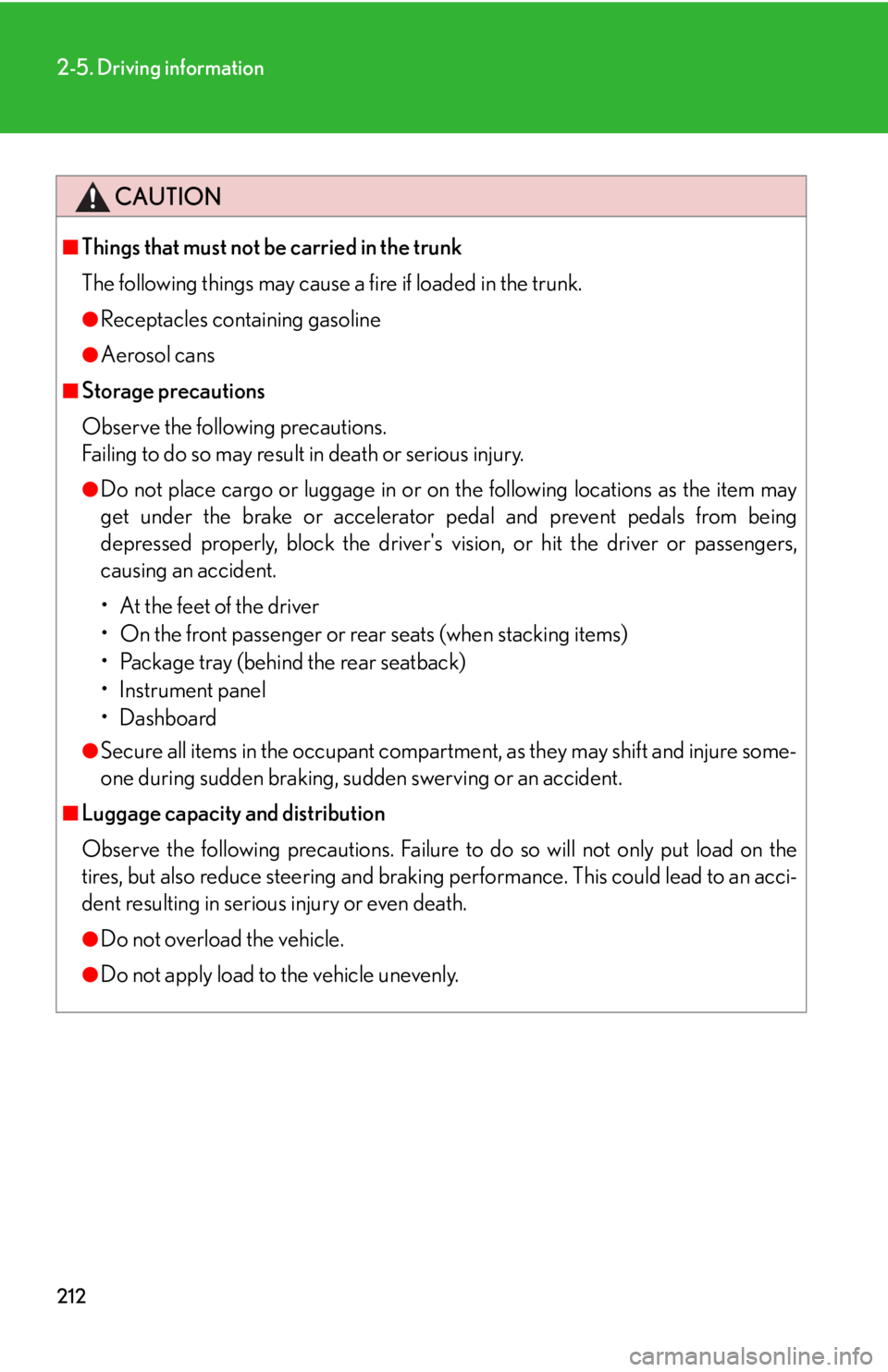
212
2-5. Driving information
CAUTION
■Things that must not be carried in the trunk
The following things may cause a fire if loaded in the trunk.
●Receptacles containing gasoline
●Aerosol cans
■Storage precautions
Observe the following precautions.
Failing to do so may result in death or serious injury.
●Do not place cargo or luggage in or on the following locations as the item may
get under the brake or accelerator pedal and prevent pedals from being
depressed properly, block the driver's vision, or hit the driver or passengers,
causing an accident.
• At the feet of the driver
• On the front passenger or rear seats (when stacking items)
• Package tray (behind the rear seatback)
•Instrument panel
•Dashboard
●Secure all items in the occupant compartment, as they may shift and injure some-
one during sudden braking, sudd en swerving or an accident.
■Luggage capacity and distribution
Observe the following precautions. Failure to do so will not only put load on the
tires, but also reduce steering and braking performance. This could lead to an acci-
dent resulting in serious injury or even death.
●Do not overload the vehicle.
●Do not apply load to the vehicle unevenly.
Page 219 of 576

Interior features3
219
3-5. Using the interior lightsInterior lights list .................... 330
• Interior lights ....................... 332
• Personal lights ..................... 332
3-6. Using the storage features List of storage features ......... 334
• Glove box ............................. 335
• Console box ......................... 335
• Overhead console .............. 336
• Cup holders .......................... 337
• Bottle holders/door pockets ........................ 339
• Auxiliary box........................ 339 3-7. Other interior features
Sun visors ................................. 340
Vanity mirrors .......................... 341
Clock ......................................... 342
Satellite switches ................... 343
Ashtrays.................................... 346
Cigarette lighter .................... 347
Power outlet ............................ 348
Seat heaters ............................ 349
Armrest ..................................... 351
Trunk storage extension ...... 352
Coat hooks .............................. 354
Floor mat .................................. 355
Trunk features ......................... 356
Garage door opener ............ 359
Compass .................................. 365
Safety Connect ...................... 369
Page 227 of 576

227
3-1. Using the air conditioning system and defogger
3
Interior features
■Air conditioning odors
●During use, various odors from inside and outside the vehicle may enter into
and accumulate in the air conditioning sy stem. This may then cause odor to be
emitted from the vents.
●To reduce potential odors from occurring:
• It is recommended that the air conditioning system be set to outside air mode
prior to turning the vehicle off.
• The start timing of the blower may be delayed for a short period of time
immediately after the air conditioning system is started in automatic mode.
CAUTION
■To prevent the windshield from fogging up
Do not use during cool air operation in extremely humid weather. The dif-
ference between the temperature of the outside air and that of the windshield can
cause the outer surface of the windshield to fog up, blocking your vision.
NOTICE
■To prevent battery discharge
Do not leave the air conditioning system on longer than necessary when the engine
is off.
Page 308 of 576
308
3-4. Using the hands-free phone system (for mobile phones)
“Setup”
“Security”
“Set PIN”Setting a PIN code
“Phbk Lock”Locking the phone book
“Phbk Unlock”Unlocking the phone book
“Phone
Setup”
“Pair Phone”Registering the mobile phone
to be used
“Connect”Selecting a mobile phone to be
used
“Change Name”Changing the registered name
of a mobile phone
“List Phones”Listing the registered mobile
phones
“Set Passkey”Changing the passkey
“Delete Phone”Deleting a registered mobile
phone
“System
Setup”
“Guidance Vol”Setting voice guidance volume
“Device Name”Displaying the Bluetooth®
device address and name
“Initialize”Initializing the system
First menuSecond menuThird menuOperation detail
Page 309 of 576
309
3-4. Using the hands-free phone system (for mobile phones)
3
Interior features
■Short cut key operation
First menuSecond menuOperation detail
“Dial XXX (name)”-Dialing a name registered in the
phone book
“Phone book add
Entry”-Adding a new phone number
“Phone book Change
name”-Changing a registered name in
the phone book
“Phone book Delete
Entry”-Deleting the registered data
“Phone book List
names”-Listing the registered data
“Phone book Set
Speed Dial”-Setting speed dials
“Phone book Delete
Speed Dial”-Deleting speed dials
“Dial XXX (number)”-Dialing by inputting a number
“Phonebook”“Phonebook Unlock”Unlocking the phone book
“Phonebook Lock”Locking the phone book
Page 320 of 576
320
3-4. Using the hands-free phone system (for mobile phones)
Security and system setup
■Security setting items and operation procedures
To enter the menu for each function , follow the steps below using a
voice command or , and :
●Setting or changing the PIN (Personal Identification Number)
1. “Setup” 2. “Security” 3. “Set PIN”
● Locking the phone book
1. “Setup” 2. “Security” 3. “Phonebook Lock (Phbk Lock)”
● Unlocking the phone book
1. “Setup” 2. “Security” 3. “Phonebook Unlock (Phbk
Unlock)”
■ System setup items and operation procedures
To enter the menu for each function, follow the steps below using
, and :
● Setting voice guidance volume
1. “Setup” 2. “System Setup” 3. “Guidance Vol”
● Displaying the Bluetooth
® device address and name
1. “Setup” 2. “System Setup” 3. “Device Name”
● Initializing the system
1. “Setup” 2. “System Setup” 3. “Initialize”
Page 321 of 576
321
3-4. Using the hands-free phone system (for mobile phones)
3
Interior features
Setting or changing the PIN
■ Setting a PIN
Select “Set PIN” using a voice command or , and
.
Enter a PIN using a voice command or , and .
When using , and , input the code 1 digit at a time.
■ Changing the PIN
Select “Set PIN” using a voice command or , and
.
Enter the registered PIN using a voice command or , and .
Enter a new PIN using a voice command or , and .
When using , and , input the code 1 digit at a time.
Locking or unlocking the phone book
Select “Phonebook Lock (Phbk Lock)” or “Phonebook Unlock
(Phbk Unlock)” using a vo ice command or , and
.
Input the PIN by either of the fo llowing methods and select “Con-
firm” using a voice command or , and :
a. Press the talk switch and say the registered PIN.
b. Input a new PIN using , and .
STEP1
STEP2
STEP1
STEP2
STEP3
STEP1
STEP2
Page 323 of 576
323
3-4. Using the hands-free phone system (for mobile phones)
3
Interior features
■Initialization
●The following data in the system can be initialized:
•Phone book
• Outgoing and incoming call history
•Speed dials
• Registered mobile phone data
•Security code
• Registered Bluetooth
® enabled portable player data
• Passkey for the mobile phones
• Passkey for the Bluetooth
® audio players
•Guidance volume
• Receiver volume
• Ring tone volume
●Once the initialization has been complete d, the data cannot be restored to its
original state.
■When the phone book is locked
The following functions cannot be used:
●Dialing by inputting a name
●Speed dialing
●Dialing a number stored in the call history memory
●Using the phone book