Page 4 of 578
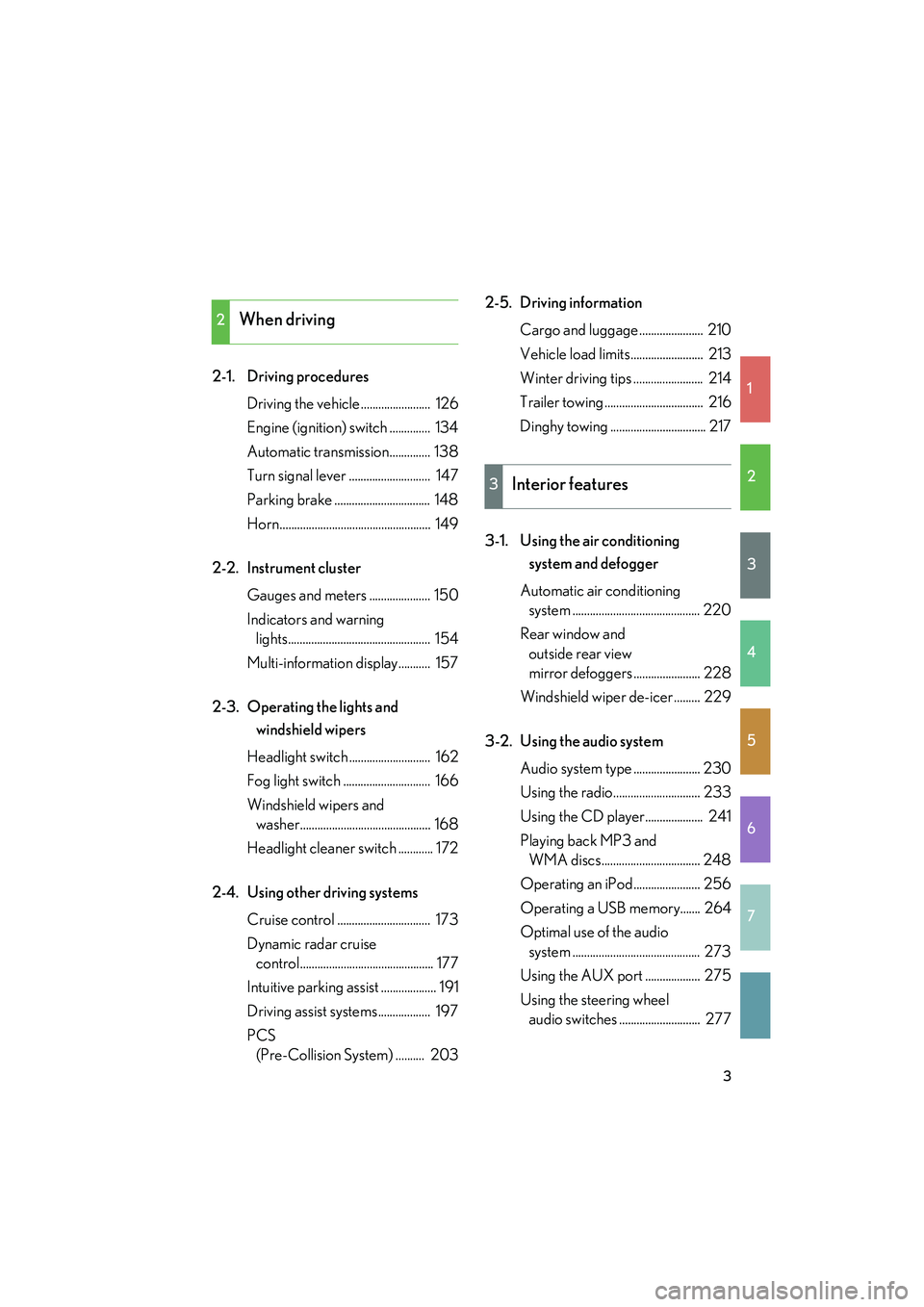
1
2
3
4
5
6
7
3
IS F_U
2-1. Driving proceduresDriving the vehicle ........................ 126
Engine (ignition) switch .............. 134
Automatic transmission.............. 138
Turn signal lever ............................ 147
Parking brake ................................. 148
Horn.................................................... 149
2-2. Instrument cluster Gauges and meters ..................... 150
Indicators and warning lights................................................. 154
Multi-information display........... 157
2-3. Operating the lights and windshield wipers
Headlight switch ............................ 162
Fog light switch .............................. 166
Windshield wipers and washer............................................. 168
Headlight cleaner switch ............ 172
2-4. Using other driving systems Cruise control ................................ 173
Dynamic radar cruise control.............................................. 177
Intuitive parking assist ................... 191
Driving assist systems.................. 197
PCS (Pre-Collision System) .......... 203 2-5. Driving information
Cargo and luggage ...................... 210
Vehicle load limits......................... 213
Winter driving tips ........................ 214
Trailer towing .................................. 216
Dinghy towing ................................. 217
3-1. Using the air conditioning system and defogger
Automatic air conditioning system ............................................ 220
Rear window and outside rear view
mirror defoggers ....................... 228
Windshield wiper de-icer ......... 229
3-2. Using the audio system Audio system type ....................... 230
Using the radio.............................. 233
Using the CD player.................... 241
Playing back MP3 and WMA discs.................................. 248
Operating an iPod....................... 256
Operating a USB memory....... 264
Optimal use of the audio system ............................................ 273
Using the AUX port ................... 275
Using the steering wheel audio switches ............................ 277
2When driving
3Interior features
Page 11 of 578
IS F_U
10
A
Power window
switches
P. 76
Pictorial indexInterior
Seat belts P. 64
SRS front passenger
airbag
P. 94
SRS knee airbags
P. 94
SRS driver airbag P. 94
Floor mats P. 355
Bottle holders/door pockets P. 339Head restraints P. 61
Front seats P. 54
Cup holders P. 337
SRS side airbags P. 94
Console box P. 335
Power outlet P. 348
Ashtray ∗ P. 346
Armrest P. 351
AUX port
USB port P. 275
P. 256, 264
Cup holders P. 337
Page 219 of 578
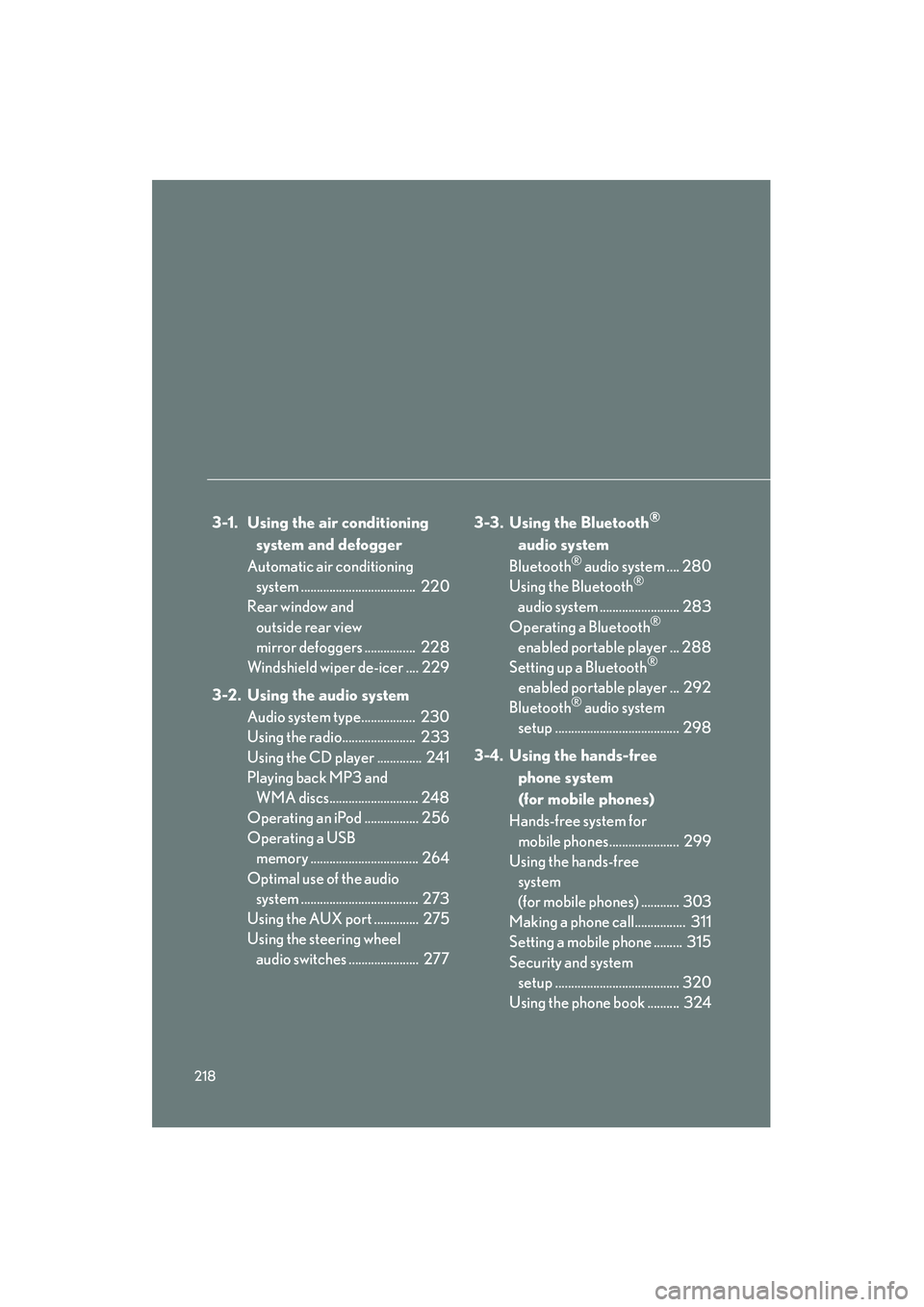
218
IS F_U
3-1. Using the air conditioning system and defogger
Automatic air conditioning system .................................... 220
Rear window and
outside rear view
mirror defoggers ................ 228
Windshield wiper de-icer .... 229
3-2. Using the audio system Audio system type................. 230
Using the radio....................... 233
Using the CD player .............. 241
Playing back MP3 and WMA discs............................ 248
Operating an iPod ................. 256
Operating a USB memory .................................. 264
Optimal use of the audio system ..................................... 273
Using the AUX port .............. 275
Using the steering wheel audio switches ...................... 277 3-3. Using the Bluetooth®
audio system
Bluetooth
® audio system .... 280
Using the Bluetooth®
audio system ......................... 283
Operating a Bluetooth
®
enabled portable player ... 288
Setting up a Bluetooth
®
enabled portable player ... 292
Bluetooth
® audio system
setup ....................................... 298
3-4. Using the hands-free phone system
(for mobile phones)
Hands-free system for mobile phones...................... 299
Using the hands-free system
(for mobile phones) ............ 303
Making a phone call................ 311
Setting a mobile phone ......... 315
Security and system setup ....................................... 320
Using the phone book .......... 324
Page 232 of 578
231
3-2. Using the audio system
3
Interior features
IS F_U
Ti t l ePa g e
Using the radioP. 2 3 3
Using the CD playerP. 2 4 1
Playing back MP3 and WMA discsP. 2 4 8
Operating an iPodP. 2 5 6
Operating a USB memoryP. 2 6 4
Optimal use of the audio systemP. 2 7 3
Using the AUX portP. 2 7 5
Using the steering wheel audio switchesP. 2 7 7
Page 265 of 578
264
3-2. Using the audio system
IS F_U
Operating a USB memory
Connecting a USB memory enables you to enjoy music from the vehicle
speakers.
■Connecting a USB memory
Open the cover and connect
the portable audio device.
Turn on the power of the USB
memory if it is not turned on.
Ty p e APress .
Ty p e B Press .
STEP1
STEP2
STEP2
Page 268 of 578
267
3-2. Using the audio system
3
Interior features
IS F_U
Selecting files■ Selecting one file at a time
Turn or press “ ∧” or “ ∨” on to select the desired file.
■ Selecting the desired file by cueing the files in the folder (type A)
Press .
When the desired file is reached, press once again.
Playing and pausing files
To play or pause a file, press ( ).
Fast-forwarding and rewinding files
To fast-forward or rewind, press and hold “ ∧” or “∨ ” on until you
hear a beep.
Random playback ■ Playing files from a folder in random order
Press (RAND).
■ Playing all the files from a USB memory in random order
Press and hold (RAND) until you hear a beep.
Page 269 of 578
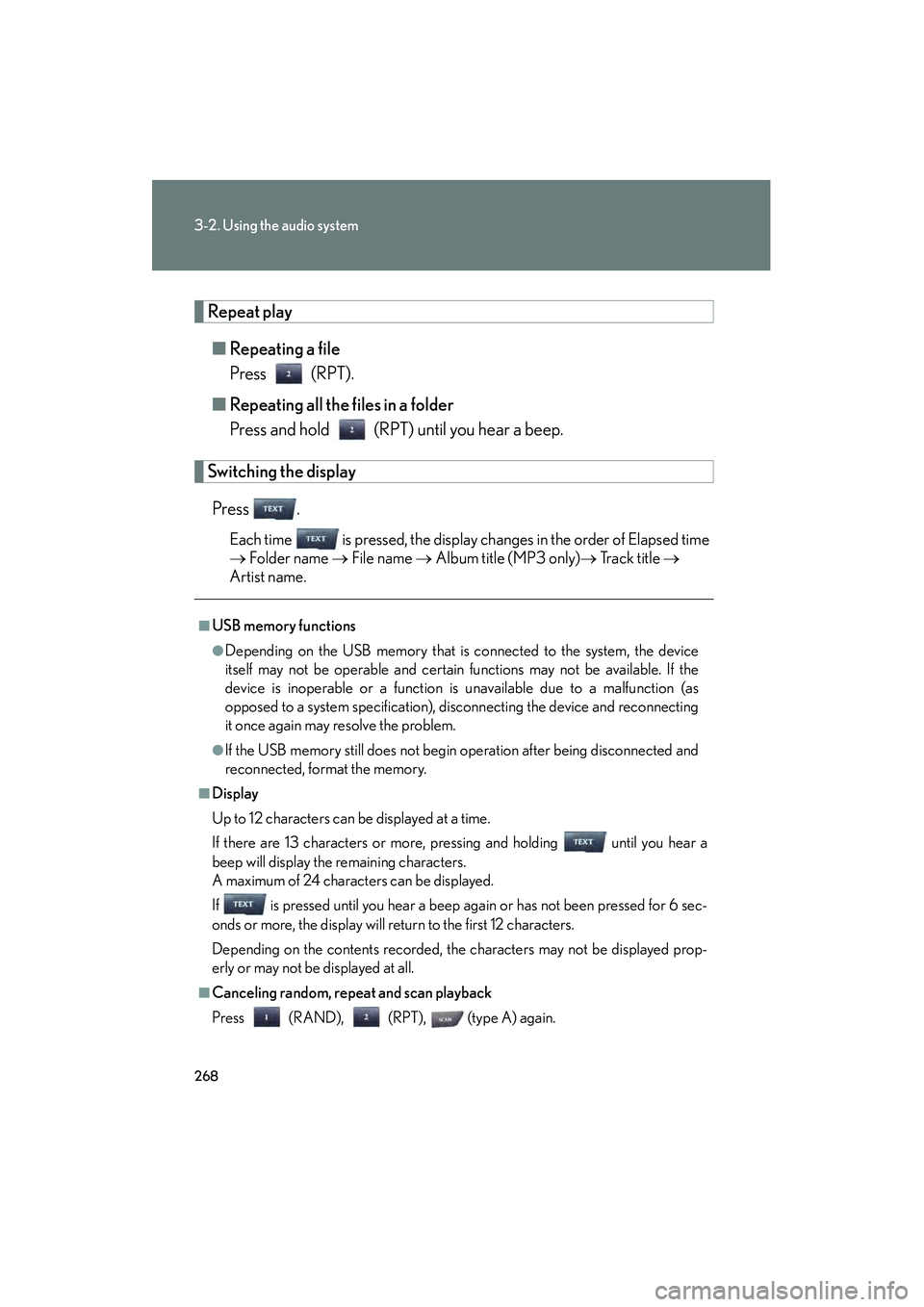
268
3-2. Using the audio system
IS F_U
Repeat play■ Repeating a file
Press (RPT).
■ Repeating all the files in a folder
Press and hold (RPT) until you hear a beep.
Switching the display
Press .
Each time is pressed, the display changes in the order of Elapsed time
→ Folder name → File name → Album title (MP3 only) → Tr a c k t i t l e →
Artist name.
■USB memory functions
●Depending on the USB memory that is connected to the system, the device
itself may not be operable and certain functions may not be available. If the
device is inoperable or a function is unavailable due to a malfunction (as
opposed to a system specification), disconnecting the device and reconnecting
it once again may resolve the problem.
●If the USB memory still does not begin operation after being disconnected and
reconnected, format the memory.
■Display
Up to 12 characters can be displayed at a time.
If there are 13 characters or more, pressing and holding until you hear a
beep will display the remaining characters.
A maximum of 24 characters can be displayed.
If is pressed until you hear a beep again or has not been pressed for 6 sec-
onds or more, the display will return to the first 12 characters.
Depending on the contents recorded, the characters may not be displayed prop-
erly or may not be displayed at all.
■Canceling random, repeat and scan playback
Press (RAND), (RPT), (type A) again.
Page 270 of 578
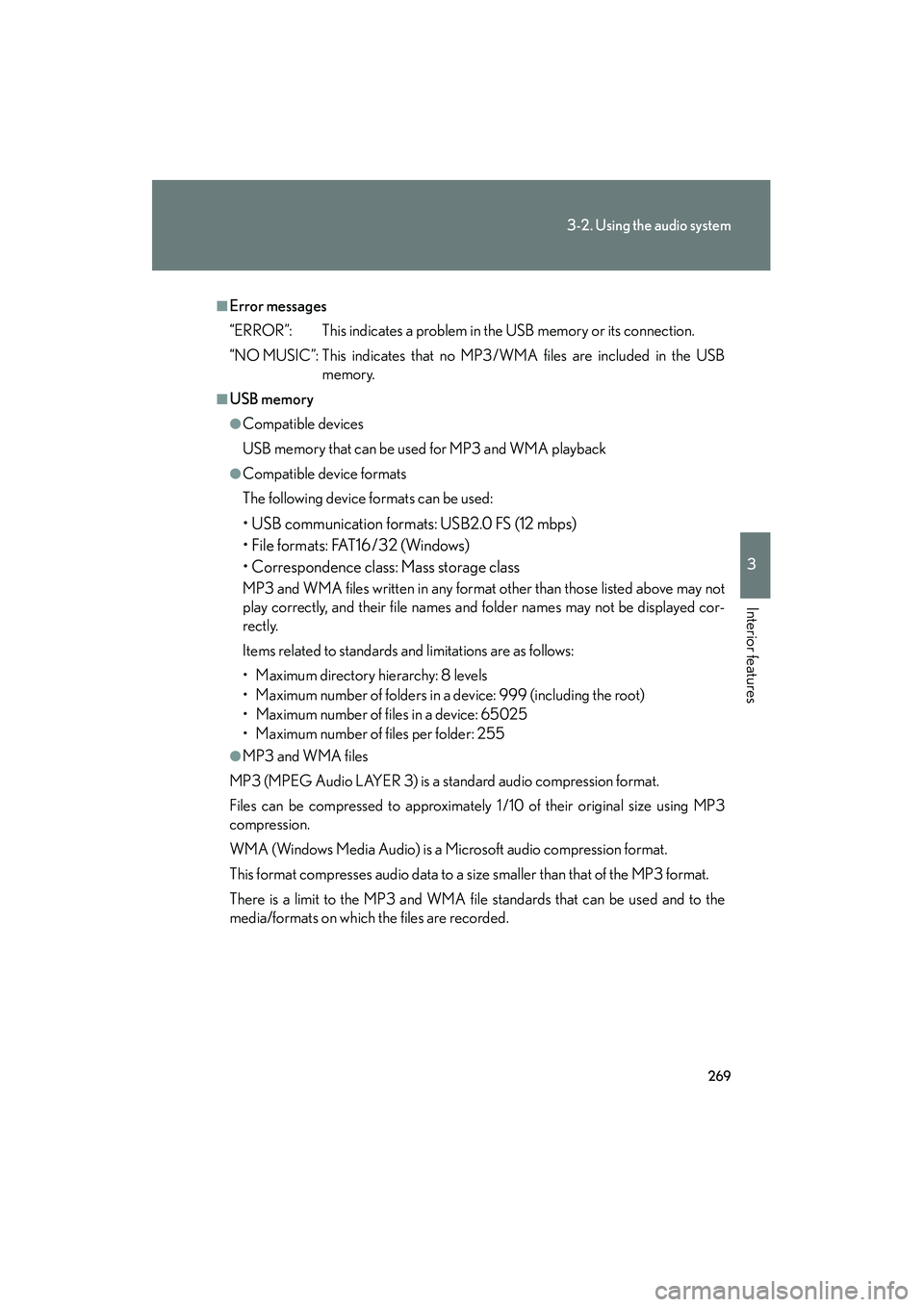
269
3-2. Using the audio system
3
Interior features
IS F_U
■Error messages
“ERROR”: This indicates a problem in the USB memory or its connection.
“NO MUSIC”: This indicates that no MP3 /WMA files are included in the USBmemory.
■USB memory
●Compatible devices
USB memory that can be used for MP3 and WMA playback
●Compatible device formats
The following device formats can be used:
• USB communication formats: USB2.0 FS (12 mbps)
• File formats: FAT16/32 (Windows)
• Correspondence class: Mass storage class
MP3 and WMA files written in any format other than those listed above may not
play correctly, and their file names and folder names may not be displayed cor-
rectly.
Items related to standards and limitations are as follows:
• Maximum directory hierarchy: 8 levels
• Maximum number of folders in a device: 999 (including the root)
• Maximum number of files in a device: 65025
• Maximum number of files per folder: 255
●MP3 and WMA files
MP3 (MPEG Audio LAYER 3) is a standard audio compression format.
Files can be compressed to approximately 1 /10 of their original size using MP3
compression.
WMA (Windows Media Audio) is a Microsoft audio compression format.
This format compresses audio data to a size smaller than that of the MP3 format.
There is a limit to the MP3 and WMA file standards that can be used and to the
media/formats on which the files are recorded.