Page 225 of 413
AUDIO/VIDEO SYSTEM
224
U6008AASLY
2. Insert only one disc while the DVD
changer door is open.
You can set a disc at the lowest empty disc
number.
After insertion, the set disc is automatically
loaded.
If the label faces down, the disc cannot be
played. In this case, “Check disc×” ap-
pears on the screen.
If you do not insert the disc within 15 sec-
onds after pushing the “LOAD”button, a
beep will sound and the operation will be
canceled automatically.
If you need to insert the next disc, repeat
the same procedure to insert another disc.
DSetting all the discs:
U6007AASLY
1. Push the “LOAD” button until you
hear a beep.
The amber indicators at both ends of the
slot start blinking. After the amber indica-
tors change to green and stay on, the DVD
changer door will open.
U6008AASLY
2. Insert only one disc while the DVD
changer door is open.
The DVD changer door closes and the am-
ber indicators start blinking.
11 08.03HS250h_NAVI_U
75051U
Page 226 of 413
AUDIO/VIDEO SYSTEM
225
3. Insert the next disc after the amber
indicators change to green and stay on
and the DVD changer door opens.
4. Repeat this procedure until you in-
sert all the discs.
To cancel the operation, push the“LOAD”
button briefly.
If you do not insert the discs within 15 sec-
onds after pushing the “LOAD”button, the
beep will sound and the operation will be
canceled automatically.
NOTICE
Do not insert one disc stacked on top
of another one or feed them in contin-
uously, to prevent discs from getting
stuck in the changer.
(b) Ejecting discs
DA single disc alone:
U6074LC
U6009AASLY
1. Push the “”or“” button of the
“CH/DISC” or select the disc number
button on the “Change Discs” screen
to highlight the disc number you want
to eject.
To display the “Change Discs” screen, se-
lect “Change Discs” on each audio con-
trol screen.
11 08.03HS250h_NAVI_U
75051U
7
Page 228 of 413
AUDIO/VIDEO SYSTEM
227
U6074LC
The numbers of the trays where the disc is
not set are dimmed.(c) Playing a disc
Push the “DISC” button to display au-
dio screen and select “CD/DVD” tab if
the discs are already loaded in the
changer.
The discs set in the changer are played
continuously, starting with the last disc you
inserted. The disc number of the disc cur-
rently being played, the track or title and
chapter number and the time from the be-
ginning of the program appear on the
screen.
Audio CD only —
When play of one disc ends, the first track
of the following disc starts. When play of
the final disc ends, play of the first disc
starts again.
The changer will skip any empty disc trays.
11 08.03HS250h_NAVI_U
75051U
7
Page 229 of 413
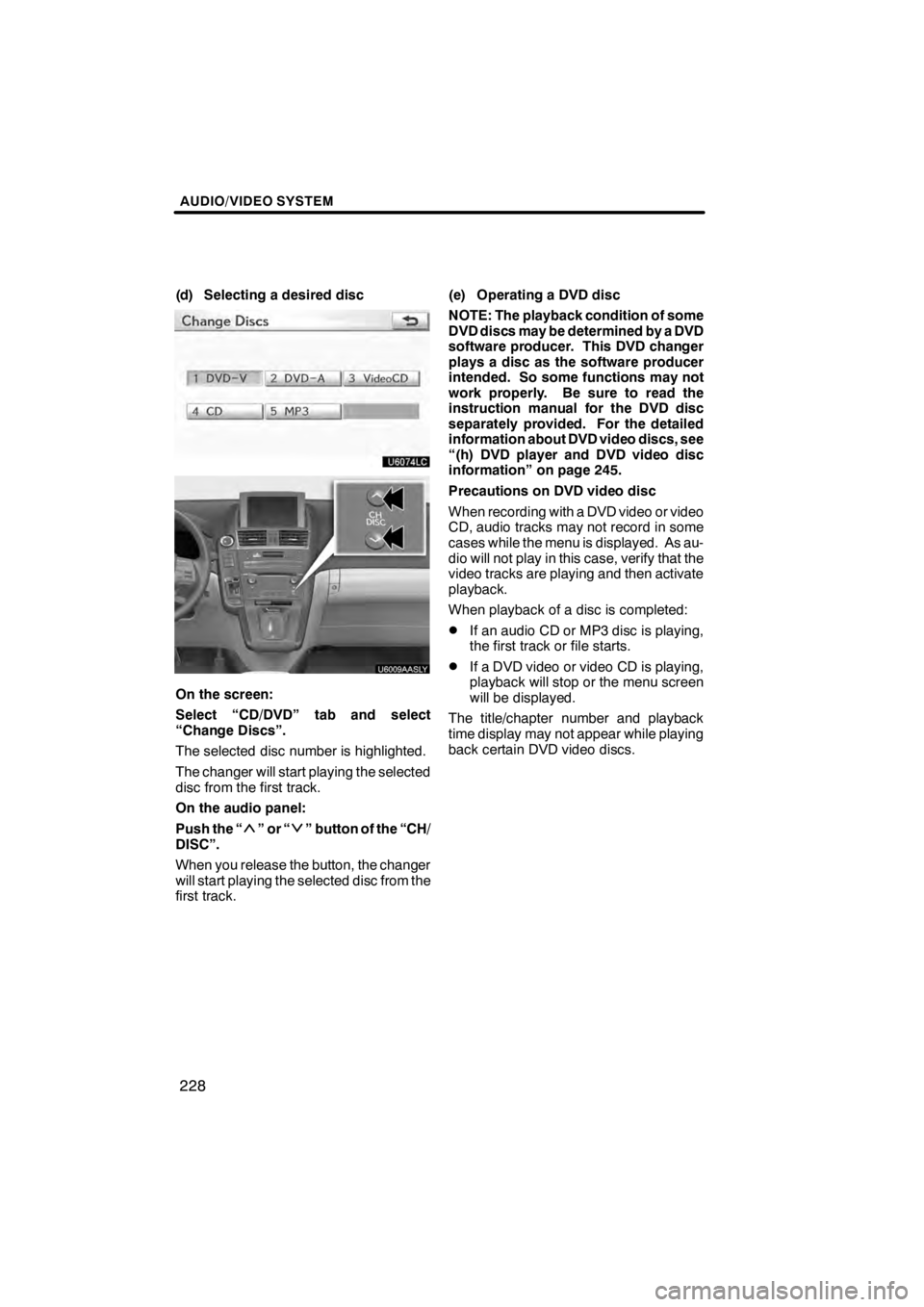
AUDIO/VIDEO SYSTEM
228
(d) Selecting a desired disc
U6074LC
U6009AASLY
On the screen:
Select “CD/DVD” tab and select
“Change Discs”.
The selected disc number is highlighted.
The changer will start playing the selected
disc from the first track.
On the audio panel:
Push the “
”or“” button of the “CH/
DISC”.
When you release the button, the changer
will start playing the selected disc from the
first track. (e) Operating a DVD disc
NOTE: The playback condition of some
DVD discs may be determined by a DVD
software producer. This DVD changer
plays a disc as the software producer
intended. So some functions may not
work properly. Be sure to read the
instruction manual for the DVD disc
separately provided. For the detailed
information about DVD video discs, see
“(h) DVD player and DVD video disc
information” on page 245.
Precautions on DVD video disc
When recording with a DVD video or video
CD, audio tracks may not record in some
cases while the menu is displayed. As au-
dio will not play in this case, verify that the
video tracks are playing and then activate
playback.
When playback of a disc is completed:
DIf an audio CD or MP3 disc is playing,
the first track or file starts.
DIf a DVD video or video CD is playing,
playback will stop or the menu screen
will be displayed.
The title/chapter number and playback
time display may not appear while playing
back certain DVD video discs.
11 08.03HS250h_NAVI_U
75051U
Page 246 of 413

AUDIO/VIDEO SYSTEM
245
(g) If the changer malfunctions
If the changer or another unit equipped
with the changer malfunction, your audio/
video system will display following mes-
sages.
If “Check disc×” appears on the
display: It indicates that the disc dirty,
damaged, or it was inserted upside down.
Clean the disc or insert it correctly. If a disc
which is not playable is inserted, “Check
disc ×” will also appear on the screen. For
appropriate discs for this changer, see
“Audio/video system operating hints” on
page 265.
If “Region code error” appears on the
display: It indicates that the DVD region
code is not set properly.
If “DVD error” appears on the display:
It indicates that the inside of the player unit
may be too hot due to the very high ambi-
ent temperature. Remove the disc from
the player and allow the player to cool
down.
If the malfunction is not rectified: Take
your vehicle to your dealer.
If an MP3 disc contains CD −DA files, only
CD− DA files are played. If an MP3 disc
contains files other than CD −DA, only MP3
files are played. (h) DVD player and DVD video disc in-
formation
DVD VIDEO DISCS
This DVD player conforms to NTSC col-
or TV formats. The DVD video disc con-
forming to another formats such as
PAL or SECAM cannot be used.
Region codes:
Some DVD video discs
have a region code indicating a country
where you can use the DVD video disc on
this DVD player. If the DVD video disc is
not labeled as “ALL” or “1”, you cannot use
it on this DVD player. If you attempt to play
an inappropriate DVD video disc on this
player, “Region code error” appears on the
screen. Even if the DVD video disc does
not have a region code, there is a case that
you cannot use it.
11 08.03HS250h_NAVI_U
75051U
7
Page 259 of 413
AUDIO/VIDEO SYSTEM
258
D
Selecting a desired folder (USB
memory only)
U6300LC
“Folder
Y”: Select this button to go to the
next folder.
“Folder B”: Select this button to go to the
previous folder.
“Select” for Folder: The desired folder
can be selected in a list. This function is
available only when the vehicle is not mov-
ing.
Select “Select” . The folder list is dis-
played.
U6026LC
Select the desired folder number. The
changer will start playing the first file of the
selected folder.
: By selecting this button, the list
moves up by 5 folder groups. If this button
is selected when the top page of the list is
displayed, the last page is displayed.
: By selecting this button, the list
moves down by 5 folder groups. If this but-
ton is selected when the last page of the list
is displayed, the top page is displayed.
11 08.03HS250h_NAVI_U
75051U
Page 261 of 413
AUDIO/VIDEO SYSTEM
260
U6300LC
"USB memory
U6151LC
"iPod
“Select” for File or Track: The desired
file or track can be selected in a list. This
function is available only when the vehicle
is not moving.
Select “Select” . The file or track list is dis-
played.
U6159LC
Select the desired file or track number.
The changer will start playing the selected
file or track from the beginning.
: By selecting this button, the list
moves up by 5 file or track groups. If this
button is selected when the top page of the
list is displayed, the last page is displayed.
: By selecting this button, the list
moves down by 5 file or track groups. If
this button is selected when the last page
of the list is displayed, the top page is dis-
played.
11 08.03HS250h_NAVI_U
75051U
Page 263 of 413
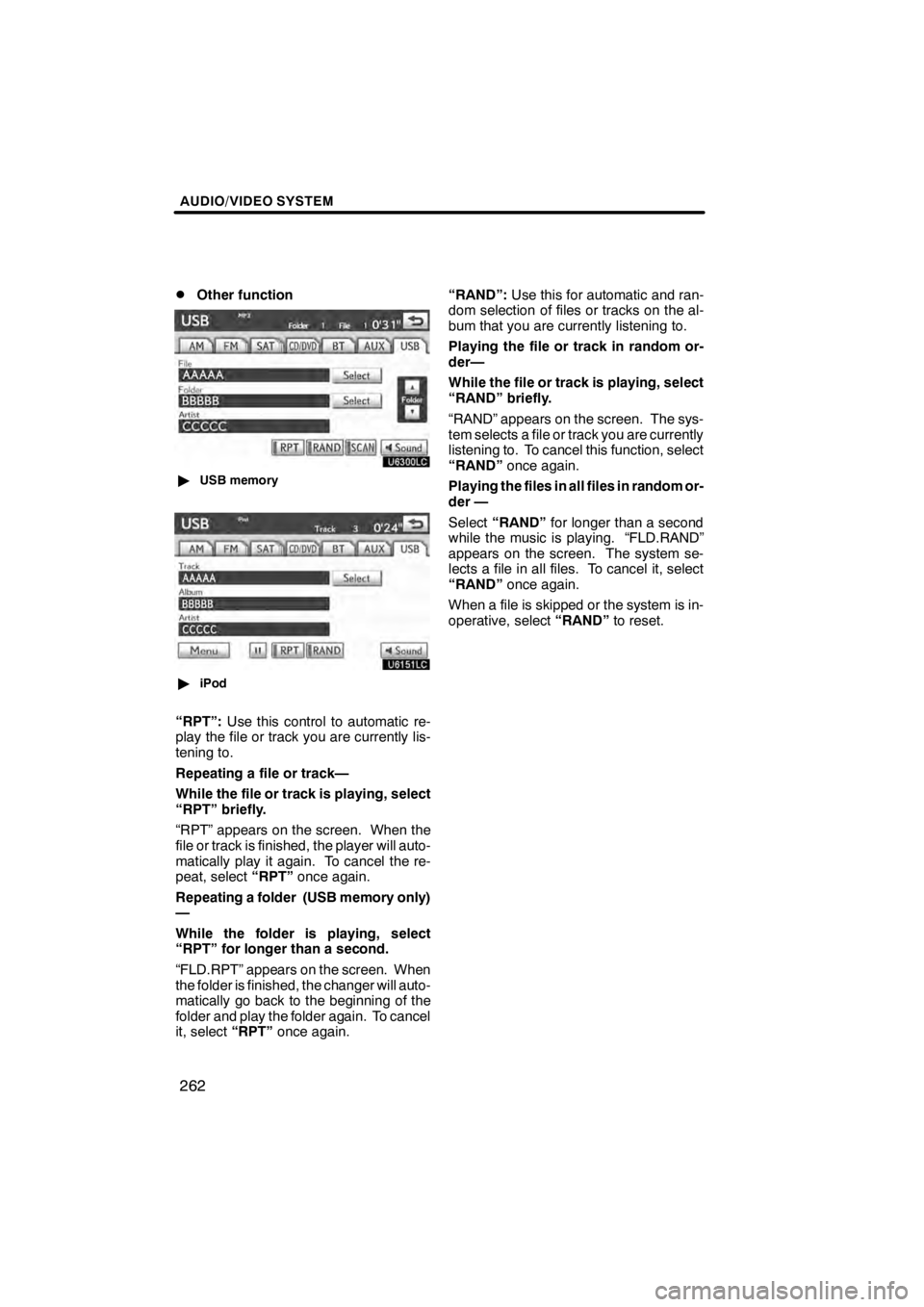
AUDIO/VIDEO SYSTEM
262
D
Other function
U6300LC
"
USB memory
U6151LC
"iPod
“RPT”: Use this control to automatic re-
play the file or track you are currently lis-
tening to.
Repeating a file or track—
While the file or track is playing, select
“RPT” briefly.
“RPT” appears on the screen. When the
file or track is finished, the player will auto-
matically play it again. To cancel the re-
peat, select “RPT”once again.
Repeating a folder (USB memory only)
—
While the folder is playing, select
“RPT” for longer than a second.
“FLD.RPT” appears on the screen. When
the folder is finished, the changer will auto-
matically go back to the beginning of the
folder and play the folder again. To cancel
it, select “RPT”once again. “RAND”:
Use this for automatic and ran-
dom selection of files or tracks on the al-
bum that you are currently listening to.
Playing the file or track in random or-
der—
While the file or track is playing, select
“RAND” briefly.
“RAND” appears on the screen. The sys-
tem selects a file or track you are currently
listening to. To cancel this function, select
“RAND” once again.
Playing the files in all files in random or-
der —
Select “RAND” for longer than a second
while the music is playing. “FLD.RAND”
appears on the screen. The system se-
lects a file in all files. To cancel it, select
“RAND” once again.
When a file is skipped or the system is in-
operative, select “RAND”to reset.
11 08.03HS250h_NAVI_U
75051U