Page 262 of 391

AUDIO/VIDEO SYSTEM
261
XMr
Cargo loaded on the roof luggage carrier,
especially metal objects, may adversely
affect the reception of XM rSatellite Radio.
Alternation or modifications carried out
without appropriate authorization may in-
validate the user ’s right to operate the
equipment.
iPod
About iPod —
DApple is not responsible for the opera- tion of this device or its compliance
with safety and regulatory standards.
DiPod is a trademark of Apple Inc., regis-
tered in the U.S. and other countries.
Compatible models —
Model
GenerationSoftware version
iPod5th
generationVer. 1.2.0 or
higher
iPod
nano1st
generationVer. 1.3.0 or
higher
2nd
generationVer. 1.1.2 or
higher
3rd
generationVer. 1.0.0 or
higher
iPod
touch1st
generationVer. 1.1.0 or
higher
iPod
classic1st
generationVer. 1.0.0 or
higher
Depending on differences between mod-
els or software versions etc., some models
listed above might be incompatible with
this system.
iPod 4th generation and earlier models are
not compatible with this system.
iPhone, iPod mini, iPod shuffle and iPod
photo are not compatible with this system. USB memory
USB memory that can be used for MP3
and WMA playback.
DUSB communication formats: USB 2.0
FS (12 MBPS)
DFile formats: FAT 16/32 (Windows
r)
DCorrespondence class: Mass storage
class
ES350 NAVI (U)
Finish
7
Page 294 of 391
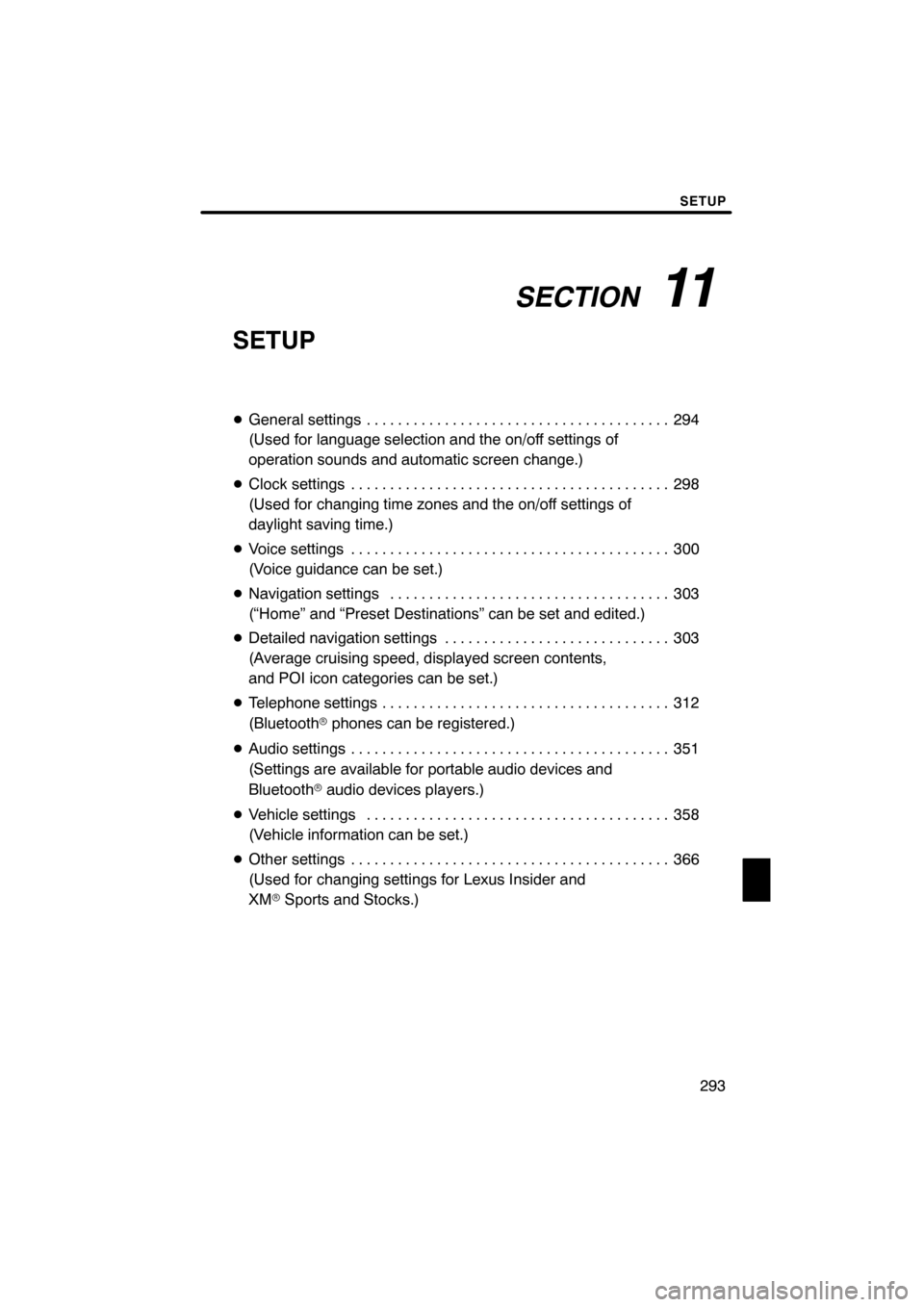
SECTION11
SETUP
293
SETUP
DGeneral settings 294 .......................................
(Used for language selection and the on/off settings of
operation sounds and automatic screen change.)
D Clock settings 298
.........................................
(Used for changing time zones and the on/off settings of
daylight saving time.)
D Voice settings 300
.........................................
(Voice guidance can be set.)
D Navigation settings 303
....................................
(“Home” and “Preset Destinations” can be set and edited.)
D Detailed navigation settings 303
.............................
(Average cruising speed, displayed screen contents,
and POI icon categories can be set.)
D Telephone settings 312
.....................................
(Bluetooth rphones can be registered.)
D Audio settings 351
.........................................
(Settings are available for portable audio devices and
Bluetooth raudio devices players.)
D Vehicle settings 358
.......................................
(Vehicle information can be set.)
D Other settings 366
.........................................
(Used for changing settings for Lexus Insider and
XM rSports and Stocks.)
ES350 NAVI (U)
Finish
11
Page 298 of 391
SETUP
297
D
Unit of measurement
Distance unit can be changed.
1. Push the “SETUP” button.
2. Touch “General” on the “Setup”
screen.
3. Touch “Unit of Measurement”.
4. Touch “Kilometer” or “Mile”.
5. Touch “Save”.
INFORMATION
This function is available only in En-
glish or Spanish. To switch lan-
guage, see “ DSelecting a language”
on page 295.
DDelete personal data
The following personal data can be de-
leted or returned to their default settings:
S Maintenance conditions
S Maintenance information “off” setting
S Address book
S Areas to avoid
S Previous points
S Route guidance
S Route trace
S Phonebook data
S Call history data
S Speed dial data
S Voice tag data
S Bluetooth rphone data
S Volume setting
S Details setting
This function is available only when the ve-
hicle is not moving.
ES350 NAVI (U)
Finish
11
Page 313 of 391
SETUP
312
When the “Pop−up Information” is turned
off, the following messages will not be dis-
played.
This message appears when the system is
in the POI mode and the map scale is over
0.5 miles (1 km).
The message appears when the map is
switched to the dual map screen mode. “Telephone settings” can be changed
on the “Phone settings” screen.
1. Push the “SETUP” button.
2. Touch “Phone”.
Please refer to the following pages for
each setting.
ES350 NAVI (U)
Finish
Telephone settings —
Page 315 of 391
SETUP
314
D
Initializing the settings
You can initialize the settings.
1. Touch “Default”.
2. Touch “Yes”. “Manage phone” is accessed from the
“Connect Phone” screen.
1. Push the “SETUP” button.
2. Touch “Phone”.
3. Touch “Manage Phone”.
Please refer to the following pages for
each setting.
ES350 NAVI (U)
Finish
— Manage phone
Page 316 of 391
SETUP
315
D
Registering a Bluetooth
rphone
1. Touch “(add new)” to register your
cellular phone to the system.
2. When this screen is displayed, input
the passcode displayed on the screen
into the phone.
For the operation of the phone, see the
manual that comes with your cellular
phone.
If you want to cancel it, touch “Cancel”.
3. When the connection is completed,
this screen is displayed.
You do not need to enter the phone in case
of using the same one.
When this screen is displayed, follow the
guidance on the screen to try again.
ES350 NAVI (U)
Finish
11
Page 317 of 391
SETUP
316
When another Bluetoothrdevice is
connected
When another Bluetooth rdevice is cur-
rently connected, this screen is displayed.
If you want to disconnect it, touch “Yes”.
INFORMATION
When you register your phone,
Bluetooth raudio will disconnect. It
will reconnect automatically when
you finish registration. It will not be
reconnected depending on the phone
you are using.
You can also register a new Bluetooth r
phone in the following way.
1. Push the “SETUP” button.
2. Touch “Phone”.
3. Touch “Manage Phone”.
4. Touch “Options”.
5. Touch “New Phone”.
ES350 NAVI (U)
Finish
Page 318 of 391
SETUP
317
6. Touch “(empty)” to register your
cellular phone to the system.
The following operations are the same
as the operation after you touch “(add
new)”.
DSelecting a Bluetoothrphone
In case you register more than one
Bluetooth rphone, you need to choose
a favorite one.
You can select the Bluetooth rphone
from a maximum of 4 numbers.
“(add new)” is displayed when you have
not registered a Bluetooth rphone yet.
Although you can register up to 4
Bluetooth rphones in the system, only one
Bluetooth rphone can function at a time.
1. Touch the phone to connect.
The Bluetooth rmark is displayed when
you connect the phone.
ES350 NAVI (U)
Finish
11