Page 224 of 391
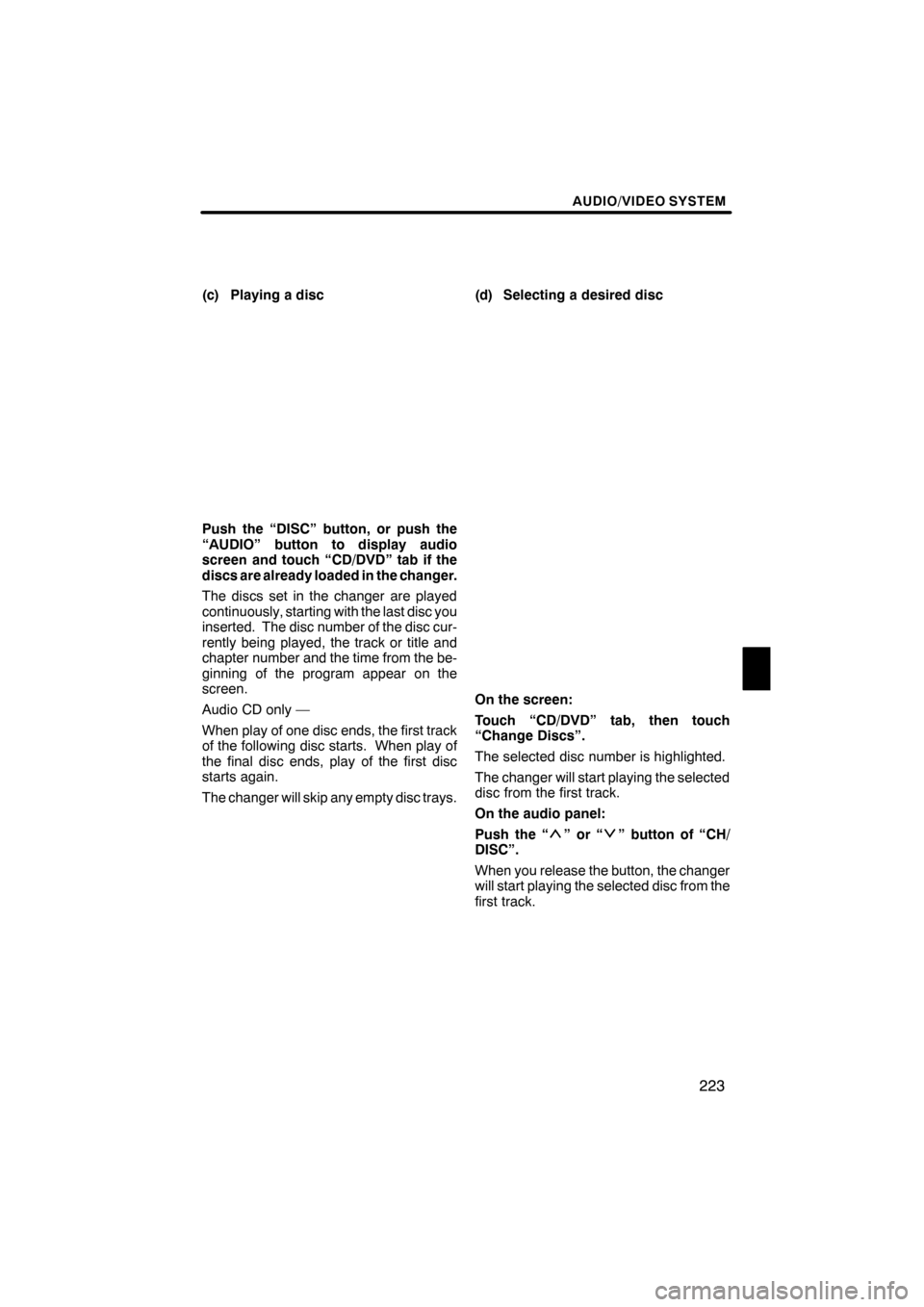
AUDIO/VIDEO SYSTEM
223
(c) Playing a disc
Push the “DISC” button, or push the
“AUDIO” button to display audio
screen and touch “CD/DVD” tab if the
discs are already loaded in the changer.
The discs set in the changer are played
continuously, starting with the last disc you
inserted. The disc number of the disc cur-
rently being played, the track or title and
chapter number and the time from the be-
ginning of the program appear on the
screen.
Audio CD only —
When play of one disc ends, the first track
of the following disc starts. When play of
the final disc ends, play of the first disc
starts again.
The changer will skip any empty disc trays.(d) Selecting a desired disc
On the screen:
Touch “CD/DVD” tab, then touch
“Change Discs”.
The selected disc number is highlighted.
The changer will start playing the selected
disc from the first track.
On the audio panel:
Push the “
”or“” button of “CH/
DISC”.
When you release the button, the changer
will start playing the selected disc from the
first track.
ES350 NAVI (U)
Finish
7
Page 225 of 391
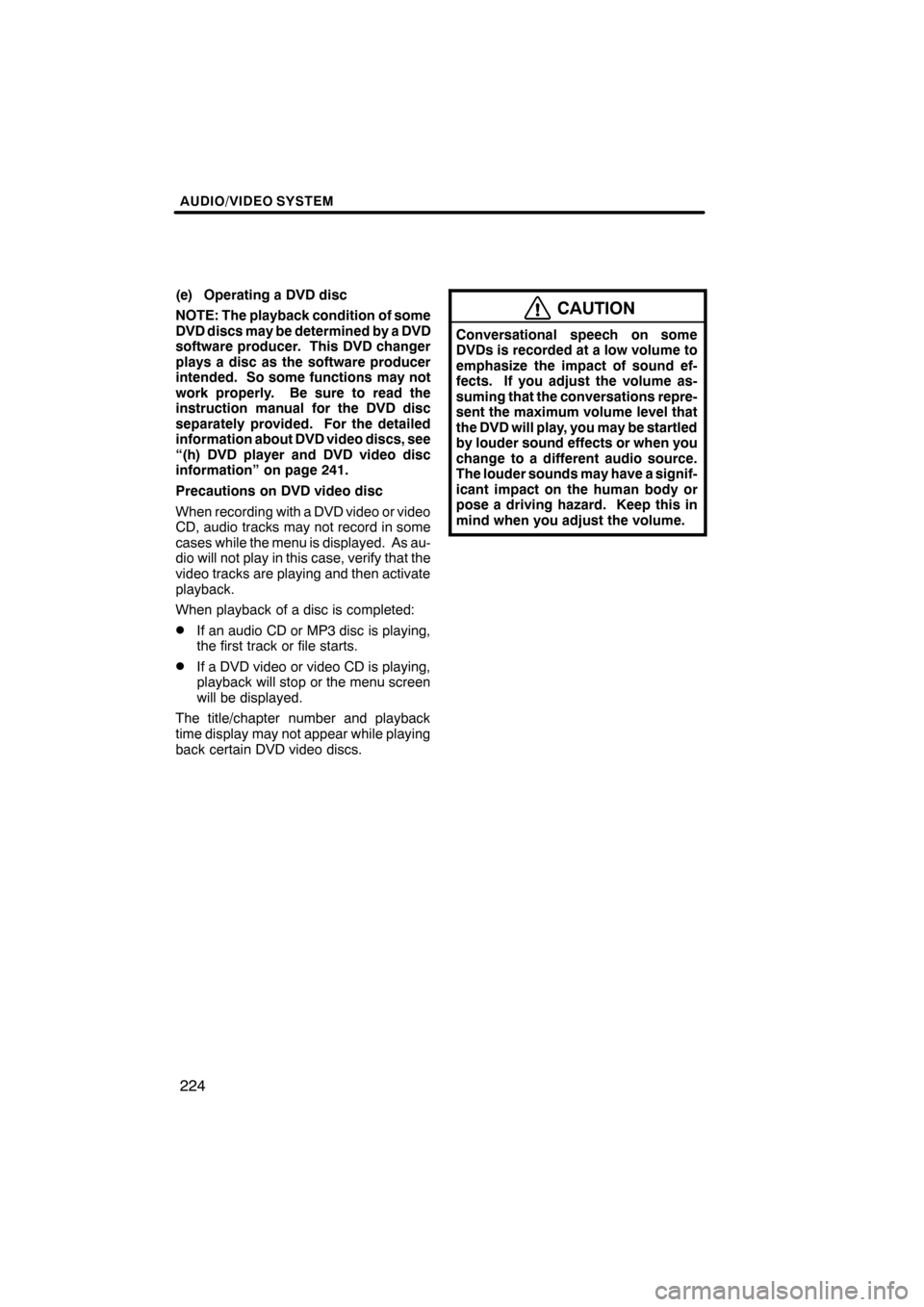
AUDIO/VIDEO SYSTEM
224
(e) Operating a DVD disc
NOTE: The playback condition of some
DVD discs may be determined by a DVD
software producer. This DVD changer
plays a disc as the software producer
intended. So some functions may not
work properly. Be sure to read the
instruction manual for the DVD disc
separately provided. For the detailed
information about DVD video discs, see
“(h) DVD player and DVD video disc
information” on page 241.
Precautions on DVD video disc
When recording with a DVD video or video
CD, audio tracks may not record in some
cases while the menu is displayed. As au-
dio will not play in this case, verify that the
video tracks are playing and then activate
playback.
When playback of a disc is completed:
DIf an audio CD or MP3 disc is playing,
the first track or file starts.
DIf a DVD video or video CD is playing,
playback will stop or the menu screen
will be displayed.
The title/chapter number and playback
time display may not appear while playing
back certain DVD video discs.
CAUTION
Conversational speech on some
DVDs is recorded at a low volume to
emphasize the impact of sound ef-
fects. If you adjust the volume as-
suming that the conversations repre-
sent the maximum volume level that
the DVD will play, you may be startled
by louder sound effects or when you
change to a different audio source.
The louder sounds may have a signif-
icant impact on the human body or
pose a driving hazard. Keep this in
mind when you adjust the volume.
ES350 NAVI (U)
Finish
Page 232 of 391
AUDIO/VIDEO SYSTEM
231
CHANGING THE PAGE
DVD audio only —
Touch “Prev. Page” or “Next Page” on
the screen to forward or reverse the
pages.CHANGING THE SUBTITLE
LANGUAGEEach time you touch “Change”, the lan-
guage is selected from the ones stored
in the discs and changed.
When you touch
“Hide”, the subtitle can
be hidden.
When you touch
, the previous
screen returns.
ES350 NAVI (U)
Finish
7
Page 233 of 391
AUDIO/VIDEO SYSTEM
232
CHANGING THE AUDIO LANGUAGE
DVD video only —
Each time you touch “Change”, the lan-
guage is selected from the ones stored
in the discs and changed.
When you touch
, the previous
screen returns. CHANGING THE AUDIO FORMAT
DVD audio only —
Each time you touch “Audio”, another
audio format stored on the disc is se-
lected.
When you touch
, the previous
screen returns.
ES350 NAVI (U)
Finish
Page 234 of 391
AUDIO/VIDEO SYSTEM
233
CHANGING THE ANGLE
The angle can be selected for discs that
are multi−angle compatible when the
angle mark appears on the screen.
Each time you touch “Change”, the
angle is selected from the ones stored
in the discs and changed.
When you touch
, and the previous
screen returns. SETUP MENU
There are initial setting buttons on the
“Setup Menu” screen.
After you change the initial setting, touch
. The initial setting screen will be
turned off and return to the picture
previously.
When “Default” is touched, all menus are
initialized.
The initial setting can be changed.
ES350 NAVI (U)
Finish
7
Page 257 of 391
AUDIO/VIDEO SYSTEM
256
Touch the desired file or track number. The
changer will start playing the selected file
or track from the beginning.
:By touching this button, the list
moves up by 5 file or track groups. If this
button is touched when the top page of the
list is displayed, the last page is displayed.
: By touching this button, the list
moves down by 5 file or track groups. If
this button is touched when the last page
of the list is displayed, the top page is dis-
played.
DSearching for a desired file (USB
memory only)
Touch “SCAN” briefly while the music
is playing.
“SCAN” appears on the screen. The play-
er will play the next file for 10 seconds,
then scan again. To select a file, touch
“SCAN” a second time. If the player
reaches the end of the memory, it will con-
tinue scanning at file1.
After all the files are scanned in one pass,
normal play resumes.
ES350 NAVI (U)
Finish
Page 258 of 391
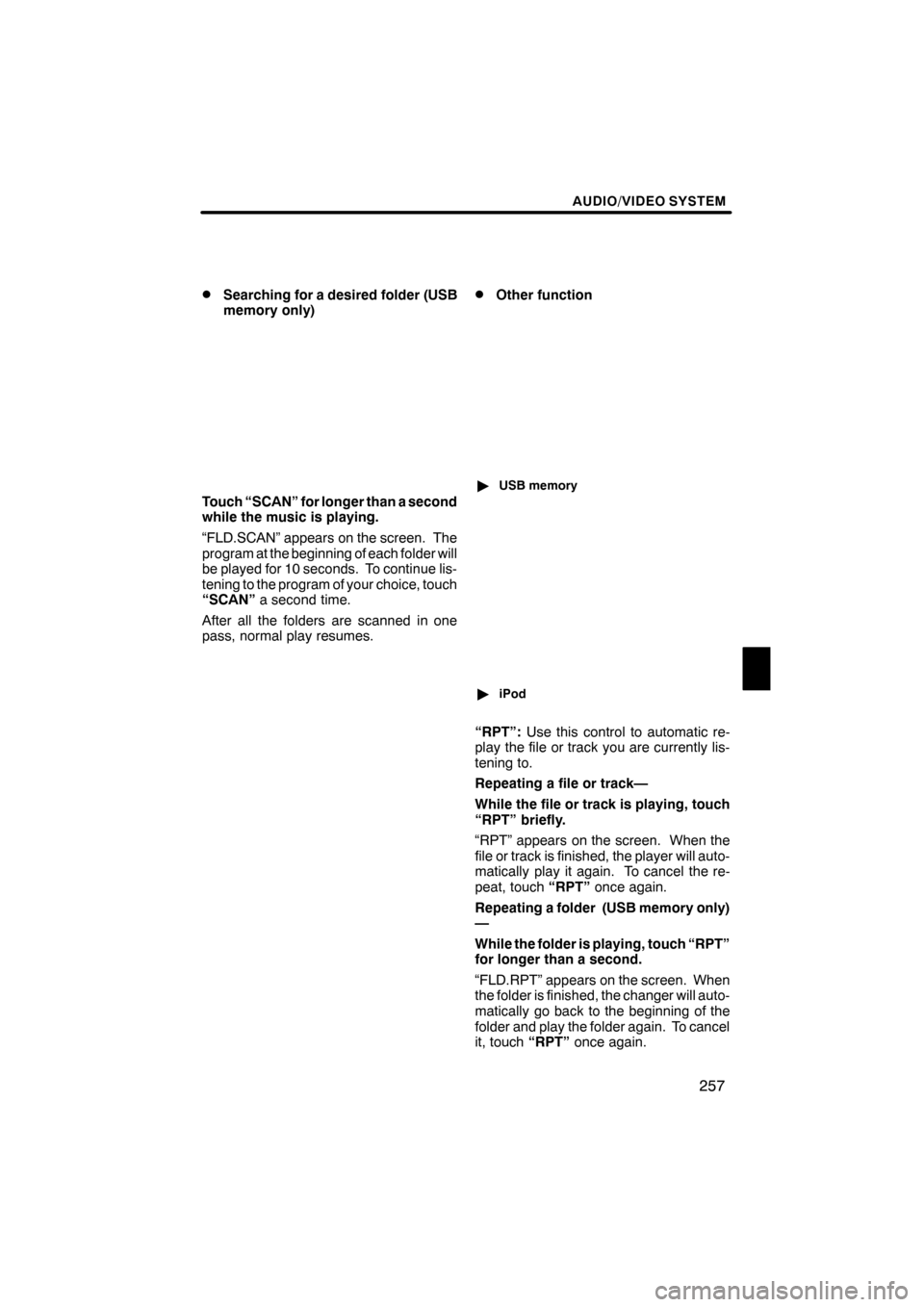
AUDIO/VIDEO SYSTEM
257
D
Searching for a desired folder (USB
memory only)
Touch “SCAN” for longer than a second
while the music is playing.
“FLD.SCAN” appears on the screen. The
program at the beginning of each folder will
be played for 10 seconds. To continue lis-
tening to the program of your choice, touch
“SCAN”
a second time.
After all the folders are scanned in one
pass, normal play resumes.
DOther function
" USB memory
"iPod
“RPT”: Use this control to automatic re-
play the file or track you are currently lis-
tening to.
Repeating a file or track—
While the file or track is playing, touch
“RPT” briefly.
“RPT” appears on the screen. When the
file or track is finished, the player will auto-
matically play it again. To cancel the re-
peat, touch “RPT”once again.
Repeating a folder (USB memory only)
—
While the folder is playing, touch “RPT”
for longer than a second.
“FLD.RPT” appears on the screen. When
the folder is finished, the changer will auto-
matically go back to the beginning of the
folder and play the folder again. To cancel
it, touch “RPT”once again.
ES350 NAVI (U)
Finish
7
Page 261 of 391
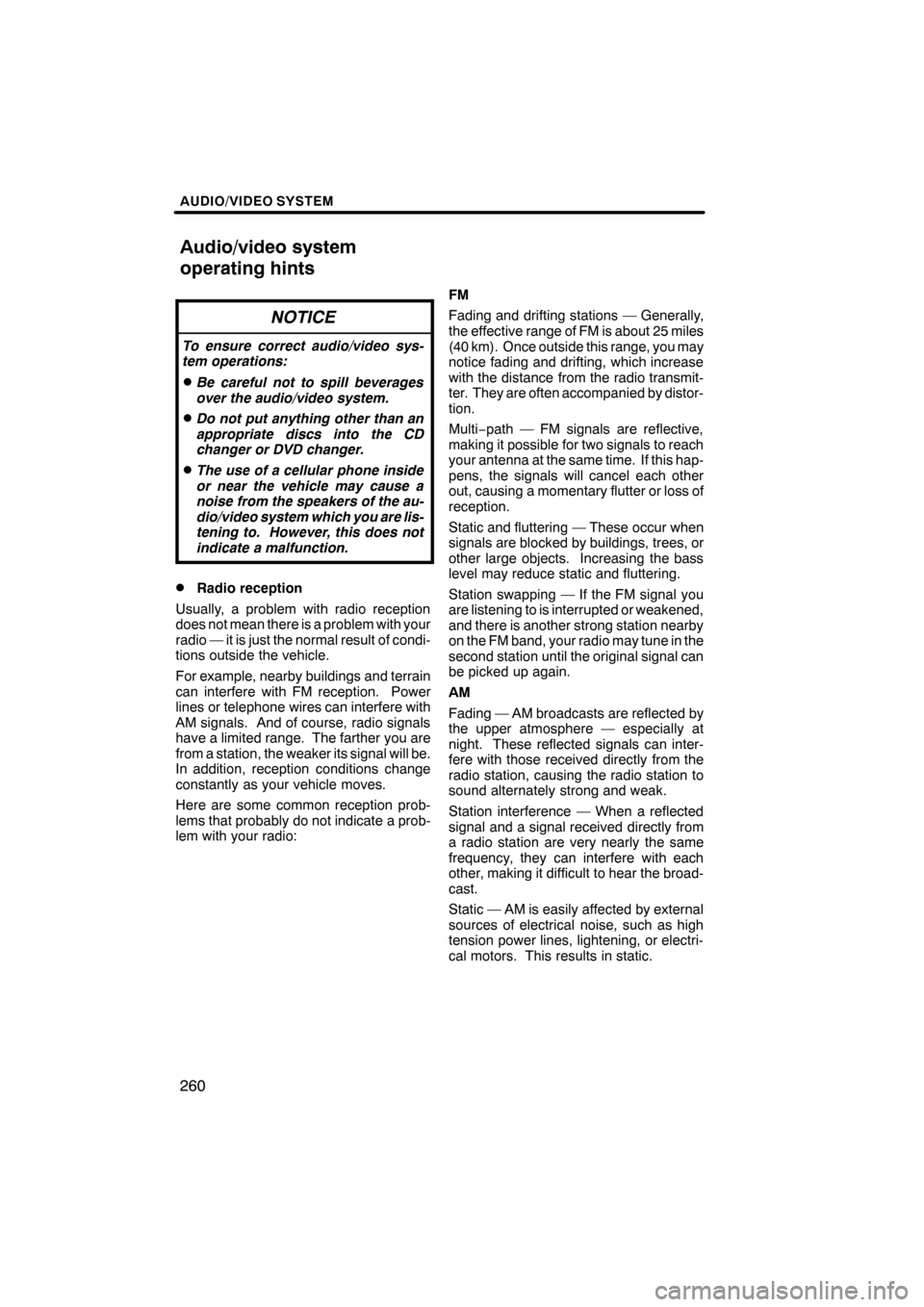
AUDIO/VIDEO SYSTEM
260
NOTICE
To ensure correct audio/video sys-
tem operations:
DBe careful not to spill beverages
over the audio/video system.
DDo not put anything other than an
appropriate discs into the CD
changer or DVD changer.
DThe use of a cellular phone inside
or near the vehicle may cause a
noise from the speakers of the au-
dio/video system which you are lis-
tening to. However, this does not
indicate a malfunction.
DRadio reception
Usually, a problem with radio reception
does not mean there is a problem with your
radio — it is just the normal result of condi-
tions outside the vehicle.
For example, nearby buildings and terrain
can interfere with FM reception. Power
lines or telephone wires can interfere with
AM signals. And of course, radio signals
have a limited range. The farther you are
from a station, the weaker its signal will be.
In addition, reception conditions change
constantly as your vehicle moves.
Here are some common reception prob-
lems that probably do not indicate a prob-
lem with your radio: FM
Fading and drifting stations — Generally,
the effective range of FM is about 25 miles
(40 km). Once outside this range, you may
notice fading and drifting, which increase
with the distance from the radio transmit-
ter. They are often accompanied by distor-
tion.
Multi−
path — FM signals are reflective,
making it possible for two signals to reach
your antenna at the same time. If this hap-
pens, the signals will cancel each other
out, causing a momentary flutter or loss of
reception.
Static and fluttering — These occur when
signals are blocked by buildings, trees, or
other large objects. Increasing the bass
level may reduce static and fluttering.
Station swapping — If the FM signal you
are listening to is interrupted or weakened,
and there is another strong station nearby
on the FM band, your radio may tune in the
second station until the original signal can
be picked up again.
AM
Fading — AM broadcasts are reflected by
the upper atmosphere — especially at
night. These reflected signals can inter-
fere with those received directly from the
radio station, causing the radio station to
sound alternately strong and weak.
Station interference — When a reflected
signal and a signal received directly from
a radio station are very nearly the same
frequency, they can interfere with each
other, making it difficult to hear the broad-
cast.
Static — AM is easily affected by external
sources of electrical noise, such as high
tension power lines, lightening, or electri-
cal motors. This results in static.
ES350 NAVI (U)
Finish
Audio/video system
operating hints