2012 Lexus ES350 USB
[x] Cancel search: USBPage 256 of 391

AUDIO/VIDEO SYSTEM
255
“TUNE·FILE” knob:Use for direct access
to a desired file or track in the player.
Turn the “TUNE·FILE” knob to step up or
down all the files or tracks in the player you
are currently listening to.
" USB memory
"iPod
“Select” for File or Track: The desired
file or track can be selected in a list. This
function is available only when the vehicle
is not moving.
Touch “Select” . The file or track list is dis-
played.
ES350 NAVI (U)
Finish
7
Page 257 of 391

AUDIO/VIDEO SYSTEM
256
Touch the desired file or track number. The
changer will start playing the selected file
or track from the beginning.
:By touching this button, the list
moves up by 5 file or track groups. If this
button is touched when the top page of the
list is displayed, the last page is displayed.
: By touching this button, the list
moves down by 5 file or track groups. If
this button is touched when the last page
of the list is displayed, the top page is dis-
played.
DSearching for a desired file (USB
memory only)
Touch “SCAN” briefly while the music
is playing.
“SCAN” appears on the screen. The play-
er will play the next file for 10 seconds,
then scan again. To select a file, touch
“SCAN” a second time. If the player
reaches the end of the memory, it will con-
tinue scanning at file1.
After all the files are scanned in one pass,
normal play resumes.
ES350 NAVI (U)
Finish
Page 258 of 391
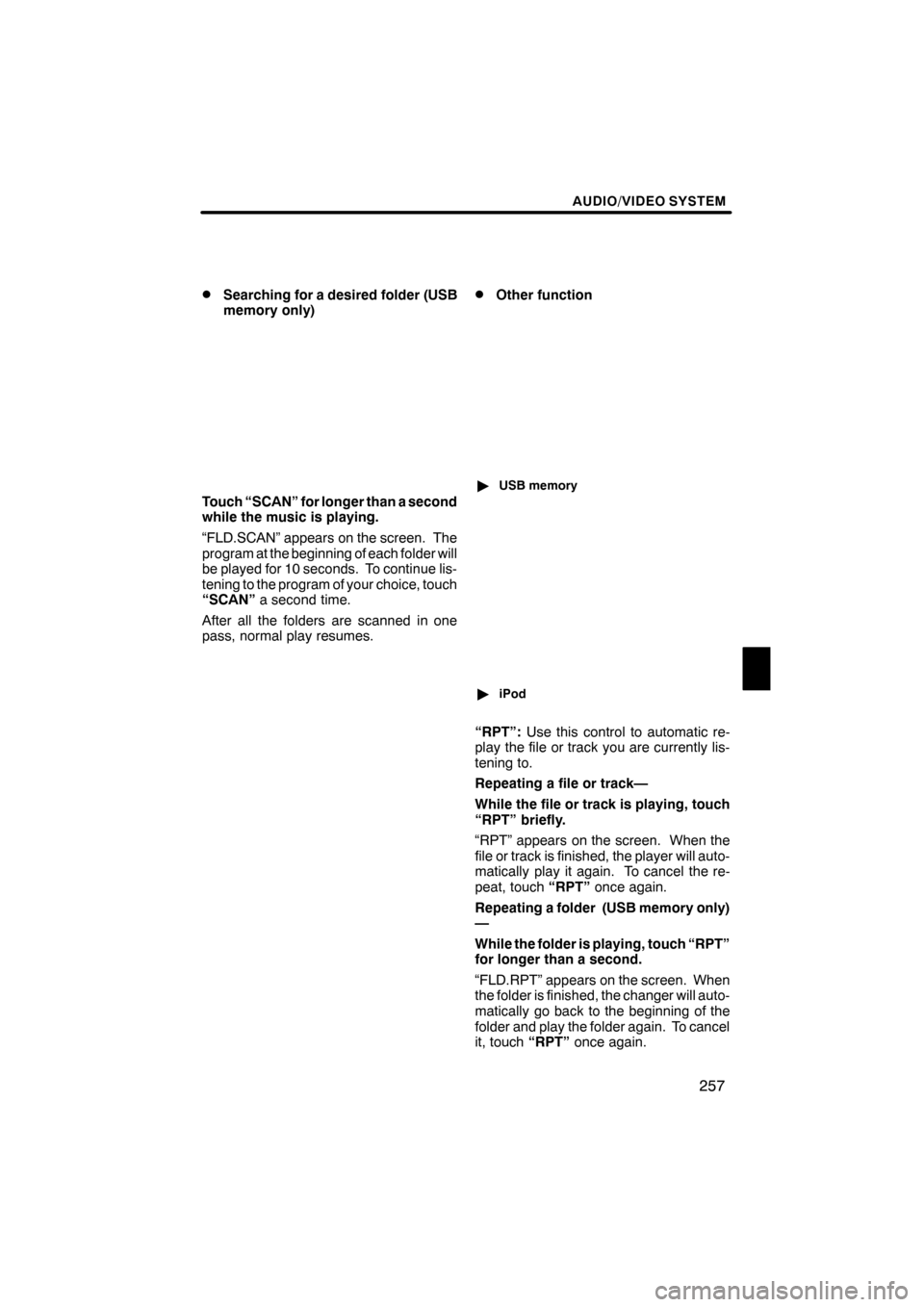
AUDIO/VIDEO SYSTEM
257
D
Searching for a desired folder (USB
memory only)
Touch “SCAN” for longer than a second
while the music is playing.
“FLD.SCAN” appears on the screen. The
program at the beginning of each folder will
be played for 10 seconds. To continue lis-
tening to the program of your choice, touch
“SCAN”
a second time.
After all the folders are scanned in one
pass, normal play resumes.
DOther function
" USB memory
"iPod
“RPT”: Use this control to automatic re-
play the file or track you are currently lis-
tening to.
Repeating a file or track—
While the file or track is playing, touch
“RPT” briefly.
“RPT” appears on the screen. When the
file or track is finished, the player will auto-
matically play it again. To cancel the re-
peat, touch “RPT”once again.
Repeating a folder (USB memory only)
—
While the folder is playing, touch “RPT”
for longer than a second.
“FLD.RPT” appears on the screen. When
the folder is finished, the changer will auto-
matically go back to the beginning of the
folder and play the folder again. To cancel
it, touch “RPT”once again.
ES350 NAVI (U)
Finish
7
Page 260 of 391

AUDIO/VIDEO SYSTEM
259
2“” switch
Radio
This switch has the following features—
To select a preset station:
Quickly push and release the “
”or “”
side of the switch. Do this again to select
the next or previous preset station.
To seek a station:
Push and hold the “
”or “”side of the
switch until you hear a beep. Do this again
to find the next station. If you push the
switch on either side during the seek
mode, seeking will be cancelled.
To step up or down the frequency, push
and hold the switch even after you hear a
beep. When you release from the switch,
the radio will begin seeking up or down for
a station. Do this again to find the next sta-
tion.
XM rSatellite Radio—
To select a preset channel, push the “
”
or “”side of the switch. Repeat until a
desired channel is found.
CD changer or DVD changer
Use this switch to skip up or down to a dif-
ferent track, file or chapter in either direc-
tion.
To select a desired track, file or chapter:
Quickly push and release the “
”or “”
side of the switch until the track, file or
chapter you want to play is set. If you want
to return to the beginning of the current
track, file or chapter, push the “
”side of
the switch once, quickly.
To select a desired disc:
Push and hold the “
”or “”switch until
you hear a beep to change to the next or
the previous disc. Repeat this operation
until you reach the disc you want to listen
to. Bluetooth
raudio player
Use this switch to skip up or down to a dif-
ferent track or album in either direction.
To select a desired track:
Quickly push and release the “
”or “”
side of the switch until the track you want
to listen to is set. If you want to return to the
beginning of the current track, push the
“
” side of the switch once quickly.
To select a desired album:
Push and hold “
”or “”switch until
you hear a beep to change to the next or
the previous album. Repeat this operation
until you reach the album you want to listen
to.
USB memory/iPod
Use this switch to skip up or down to a dif-
ferent file or track in either direction.
To select a desired file or track:
Push the “
”or “”side of the switch
until the file or track you want to listen to is
set. If you want to return to the beginning
of the current file or track, push the “
”
side of the switch once quickly.
To select a desired folder (USB memory
only):
Push and hold “
”or “”switch until
you hear a beep to change to the next or
the previous folder. Repeat this operation
until you reach the folder you want to listen
to.
3“MODE” switch
Push “MODE” switch to select an audio
mode. Each push changes the mode se-
quentially if the desired mode is ready to
use.
To turn the audio/video system on, push
the “MODE” switch.
To turn the audio/video system off, push
and hold the “MODE”switch until you hear
a beep.
ES350 NAVI (U)
Finish
7
Page 262 of 391

AUDIO/VIDEO SYSTEM
261
XMr
Cargo loaded on the roof luggage carrier,
especially metal objects, may adversely
affect the reception of XM rSatellite Radio.
Alternation or modifications carried out
without appropriate authorization may in-
validate the user ’s right to operate the
equipment.
iPod
About iPod —
DApple is not responsible for the opera- tion of this device or its compliance
with safety and regulatory standards.
DiPod is a trademark of Apple Inc., regis-
tered in the U.S. and other countries.
Compatible models —
Model
GenerationSoftware version
iPod5th
generationVer. 1.2.0 or
higher
iPod
nano1st
generationVer. 1.3.0 or
higher
2nd
generationVer. 1.1.2 or
higher
3rd
generationVer. 1.0.0 or
higher
iPod
touch1st
generationVer. 1.1.0 or
higher
iPod
classic1st
generationVer. 1.0.0 or
higher
Depending on differences between mod-
els or software versions etc., some models
listed above might be incompatible with
this system.
iPod 4th generation and earlier models are
not compatible with this system.
iPhone, iPod mini, iPod shuffle and iPod
photo are not compatible with this system. USB memory
USB memory that can be used for MP3
and WMA playback.
DUSB communication formats: USB 2.0
FS (12 MBPS)
DFile formats: FAT 16/32 (Windows
r)
DCorrespondence class: Mass storage
class
ES350 NAVI (U)
Finish
7
Page 266 of 391
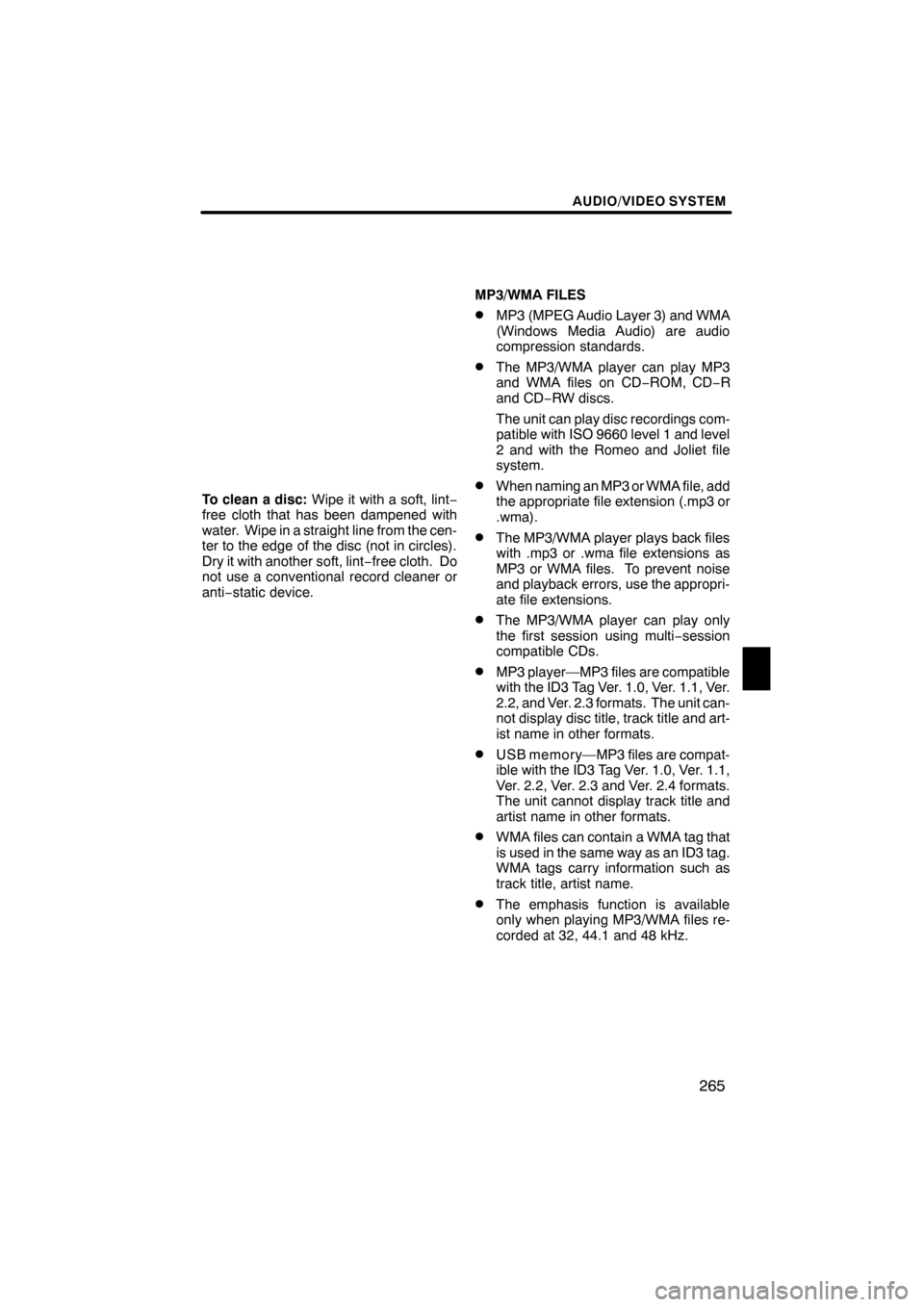
AUDIO/VIDEO SYSTEM
265
To clean a disc:Wipe it with a soft, lint −
free cloth that has been dampened with
water. Wipe in a straight line from the cen-
ter to the edge of the disc (not in circles).
Dry it with another soft, lint −free cloth. Do
not use a conventional record cleaner or
anti− static device. MP3/WMA FILES
DMP3 (MPEG Audio Layer 3) and WMA
(Windows Media Audio) are audio
compression standards.
DThe MP3/WMA player can play MP3
and WMA files on CD
−ROM, CD− R
and CD −RW discs.
The unit can play disc recordings com-
patible with ISO 9660 level 1 and level
2 and with the Romeo and Joliet file
system.
DWhen naming an MP3 or WMA file, add
the appropriate file extension (.mp3 or
.wma).
DThe MP3/WMA player plays back files
with .mp3 or .wma file extensions as
MP3 or WMA files. To prevent noise
and playback errors, use the appropri-
ate file extensions.
DThe MP3/WMA player can play only
the first session using multi −session
compatible CDs.
DMP3 player—MP3 files are compatible
with the ID3 Tag Ver. 1.0, Ver. 1.1, Ver.
2.2, and Ver. 2.3 formats. The unit can-
not display disc title, track title and art-
ist name in other formats.
DUSB memory—MP3 files are compat-
ible with the ID3 Tag Ver. 1.0, Ver. 1.1,
Ver. 2.2, Ver. 2.3 and Ver. 2.4 formats.
The unit cannot display track title and
artist name in other formats.
DWMA files can contain a WMA tag that
is used in the same way as an ID3 tag.
WMA tags carry information such as
track title, artist name.
DThe emphasis function is available
only when playing MP3/WMA files re-
corded at 32, 44.1 and 48 kHz.
ES350 NAVI (U)
Finish
7
Page 267 of 391
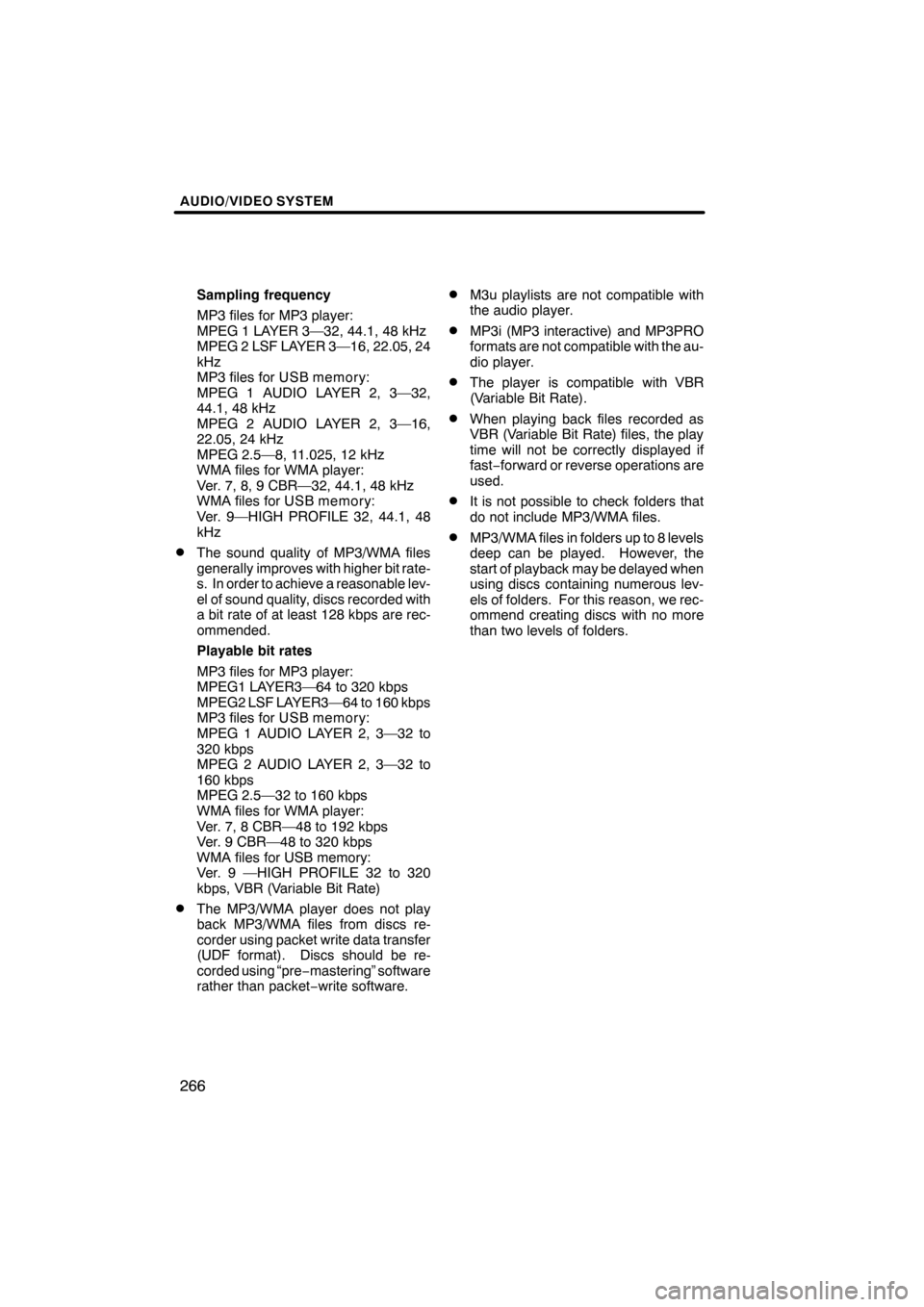
AUDIO/VIDEO SYSTEM
266
Sampling frequency
MP3 files for MP3 player:
MPEG 1 LAYER 3—32, 44.1, 48 kHz
MPEG 2 LSF LAYER 3—16, 22.05, 24
kHz
MP3 files for USB memory:
MPEG 1 AUDIO LAYER 2, 3—32,
44.1, 48 kHz
MPEG 2 AUDIO LAYER 2, 3—16,
22.05, 24 kHz
MPEG 2.5—8, 11.025, 12 kHz
WMA files for WMA player:
Ver. 7, 8, 9 CBR—32, 44.1, 48 kHz
WMA files for USB memory:
Ver. 9—HIGH PROFILE 32, 44.1, 48
kHz
DThe sound quality of MP3/WMA files
generally improves with higher bit rate-
s. In order to achieve a reasonable lev-
el of sound quality, discs recorded with
a bit rate of at least 128 kbps are rec-
ommended.
Playable bit rates
MP3 files for MP3 player:
MPEG1 LAYER3—64 to 320 kbps
MPEG2 LSF LAYER3—64 to 160 kbps
MP3 files for USB memory:
MPEG 1 AUDIO LAYER 2, 3—32 to
320 kbps
MPEG 2 AUDIO LAYER 2, 3—32 to
160 kbps
MPEG 2.5—32 to 160 kbps
WMA files for WMA player:
Ver. 7, 8 CBR—48 to 192 kbps
Ver. 9 CBR—48 to 320 kbps
WMA files for USB memory:
Ver. 9 —HIGH PROFILE 32 to 320
kbps, VBR (Variable Bit Rate)
DThe MP3/WMA player does not play
back MP3/WMA files from discs re-
corder using packet write data transfer
(UDF format). Discs should be re-
corded using “pre−mastering” software
rather than packet −write software.
DM3u playlists are not compatible with
the audio player.
DMP3i (MP3 interactive) and MP3PRO
formats are not compatible with the au-
dio player.
DThe player is compatible with VBR
(Variable Bit Rate).
DWhen playing back files recorded as
VBR (Variable Bit Rate) files, the play
time will not be correctly displayed if
fast− forward or reverse operations are
used.
DIt is not possible to check folders that
do not include MP3/WMA files.
DMP3/WMA files in folders up to 8 levels
deep can be played. However, the
start of playback may be delayed when
using discs containing numerous lev-
els of folders. For this reason, we rec-
ommend creating discs with no more
than two levels of folders.
ES350 NAVI (U)
Finish
Page 268 of 391
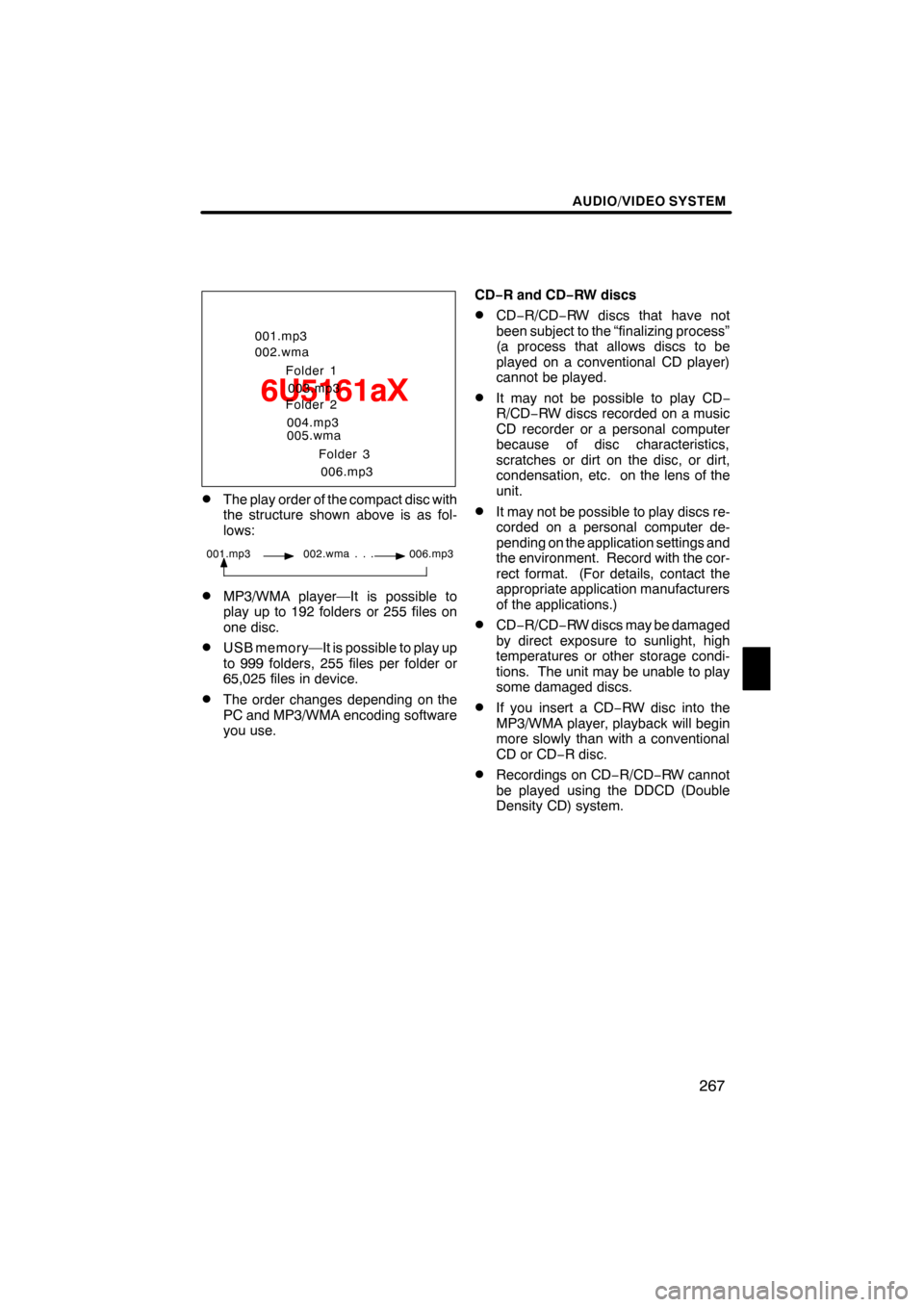
AUDIO/VIDEO SYSTEM
267
6U5161aX
001.mp3
002.wmaFolder 1003.mp3
Folder 2
004.mp3
005.wma
Folder 3006.mp3
DThe play order of the compact disc with
the structure shown above is as fol-
lows:
001.mp3 002.wma . . . 006.mp3
DMP3/WMA player—It is possible to
play up to 192 folders or 255 files on
one disc.
DUSB memory—It is possible to play up
to 999 folders, 255 files per folder or
65,025 files in device.
DThe order changes depending on the
PC and MP3/WMA encoding software
you use. CD−
R and CD− RW discs
DCD−R/CD− RW discs that have not
been subject to the “finalizing process”
(a process that allows discs to be
played on a conventional CD player)
cannot be played.
DIt may not be possible to play CD −
R/CD− RW discs recorded on a music
CD recorder or a personal computer
because of disc characteristics,
scratches or dirt on the disc, or dirt,
condensation, etc. on the lens of the
unit.
DIt may not be possible to play discs re-
corded on a personal computer de-
pending on the application settings and
the environment. Record with the cor-
rect format. (For details, contact the
appropriate application manufacturers
of the applications.)
DCD− R/CD− RW discs may be damaged
by direct exposure to sunlight, high
temperatures or other storage condi-
tions. The unit may be unable to play
some damaged discs.
DIf you insert a CD −RW disc into the
MP3/WMA player, playback will begin
more slowly than with a conventional
CD or CD −R disc.
DRecordings on CD −R/CD− RW cannot
be played using the DDCD (Double
Density CD) system.
ES350 NAVI (U)
Finish
7