Page 227 of 391
AUDIO/VIDEO SYSTEM
226
DVD SETTINGS
"DVD video
"DVD audio
If you touch “Settings”on “DVD” screen,
“Settings” screen appears. DESCRIPTION OF DVD VIDEO SET-
TINGS
“DVD Video Settings”:
The initial set up
screen appears. (See page 233.)
“Search”: The title search screen ap-
pears. (See page 229.)
“Return”: Touching this will display the
predetermined scene and start playing
from there.
“Audio”: The audio changing screen ap-
pears. (See page 232.)
“Subtitle”: The subtitle changing screen
appears. (See page 231.)
“Angle”: The angle selection screen ap-
pears. (See page 233.)
“Wide”: The screen mode screen ap-
pears. (See page 191.)
ES350 NAVI (U)
Finish
Page 228 of 391

AUDIO/VIDEO SYSTEM
227
DESCRIPTION OF DVD AUDIO SET-
TINGS
“DVD Audio Settings”:The initial set up
screen appears. (See page 233.)
“Search”: The group search screen ap-
pears. (See page 230.)
“Return”: Touching this will display the
predetermined scene and start playing
from there.
“Audio”: The audio changing screen ap-
pears. (See page 232.)
“Subtitle”: The subtitle changing screen
appears. (See page 231.)
“Angle”: The angle selection screen ap-
pears. (See page 233.)
“Wide”: The screen mode screen ap-
pears. (See page 191.)
“Prev. Page”: Touch this button to reverse
the pages. (See page 231.)
“Next Page”: Touch this button to forward
the pages. (See page 231.)
“Select Number”: The track or number
search screen appears. (See page 240.)
“RPT”: Touch this button to repeat a track.
“RAND”: Touch this button to play the
track in one group in random order.
“SCAN”: Touch this button to play the next
track in the group for 10 seconds, then
scan again. DISPLAYING DVD CONTROLS
"
DVD video
"DVD audio
If you touch, while watching video,
DVD controls will appear.
If “
” appears on the screen when you
touch a control, the operation relevant to
the control is not permitted.
ES350 NAVI (U)
Finish
7
Page 238 of 391
AUDIO/VIDEO SYSTEM
237
1920Sesotho
1921Sundanese
1923Swahili
2001Tamil
2005Telugu
2007Tajik
2008Thai
2009Tigrinya
2011Turkmen
2012Tagalog
2014Setswana
2015Tonga
2018Turkish
2019Tsonga
2020Tatar
2023Tw i
2111Ukrainian
2118Urdu
2126Uzbek
2209Vietnamese
2215Volapük
2315Wolof
2408Xhosa
2515Yoruba
2621Zulu
(f) Operating a video CD
PLAYING A VIDEO CD
Touch “CD/DVD” tab to display this
screen.
When you touch“Wide”on “Settings”
screen, the screen mode can be changed.
If you touch “Full Screen” when the ve-
hicle is completely stopped and the park-
ing brake is applied, the video screen re-
turns.
ES350 NAVI (U)
Finish
7
Page 239 of 391
AUDIO/VIDEO SYSTEM
238
DISPLAYING VIDEO CD SETTINGS
If you touch“Settings”on “Video CD”
screen, “Settings” screen appears. DESCRIPTION OF VIDEO CD
SETTINGS
DControls on top page
“Select Number”: The track or number
search screen appears. (See “SEARCH-
ING BY TRACK” on page 240.)
“Prev. Page”: When you touch this while
the disc menu is displayed, the previous
page appears on the screen. If you touch
this while the player is playing video, the
previous track is searched and played.
“Next Page”: When you touch this while
the disc menu is displayed, the next page
appears on the screen. If you touch this
while the player is playing video, the next
track is searched and played.
“Main/Sub”: A multiplex transmission
changing control. The mode changes from
Main/Sub to Main, to Sub and back to
Main/Sub by touching this control.
“Return”: Touching this will display the
predetermined scene and start playing
from there.
“Wide”: The screen mode screen ap-
pears.
ES350 NAVI (U)
Finish
Page 240 of 391
AUDIO/VIDEO SYSTEM
239
DISPLAYING VIDEO CD CONTROLS
If you touch the part where controls are not
located while you are watching video on
the video CD, video CD controls will ap-
pear.
If “
” appears on the display when you
touch a control, the operation is not per-
mitted. DESCRIPTION OF VIDEO CD
CONTROLS
:
Use this to pause the video screen.
: Touch this to fast reverse during
playback.
: Touch this to stop the disc.
:Touch this to resume playing during
pause.
: Touch this to fast forward during the
playback and start playing frame by frame
during pause.
ES350 NAVI (U)
Finish
7
Page 241 of 391
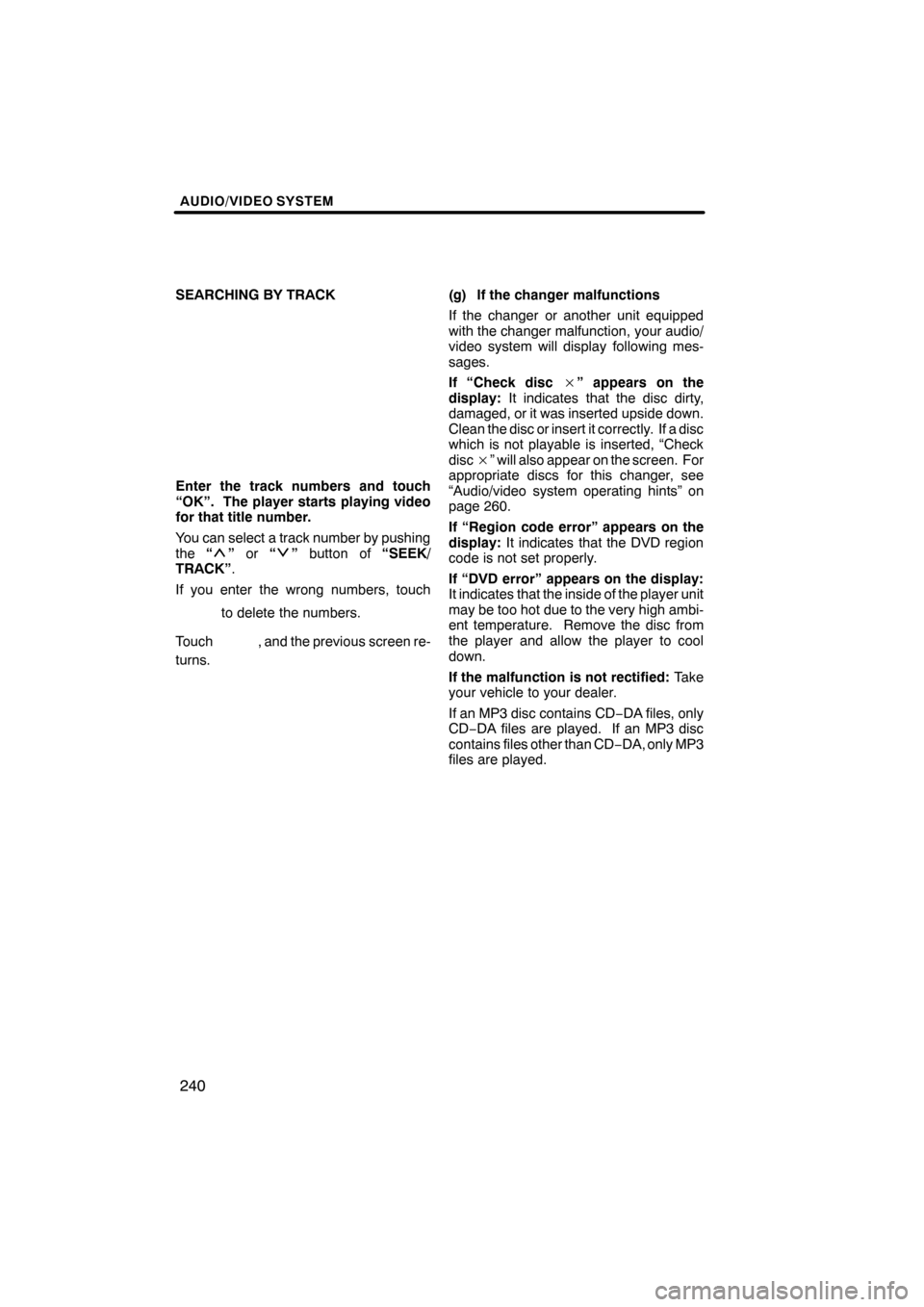
AUDIO/VIDEO SYSTEM
240
SEARCHING BY TRACK
Enter the track numbers and touch
“OK”. The player starts playing video
for that title number.
You can select a track number by pushing
the“
”or “”button of “SEEK/
TRACK” .
If you enter the wrong numbers, touch
to delete the numbers.
Touch
, and the previous screen re-
turns. (g) If the changer malfunctions
If the changer or another unit equipped
with the changer malfunction, your audio/
video system will display following mes-
sages.
If “Check disc
×” appears on the
display: It indicates that the disc dirty,
damaged, or it was inserted upside down.
Clean the disc or insert it correctly. If a disc
which is not playable is inserted, “Check
disc ×” will also appear on the screen. For
appropriate discs for this changer, see
“Audio/video system operating hints” on
page 260.
If “Region code error” appears on the
display: It indicates that the DVD region
code is not set properly.
If “DVD error” appears on the display:
It indicates that the inside of the player unit
may be too hot due to the very high ambi-
ent temperature. Remove the disc from
the player and allow the player to cool
down.
If the malfunction is not rectified: Take
your vehicle to your dealer.
If an MP3 disc contains CD −DA files, only
CD− DA files are played. If an MP3 disc
contains files other than CD −DA, only MP3
files are played.
ES350 NAVI (U)
Finish
Page 245 of 391

AUDIO/VIDEO SYSTEM
244
Bluetooth is a trademark owned by
Bluetooth SIG. Inc.
CAUTION
Do not operate the player ’s controls
or connect to the Bluetoothraudio
system while driving.
NOTICE
Do not leave your portable player in
the car. In particular, high tempera-
tures inside the vehicle may damage
the portable player.
INFORMATION
DIn the following conditions, the
system may not function.
D The portable player is turned off.
D The portable player is not con-
nected.
D The portable player has a low bat-
tery.
DIt may take time, the phone connec-
tion is carried out during
Bluetooth raudio play.
1Indicates the condition of the
Bluetooth rconnection.
“Blue” indicates an excellent connection
to Bluetooth r.
“Yellow” indicates a bad connection to
Bluetooth r, resulting in possible deteriora-
tion of audio quality.
: No connection to Bluetooth r.
2Indicates the amount of battery
charge left.
Empty Full
Remaining charge is not displayed while
the Bluetoothris connecting.
The amount left does not always corre-
spond with the one of your portable player.
This system doesn’t have a charging func-
tion.
ES350 NAVI (U)
Finish
Page 247 of 391
AUDIO/VIDEO SYSTEM
246
(a) Connecting Bluetoothraudio play-
er
To use the Bluetooth raudio system,
you need to enter your portable player
into the system. Once you have
registered it, you can enjoy your music
on the vehicle’s audio system. (See “—
Setting Bluetooth raudio” on page
353.)
For the operation procedure for the
portable player, see the instruction
manual that comes with it.
DWhen the connection method is
“From Vehicle”.
DWhen the auto connection is on
When the portable player is
standby for the connection, it
will be automatically connected
whenever the “ENGINE START
STOP” switch is in either AC-
CESSORY or IGNITION ON
mode.
DWhen the auto connection is offManually connect the portable
player in accordance with the
following procedure.
Touch “Connect”.
When the connection is completed, this
screen is displayed. Now you can use the
portable player.
This screen will appear when the connec-
tion has failed.
ES350 NAVI (U)
Finish