Page 158 of 391
LEXUS ENFORM WITH SAFETY CONNECT
157
D
Destination Assist History
Locations you receive via Destination As-
sist will be saved to the navigation system.
Up to 100 destinations can be stored in the
Destination Assist history.
1. Push the “DEST” button.
2. Touch “Destination Assist” on the
“Destination” screen.
U12002LS
3. Touch “Dest. Assist History”.
U12004LS
4. Touch the desired location in order
to display its data and be able to be set
it as a destination.
Touch “Sort” to sort the locations by either
date or name. DELETE DESTINATION ASSIST
HISTORY
You can delete destinations from your his-
tory.
U12005LS
1. Touch “Delete” on the “Destination
Assist History” screen.
U12006LS
2. Touch the individual destination
you would like to delete or “Select All”.
3. Touch “Delete” on the screen.
ES350 NAVI (U)
Finish
6
Page 159 of 391

LEXUS ENFORM WITH SAFETY CONNECT
158
With the eDestination feature, you can go
online, via the Lexus.com owner’s Web
site, to select and organize destinations of
your choice and then wirelessly send them
to your vehicle’s navigation system. You
can store up to 200 locations online to ac-
cess and update at any time.
Your locations can be organized into up to
20 personalized folders.
You must first go online at www.lexus.com
and go to the “Owners” section where you
will need to register and log in. After this,
you can create your personalized folders
containing the locations you wish to send
to your vehicle. (See Lexus Enform Guide
for more information.)
DDownload eDestinations
After updating your eDestination folders
online, you will need to download the infor-
mation to update the data in the vehicle.
1. Push the “DEST” button.
2. Touch “Point of Interest”.
U12008LS
3. Touch “eDestination”.
“eDestination” screen is displayed on the
screen.
ES350 NAVI (U)
Finish
eDestination
Page 160 of 391
LEXUS ENFORM WITH SAFETY CONNECT
159
U12009LS
4. Touch the “Download” button.
U12042LS
5. Touch “Yes” to confirm or “No” to
cancel download.
U12043LS
When“Yes” is touched, your most recent
online eDestination data will be loaded to
the navigation system.
DSet an eDestination in the naviga-
tion system for guidance
1. Push the “DEST” button.
2. Touch “Point of Interest”.
3. Touch “eDestination”.
U12009LS
4. Touch the desired eDestination
folder.
U121039LS
5. Touch the desired location.
U12040LS
The POI will be shown on the map. You can
touch “Go to
”to set the POI as a des-
tination with route directions.
ES350 NAVI (U)
Finish
6
Page 162 of 391
LEXUS ENFORM WITH SAFETY CONNECT
161
XMrSports and Stocks is a service in-
cluded with XM rsatellite radio subscrip-
tions for Lexus Enform vehicles. With this
service, you can receive updates via the
navigation system on your personally se-
lected sports teams and stocks.
1. Push the “INFO/PHONE” button.
2. Touch “XM Sports” or “XM Stocks”.
“XM Sports” or “XM Stocks” screen is dis-
played on the screen. The following operations can be per-
formed.
(a) XM Sports
DReceive sports information
(See
page 162.)
DXM Sports settings (See page 162.)
(b) XM Stocks
DReceive stock data (See page 164.)
DXM Stocks settings (See page 165.)
ES350 NAVI (U)
Finish
XMrSports and Stocks
6
Page 171 of 391
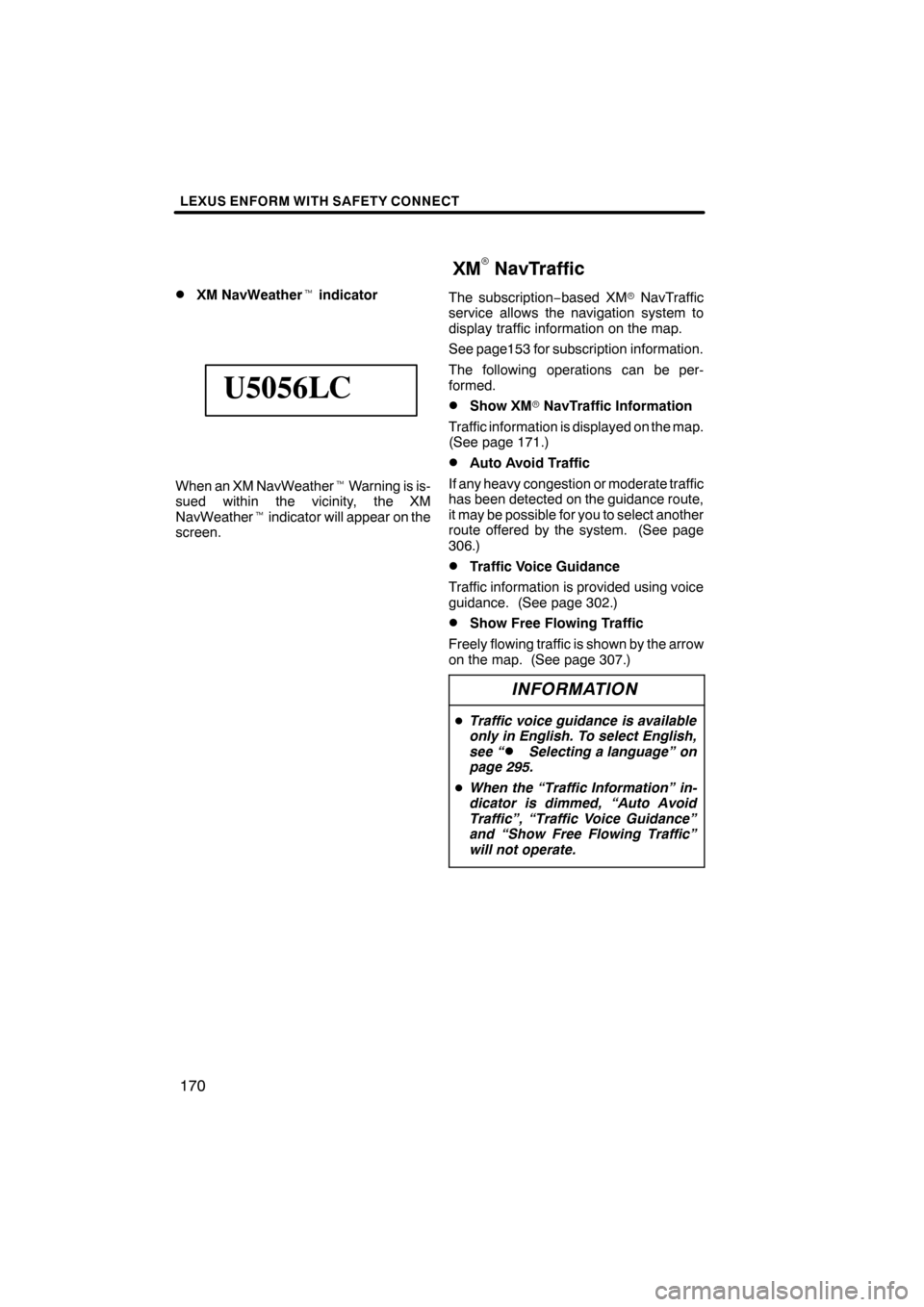
LEXUS ENFORM WITH SAFETY CONNECT
170
D
XM NavWeather
tindicator
U5056LC
When an XM NavWeather tWarning is is-
sued within the vicinity, the XM
NavWeather tindicator will appear on the
screen. The subscription
−based XM rNavTraffic
service allows the navigation system to
display traffic information on the map.
See page153 for subscription information.
The following operations can be per-
formed.
DShow XM rNavTraffic Information
Traffic information is displayed on the map.
(See page 171.)
DAuto Avoid Traffic
If any heavy congestion or moderate traffic
has been detected on the guidance route,
it may be possible for you to select another
route offered by the system. (See page
306.)
DTraffic Voice Guidance
Traffic information is provided using voice
guidance. (See page 302.)
DShow Free Flowing Traffic
Freely flowing traffic is shown by the arrow
on the map. (See page 307.)
INFORMATION
D Traffic voice guidance is available
only in English. To select English,
see “
DSelecting a language” on
page 295.
D When the “Traffic Information” in-
dicator is dimmed, “Auto Avoid
Traffic”, “Traffic Voice Guidance”
and “Show Free Flowing Traffic”
will not operate.
ES350 NAVI (U)
Finish
XMrNavTraffic
Page 177 of 391
LEXUS ENFORM WITH SAFETY CONNECT
176
D
New article notification
When the vehicle is first powered on and a
new Lexus Insider article is available, a no-
tification will appear on the navigation
screen.
The notice will appear for only approxi-
mately 6 seconds unless you choose one
of the options listed.
U12016LS
When the new article notification appears,
you can touch any of the following options.
“Listen Now”:
Plays newly received Lexus Insider ar-
ticle(s).
“Ignore”:
Removes notification screen without play-
ing new articles.
“Remind Me Later”:
Removes notification screen without play-
ing articles. Notification will be displayed
again when the system will begin operat-
ing.
DLexus Insider settings
To change Lexus Insider settings, notifica-
tion, and opt in or out of article receipt.
1. Push the “SETUP” button.
2. Touch “Other”.
U12017LS
3. Touch “LEXUS Insider”.
“LEXUS Insider settings” screen is dis-
played on the screen.
ES350 NAVI (U)
Finish
Page 281 of 391

REAR VIEW MONITOR SYSTEM
280
The rear view monitor system assists
the driver by displaying an image of the
view behind the vehicle while backing
up. The left and right displayed on the
screen are the same as those of the in-
side rear view mirror.
To display the rear view image on the
screen, shift the shift lever to “R” when
the “ENGINE START STOP” switch is in
IGNITION ON mode.
If you move the shift lever out of the “R”, the
screen returns to the previous screen. Op-
erating another function of the navigation
system will display another screen.
Vehicles with intuitive parking assist−
sensor — when the intuitive parking as-
sist− sensors are turned on and an ob-
stacle is detected in front of or behind
your vehicle, a warning appears on the
right top of the rear view monitor. For
details, see “Intuitive parking assist” on
page 286.
The rear view monitor system is a supple-
ment device intended to assist back up.
When backing up, be sure to check behind
and all around the vehicle visually.
CAUTION
DNever depend on the rear view
monitor system entirely when
backing up. Always make sure
your intended path is clear.
Use caution, just as you would
when backing up any vehicle.
DNever back up while looking only at
the screen. The image on the
screen is different from actual
conditions. Depicted distances
between objects and flat surfaces
will differ from actual distance. If
you back up while looking only at
the screen, you may hit a vehicle, a
person or an object. When backing
up, be sure to check behind and all
around the vehicle visually and
with mirrors before proceeding.
DDo not use the system when the
trunk is not completely closed.
DIf the back of the vehicle is hit, the
position and mounting angle of the
camera may change. Be sure to
have the camera’s position and
mounting angle checked at your
Lexus dealer.
DAs the camera has a water proof
construction, do not detach, disas-
semble or modify it. This may
cause incorrect operation.
DIf the temperature changes rapidly,
such as when hot water is poured
on the vehicle in cold weather, the
system may not operate normally.
DIf the camera lens becomes dirty, it
cannot transmit a clear image. If
water droplets, snow, or mud ad-
here to the lens, rinse with water
and wipe with a soft cloth. If the
lens is extremely dirty, wash it with
a mild cleanser and rinse.
ES350 NAVI (U)
Finish
Rear view monitor system—
Page 310 of 391
SETUP
309
D
Screen layout function (“
AAOff”
function)
Each screen buttons and current street
name on the map screen can be displayed
or hidden.
1. Push the “SETUP” button.
2. Touch “Navi.” on the “Setup”
screen.
3. Touch “Detailed Navi. Settings” on
the “Navigation Settings” screen.
4. Touch ““ AAOff” Function”.
5. Touch the button to be turned off.
The button becomes dimmed.
To set the default, touch “Default”.
6. Touch “Save”.
DCurrent position/tire change cal-
ibration
The current vehicle position mark can be
adjusted manually. Miscalculation of the
distance caused by tire replacement can
also be adjusted.
1. Push the “SETUP” button.
2. Touch “Navi.” on the “Setup”
screen.
3. Touch “Detailed Navi. Settings” on
the “Navigation Settings” screen.
4. Touch “Calibration”.
5. Touch the desired button.
INFORMATION
For additional information on the ac-
curacy of a current vehicle position,
see “Limitations of the navigation
system” on page 370.
ES350 NAVI (U)
Finish
11