Page 344 of 710
343
3-2. Using the audio system
3
Interior features
CT200h_OM_OM76067E_(EE)
Loading a CD
Loading a CD
Ty p e A
Insert a CD.
Ty p e B
Press .
“WAIT” is shown on the display.
When the indicator on the slot turns from amber to green,
insert a CD.
The display changes from “WAIT” to “LOAD”.
Loading multiple CDs (type B)
Press and hold until you hear a beep.
“WAIT” is shown on the display.
When the indicator on the slot turns from amber to green,
insert a CD.
The display changes from “WAIT” to “LOAD”.
The indicator on the slot turns to amber when the CD is being
inserted.
When the indicator on the slot turns from amber to green,
insert the next CD.
Repeat the procedure for the remaining CDs.
To cancel the operation, press . If you do not insert a disc
within 15 seconds, loading will be canceled automatically.
STEP1
STEP2
STEP1
STEP2
STEP3
Page 347 of 710
346
3-2. Using the audio system
CT200h_OM_OM76067E_(EE)
Repeat play
Repeating a track
Press .
To cancel, press again.
Repeating all of the tracks on a CD (type B)
Press and hold until you hear a beep.
To cancel, press again.
Switching the display
Press .
Each time the button is pressed, the display changes in the following
order:
Elapsed time CD title Track title
CD player protection feature
To protect the internal components, playback is automatically stopped when
a problem is detected.
Display
Up to 12 characters can be displayed at a time.
If there are 13 or more characters, pressing and holding for 1 second
or more enables to display the remaining characters.
A maximum of 24 characters can be displayed.
If is pressed for more than 1 second again or has not been operated for
more than 6 seconds, the display will return to the first 12 characters.
Depending on the contents recorded, the characters may not be displayed
properly or may not be displayed at all.
Page 354 of 710
353
3-2. Using the audio system
3
Interior features
CT200h_OM_OM76067E_(EE)
Playing and pausing files (type B)
To play or pause a file, press .
Random playback
Playing files from a folder in random order
Press .
To cancel, press again.
Playing all the files from a disc in random order
Press and hold until you hear a beep.
To cancel, press again.
Repeat play
Repeating a file
Press .
To cancel, press again.
Repeating all the files in a folder
Press and hold until you hear a beep.
To cancel, press again.
Switching the display
Press .
Each time the button is pressed, the display changes in the following
order: Folder no./File no./Elapsed time Folder name File name
Album title (MP3 only) Track title Artist name
Page 363 of 710
362
3-2. Using the audio system
CT200h_OM_OM76067E_(EE)
Selecting a play mode
Press to select iPod menu mode.
Turning changes the play mode in the following
order:
“PLAYLISTS” “ARTISTS” “ALBUMS”
“SONGS”
“PODCASTS” “GENRES” “COMPOSERS”
“AUDIOBOOKS”
Press to select the desired play mode.
STEP1
STEP2
STEP3
Page 365 of 710
364
3-2. Using the audio system
CT200h_OM_OM76067E_(EE)Selecting a list
Turn to display the first selection list.
Press to select the desired item.
Pressing the knob changes to the second selection list.
Repeat the same procedure to select the desired song name.
To return to the previous selection list, select “GO BACK” or
press (type A) or (type B).
Selecting songs
Turn or press “”or “” on to select the
desired song.
Playing and pausing songs
To play or pause a song, press
(type A) or (type B).
Fast-forwarding and rewinding songs
To fast-forward or rewind, press and hold “”or “” on
until you hear a beep.
STEP1
STEP2
STEP3
Page 366 of 710
365
3-2. Using the audio system
3
Interior features
CT200h_OM_OM76067E_(EE)
Shuffle playback
Playing songs from one playlist or album in random order
Press .
To cancel, press again.
Playing songs from all the playlists or albums in random order
Press and hold until you hear a beep.
To cancel, press again.
Repeat play
Press .
To cancel, press again.
Switching the display
Press .
Each time the button is pressed, the display changes in the following
order: Elapsed time Album title Track title Artist name
Adjusting sound quality and volume balance
Press to enter iPod menu mode.
Pressing changes sound modes. (P. 381)
STEP1
STEP2
Page 367 of 710
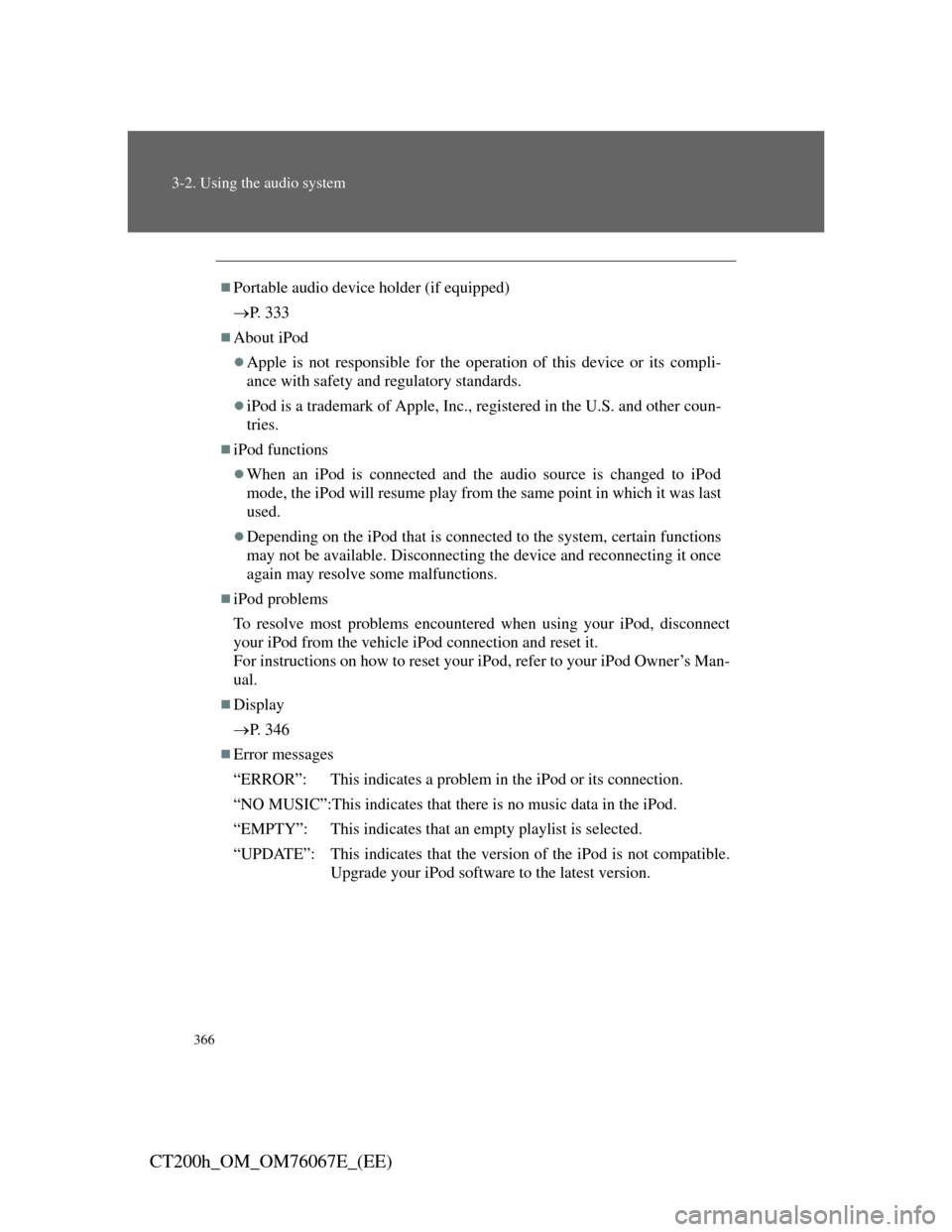
366
3-2. Using the audio system
CT200h_OM_OM76067E_(EE)
Portable audio device holder (if equipped)
P. 3 3 3
About iPod
Apple is not responsible for the operation of this device or its compli-
ance with safety and regulatory standards.
iPod is a trademark of Apple, Inc., registered in the U.S. and other coun-
tries.
iPod functions
When an iPod is connected and the audio source is changed to iPod
mode, the iPod will resume play from the same point in which it was last
used.
Depending on the iPod that is connected to the system, certain functions
may not be available. Disconnecting the device and reconnecting it once
again may resolve some malfunctions.
iPod problems
To resolve most problems encountered when using your iPod, disconnect
your iPod from the vehicle iPod connection and reset it.
For instructions on how to reset your iPod, refer to your iPod Owner’s Man-
ual.
Display
P. 3 4 6
Error messages
“ERROR”: This indicates a problem in the iPod or its connection.
“NO MUSIC”:This indicates that there is no music data in the iPod.
“EMPTY”: This indicates that an empty playlist is selected.
“UPDATE”: This indicates that the version of the iPod is not compatible.
Upgrade your iPod software to the latest version.
Page 376 of 710
375
3-2. Using the audio system
3
Interior features
CT200h_OM_OM76067E_(EE)
Random playback
Playing files from a folder in random order
Press .
To cancel, press again.
Playing all the files from a USB memory in random order
Press and hold until you hear a beep.
To cancel, press again.
Repeat play
Repeating a file
Press .
To cancel, press again.
Repeating all the files in a folder
Press and hold until you hear a beep.
To cancel, press again.
Switching the display
Press .
Each time the button is pressed, the display changes in the following
order: Elapsed time Folder name File name Album title
Track title Artist name