Page 91 of 436
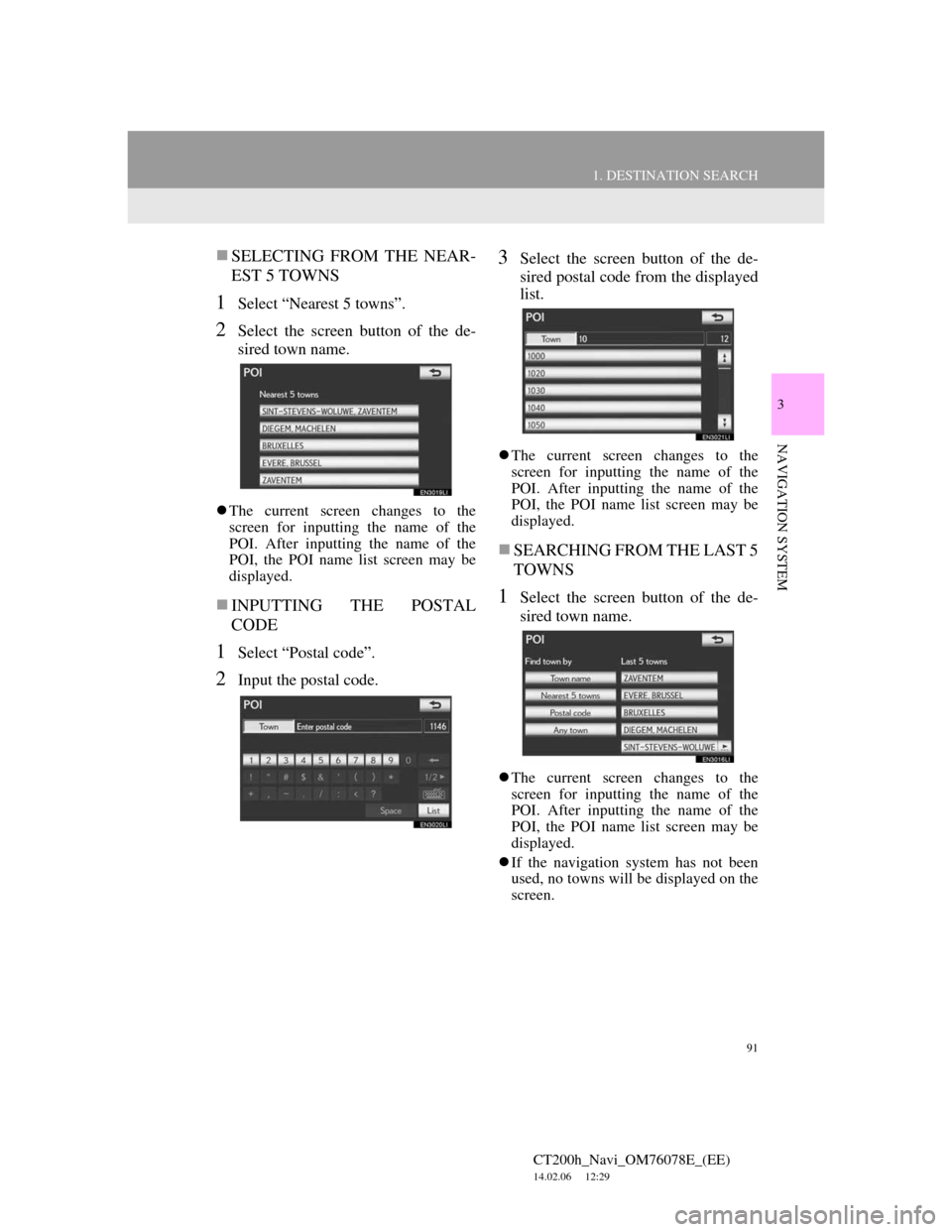
91
1. DESTINATION SEARCH
3
NAVIGATION SYSTEM
CT200h_Navi_OM76078E_(EE)
14.02.06 12:29
SELECTING FROM THE NEAR-
EST 5 TOWNS
1Select “Nearest 5 towns”.
2Select the screen button of the de-
sired town name.
The current screen changes to the
screen for inputting the name of the
POI. After inputting the name of the
POI, the POI name list screen may be
displayed.
INPUTTING THE POSTAL
CODE
1Select “Postal code”.
2Input the postal code.
3Select the screen button of the de-
sired postal code from the displayed
list.
The current screen changes to the
screen for inputting the name of the
POI. After inputting the name of the
POI, the POI name list screen may be
displayed.
SEARCHING FROM THE LAST 5
TOWNS
1Select the screen button of the de-
sired town name.
The current screen changes to the
screen for inputting the name of the
POI. After inputting the name of the
POI, the POI name list screen may be
displayed.
If the navigation system has not been
used, no towns will be displayed on the
screen.
Page 94 of 436

94
1. DESTINATION SEARCH
CT200h_Navi_OM76078E_(EE)
14.02.06 12:29
1Press the “MENU” button on the
Remote Touch. (See “Remote
Touch” on page 12.)
2Select “Navi”, and select “Menu” if
the map screen is displayed.
3Select “Destination” on the naviga-
tion menu screen.
4Select “Intersection” on the second
page of the “Destination” screen.
5Input the name of the 2 intersecting
streets which are located near the
destination to be set.
6Select “List”.
7Select the screen button of the de-
sired item.
After inputting the 2 intersecting
streets, the screen changes and displays
the map location of the selected desti-
nation and the road preference. (See
“STARTING ROUTE GUIDANCE”
on page 102.)
The list of previous destinations can
also be deleted by selecting “Delete
previous points” on the “Memory
point” screen. (See “DELETING
PREVIOUS DESTINATIONS” on
page 146.)
DESTINATION SEARCH BY
“Intersection”
Keyboard character is automatically
changed with the search area. (See
“SELECTING THE SEARCH
AREA” on page 82.)
INFORMATION
If the same 2 streets cross at more
than 1 intersection, the screen
changes and displays the menu to
select the town name where the
streets intersect. Select the town, and
the map location of the selected desti-
nation and the road preference. (See
“STARTING ROUTE GUIDANCE”
on page 102.)
Page 97 of 436
97
1. DESTINATION SEARCH
3
NAVIGATION SYSTEM
CT200h_Navi_OM76078E_(EE)
14.02.06 12:29
1Press the “MENU” button on the
Remote Touch. (See “Remote
Touch” on page 12.)
2Select “Navi”, and select “Menu” if
the map screen is displayed.
3Select “Destination” on the naviga-
tion menu screen.
4Select “POI near cursor” on the sec-
ond page of the “Destination”
screen.
5Set the search point by one of the fol-
lowing methods.
To set a memory point as a destina-
tion using the telephone number, the
number must already be registered
with the memory point. (See page
133.)
DESTINATION SEARCH BY
“POI near cursor”
The destination can be set by select-
ing the search point and the POI cat-
egory.
No.Function
Enter the town centre
Set the current position as the
search point
Set the search point via the map
Set the search point from any des-
tination
It is possible to display the names of
POIs located within approximately
30 km (20 miles) from the selected
search point.
Page 98 of 436
98
1. DESTINATION SEARCH
CT200h_Navi_OM76078E_(EE)
14.02.06 12:29
1Select “Enter town centre”.
2Input the town centre name.
3Select the screen button of the de-
sired town centre name.
4When an arrow facing the desired
point is selected, the map scrolls in
that direction.
The scroll stops when the selection of
the arrow is released.
5Select “OK”.
The search point is set and the “POI
near cursor” screen will be displayed.
1Select “Current position”.
The search point is set at the current
position, and the “POI near cursor”
screen is displayed.
INPUTTING THE TOWN
CENTRE
Keyboard character is automatically
changed with the search area. (See
“SELECTING THE SEARCH
AREA” on page 82.)
SETTING THE CURRENT
POSITION AS THE SEARCH
POINT
Page 110 of 436
110
2. ROUTE GUIDANCE
CT200h_Navi_OM76078E_(EE)
14.02.06 12:29
No.Voice guidance
“Your destination is ahead.”
or
“The route guidance will discon-
tinue ahead.”
“You have arrived at your desti-
nation. The route guidance is now
finished.”
or
“You are in the vicinity of your
destination. The route guidance is
now
finished.”
No.Voice guidance
“In 1 kilometer, keep right.”
“Keep right, then 500 meters later
keep right, towards Bern.”
If a voice guidance command cannot
be heard, press the “MENU” button
on the Remote Touch, then select
“Navi” while the current position
screen is displayed on the screen to
hear it again.
To adjust the voice guidance volume,
see “VOICE VOLUME” on page 74.
INFORMATION
Voice guidance may be made early or
late.
If the system cannot determine the
current position correctly, you may
not hear voice guidance or may not
see the magnified intersection on the
screen.
Bern
Page 120 of 436
120
2. ROUTE GUIDANCE
CT200h_Navi_OM76078E_(EE)
14.02.06 12:29
6The entire route from the current po-
sition to the destination is displayed.
1Select or to skip to the next
page of the list of roads. Select and
hold or to scroll through the list
of roads.
: This mark indicates the direction in
which you should turn at the intersec-
tion.
“Map”: The selected point is displayed
on the map screen.
No.Voice guidance
Select to display a list of the turns
required to reach the destination.
Select to change the route. (See
page 114.)
Select to start guidance.
TURN LIST
INFORMATION
However, not all road names in the
route may appear on the list. If a road
changes its name without requiring a
turn (such as on a street that runs
through 2 or more towns), the name
change will not appear on the list. The
street names will be displayed in
order from the starting point, along
with the distance to the next turn.
Page 174 of 436
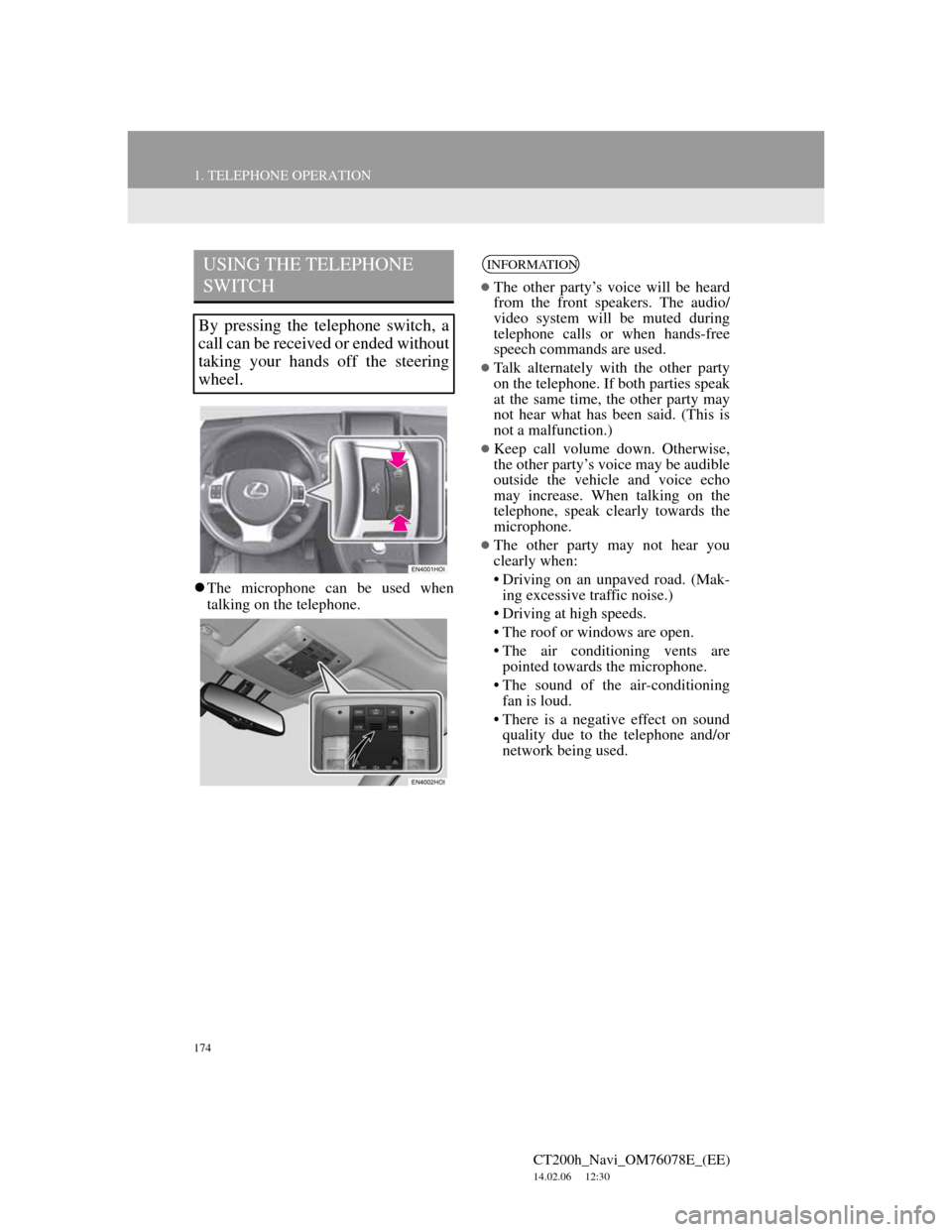
174
1. TELEPHONE OPERATION
CT200h_Navi_OM76078E_(EE)
14.02.06 12:30
The microphone can be used when
talking on the telephone.
USING THE TELEPHONE
SWITCH
By pressing the telephone switch, a
call can be received or ended without
taking your hands off the steering
wheel.
INFORMATION
The other party’s voice will be heard
from the front speakers. The audio/
video system will be muted during
telephone calls or when hands-free
speech commands are used.
Talk alternately with the other party
on the telephone. If both parties speak
at the same time, the other party may
not hear what has been said. (This is
not a malfunction.)
Keep call volume down. Otherwise,
the other party’s voice may be audible
outside the vehicle and voice echo
may increase. When talking on the
telephone, speak clearly towards the
microphone.
The other party may not hear you
clearly when:
• Driving on an unpaved road. (Mak-
ing excessive traffic noise.)
• Driving at high speeds.
• The roof or windows are open.
• The air conditioning vents are
pointed towards the microphone.
• The sound of the air-conditioning
fan is loud.
• There is a negative effect on sound
quality due to the telephone and/or
network being used.
Page 324 of 436
324
1. SPEECH COMMAND SYSTEM OPERATION
CT200h_Navi_OM76078E_(EE)
14.02.06 12:30
MICROPHONE
It is unnecessary to speak directly
into the microphone when giving a
command.INFORMATION
Wait for the confirmation beep before
speaking a command.
Speech commands may not be recog-
nized if:
• Spoken too quickly.
• Spoken at a low or high volume.
• The roof or windows are open.
• Passengers are talking while speech
commands are spoken.
• The air conditioning speed is set
high.
• The air conditioning vents are
turned towards the microphone.
In the following conditions, the sys-
tem may not recognize the command
properly and using speech commands
may not be possible:
• The command is incorrect or
unclear. Note that certain words,
accents or speech patterns may be
difficult for the system to recognize.
• There is excessive background
noise, such as wind noise.