2012 Lancia Thema language
[x] Cancel search: languagePage 77 of 316

WARNING!
Any voice commanded system
should be used only in safe driving
conditions following local laws and
phone use. All attention should be
kept on the roadway ahead. Failure
to do so may result in an accident
causing serious injury or death.
The Uconnect™ Phone is driven
through your Bluetooth® “Hands-
Free Profile” mobile phone.
Uconnect™ features Bluetooth®
technology - the global standard that
enables different electronic devices to
connect to each other without wires or
a docking station, so Uconnect™
Phone works no matter where you
stow your mobile phone (be it your
purse, pocket, or briefcase), as long as
your phone is turned on and has been
paired to the vehicle's Uconnect™
Phone. The Uconnect™ Phone allows
up to ten mobile phones or audio de-
vices to be linked to the system. Only
one linked (or paired) mobile phone
and one audio device can be used with the system at a time. The system is
available in English, Spanish, or
French languages.
Uconnect™ Phone Button
The Uconnect™ Phone
Button is used to get into
the phone mode and make
calls, show recent, incom-
ing, outgoing calls, view phonebook
etc., When you press the button you
will hear a BEEP. The beep is your
signal to give a command.
Uconnect™ Voice Command Button The Uconnect™ Voice
Command
Button is
only used for “barge in”
and when you are already in
a call and you want to send Tones or
make another call.
The
button is also used to access
the Voice Commands for the
Uconnect™ Voice Command features
if your vehicle is equipped. Please see
the Uconnect™ Voice Command sec-
tion for direction on how to use the
button.
The Uconnect™ Phone is fully inte-
grated with the vehicle's audio sys- tem. The volume of the Uconnect™
Phone can be adjusted either from the
radio volume control knob or from the
steering wheel radio control (right
switch), if so equipped.
OPERATION
Voice commands can be used to oper-
ate the Uconnect™ Phone and to
navigate through the Uconnect™
Phone menu structure. Voice com-
mands are required after most
Uconnect™ Phone prompts. There
are two general methods for how
Voice Command works:
1. Say compound commands like
“Call John Smith mobile”.
2. Say the individual commands and
allow the system to guide you to com-
plete the task.
You will be prompted for a specific
command and then guided through
the available options.
Prior to giving a voice command,
one must wait for the beep, which
follows the “Listen” prompt or an-
other prompt.
71
Page 78 of 316

For certain operations, compoundcommands can be used. For ex-
ample, instead of saying “Call” and
then “John Smith” and then “mo-
bile”, the following compound
command can be said: “Call John
Smith mobile”.
For each feature explanation in this section, only the compound com-
mand form of the voice command is
given. You can also break the com-
mands into parts and say each part
of the command when you are
asked for it. For example, you can
use the compound command form
voice command “Search for John
Smith”, or you can break the com-
pound command form into two
voice commands: “Search Contact”
and when asked “John Smith”.
Please remember, the Uconnect™
Phone works best when you talk in
a normal conversational tone, as if
speaking to someone sitting a few
meters away from you.
Natural Speech
Your Uconnect™ Phone Voice system
uses a Natural Language Voice Rec-
ognition (VR) engine. Natural speech allows the user to
speak commands in phrases or com-
plete sentences. The system filters out
certain non-word utterances and
sounds such as “ah” and “eh”. The
system handles fill-in words such as “I
would like to”.
The system handles multiple inputs in
the same phrase or sentence such as
“make a phone call” and “to Kelly
Smith”. For multiple inputs in the
same phrase or sentence, the system
identifies the topic or context and pro-
vides the associated follow-up prompt
such as “Who do you want to call?” in
the case where a phone call was re-
quested but the specific name was not
recognized.
The system utilizes continuous dialog;
when the system requires more infor-
mation from the user it will ask a
question to which the user can re-
spond without pressing the Voice
Command
button.
Voice Command Tree
Refer to “Voice Tree” in this section. Help Command
If you need assistance at any prompt,
or if you want to know your options at
any prompt, say “Help” following the
beep.
To activate the Uconnect™ Phone
from idle, simply press the
button
and say a command or say “help”. All
Uconnect™ Phone sessions begin
with a press of the
button on the
radio control head.
Cancel Command
At any prompt, after the beep, you
can say “Cancel” and you will be re-
turned to the main menu.
You can also press the
or
buttons when the system is listening
for a command and be returned to the
main or previous menu.
NOTE:
Pressing the
or
buttons
while the system is playing is
known as “Barging In”, refer to
“Barge In — Overriding Prompts”
for further information.
72
Page 91 of 316
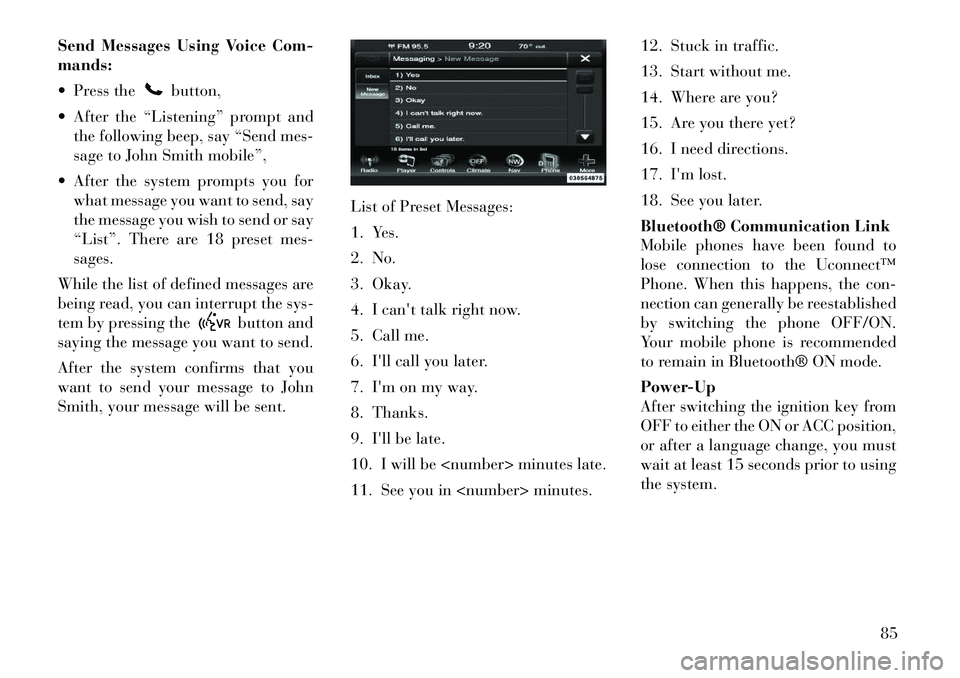
Send Messages Using Voice Com-
mands:
Press the
button,
After the “Listening” prompt and the following beep, say “Send mes-
sage to John Smith mobile”,
After the system prompts you for what message you want to send, say
the message you wish to send or say
“List”. There are 18 preset mes-
sages.
While the list of defined messages are
being read, you can interrupt the sys-
tem by pressing the
button and
saying the message you want to send.
After the system confirms that you
want to send your message to John
Smith, your message will be sent. List of Preset Messages:
1. Yes.
2. No.
3. Okay.
4. I can't talk right now.
5. Call me.
6. I'll call you later.
7. I'm on my way.
8. Thanks.
9. I'll be late.
10. I will be
11. See you in
13. Start without me.
14. Where are you?
15. Are you there yet?
16. I need directions.
17. I'm lost.
18. See you later.
Bluetooth® Communication Link
Mobile phones have been found to
lose connection to the Uconnect™
Phone. When this happens, the con-
nection can generally be reestablished
by switching the phone OFF/ON.
Your mobile phone is recommended
to remain in Bluetooth® ON mode.
Power-Up
After switching the ignition key from
OFF to either the ON or ACC position,
or after a language change, you must
wait at least 15 seconds prior to using
the system.
85
Page 175 of 316
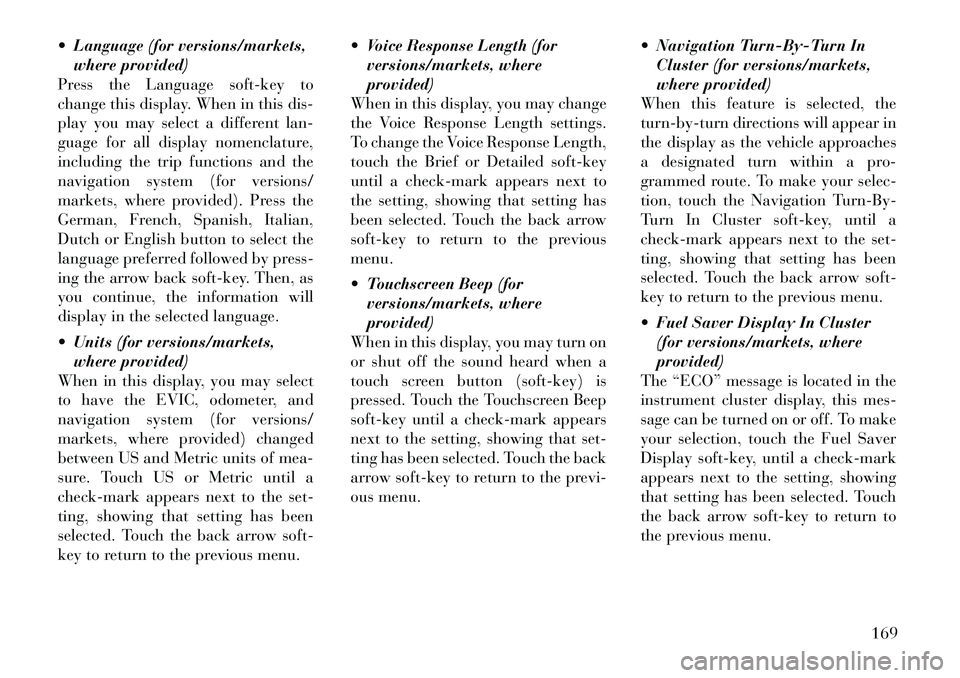
Language (for versions/markets,where provided)
Press the Language soft-key to
change this display. When in this dis-
play you may select a different lan-
guage for all display nomenclature,
including the trip functions and the
navigation system (for versions/
markets, where provided). Press the
German, French, Spanish, Italian,
Dutch or English button to select the
language preferred followed by press-
ing the arrow back soft-key. Then, as
you continue, the information will
display in the selected language.
Units (for versions/markets, where provided)
When in this display, you may select
to have the EVIC, odometer, and
navigation system (for versions/
markets, where provided) changed
between US and Metric units of mea-
sure. Touch US or Metric until a
check-mark appears next to the set-
ting, showing that setting has been
selected. Touch the back arrow soft-
key to return to the previous menu. Voice Response Length (for
versions/markets, where
provided)
When in this display, you may change
the Voice Response Length settings.
To change the Voice Response Length,
touch the Brief or Detailed soft-key
until a check-mark appears next to
the setting, showing that setting has
been selected. Touch the back arrow
soft-key to return to the previous
menu.
Touchscreen Beep (for versions/markets, where
provided)
When in this display, you may turn on
or shut off the sound heard when a
touch screen button (soft-key) is
pressed. Touch the Touchscreen Beep
soft-key until a check-mark appears
next to the setting, showing that set-
ting has been selected. Touch the back
arrow soft-key to return to the previ-
ous menu. Navigation Turn-By-Turn In
Cluster (for versions/markets,
where provided)
When this feature is selected, the
turn-by-turn directions will appear in
the display as the vehicle approaches
a designated turn within a pro-
grammed route. To make your selec-
tion, touch the Navigation Turn-By-
Turn In Cluster soft-key, until a
check-mark appears next to the set-
ting, showing that setting has been
selected. Touch the back arrow soft-
key to return to the previous menu.
Fuel Saver Display In Cluster (for versions/markets, where
provided)
The “ECO” message is located in the
instrument cluster display, this mes-
sage can be turned on or off. To make
your selection, touch the Fuel Saver
Display soft-key, until a check-mark
appears next to the setting, showing
that setting has been selected. Touch
the back arrow soft-key to return to
the previous menu.
169