2012 Lancia Flavia buttons
[x] Cancel search: buttonsPage 20 of 233

WARNING!(Continued)
Allowing children to be in a ve-
hicle unattended is dangerous for
a number of reasons. A child or
others could be seriously or fatally
injured. Children should be
warned not to touch the parking
brake, brake pedal or the shift
lever.
Do not leave the key fob in or near
the vehicle, and do not leave the
ignition in the ACC or ON/RUN
position. A child could operate
power windows, other controls, or
move the vehicle.CAUTION!
An unlocked car is an invitation to
thieves. Always remove key from the
ignition and lock all doors when
leaving the vehicle unattended.
KEY-IN-IGNITION
REMINDER
Opening the driver's door when the
key is in the ignition sounds a signal to
remind you to remove the key. NOTE:
The Key-In-Ignition reminder
only sounds when the ignition
key is placed in the LOCK or
ACC position.
With either/both front doors open and a key in the ignition,
the power door lock buttons on
the interior trim panel are dis-
abled. This is an attempt to limit
locking the keys in the vehicle.
LOCKING THE DOORS
WITH THE KEY
There is only one external door lock
cylinder which is located in the driv-
er's door.
You can insert the key with either side
up. To lock the door, turn the key
clockwise. To unlock the door, turn
the key counterclockwise. For door
lock lubrication, see “Maintenance
Procedures” in “Maintaining Your Ve-
hicle” of this manual.
SENTRY KEY®
The Sentry Key® Immobilizer System
prevents unauthorized vehicle opera-
tion by disabling the engine. The sys- tem does not need to be armed or
activated. Operation is automatic, re-
gardless of whether the vehicle is
locked or unlocked.
The system uses ignition keys which
have an embedded electronic chip
(transponder) to prevent unauthor-
ized vehicle operation. Therefore,
only keys that are programmed to the
vehicle can be used to start and oper-
ate the vehicle. The system will shut
the engine off in two seconds if some-
one uses an invalid key to start the
engine.
NOTE:
A key which has not been pro-
grammed is also considered an in-
valid key, even if it is cut to fit the
ignition switch lock cylinder for
that vehicle.
During normal operation, after turn-
ing on the ignition switch, the Vehicle
Security Light will turn on for three
seconds for a bulb check. If the light
remains on after the bulb check, it
indicates that there is a problem with
the electronics. In addition, if the light
begins to flash after the bulb check, it
13
Page 24 of 233

FLASH LIGHTS WITH
LOCK
The feature will cause the turn signal
lights to flash when the doors are
locked or unlocked with the RKE
transmitter. This feature can be
turned on or turned off.
Refer to “Electronic Vehicle Informa-
tion Center (EVIC)/Personal Settings
(Customer-Programmable Fea-
tures)” in “Understanding Your In-
strument Panel” for further informa-
tion.
PROGRAMMING
ADDITIONAL
TRANSMITTERS
Refer to Sentry Key® “Customer Key
Programming.”
If you do not have a programmed
RKE transmitter, contact your autho-
rized dealer for details.GENERAL INFORMATION
Transmitter and receivers operate on
a carrier frequency of 433.92 MHz.
Operation is subject to the following
conditions:
1. This device may not cause harmful
interference.
2. This device must accept any inter-
ference that may be received includ-
ing interference that may cause unde-
sired operation.
NOTE:
Changes or modifications not ex-
pressly approved by the party re-
sponsible for compliance could
void the user's authority to operate
the equipment.
If your RKE transmitter fails to oper-
ate from a normal distance, check for
these two conditions:
1. Weak battery in transmitter. The
expected life of a battery is five years.
2. Closeness to a radio transmitter
such as a radio station tower, airport
transmitter, military base, and some
mobile or CB radios.BATTERY REPLACEMENT
The recommended replacement bat-
tery is CR2032.
1. With the RKE transmitter buttons
facing down, use a flat blade to pry
the two halves of the RKE transmitter
apart. Make sure not to damage the
seal during removal.
2. Remove and replace the battery.
Avoid touching the new battery with
your fingers. Skin oils may cause bat-
tery deterioration. If you touch a bat-
tery, clean it with rubbing alcohol.
3. To assemble the RKE transmitter
case, snap the two halves together.
Separating RKE Transmitter Halves
17
Page 72 of 233

UCONNECT™ PHONE
NOTE:
For Uconnect™ Phone with Navi-
gation or Multimedia radio, refer
to the Navigation or Multimedia
radio's User's Manual (separate
booklet) Uconnect™ Phone sec-
tion.
Uconnect™ Phone is a voice-
activated, hands-free, in-vehicle com-
munications system. Uconnect™
Phone allows you to dial a phone
number with your mobile phone* us-
ing simple voice commands (e.g.,
“Call”…“Jim”… “Work” or
“Dial”…“151-1234 -5555”). Your
mobile phone's audio is transmitted
through your vehicle's audio system;
the system will automatically mute
your radio when using the
Uconnect™ Phone.
Uconnect™ Phone allows you to
transfer calls between the Uconnect™
Phone and your mobile phone as you
enter or exit your vehicle and enables
you to mute the Uconnect™ Phone's
microphone for private conversation.The Uconnect™ Phone is driven
through your Bluetooth® “Hands-
Free profile” mobile phone.
Uconnect™ Phone features
Bluetooth® technology - the global
standard that enables different elec-
tronic devices to connect to each other
without wires or a docking station, so
Uconnect™ Phone works no matter
where you stow your mobile phone
(be it your purse, pocket, or brief-
case), as long as your phone is turned
on and has been paired to the vehicle's
Uconnect™ Phone. The Uconnect™
Phone allows up to seven mobile
phones to be linked to the system.
Only one linked (or paired) mobile
phone can be used with the
Uconnect™ Phone at a time. The
Uconnect™ Phone is available in
English, Dutch, French, German,
Italian or Spanish languages (as
equipped).
WARNING!
Any voice commanded system
should be used only in safe driving
conditions following local laws and
phone use. All attention should be
kept on the roadway ahead. Failure
to do so may result in a collision
causing serious injury or death.
Uconnect™ Phone Button The radio or steering wheel
controls will contain the
two control buttons
(Uconnect™ Phonebutton and Voice Commandbutton) that will enable you to access
the system. When you press the but-
ton you will hear the word
Uconnect™ followed by a BEEP. The
beep is your signal to give a com-
mand.
65
Page 73 of 233
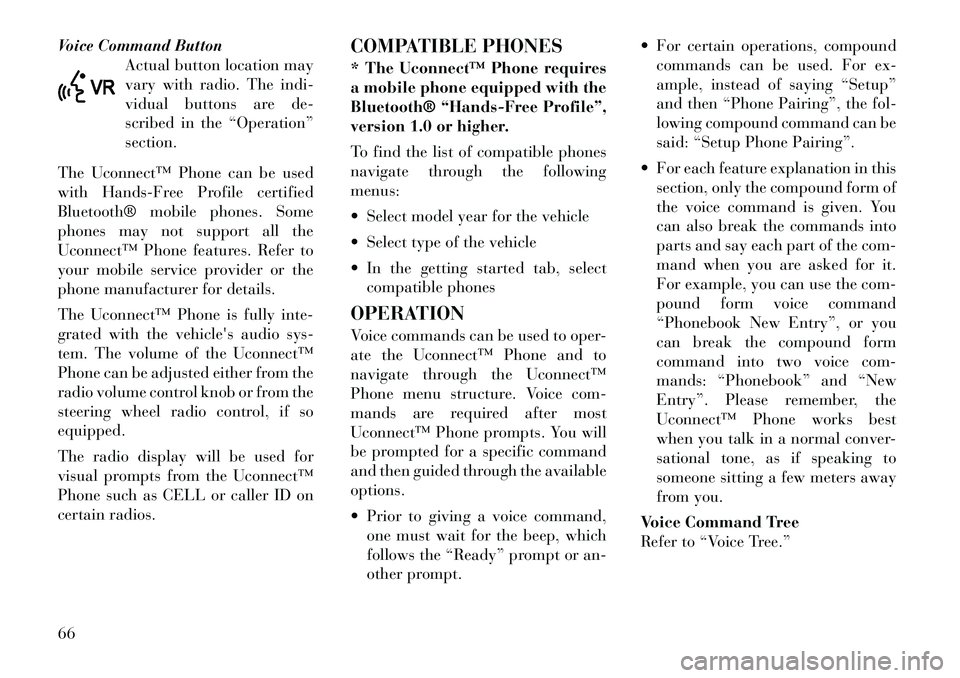
Voice Command ButtonActual button location may
vary with radio. The indi-
vidual buttons are de-
scribed in the “Operation”
section.
The Uconnect™ Phone can be used
with Hands-Free Profile certified
Bluetooth® mobile phones. Some
phones may not support all the
Uconnect™ Phone features. Refer to
your mobile service provider or the
phone manufacturer for details.
The Uconnect™ Phone is fully inte-
grated with the vehicle's audio sys-
tem. The volume of the Uconnect™
Phone can be adjusted either from the
radio volume control knob or from the
steering wheel radio control, if so
equipped.
The radio display will be used for
visual prompts from the Uconnect™
Phone such as CELL or caller ID on
certain radios. COMPATIBLE PHONES
* The Uconnect™ Phone requires
a mobile phone equipped with the
Bluetooth® “Hands-Free Profile”,
version 1.0 or higher.
To find the list of compatible phones
navigate through the following
menus:
Select model year for the vehicle
Select type of the vehicle
In the getting started tab, select
compatible phones
OPERATION
Voice commands can be used to oper-
ate the Uconnect™ Phone and to
navigate through the Uconnect™
Phone menu structure. Voice com-
mands are required after most
Uconnect™ Phone prompts. You will
be prompted for a specific command
and then guided through the available
options.
Prior to giving a voice command, one must wait for the beep, which
follows the “Ready” prompt or an-
other prompt. For certain operations, compound
commands can be used. For ex-
ample, instead of saying “Setup”
and then “Phone Pairing”, the fol-
lowing compound command can be
said: “Setup Phone Pairing”.
For each feature explanation in this section, only the compound form of
the voice command is given. You
can also break the commands into
parts and say each part of the com-
mand when you are asked for it.
For example, you can use the com-
pound form voice command
“Phonebook New Entry”, or you
can break the compound form
command into two voice com-
mands: “Phonebook” and “New
Entry”. Please remember, the
Uconnect™ Phone works best
when you talk in a normal conver-
sational tone, as if speaking to
someone sitting a few meters away
from you.
Voice Command Tree
Refer to “Voice Tree.”66
Page 104 of 233

To unlock the steering column, push
the lever downward. To tilt the steer-
ing column, move the steering wheel
upward or downward as desired. To
lengthen or shorten the steering col-
umn, pull the steering wheel outward
or push it inward as desired. To lock
the steering column in position, pull
the lever upward until fully engaged.WARNING!
Do not adjust the steering column
while driving. Adjusting the steering
column while driving or driving with
the steering column unlocked, could
cause the driver to lose control of the
vehicle. Be sure the steering column
is locked before driving your vehicle.
Failure to follow this warning may
result in serious injury or death.
ELECTRONIC SPEED
CONTROL
When engaged, the Electronic Speed
Control takes over accelerator opera-
tions at speeds greater than 40 km/h. The Electronic Speed Control buttons
are located on the right side of the
steering wheel.
NOTE:
In order to ensure proper opera-
tion, the Electronic Speed Control
System has been designed to shut
down if multiple Speed Control
functions are operated at the same
time. If this occurs, the Electronic
Speed Control System can be reac-
tivated by pushing the Electronic
Speed Control ON/OFF button and
resetting the desired vehicle set
speed.
TO ACTIVATE
Push the ON/OFF button. The Cruise
Indicator Light in the instrument
cluster will illuminate. To turn the
system off, push the ON/OFF button
a second time. The Cruise Indicator
Light will turn off. The system should
be turned off when not in use.
WARNING!
Leaving the Electronic Speed Con-
trol system on when not in use is
dangerous. You could accidentally
set the system or cause it to go faster
than you want. You could lose con-
trol and have an accident. Always
leave the system OFF when you are
not using it.
TO SET A DESIRED SPEED
Turn the Electronic Speed Control
ON. When the vehicle has reached the
desired speed, press the SET (-) but-
ton and release. Release the accelera-
tor and the vehicle will operate at the
selected speed.
1 — ON/OFF 2 — RES +
4 — CANCEL 3 — SET -
97
Page 122 of 233

29. Electronic Vehicle Information
Center (EVIC) Display
This display shows the EVIC mes-
sages when the appropriate condi-
tions exist. Refer to “Electronic Ve-
hicle Information Center (EVIC)” for
further information.
30. Rear Fog Light IndicatorThis indicator will illuminate
when the rear fog lights are
on.
ELECTRONIC VEHICLE
INFORMATION CENTER
(EVIC)
The Electronic Vehicle Information
Center (EVIC) features a driver-
interactive display that is located in
the instrument cluster. The EVIC consists of the following:
Compass Heading Display (N, S, E,
W, NE, NW, SE, SW)
Average Fuel Economy
Distance To Empty (DTE)
Tire Pressure Monitor System (TPMS)
Elapsed Time
Display Units
System Warnings (Door Ajar, etc.)
Personal Settings (Customer- Programmable Features)
Outside Temperature Display (°F or °C)
Audio Mode Displays – 12 preset Radio Stations or CD Title and
Track number when playing
The system allows the driver to select
information by pressing the following
buttons mounted on the steering
wheel: MENU Button
Press and release the
MENU button to advance
the display to each of the
EVIC Main Menu features.
Upon reaching the last item in the
Main Menu the EVIC will advance to
the first item in the Main Menu with
the next MENU button press and re-
lease. Press and release the MENU
button to return to the Main Menu
from a sub-menu.
Electronic Vehicle Information Center (EVIC)
EVIC Steering Wheel Buttons
115