2012 Lancia Flavia ECO mode
[x] Cancel search: ECO modePage 85 of 233
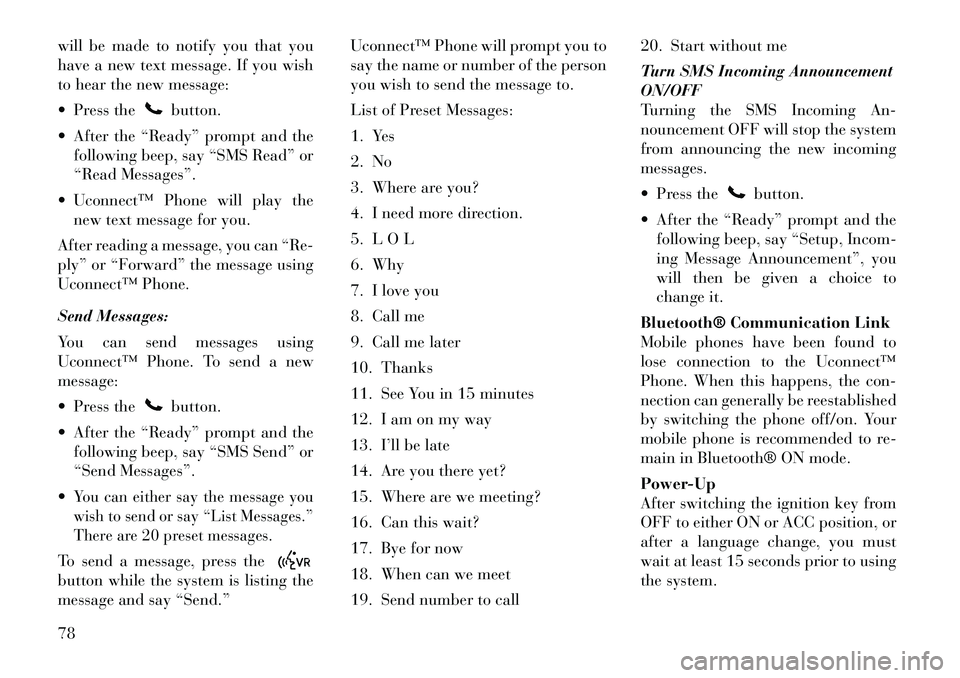
will be made to notify you that you
have a new text message. If you wish
to hear the new message:
Press the
button.
After the “Ready” prompt and the following beep, say “SMS Read” or
“Read Messages”.
Uconnect™ Phone will play the new text message for you.
After reading a message, you can “Re-
ply” or “Forward” the message using
Uconnect™ Phone.
Send Messages:
You can send messages using
Uconnect™ Phone. To send a new
message:
Press thebutton.
After the “Ready” prompt and the following beep, say “SMS Send” or
“Send Messages”.
You can either say the message you
wish to send or say “List Messages.”
There are 20 preset messages.To send a message, press thebutton while the system is listing the
message and say “Send.” Uconnect™ Phone will prompt you to
say the name or number of the person
you wish to send the message to.
List of Preset Messages:
1. Yes
2. No
3. Where are you?
4. I need more direction.
5. L O L
6. Why
7. I love you
8. Call me
9. Call me later
10. Thanks
11. See You in 15 minutes
12. I am on my way
13. I’ll be late
14. Are you there yet?
15. Where are we meeting?
16. Can this wait?
17. Bye for now
18. When can we meet
19. Send number to call20. Start without me
Turn SMS Incoming Announcement
ON/OFF
Turning the SMS Incoming An-
nouncement OFF will stop the system
from announcing the new incoming
messages.
Press the
button.
After the “Ready” prompt and the following beep, say “Setup, Incom-
ing Message Announcement”, you
will then be given a choice to
change it.
Bluetooth® Communication Link
Mobile phones have been found to
lose connection to the Uconnect™
Phone. When this happens, the con-
nection can generally be reestablished
by switching the phone off/on. Your
mobile phone is recommended to re-
main in Bluetooth® ON mode.
Power-Up
After switching the ignition key from
OFF to either ON or ACC position, or
after a language change, you must
wait at least 15 seconds prior to using
the system.
78
Page 90 of 233

WARNING!
Any voice commanded system
should be used only in safe driving
conditions following local laws. All
attention should be kept on the
roadway ahead. Failure to do so may
result in a collision causing serious
injury or death.
When you press the Voice Command
button, you will hear a beep.
The beep is your signal to give a com-
mand.
NOTE:
If you do not say a command
within a few seconds, the system
will present you with a list of op-
tions.
If you ever wish to interrupt the sys-
tem while it lists options, press the
Voice Command
button, listen
for the beep, and say your command.
Pressing the Voice Command
button while the system is speaking is
known as “barging in.” The system
will be interrupted, and after the
beep, you can add or change com- mands. This will become helpful once
you start to learn the options.
NOTE:
At any time, you can say the words
“Cancel”, “Help” or “Main Menu”.
These commands are universal and
can be used from any menu. All other
commands can be used depending
upon the active application.
When using this system, you should
speak clearly and at a normal speak-
ing volume.
The system will best recognize your
speech if the windows are closed, and
the heater/air conditioning fan is set
to low.
At any point, if the system does not
recognize one of your commands, you
will be prompted to repeat it.
To hear the first available Menu, press
the Voice Command
button and
say “Help” or “Main Menu”.
COMMANDS
The Voice Command system under-
stands two types of commands. Uni-
versal commands are available at all times. Local commands are available
if the supported radio mode is active.
Changing The Volume
1. Start a dialogue by pressing the
Voice Command
button.
2. Say a command (e.g., “Help”).
3. Use the ON/OFF VOLUME rotary
knob to adjust the volume to a com-
fortable level while the Voice Com-
mand system is speaking. Please note
the volume setting for Voice Com-
mand is different than the audio sys-
tem.
Main Menu
Start a dialogue by pressing the Voice
Command
button. You may say
“Main Menu” to switch to the main
menu.
In this mode, you can say the follow-
ing commands:
“Radio” (to switch to the radio mode)
“Disc” (to switch to the disc mode)
“Memo” (to switch to the memo recorder)
“Setup” (to switch to system setup)
83
Page 91 of 233

Radio Am (Or Radio Long Wave
Or Radio Medium Wave)
To switch to the AM band, say “AM”
or “Radio AM”. In this mode, you may
say the following commands:
“Frequency #” (to change the fre-quency)
“Next Station” (to select the next station)
“Previous Station” (to select the previous station)
“Menu Radio” (to switch to the ra- dio menu)
“Main Menu” (to switch to the main menu)
Radio FM
To switch to the FM band, say “FM”
or “Radio FM”. In this mode, you may
say the following commands:
“Frequency #” (to change the fre- quency)
“Next Station” (to select the next station)
“Previous Station” (to select the previous station) “Menu Radio” (to switch to the ra-
dio menu)
“Main Menu” (to switch to the main menu)
Disc
To switch to the disc mode, say
“Disc”. In this mode, you may say the
following commands:
“Track” (#) (to change the track)
“Next Track” (to play the next track)
“Previous Track” (to play the pre- vious track)
“Main Menu” (to switch to the main menu)
Memo
To switch to the voice recorder mode,
say “Memo”. In this mode, you may
say the following commands:
“New Memo” (to record a new memo) — During the recording,
you may press the Voice Command
button to stop recording. You
proceed by saying one of the follow-
ing commands:
� “Save” (to save the memo) � “Continue” (to continue recor
d-
ing)
� “Delete” (to delete the recording)
“Play Memos” (to play previously recorded memos) — During the
playback you may press the Voice
Command
button to stop
playing memos. You proceed by
saying one of the following com-
mands:
� “Repeat” (to repeat a memo)
� “Next” (to play the next memo)
� “Previous” (to play the previous memo)
� “Delete” (to delete a memo)
“Delete All” (to delete all memos)
System Setup
To switch to system setup, you may
say on of the following:
“Change to system setup”
“Main menu system setup”
“Switch to system setup”
“Change to setup”
“Main menu setup” or
84
Page 92 of 233

“Switch to setup”
In this mode, you may say thefollow-
ing commands:
“Language English”
“Language French”
“Language Spanish”
“Language Dutch”
“Language Deutsch”
“Language Italian”
“Tutorial”
“Voice Training”
NOTE:
Keep in mind that you have to
press the Voice Commandbutton first and wait for the beep
before speaking the “Barge In”
commands.
VOICE TRAINING
For users experiencing difficulty with
the system recognizing their voice
commands or numbers the
Uconnect™ Voice “Voice Training”
feature may be used. 1. Press the Voice Command
button, say “System Setup” and once
you are in that menu then say “Voice
Training.” This will train your own
voice to the system and will improve
recognition.
2. Repeat the words and phrases
when prompted by Uconnect™ Voice.
For best results, the Voice Training
session should be completed when the
vehicle is parked, engine running, all
windows closed, and the blower fan
switched off. This procedure may be
repeated with a new user. The system
will adapt to the last trained voice
only.
SEATS
Seats are a part of the Occupant Re-
straint System of the vehicle.WARNING!
It is dangerous to ride in a cargo
area, inside or outside of a vehicle.
In a collision, people riding in
these areas are more likely to be
seriously injured or killed.
(Continued)
WARNING!(Continued)
Do not allow people to ride in any
area of your vehicle that is not
equipped with seats and seat
belts. In a collision, people riding
in these areas are more likely to be
seriously injured or killed.
Be sure everyone in your vehicle is
in a seat and using a seat belt
properly.
POWER SEATS
The power seat switch is on the out-
board side of the seat near the floor.
Use the switch to move the seat up,
down, forward, rearward, or to tilt the
seat.
Power Seat Switch
85
Page 93 of 233

Adjusting The Seat Forward Or
Rearward
The seat can be adjusted both forward
and rearward. Push the seat switch
forward or rearward, the seat will
move in the direction of the switch.
Release the switch when the desired
position is reached.
Adjusting The Seat Up Or Down
The height of the seats can be ad-
justed up or down. Pull upward or
push downward on the rear of the seat
switch, the seat will move in the direc-
tion of the switch. Release the switch
when the desired position is reached.
Tilting The Seat Up Or Down
The angle of the seat cushion can be
adjusted in four directions. Pull up-
ward or push downward on the front
or rear of the seat switch, the front or
rear of the seat cushion will move in
the direction of the switch. Release the
switch when the desired position is
reached.
WARNING!
Adjusting a seat while drivingmay be dangerous. Moving a seat
while driving could result in loss
of control which could cause a
collision and serious injury or
death.
Seats should be adjusted before
fastening the seat belts and while
the vehicle is parked. Serious in-
jury or death could result from a
poorly adjusted seat belt.
Do not ride with the seatback re-
clined so that the shoulder belt is
no longer resting against your
chest. In a collision you could slide
under the seat belt, which could
result in serious injury or death.CAUTION!
Do not place any article under any
seat as it may cause damage to the
seat controls.
HEATED SEATS
On some models, the front driver and
passenger seats may be equipped with
heaters in both the seat cushions and
seatbacks. The controls for the front heated seats are located on the center
instrument panel area.
You can choose from HIGH, LOW or
OFF heat settings. Amber indicator
lights in each switch indicate the level
of heat in use. Two indicator lights
will illuminate for HIGH, one for
LOW and none for OFF.
Press the switch once to se-
lect HIGH-level heating.
Press the switch a second
time to select LOW-level
heating. Press the switch a third time
to shut the heating elements OFF.
If HIGH-level heating is selected, the
system automatically switches to
LOW-level heating and turns one in-
dicator light OFF after a maximum of
60 minutes of continuous operation.
It will turn the heater and the remain-
ing indicator light OFF after a maxi-
mum of 45 minutes of continuous op-
eration. If LOW-level heating is
selected, the system automatically
turns the heater and the indicator
light OFF after a maximum of
45 minutes of continuous operation.
86
Page 98 of 233

LIGHTS
MULTIFUNCTION LEVER
The multifunction lever on the left
side of the steering column controls
the operation of the headlights, park-
ing lights, turn signal lights, instru-
ment panel lights, instrument panel
light dimming, interior lights and fog
lights.
HEADLIGHTS AND
PARKING LIGHTS
Turn the end of the multifunction le-
ver to the first detent for parking light
operation. Turn the end of the lever to
the second detent for headlight opera-
tion.LIGHTS-ON REMINDER
If the headlights or parking lights are
on after the ignition is turned to the
LOCK position, a chime will sound to
alert the driver when the
driver's door
is opened.
AUTOMATIC HEADLIGHTS
This system automatically turns the
headlights on or off according to am-
bient light levels. To turn the system
on, turn the end of the multifunction
lever to the AUTO position. When the
system is on, the Headlight Time De-
lay feature is also on. This means the
headlights will stay on for up to
90 seconds after you turn the ignition
switch to the LOCK position. To turn
the Automatic System off, turn the end of the multifunction lever out of
the AUTO position.
NOTE:
The engine must be running before
the headlights will turn on in the
Automatic mode.
HEADLIGHTS WITH
WIPERS (AVAILABLE
WITH AUTOMATIC
HEADLIGHTS ONLY)
When this feature is active, the head-
lights will turn on approximately
10 seconds after the wipers are turned
on if the multifunction lever is placed
in the AUTO position. In addition, the
headlights will turn off when the wip-
ers are turned off if they were turned
on by this feature.
Multifunction Lever
Headlight Switch
Headlight Switch
91
Page 109 of 233

To open the upper storage compart-
ment, pull upward on the smaller
latch located on the front of the lid.
The top compartment holds small
items, such as a pen and note pad,
while the larger bottom compartment
will hold CDs and alike.
Lift upward on the larger of the
latches to access the lower storage
compartment. The larger bottom
compartment will hold CDs and alike.
The bottom compartment also con-
tains a 12 Volt power outlet.
NOTE:
A notch in the front of the con-sole base allows for use of a cel-
lular phone while it is plugged
into the power outlet with the
armrest latched down.
The power outlet can also ener- gize the cigar lighter in the op-
tional cup holder ash receiver.
WARNING!
Do not operate this vehicle with a
console compartment lid in the open
position. Cellular phones, music
players, and other handheld elec-
tronic devices should be stowed
while driving. Use of these devices
while driving can cause an accident
due to distraction, resulting in death
or injury.
REAR WINDOW
FEATURES
REAR WINDOW
DEFROSTER The rear window defroster
button is located on the climate
control (Mode) knob. Press
this button to turn on the rear window
defroster and the heated outside mir-
rors. An indicator in the button will
illuminate when the rear window de-
froster is on. The rear window de-
froster automatically turns off after
approximately 10 minutes. For an ad-
ditional five minutes of operation,
press the button a second time. NOTE:
To prevent excessive battery drain,
use the rear window defroster only
when the engine is operating.
CAUTION!
Failure to follow these cautions can
cause damage to the heating ele-
ments:
Use care when washing the inside
of the rear window. Do not use
abrasive window cleaners on the
interior surface of the window.
Use a soft cloth and a mild wash-
ing solution, wiping parallel to the
heating elements. Labels can be
peeled off after soaking with
warm water.
Do not use scrapers, sharp instru-
ments, or abrasive window clean-
ers on the interior surface of the
window.
Keep all objects a safe distance
from the window.
102
Page 118 of 233

15. Cruise IndicatorThis indicator shows that
the Electronic Speed Con-
trol System is ON.
16. Odometer/Trip Odometer Reset
Button
Trip Odometer
Press and release this button to
change the display from odometer to
“Trip A.” Press and release it a second
time to change the display to “Trip
B.” Press and release it a third time to
change the display back to the odom-
eter.
To reset the trip odometer, first dis-
play the trip mileage that you want to
reset, “Trip A” or “Trip B.” Then push
and hold the button (approximately
2 seconds) until the display resets to
0 miles (km). The odometer must be
in Trip Mode to reset the trip odom-
eter. 17. Electronic Throttle Control
(ETC) Indicator Light
This light informs you of a
problem with the Electronic
Throttle Control (ETC)
system. If a problem is de-
tected, the light will come on while the
engine is running. If the light remains
lit with the engine running, your ve-
hicle will usually be drivable and not
need towing, however see your autho-
rized dealer for service as soon as pos-
sible.
If the light is flashing when the engine
is running you may experience power
loss, an elevated/rough idle, and in-
creased brake pedal effort, and your
vehicle may require towing. Immedi-
ate service is required.
The light will come on when the igni-
tion switch is first turned on and re-
main on approximately 15 seconds as
a bulb check. This is normal. If the
light does not come on during start-
ing, have the system checked by an
authorized dealer. 18. Park/Headlight ON Indicator
This indicator will illumi-
nate when the park lights or
headlights are turned on.
19. Electronic Stability Control
(ESC) OFF Indicator Light This light indicates the
Electronic Stability Control
system (ESC) has been
turned off by the driver.
20. Turn Signal Indicators The arrows will flash in uni-
son with the exterior turn
signal, when using the turn
signal lever. A chime will
sound if the vehicle is driven more
than 1.6 km with either turn signal
on.
NOTE:
If either indicator flashes at a
rapid rate, check for a defective
outside light bulb.
111