Page 196 of 393

4117
Features of your vehicle
Using RADIO, SETUP, VOLUME
and AUDIO CONTROL
1. Button
The FM/AM button toggles between
FM and AM. Listed below are the
paths as the system switches from
FM to AM and back to FM.
FM/AM : FM1
➟FM2➟AM➟FM1...
Button
Turns to FM mode and toggles
FM1and FM2 when the button is
pressed each time.
Button
Pressing the button selects
the AM band. AM Mode is displayed
on the LCD.
2. Button & Knob
Turns the audio system on/offwhen the ignition switch is on ACC
or ON.
If the knob is turned clockwise/counterclockwise, the
volume will increase /decrease.
3. Button
When the is pressed, it will automatically tune to the next
lower station.
When the is pressed, it will automatically tune to the next
higher station.
4. Button
When the button is pressed, itautomatically scans the radio sta-
tions upwards.
The SCAN feature steps through each station, starting from the ini-
tial station, for 5 seconds.
Press the button again to stop the scan feature and to listen
to the currently selected channel.
5. Button
When the button is pressed, stops
sound and “Audio Mute” is displayed
on LCD.
MUTE
SCAN
SCAN
SEEK
SEEK
SEEK
VOLPOWER
AM
AM
FM
FM/AM
Page 197 of 393
Features of your vehicle
118
4
6. Button
Turn the LCD Display & Backlight
ON/OFF when button press.
7. PRESET Buttons
Press ~ buttons less
than 0.8 seconds to play the sta-
tion saved in each button.
Press ~ button more than 0.8 seconds or longer to save
the current station to the respective
button with a beep.
8. Button
Press this button to enter SETUP
mode, If no action is taken for 8 sec-
onds, it will return to previous mode.
In “SETUP” mode, rotate the TUNE
knob to move the cursor between
items, and push the TUNE knob to
select.
Select this item to enter the Scroll
and SDVC setup.
Select whether long file names are
scrolled continuously (On) or just
once (Off).
(Speed Dependent Volume
Control)
Select this item to turn the SDVC fea-
ture On or Off. If it is turned ON, vol-
ume level is adjusted automatically
according to the vehicle speed.
SETUP
61
61
DISP
DISP
Page 198 of 393
4119
Features of your vehicle
Select default display of MP3 play
information. “Folder/File” or
“Artist/Title” can be selected.
Select default display of SIRIUS
mode. “Cat./Ch.” or “Artist/Title” can
be selected.
Select this item to enter Clock setup
mode. Adjust the hour and press thebutton to set. Adjust the
minute and press the button
to complete and exit from clock
adjustment mode.
Pressing the button while in
power off, screen will allow the user
to make immediately adjustments to
the clock.
Select this item to enter Bluetooth®
wireless technology setup mode.
Refer to “BLUETOOTH PHONE
OPERATION” section for detailed
information.
(PowerBass)
This function creates virtual sound
effects and allows adjustments to the
Bass level.
Off ➟Low ➟Mid ➟High ➟ Off...
❈ AM Mode is not supported.
SETUP
ENTER
ENTER
Page 200 of 393
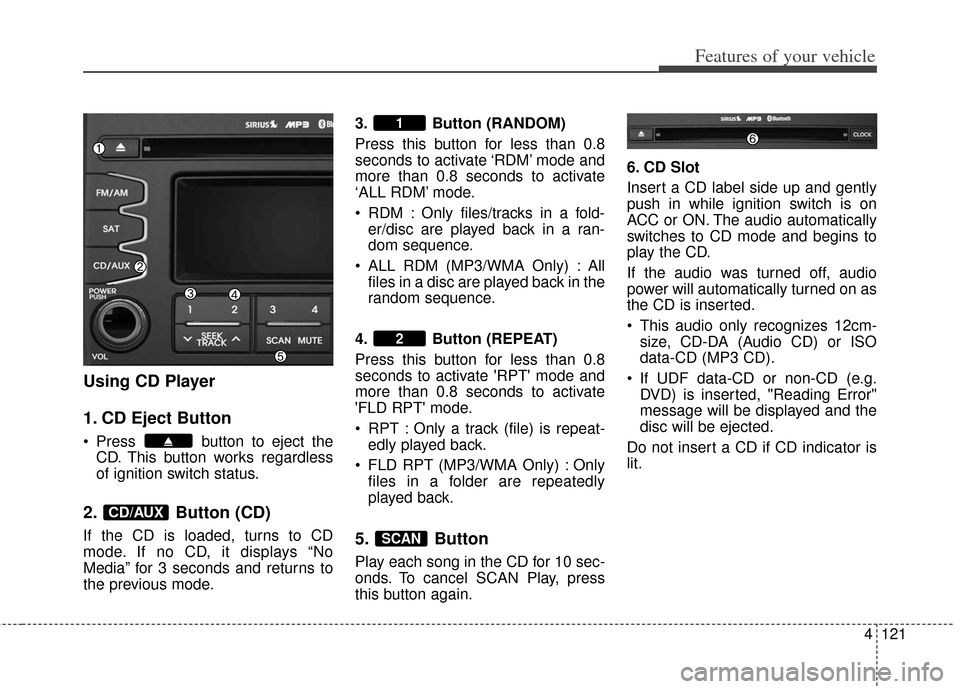
4121
Features of your vehicle
Using CD Player
1. CD Eject Button
Press button to eject theCD. This button works regardless
of ignition switch status.
2. Button (CD)
If the CD is loaded, turns to CD
mode. If no CD, it displays “No
Media” for 3 seconds and returns to
the previous mode. 3. Button (RANDOM)
Press this button for less than 0.8
seconds to activate ‘RDM’ mode and
more than 0.8 seconds to activate
‘ALL RDM’ mode.
RDM : Only files/tracks in a fold-
er/disc are played back in a ran-
dom sequence.
ALL RDM (MP3/WMA Only) : All files in a disc are played back in the
random sequence.
4. Button (REPEAT)
Press this button for less than 0.8
seconds to activate 'RPT' mode and
more than 0.8 seconds to activate
'FLD RPT' mode.
RPT : Only a track (file) is repeat- edly played back.
FLD RPT (MP3/WMA Only) : Only files in a folder are repeatedly
played back.5. Button
Play each song in the CD for 10 sec-
onds. To cancel SCAN Play, press
this button again. 6. CD Slot
Insert a CD label side up and gently
push in while ignition switch is on
ACC or ON. The audio automatically
switches to CD mode and begins to
play the CD.
If the audio was turned off, audio
power will automatically turned on as
the CD is inserted.
This audio only recognizes 12cm-
size, CD-DA (Audio CD) or ISO
data-CD (MP3 CD).
If UDF data-CD or non-CD (e.g. DVD) is inserted, "Reading Error"
message will be displayed and the
disc will be ejected.
Do not insert a CD if CD indicator is
lit.
SCAN
2
1
CD/AUX
Page 201 of 393
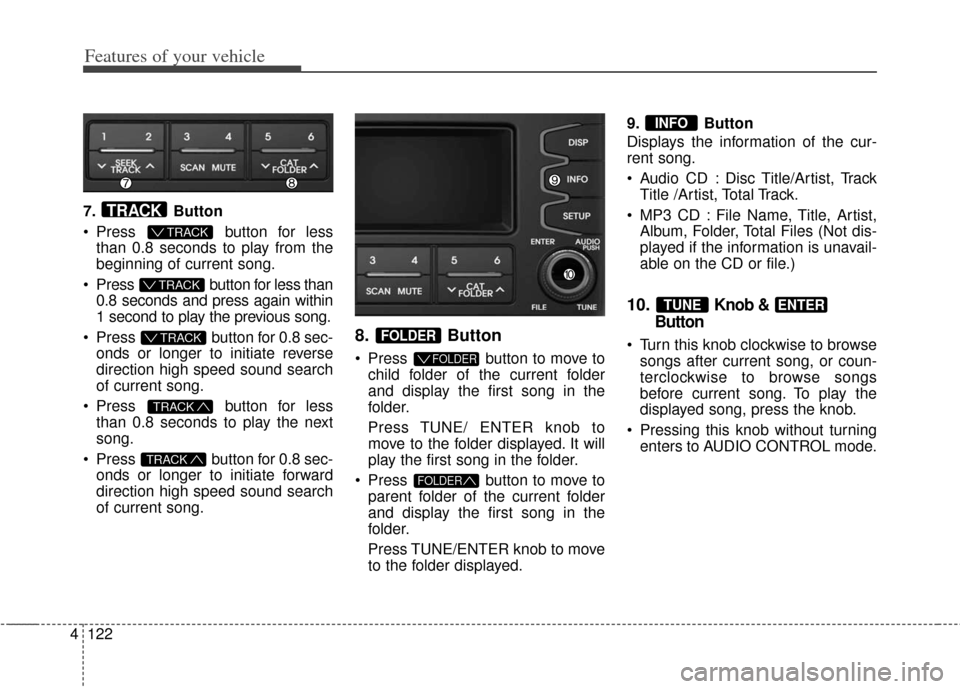
Features of your vehicle
122
4
7. Button
Press button for less
than 0.8 seconds to play from the
beginning of current song.
Press button for less than 0.8 seconds and press again within
1 second to play the previous song.
Press button for 0.8 sec- onds or longer to initiate reverse
direction high speed sound search
of current song.
Press button for less
than 0.8 seconds to play the next
song.
Press button for 0.8 sec- onds or longer to initiate forward
direction high speed sound search
of current song.
8. Button
Press button to move tochild folder of the current folder
and display the first song in the
folder.
Press TUNE/ ENTER knob to
move to the folder displayed. It will
play the first song in the folder.
Press button to move to parent folder of the current folder
and display the first song in the
folder.
Press TUNE/ENTER knob to move
to the folder displayed. 9. Button
Displays the information of the cur-
rent song.
Audio CD : Disc Title/Artist, Track
Title /Artist, Total Track.
MP3 CD : File Name, Title, Artist, Album, Folder, Total Files (Not dis-
played if the information is unavail-
able on the CD or file.)
10.Knob &
Button
Turn this knob clockwise to browse
songs after current song, or coun-
terclockwise to browse songs
before current song. To play the
displayed song, press the knob.
Pressing this knob without turning enters to AUDIO CONTROL mode.
ENTERTUNE
INFO
FOLDER
FOLDER
FOLDER
TRACK
TRACK
T TRACK
T TRACK
T TRACK
TRACK
Page 203 of 393
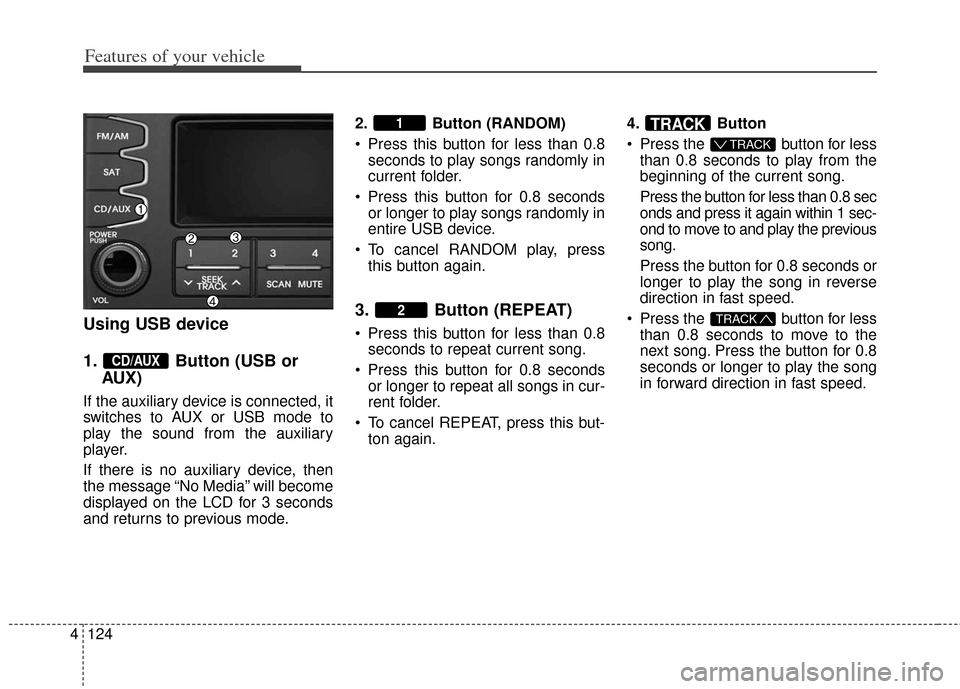
Features of your vehicle
124
4
Using USB device
1. Button (USB or
AUX)
If the auxiliary device is connected, it
switches to AUX or USB mode to
play the sound from the auxiliary
player.
If there is no auxiliary device, then
the message “No Media” will become
displayed on the LCD for 3 seconds
and returns to previous mode. 2. Button (RANDOM)
Press this button for less than 0.8
seconds to play songs randomly in
current folder.
Press this button for 0.8 seconds or longer to play songs randomly in
entire USB device.
To cancel RANDOM play, press this button again.
3. Button (REPEAT)
Press this button for less than 0.8seconds to repeat current song.
Press this button for 0.8 seconds or longer to repeat all songs in cur-
rent folder.
To cancel REPEAT, press this but- ton again. 4. Button
Press the button for less
than 0.8 seconds to play from the
beginning of the current song.
Press the button for less than 0.8 sec
onds and press it again within 1 sec-
ond to move to and play the previous
song.
Press the button for 0.8 seconds or
longer to play the song in reverse
direction in fast speed.
Press the button for less than 0.8 seconds to move to the
next song. Press the button for 0.8
seconds or longer to play the song
in forward direction in fast speed.TRACK
T TRACK
TRACK
2
1
CD/AUX
Page 204 of 393

4125
Features of your vehicle
5. Button
Plays each song in the USB device
for 10 seconds.
To cancel SCAN Play, press this but-
ton again.
6. Button
Displays the information of the file
currently played in the order of
FILE NAME
➟ TITLE ➟ ARTIST ➟
ALBUM ➟ FOLDER ➟ TOTAL FILE ➟
NORMAL DISPLAY ➟ FILE NAME…
(Displays no information if the file
has no song information.)
7. Button
Press button to move to child folder of the current folder
and display the first song in the
folder.
Press TUNE/ ENTER knob to
move to the folder displayed. It will
play the first song in the folder.
Press button to move to parent folder display the first song
in the folder.
Press TUNE/ENTER knob to move
to the folder displayed. 8.
Knob & Button
Turn this knob clockwise to browse
songs after current song, or count-
er clockwise to browse songs
before current song. To play the
displayed song, press the knob.
Pressing this knob without turning enters to AUDIO CONTROL mode.
ENTERTUNE
FOLDER
FOLDER
FOLDER
INFO
SCAN
Page 207 of 393
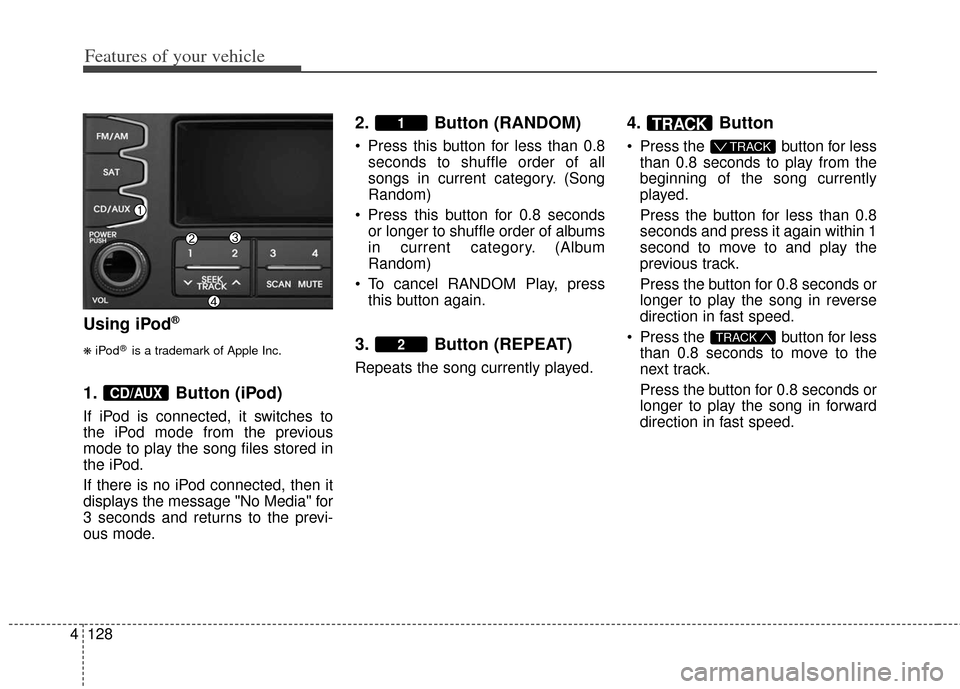
Features of your vehicle
128
4
Using iPod®
❋
iPod®is a trademark of Apple Inc.
1. Button (iPod)
If iPod is connected, it switches to
the iPod mode from the previous
mode to play the song files stored in
the iPod.
If there is no iPod connected, then it
displays the message "No Media" for
3 seconds and returns to the previ-
ous mode.
2. Button (RANDOM)
Press this button for less than 0.8 seconds to shuffle order of all
songs in current category. (Song
Random)
Press this button for 0.8 seconds or longer to shuffle order of albums
in current category. (Album
Random)
To cancel RANDOM Play, press this button again.
3. Button (REPEAT)
Repeats the song currently played.
4. Button
Press the button for lessthan 0.8 seconds to play from the
beginning of the song currently
played.
Press the button for less than 0.8
seconds and press it again within 1
second to move to and play the
previous track.
Press the button for 0.8 seconds or
longer to play the song in reverse
direction in fast speed.
Press the button for less than 0.8 seconds to move to the
next track.
Press the button for 0.8 seconds or
longer to play the song in forward
direction in fast speed.
TRACK
T TRACK
TRACK
2
1
CD/AUX