Page 142 of 385
467
Features of your vehicle
Check stop lamp fuse (if equipped)
When the stop lamp fuse is disconnect-
ed, the warning illuminates for 10 sec-
onds on the LCD display.
Replace the fuse with a new one. If that
is not possible you can start the engine
by pressing the engine start/stop button
for 10 seconds in ACC.Door open!
(if equipped)
It displays the corresponding door or tail-
gate that is not closed securely. Fuel cap open warning (if equipped)
This warning light indicates the fuel filler
cap is not tight securely.
Always make sure that the fuel filler cap
is tight.
OUB041085OUB041087OUB041170
Page 143 of 385
Features of your vehicle
68
4
Align steering wheel (if equipped)
If you start the engine when the steering
wheel is turned 90 degrees to the left
after a couple of seconds, “Align steering
wheel” illuminates on the LCD display for
5 seconds.
Turn the steering wheel to the right and
make it turned to the left less than 30
degrees. Align steering wheel (if equipped)
If you start the engine when the steering
wheel is turned 90 degrees to the right
after a couple of seconds, “Align steering
wheel” illuminates on the LCD display for
5 seconds.
Turn the steering wheel to the left and
make it turned to the right less than 30
degrees.
OUB041088OUB041089
Page 144 of 385

469
Features of your vehicle
The rearview camera will activate when
the back-up light is ON with the ignition
switch ON and the shift lever in the R
(Reverse) position.
This system is a supplemental system
that shows behind the vehicle through
the uvo audio or navigation display back-
ing-up.Always keep the camera lens clean. If
lens is covered with foreign matter, the
camera may not operate normally.
REARVIEW CAMERA (IF EQUIPPED)
WARNING - Rearview
camera
The rear view camera is not a safe-
ty device. It only serves to assist
the driver in identifying objects
directly behind the middle of the
vehicle. The camera does NOT
cover the complete area behind the
vehicle. While the camera's display
is generally accurate, objects can
be much closer than they appear in
the display screen and can be dis-
torted in both size and proportion.
WARNING - Backing &using camera
Never rely solely on the rear view
camera when backing. You must
always use methods of viewing the
area behind you including looking
over both shoulders as well as con-
tinuously checking all three rear
view mirrors. Due to the difficulty of
ensuring that the area behind you
remains clear, always back slowly
and stop immediately if you even
suspect that a person, and espe-
cially a child, might be behind you.
OUB041092
OUB041093
■ Type A
■Type B
Page 175 of 385
Features of your vehicle
100
4
Setup the clock and calender
With audio off
1. Press the [SETUP] or [Clock] button
(1) until the clock of the display blinks.
2. Set the clock by turning the knob (2) and press it. With audio on
1. Press the [SETUP] or [Clock] button
(1) until the clock adjust mode dis-
played.
2. Set the clock by turning the knob(2) and press it.
Clothes hanger (if equipped)
To use the hanger, pull down the upper
portion of hanger.
OUB041161N
WARNING
Do not adjust the clock while driv-
ing. You may lose your steering
control and cause an accident that
results in severe personal injury or
death.
CAUTION - Hanging clothing
Do not hang heavy clothes, since
those may damage the hook.
OUN026348
Page 182 of 385

4107
Features of your vehicle
Care of disc (if equipped)
If the temperature inside the car is toohigh, open the car windows for ventila-
tion before using your car audio.
It is illegal to copy and use MP3/WMA/AAC/WAVE files without
permission. Use CDs that are created
only by lawful means.
Do not apply volatile agents such as benzene and thinner, normal cleaners
and magnetic sprays made for ana-
logue disc onto CDs.
To prevent the disc surface from get- ting damaged. Hold and carry CDs by
the edges or the edges of the center
hole only.
Clean the disc surface with a piece of soft cloth before playback (wipe it from
the center to the outside edge).
Do not damage the disc surface or attach pieces of sticky tape or paper
onto it.
Make sure on undesirable matter other than CDs are inserted into the CD
player (Do not insert more than one
CD at a time).
Keep CDs in their cases after use to protect them from scratches or dirt. Depending on the type of CD-R/CD-
RW CDs, certain CDs may not operate
normally according to manufacturing
companies or making and recording
methods. In such circumstances, if you
still continue to use those CDs, they
may cause the malfunction of your car
audio system.
✽ ✽ NOTICE- Playing an
Incompatible Copy-Protected
Audio CD
Some copy protected CDs, which do not
comply with the international audio CD
standards (Red Book), may not play on
your car audio. Please note that if you
try to play copy protected CDs and the
CD player does not perform correctly
the CDs maybe defective, not the CD
player.
NOTE:
Order of playing files (folders) :
1. Song playing order : to sequen-
tially.
2. Folder playing order :
❋ If no song file is contained in the
folder, that folder is not displayed.
Page 184 of 385

4109
Features of your vehicle
SYSTEM CONTROLLERS AND
FUNCTIONS
Audio Head Unit
1. (EJECT)
2.
is changed in order of FM1
➟FM2 ➟AM ➟SAT1 ➟SAT2 ➟SAT3
❈ In Setup>Display, the radio pop up
screen will be displayed when [Mode
Pop up] is turned .
When the pop up screen is displayed,
use the TUNE knob or keys
~
to select the desired mode.
3.
Music, BT Audio modes.
is changed in order of CD, USB, iPod,
AUX, My Music, BT Audio modes.
❈ In Setup>Display, the media pop up
screen will be displayed when [Mode
Pop up] is turned .
When the pop up screen is displayed,
use the TUNE knob or keys
~ to select the desired mode.
4.
❈ When a phone is not connected, the
connection screen is displayed. 5.
Automatically searches
for broadcast frequencies.
- Shortly press the key (under 0.8 sec-onds): Moves to next or previous
song(file)
- Press and hold the key (over 0.8 sec- onds): Rewinds or fast-forwards the
current song(file)
6. PWR/VOL knob
Power Knob: Turns power On/Off by pressing the knob
Volume Knob: Sets volume by turn- ing the knob left/right
7. ~ (Preset)
Saves frequencies (chan- nels) or receives saved frequencies
(channels)
- : Repeat
- : Random
pop up screen, the number menu is
selected.
2
1
61
SEEK
TRACK
PHONE
51
On
MEDIA
61
On
RADIO
Page 185 of 385
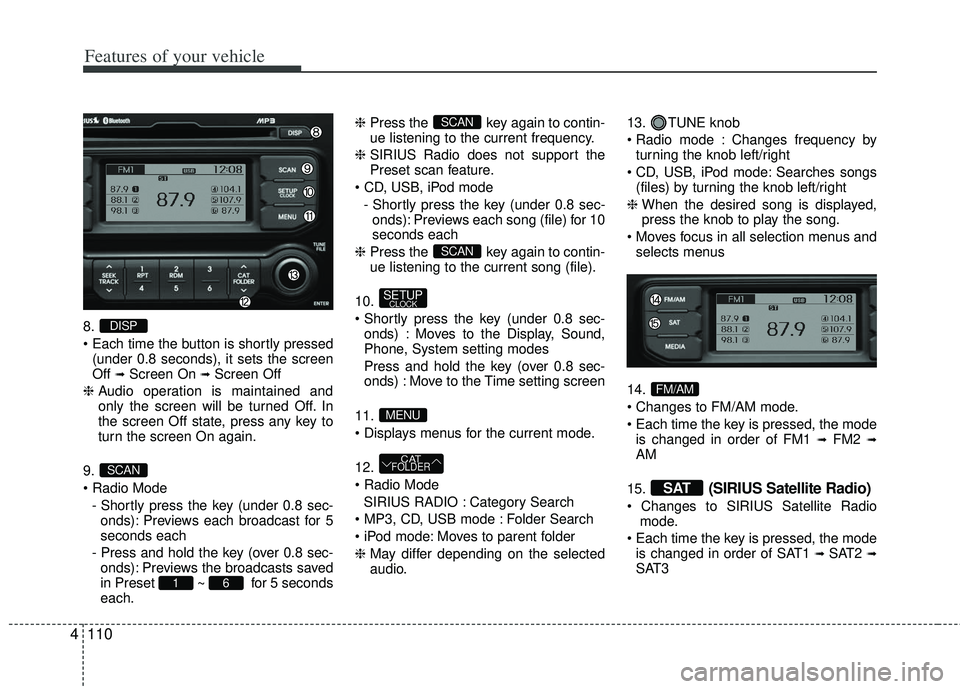
Features of your vehicle
110
4
8.
(under 0.8 seconds), it sets the screen
Off
➟Screen On ➟Screen Off
❈ Audio operation is maintained and
only the screen will be turned Off. In
the screen Off state, press any key to
turn the screen On again.
9.
- Shortly press the key (under 0.8 sec-onds): Previews each broadcast for 5
seconds each
- Press and hold the key (over 0.8 sec- onds): Previews the broadcasts saved
in Preset ~ for 5 seconds
each. ❈
Press the key again to contin-
ue listening to the current frequency.
❈ SIRIUS Radio does not support the
Preset scan feature.
- Shortly press the key (under 0.8 sec-onds): Previews each song (file) for 10
seconds each
❈ Press the key again to contin-
ue listening to the current song (file).
10.
onds) : Moves to the Display, Sound,
Phone, System setting modes
Press and hold the key (over 0.8 sec- onds) : Move to the Time setting screen
11.
12.
SIRIUS RADIO : Category Search
Folder Search
Moves to parent folder
❈ May differ depending on the selected
audio. 13. TUNE knob
Changes frequency by
turning the knob left/right
Searches songs (files) by turning the knob left/right
❈ When the desired song is displayed,
press the knob to play the song.
selects menus
14.
is changed in order of FM1
➟FM2 ➟AM
15.
(SIRIUS Satellite Radio)
mode.
is changed in order of SAT1
➟ SAT2 ➟SAT3
SAT
FM/AM
CATFOLDER
MENU
SETUPCLOCK
SCAN
SCAN
61
SCAN
DISP
Page 186 of 385
4111
Features of your vehicle
DISPLAY SETTINGS
Press the key Select [Display]
through TUNE knob or key
Select menu through TUNE knob
Mode Pop up
[Mode Pop up] Changes /
selection mode
orkey to display the mode
change pop up screen.
Text Scroll
[Text Scroll] Set /
Maintains scroll
: Scrolls only one (1) time.
Media Display
When playing an MP3 file, select the
desired display info from ‘Folder/File’ or
‘Album/Artist/Song’.
Off
On
OffOn
MEDIARADIO
OffOn
1
SETUP