2012 JEEP WRANGLER ESP
[x] Cancel search: ESPPage 2 of 124

W\fRNING\b
Driving \ffter drinking c\fn le\fd\W to \f collision. Your perceptions \fre
less sh\frp, your reflexes \fre slower, \fnd your judgment is imp\W\fired
when you h\fve been drinking. Ne\Wver drink \fnd then d\Wrive.
Important:
This User Guide is \Wintended to f\fmili\frize you with the import\W\fnt fe\ftures
of your vehicle. The DVD enclosed cont\fins your Owner’s M\fnu\fl,
N\fvig\ftion/Medi\f Center M\fnu\fls, W\frr\fnty Booklets, Tire W\frr\fnty
\fnd 24-Hour Towing Assist\fnce (new vehicles purch\fsed in the U.S.) or
Ro\fdside Assist\fnce (new vehicles purch\fsed in C\fn\fd\f) in\W electronic
form\ft. We hope you find it useful. R\Wepl\fcement DVD kits m\fy be
purch\fsed by visiting www.tech\futhority.com. Jeep
® is \f registered
tr\fdem\frk of Chrysler Group LLC. Copyright 2012 Chrysler Group LLC.
If you are the first registered retail owner of your
\fehicle, you may o\btain a complimentary printed
copy of the Owner’s Manual, Na\figation/Media
Center Manuals or Warranty Booklet \by calling
1-877-426-5337 (U.S.) or 1-800-387-1143 (Canada)
or \by contacting your dealer.
The driver’s prim\fry responsibility
is the s\ffe oper\ftion of the
vehicle. Driving while dis\Wtr\fcted
c\fn result in loss of vehicle
control, resulting in \f collision \fnd
person\fl injury. Chrysler Group
LLC strongly recommends th\ft
the driver use extreme c\fution
when using \fny device or fe\fture
th\ft m\fy t\fke their \fttention off
the ro\fd. Use of \fny electric\fl
devices such \fs cell phones,
computers, port\fble r\fdios,
vehicle n\fvig\ftion or other
devices by the driver while the vehicle is moving is d\fngerous
\fnd could le\fd to \f serious
collision. Texting while driving \Wis
\flso d\fngerous \fnd should never
be done while the v\Wehicle is
moving. \bf you find yourself
un\fble to devote your full
\fttention to vehicle oper\ftion,
pull off the ro\fd to \f s\ffe loc\ftion
\fnd stop your vehicle. Some
St\ftes or Provinces prohibit the
use of cellul\fr telephones or
texting while driving.\W \bt is \flw\fys
the driver’s responsibility to
comply with \fll loc\fl l\fws.
Driving and \flcohol:
Drunken driving is one o\Wf the most frequent c\fuses of collisions. Your
driving \fbility c\fn b\We seriously imp\fired with blood \flcohol levels f\fr below
the leg\fl minimum. \bf\W you \fre drinking, don’t d\Wrive. Ride with \f desig\Wn\fted
non-drinking driver, c\fll \f c\fb, \f friend, or use \Wpublic tr\fnsport\ftion.
This guide h\fs been \Wprep\fred to help you get quickly
\fcqu\finted with your new Jeep \fnd to provide \f convenient
reference source for common questions. However, it is not \f
substitute for your Owner’s M\fnu\fl.
For complete oper\ftion\fl instructions, m\finten\fnce procedures
\fnd import\fnt s\ffety mess\fges, ple\fse consult your Owner’s
M\fnu\fl, N\fvig\ftion/Medi\f Center M\fnu\fls \fnd other\W W\frning
L\fbels in your vehicle.
Not \fll fe\ftures shown in this guide m\f\Wy \fpply to your vehicle.
For \fddition\fl inform\ftion on \fccessories to help person\flize
your vehicle, visit www.mop\fr.com or your loc\fl Jeep de\fler\W.
919041_12d_Wrangler_UserGuide_011612.indd 21/16/12 1:19 PM
Page 5 of 124

For complete owner information, refer to your Owner's Manual on the DVD
in the owner’s kit provided at the time of new vehicle purchase.For your
convenience, the information contained on the DVD may also be printed and
saved for future reference.
Chrysler Group LLC is committed to protecting our environment and natural
resources. By converting from paper to electronic delivery for the majority of
the user information for your vehicle, together we greatly reduce the
demand for tree-based products and lessen the stress on our environment.
This is a specialized utility vehicle designed for both on-road and off-road
use. It can go places and perform tasks for which conventional two-wheel
drive enclosed vehicles were not intended. It handles and maneuvers
differently from many passenger cars both on-road and off-road, so take
time to become familiar with your vehicle.
Vehicles Sold In Canada
With respect to any vehicles sold in Canada, the name Chrysler Group LLC
shall be deemed to be deleted and the name Chrysler Canada Inc. used in
substitution therefore.
INTRODUCTION/WELCOME
3
Page 11 of 124

Indicators
- Turn Signal Indicators
- High Beam Indicator
- Front Fog Light
Indicator
- Front Axle Lock
Indicator*
- Rear Axle Lock
Indicator*
- Vehicle Security
Indicator*
- O/D (Overdrive) Off
Indicator
- 4WD Indicator*
- Sway Bar Indicator*
- Electronic Stability
Control (ESC) Off
Indicator
- Cruise Indicator
Odometer MessagesECO - Fuel Saver Indicator LoW tirE* - Low Tire Pressure
door - Door Ajar HOTOIL* - Transmission Temperature Warning
Message
gASCAP - Fuel Cap Fault CHAngE OIL* - Change Engine Oil
gATE* - Swing Gate Ajar ESPOFF * - ESP Deactivated
noFUSE* - Fuse Fault
* If equipped
** Bulb Check with Key On
CONTROLS AT A GLANCE
9
Page 22 of 124

HEATED SEATS
Front Heated Seats
• The controls for front heated seats
are located near the bottom
center of the instrument panel
(below the heater/air conditioning
controls).
• Press the switch once to select
High-level heating. Press the
switch a second time to select
Low-level heating. Press the
switch a third time to shut the
heating elements Off.
• If the High-level setting is selected, the system will automatically switch
to Low-level after approximately 30 minutes. The Low-level setting will
turn Off automatically after approximately 30 minutes.
WARNING!
• Persons who are unable to feel pain to the skin because of
advanced age, chronic illness, diabetes, spinal cord injury,
medication, alcohol use, exhaustion or other physical conditions
must exercise care when using the seat heater. It may cause burns
even at low temperatures, especially if used for long periods of time.
• Do not place anything on the seat or seatback that insulates against
heat, such as a blanket or cushion. This may cause the seat heater to
overheat. Sitting in a seat that has been overheated could cause
serious burns due to the increased surface temperature of the seat.
GETTING STARTED
20
Page 45 of 124

Sirius XM™ Satellite Radio
• Sirius XM™ Satellite Radio gives you over 130 channels, including 100%
commercial-free music from nearly every genre, plus all your favorite
sports, news, talk and entertainment channels–all with crystal clear,
coast-to-coast coverage, all in one place and all at your fingertips.
• To access Sirius XM™ Satellite Radio, press the “SAT” hard-key.
CD/DISC Operation
Seek Up/Down Buttons
• Press to seek through CD tracks.
• Hold either button to bypass tracks without stopping.
LIST Button
• Pressthe“LIST”buttontobringupalistofallfoldersontheCD.Scroll
up or down the list by turning the “TUNE/SCROLL” control knob.
• To select a folder from the list, press the “TUNE/SCROLL” control knob
and the radio will begin playing the files contained in that folder.
How To Load Multiple CDs/DVDs
• Press the “LOAD” button and then press the button with the
corresponding number (1–6) where the CD is being loaded. The radio will
display PLEASE WAIT and prompt when to INSERT DISC.
• After the radio displays INSERT DISC, insert the CD into the player. The
radio display will show LOADING DISC when the disc is loading and
“READING DISC” when the radio is reading the disc.
• Press the eject button and then the corresponding number (1–6) to eject
the desired disc.
Audio Jack Operation
• The Audio Jack allows a portable device, such as an MP3 player or a
cassette player, to be plugged into the radio and utilize the vehicle’s
audio system, using a 3.5 mm audio cable, to amplify the source and play
through the vehicle speakers.
• Pressing the AUX button will change the mode to auxiliary device if the
Audio Jack is connected, allowing the music from your portable device
to play through the vehicle's speakers.
• The functions of the portable device are controlled using the device
buttons. The volume may be controlled using the radio or portable
device.
ELECTRONICS
43
Page 63 of 124
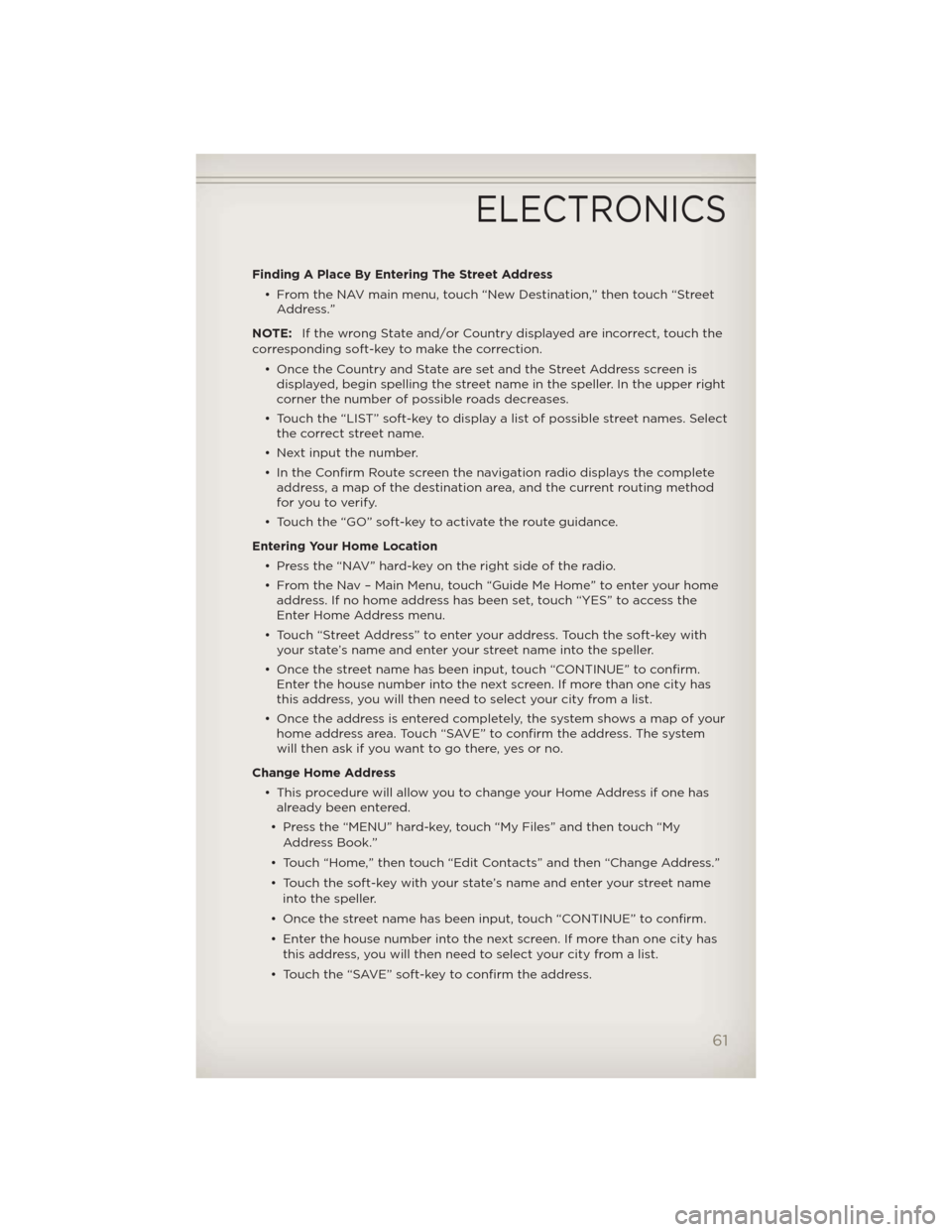
Finding A Place By Entering The Street Address
• From the NAV main menu, touch “New Destination,” then touch “Street
Address.”
NOTE:If the wrong State and/or Country displayed are incorrect, touch the
corresponding soft-key to make the correction.
• Once the Country and State are set and the Street Address screen is
displayed, begin spelling the street name in the speller. In the upper right
corner the number of possible roads decreases.
• Touch the “LIST” soft-key to display a list of possible street names. Select
the correct street name.
• Next input the number.
• In the Confirm Route screen the navigation radio displays the complete
address, a map of the destination area, and the current routing method
for you to verify.
• Touch the “GO” soft-key to activate the route guidance.
Entering Your Home Location
• Press the “NAV” hard-key on the right side of the radio.
• From the Nav – Main Menu, touch “Guide Me Home” to enter your home
address. If no home address has been set, touch “YES” to access the
Enter Home Address menu.
• Touch “Street Address” to enter your address. Touch the soft-key with
your state’s name and enter your street name into the speller.
• Once the street name has been input, touch “CONTINUE” to confirm.
Enter the house number into the next screen. If more than one city has
this address, you will then need to select your city from a list.
• Once the address is entered completely, the system shows a map of your
home address area. Touch “SAVE” to confirm the address. The system
will then ask if you want to go there, yes or no.
Change Home Address
• This procedure will allow you to change your Home Address if one has
already been entered.
• Press the “MENU” hard-key, touch “My Files” and then touch “My
Address Book.”
• Touch “Home,” then touch “Edit Contacts” and then “Change Address.”
• Touch the soft-key with your state’s name and enter your street name
into the speller.
• Once the street name has been input, touch “CONTINUE” to confirm.
• Enter the house number into the next screen. If more than one city has
this address, you will then need to select your city from a list.
• Touch the “SAVE” soft-key to confirm the address.
ELECTRONICS
61
Page 66 of 124

NOTE:Refer to your Media Center
730N or Media Center 430/430N
User's Manual for more information.
Display SAT Favorites List
• Touch the “Search/Browse” soft-key and select “Favorites” from the SAT
Browse screen.
• Touch the desired favorites
soft-key to switch the SAT tuner
to the corresponding channel.
• You may use the “LIST” soft-key to
toggle between:
• Favorite Songs.
• Favorite Artists.
• Currently playing favorites.
ELECTRONICS
64
Page 74 of 124

Sirius XM™
Satellite Radio
Mode“Channel Number” (to change the channel by its spoken
number)
“Next Channel” (to select the next channel)
“Previous Channel” (to select the previous channel)
“List Channel” (to hear a list of available channels)
“Select Name” (to say the name of a channel)
“Radio Menu” (to switch to the radio menu)
“Main Menu” (to switch to the main menu)
Disc Mode “Track” (#) (to change the track)
“Next Track” (to play the next track)
“Previous Track” (to play the previous track)
“Main Menu” (to switch to the main menu)
Memo Mode To switch to the voice recorder mode, say “Memo”. The
following are common voice commands for this mode:
“New Memo” (to record a new memo) — During the
recording, you may press the Voice Command button
to stop recording. You proceed by saying one of
the following commands:
— “Save” (to save the memo)
— “Continue” (to continue recording)
— “Delete” (to delete the recording)
— “Play Memos” (to play previously recorded memos) —
During the playback you may press the Voice Command
button
to stop playing memos. You proceed by saying
one of the following commands:
— “Repeat” (to repeat a memo)
— “Next” (to play the next memo)
— “Previous” (to play the previous memo)
— “Delete” (to delete a memo)
— “Delete All” (to delete all memos)
SMS (Text Messaging)
• If equipped with Uconnect™ Voice Command, your Media Center 430N &
730N radios may be able to play incoming Short Message Service (SMS)
messages (text messages) through the vehicle's sound system.
• It also allows you to respond by selecting from various pre-defined
phrases.
• Not all phones are compatible with this feature. Refer to the phone
compatibility list at www.UconnectPhone.com. Connected mobile
phones must be bluetooth-compatible, and paired with your radio.
• Press the “Voice Command” button
and after the BEEP, say
“SMS” to get started.
NOTE:To access the tutorial, press the “Voice Command” button
.
After the BEEP, say “tutorial”. Press any hard-key/button or touch the display
(Touch-Screen radio) to cancel the tutorial.
ELECTRONICS
72