2012 JEEP PATRIOT navigation system
[x] Cancel search: navigation systemPage 37 of 108

Media Center 430/430N (Sales Code RBZ/RHB)
NOTE:
• Your radio may not be equipped with the Uconnect™ Voice Command and
Uconnect™ Phone features. To determine if your radio has these features,
press the Voice Command button on the radio. You will hear a voice
prompt if you have the feature, or see a message on the radio stating
“Uconnect Phone not available” if you do not.
• Your radio has many features that add to the comfort and convenience of
you and your passengers. Some of these radio features should not be used
when driving because they take your eyes from the road or your attention
from driving.
Clock Setting
• Turn the radio on, then touch the screen where the time is displayed.
• Touch the “USER CLOCK” soft-key (Navigation radio only).
• To adjust the hours, touch either the “HOUR FORWARD” or “HOUR
BACKWARD” soft-key.
• To adjust the minutes, touch either the “MINUTE FORWARD” or “MINUTE
BACKWARD” soft-key.
• To save the new time setting, touch the screen where the word “Save” is
displayed.
Menu
• Press the “MENU” hard-key to access the System Setup menu and the My
Files menu.
ELECTRONICS
35
Page 43 of 108
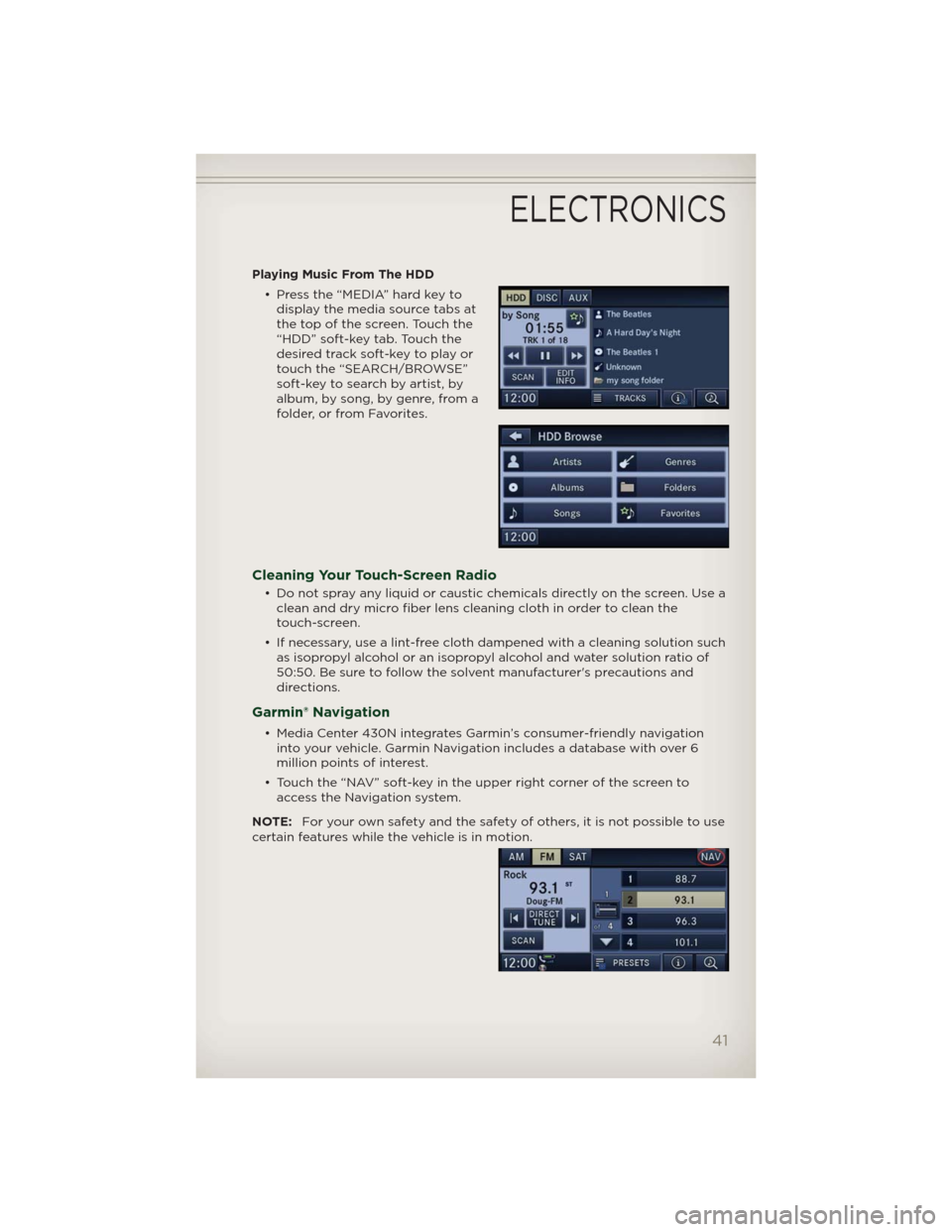
Playing Music From The HDD
• Press the “MEDIA” hard key to
display the media source tabs at
the top of the screen. Touch the
“HDD” soft-key tab. Touch the
desired track soft-key to play or
touch the “SEARCH/BROWSE”
soft-key to search by artist, by
album, by song, by genre, from a
folder, or from Favorites.
Cleaning Your Touch-Screen Radio
• Do not spray any liquid or caustic chemicals directly on the screen. Use a
clean and dry micro fiber lens cleaning cloth in order to clean the
touch-screen.
• If necessary, use a lint-free cloth dampened with a cleaning solution such
as isopropyl alcohol or an isopropyl alcohol and water solution ratio of
50:50. Be sure to follow the solvent manufacturer's precautions and
directions.
Garmin® Navigation
• Media Center 430N integrates Garmin’s consumer-friendly navigation
into your vehicle. Garmin Navigation includes a database with over 6
million points of interest.
• Touch the “NAV” soft-key in the upper right corner of the screen to
access the Navigation system.
NOTE:For your own safety and the safety of others, it is not possible to use
certain features while the vehicle is in motion.
ELECTRONICS
41
Page 44 of 108

Main Navigation Menu
Finding Points Of Interest
• From the main Navigation menu,
touch “Where To?,” then touch
“Points of Interest.”
• Select a Category and then a
subcategory, if necessary.
• Select your destination and touch
“Go.”
Finding A Place By Spelling The Name
• From the Main Navigation Menu, touch “Where to?,” then touch “Points
of Interest” and then touch “Spell Name.”
• Enter the name of your destination.
• Touch “Done.”
• Select your destination and touch “Go.”
Entering A Destination Address
• From the main Navigation menu, touch “Where To?,” then touch
“Address.”
• Follow the on-screen prompts to enter the address and touch “Go.”
Searching Near Another Location
• From the main Navigation menu, touch “Where To?,” then touch a
destination and then touch “Near.”
• Select an option from the available choices.
Setting Your Home Location
• From the main Navigation menu, touch “Where To?,” then touch “Go
Home.”
• You may enter your address directly, use your current location as your
home address, or choose from recently found locations.
Edit Home Location
• From the main Navigation menu, touch “Where To?,” then touch
“Favorites.”
• Next, touch the location you would like to edit, then touch “Press for
More,” and then “Edit.”
Go Home
• A Home location must be saved in the system. From the Main Navigation
menu, touch “Where To?,” then touch “Go Home.”
ELECTRONICS
42
Page 99 of 108

AUTHENTIC ACCESSORIES BY MOPAR®
• The following highlights just some of the many Authentic Jeep
Accessories by Mopar featuring a fit, finish, and functionality specifically
for your Jeep Patriot.
• In choosing Authentic Accessories you gain far more than expressive
style, premium protection, or extreme entertainment, you also benefit
from enhancing your vehicle with accessories that have been thoroughly
tested and factory-approved.
• For the full line of Authentic Jeep Accessories by Mopar, visit your local
Jeep dealership or online at mopar.com.
EXTERIOR:
• Front & Rear Tow
Hooks• Sunroof Air Deflector • Front Air Deflector
• Hitch Receiver • Front & Rear Air
Deflectors• Molded Splash Guards
• Fog Lights • Vehicle Cover • Off Road Lights
• Tent Kit
INTERIOR:
• Premium Carpet
Floor Mats• Door Sill Guards • Bright Pedal Kit
• Slush Mats • Ambient Light Kit • Heated Seats
• Katzkin Leather
Interiors• Dog Bed Cargo Area
Mat• Vertical Convenience
Net
• Water Resistant Seat
Covers• Shift Knob • Floor Convenience Net
& Envelope Net
• Roadside Safety Kit
ELECTRONICS:
• Portable Navigation
Systems• Uconnect™ Web
(WiFi)• DVD Rear Seat Video
• iPod® Adapter •
Media Center Upgrades• Remote Start
• Kicker® Sound System • Uconnect™ Phone •
Electronic Vehicle
Tracking System (EVTS)
• Ecometer
CARRIERS:
• Hitch-mount Bike
Carrier• Roof Mount Bike
Carrier• Roof Box Cargo
Carrier
• Roof Mount Ski and
Snowboard Carrier• Roof Mount Water
Sports Carrier• Roof Mount Canoe
Carrier
• Roof Top Cargo
Carrier• Sport Utility Bars
• iPod® is a registered trademark of Apple, Inc.
• Kicker® is a registered trademark of Stillwater Designs and Audio, Inc.
MOPAR ACCESSORIES
97
Page 101 of 108

Jack Location.............71
Jack Operation..........71,72
Jacking Instructions . . .......72
Jump Starting............76
KeyFob .................8
Key Fob Programmable
Features ................56
Lane Change Assist . . . . . . . . . 18
LATCH (Lower Anchors and Tether
forCHildren) ..............11
Lights
Headlights..............18
Park ..................18
Turn Signal.............18
Warning (Instrument Cluster
Description) .............6
Maintenance Record........90
Maintenance Schedule.......88
Media Center Radio . . . . . 28,30,32
Mirrors
Heated ..............22,23
MOPAR®Accessories ........97
Navigation ...............41
New Vehicle Break-In Period . . . 17
Oil Change Indicator . . . .....70
Oil, Engine
Capacity...............86
Outlet
Power.................61
Overheating, Engine . . . . . . . . 70
PanicAlarm ...............8
Phone (Pairing)...........50
Phone (Uconnect)..........49
Placard, Tire and Loading
Information ..............93
Power
Glass Sunroof...........24
Inverter ...............60
Outlet (Auxiliary Electrical
Outlet) ................61
Seats .................13Steering ...............86
Preparation for Jacking......72
Programmable Electronic
Features ................56
Radio Operation . . . . . ......35
Rain Sensitive Wiper System . . . 19
Rear Seat, Folding . . . . . . . . . . 14
Recreational Towing ........65
Remote Starting System ......8
Replacement Bulbs . . . . .....94
Reporting Safety Defects . . . . . 96
Restraints,Child ............11
RollOverWarning ..........3
SeatBelts ................9
Seats ..................13
Adjustment . . . . .........13
Folding Front Passenger . . . . 14
Heated ................15
Power .................13
RearFolding ............14
Seek Button . . . . . . . . 29,31,33,34
Setting the Clock . . . . 28,30,33,35
Shift Lever Override . . . . . . . . 79
Short Message Service (SMS) . . 54
Signals,Turn ..............18
SIRIUS Travel Link . . . . . . . . . . 46
Spare Tire . . . . . . . . .......71
Spark Plugs . . . . . . . . . .....86
Speed Control (Cruise
Control) ................20
Starting
Remote . . . . . . . . . . . . . . . . 8
Steering
TiltColumn .............16
Steering Wheel Audio Controls . 48
Store Radio Presets .....29,31,33
SunRoof ................24
Supplemental Restraint System -
Airbag .................10
Temperature Gauge, Engine
Coolant ................70
TextMessaging............54
Theft Alarm (Security Alarm) . . . 9
TheftSystemArming.........9
TheftSystemDisarming .......9
INDEX
99
Page 103 of 108

FREQUENTLY ASKED QUESTIONS
GETTING STARTED
• How do I install my LATCH Equipped Child Seat? pg. 11
• How do my heated seats operate? pg. 15
ELECTRONICS
• Which radio is in my vehicle? pg. 28, 30, 32, 35
• How do I activate the Audio Jack? pg. 29, 32, 34, 38
• How do I set the clock on my radio? pg. 28, 30, 33, 35
• How do I use the Navigation feature? pg. 41
• How do I pair my cell phone via Bluetooth® with the UConnect™
Hands-Free Voice Activation System? pg. 49
• How do I configure my Universal Garage Door Opener (HomeLink)?
pg. 57
UTILITY
• How do I know how much I can tow with my Jeep Patriot? pg. 64
WHAT TO DO IN EMERGENCIES
• What do I do if my TPMS warning light is blinking? pg. 66
• How do I change a flat tire? pg. 71
• How do I Jump-Start my vehicle? pg. 76
MAINTAINING YOUR VEHICLE
• Where is my Fuse Block located? pg. 91
• What type of oil do I use? pg. 86
• How often should I change my engine’s oil? pg. 88
• What should my tire pressure be set at? pg. 93
FAQ (How To?)
101