2012 JEEP PATRIOT bluetooth
[x] Cancel search: bluetoothPage 3 of 108

INTRODUCTION/WELCOMEWelcome From Chrysler Group LLC..2
CONTROLS AT A GLANCEDriver Cockpit..............4
Instrument Cluster............6
GETTING STARTEDKeyFob ..................8
Remote Start...............8
Theft Alarm................9
Seat Belt..................9
Supplemental Restraint
System (SRS) — Air Bags...... 10
Child Restraints.............11
FrontSeats ................13
RearSeats................ 14
HeatedSeats ...............15
Tilt Steering Column......... 16
OPERATING YOUR VEHICLEEngine Break-In
Recommendations............17
Turn Signal/Lights Lever........18
Wiper/Washer Lever......... 19
Speed Control.............20
Continuously Variable Automatic
Transmission (CVT)...........21
Manual Climate Controls.......22
Automatic Temperature
Controls (ATC).............23
Power Sunroof.............24
Wind Buffeting.............25
ELECTRONICSYour Vehicle's Sound System....26
Media Center 130
(Sales Code RES)...........28
Media Center 130 With Satellite
Radio (Sales Code RES + RSC) . . . 30
Media Center 230
(Sales Code REQ)...........32
Media Center 430/430N
(Sales Code RBZ/RHB)........35
Sirius XM™Satellite Radio/
Travel Link................44
Steering Wheel Audio Controls . . . 48
iPod®/USB/MP3 Control.......48
Uconnect™ Phone...........49
Uconnect™ Voice Command.....53
Bluetooth® Streaming Audio.....55
Electronic Vehicle Information
Center (EVIC).............55
Programmable Features.......56
Universal Garage Door Opener
(HomeLink®)..............57PowerInverter .............60
Power Outlet.............. 61
OFF-ROAD CAPABILITIESFour-Wheel Drive Operation.....62
UTILITYTrailer Towing Weights (Maximum
Trailer Weight Ratings)........64
Recreational Towing (Behind
Motorhome, Etc.)...........65
WHAT TO DO IN EMERGENCIES24-Hour Towing Assistance.....66
Instrument Cluster Warning
Lights..................66
If Your Engine Overheats.......70
Automatic Transmission
Overheating...............71
Jacking And Tire Changing......71
Jump-Starting Procedures......76
Shift Lever Override..........79
Towing A Disabled Vehicle......80
Freeing A Stuck Vehicle........81
Event Data Recorder (EDR).....82
MAINTAINING YOUR VEHICLEOpening The Hood..........83
Engine Compartment.........84
Fluids And Capacities.........86
Maintenance Chart..........88
Fuses................... 91
TirePressures..............93
Wheel And Wheel Trim Care.....94
Exterior Bulbs.............94
CONSUMER ASSISTANCEChrysler Group LLC Customer
Center ..................95
Chrysler Canada Inc. Custome
rCenter .................95
Assistance For The Hearing
Impaired.................95
Publications Ordering.........95
Reporting Safety Defects In
The 50 United States
And Washington, D.C..........96
MOPAR ACCESSORIESAuthentic Accessories
ByMOPAR®...............97
INDEX.................98
FAQ(HowTo?)Frequently Asked Questions.....101
TABLE OF CONTENTS
Page 51 of 108
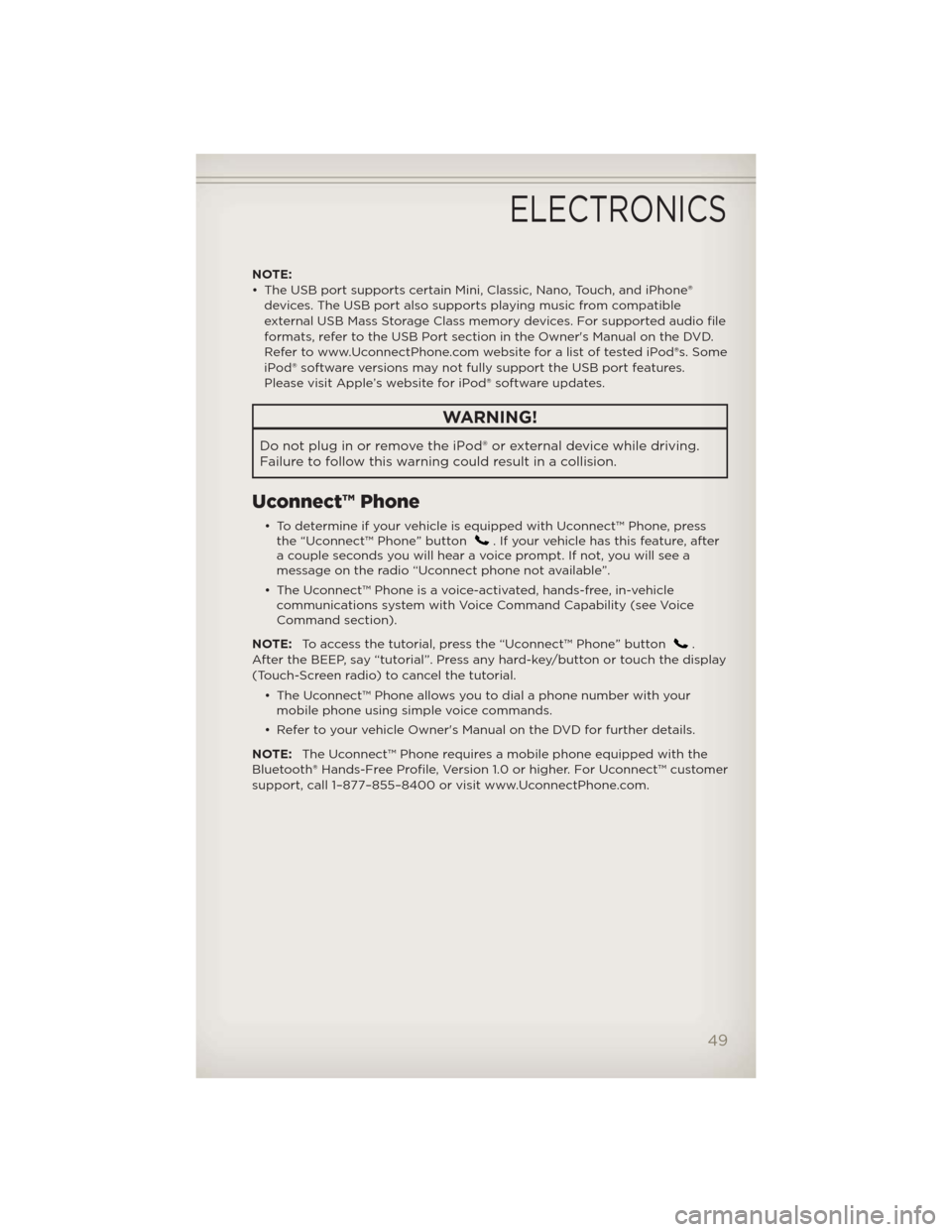
NOTE:
• The USB port supports certain Mini, Classic, Nano, Touch, and iPhone®
devices. The USB port also supports playing music from compatible
external USB Mass Storage Class memory devices. For supported audio file
formats, refer to the USB Port section in the Owner's Manual on the DVD.
Refer to www.UconnectPhone.com website for a list of tested iPod®s. Some
iPod® software versions may not fully support the USB port features.
Please visit Apple’s website for iPod® software updates.
WARNING!
Do not plug in or remove the iPod® or external device while driving.
Failure to follow this warning could result in a collision.
Uconnect™ Phone
• To determine if your vehicle is equipped with Uconnect™ Phone, press
the “Uconnect™ Phone” button. If your vehicle has this feature, after
a couple seconds you will hear a voice prompt. If not, you will see a
message on the radio “Uconnect phone not available”.
• The Uconnect™ Phone is a voice-activated, hands-free, in-vehicle
communications system with Voice Command Capability (see Voice
Command section).
NOTE:To access the tutorial, press the “Uconnect™ Phone” button
.
After the BEEP, say “tutorial”. Press any hard-key/button or touch the display
(Touch-Screen radio) to cancel the tutorial.
• The Uconnect™ Phone allows you to dial a phone number with your
mobile phone using simple voice commands.
• Refer to your vehicle Owner's Manual on the DVD for further details.
NOTE:The Uconnect™ Phone requires a mobile phone equipped with the
Bluetooth® Hands-Free Profile, Version 1.0 or higher. For Uconnect™ customer
support, call 1–877–855–8400 or visit www.UconnectPhone.com.
ELECTRONICS
49
Page 52 of 108
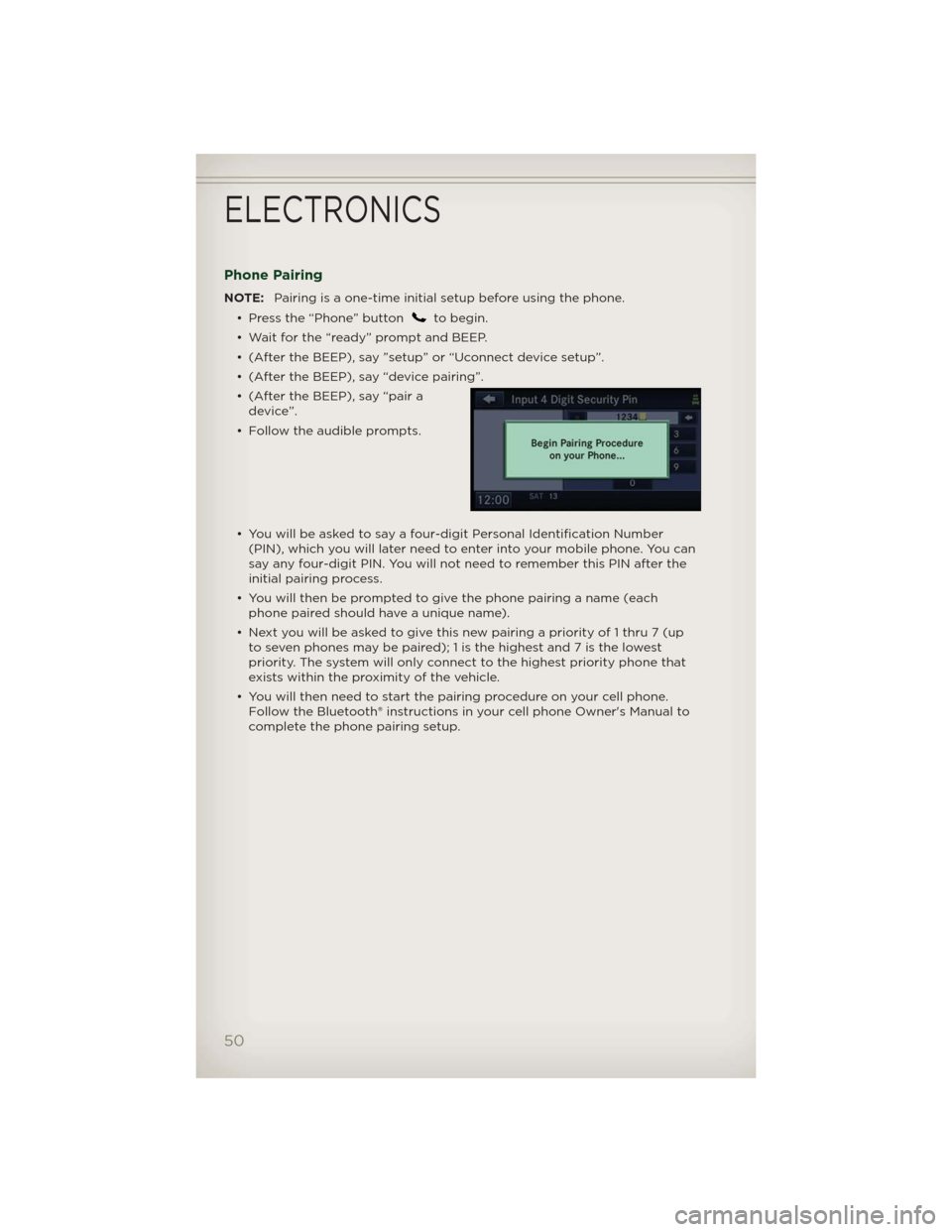
Phone Pairing
NOTE:Pairing is a one-time initial setup before using the phone.
• Press the “Phone” button
to begin.
• Wait for the “ready” prompt and BEEP.
• (After the BEEP), say ”setup” or “Uconnect device setup”.
• (After the BEEP), say “device pairing”.
• (After the BEEP), say “pair a
device”.
• Follow the audible prompts.
• You will be asked to say a four-digit Personal Identification Number
(PIN), which you will later need to enter into your mobile phone. You can
say any four-digit PIN. You will not need to remember this PIN after the
initial pairing process.
• You will then be prompted to give the phone pairing a name (each
phone paired should have a unique name).
• Next you will be asked to give this new pairing a priority of 1 thru 7 (up
to seven phones may be paired); 1 is the highest and 7 is the lowest
priority. The system will only connect to the highest priority phone that
exists within the proximity of the vehicle.
• You will then need to start the pairing procedure on your cell phone.
Follow the Bluetooth® instructions in your cell phone Owner's Manual to
complete the phone pairing setup.
ELECTRONICS
50
Page 53 of 108
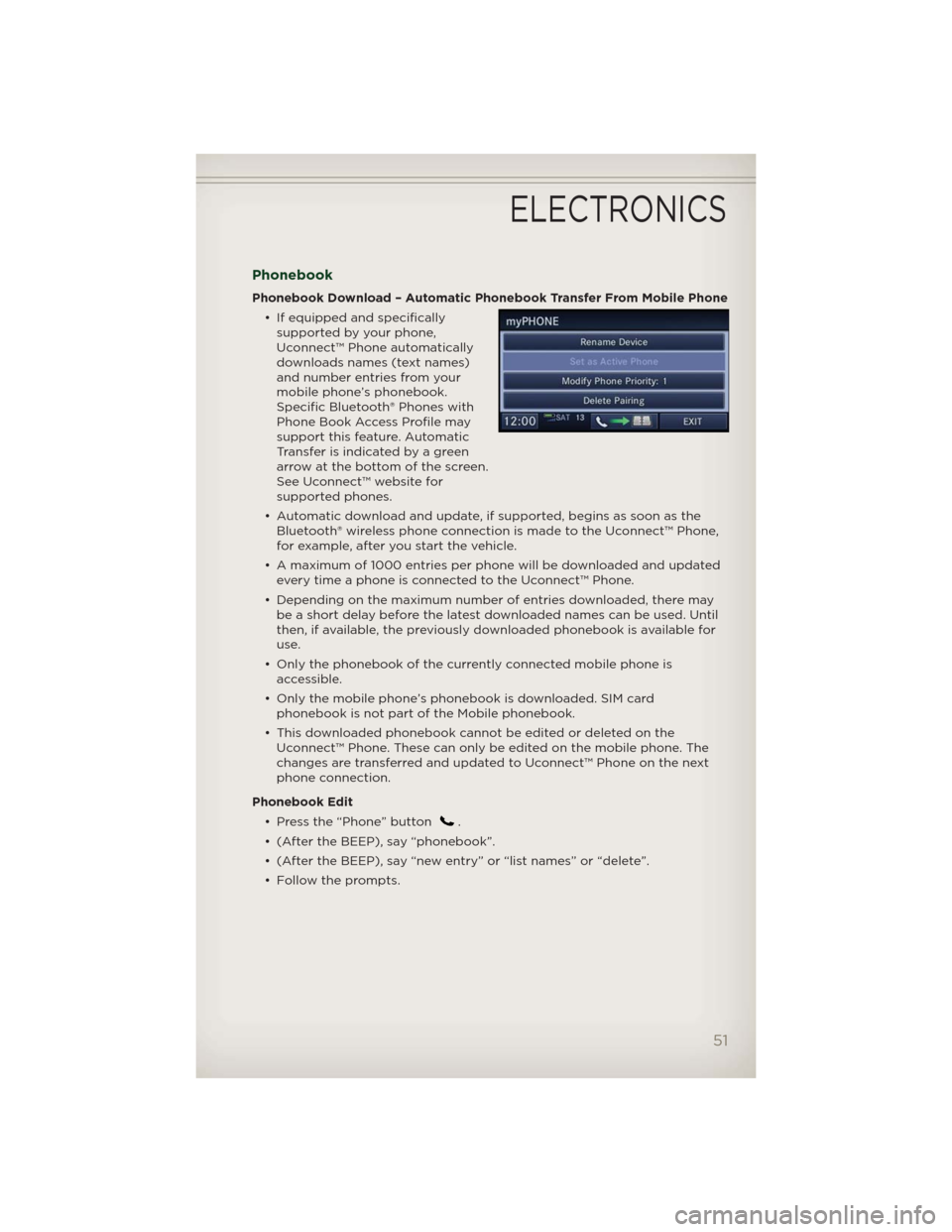
Phonebook
Phonebook Download – Automatic Phonebook Transfer From Mobile Phone
• If equipped and specifically
supported by your phone,
Uconnect™ Phone automatically
downloads names (text names)
and number entries from your
mobile phone’s phonebook.
Specific Bluetooth® Phones with
Phone Book Access Profile may
support this feature. Automatic
Transfer is indicated by a green
arrow at the bottom of the screen.
See Uconnect™ website for
supported phones.
• Automatic download and update, if supported, begins as soon as the
Bluetooth® wireless phone connection is made to the Uconnect™ Phone,
for example, after you start the vehicle.
• A maximum of 1000 entries per phone will be downloaded and updated
every time a phone is connected to the Uconnect™ Phone.
• Depending on the maximum number of entries downloaded, there may
be a short delay before the latest downloaded names can be used. Until
then, if available, the previously downloaded phonebook is available for
use.
• Only the phonebook of the currently connected mobile phone is
accessible.
• Only the mobile phone’s phonebook is downloaded. SIM card
phonebook is not part of the Mobile phonebook.
• This downloaded phonebook cannot be edited or deleted on the
Uconnect™ Phone. These can only be edited on the mobile phone. The
changes are transferred and updated to Uconnect™ Phone on the next
phone connection.
Phonebook Edit
• Press the “Phone” button
.
• (After the BEEP), say “phonebook”.
• (After the BEEP), say “new entry” or “list names” or “delete”.
• Follow the prompts.
ELECTRONICS
51
Page 56 of 108
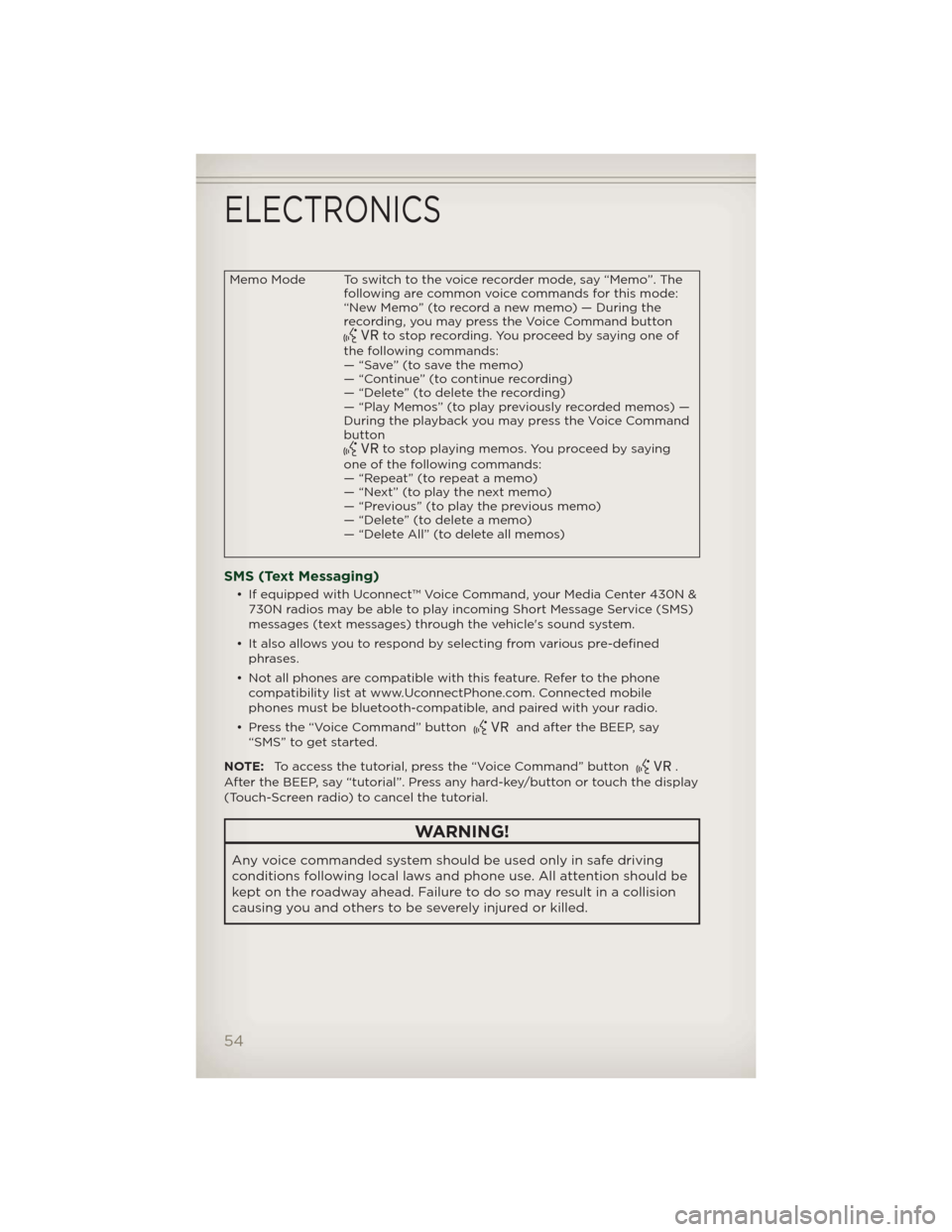
Memo Mode To switch to the voice recorder mode, say “Memo”. The
following are common voice commands for this mode:
“New Memo” (to record a new memo) — During the
recording, you may press the Voice Command button
to stop recording. You proceed by saying one of
the following commands:
— “Save” (to save the memo)
— “Continue” (to continue recording)
— “Delete” (to delete the recording)
— “Play Memos” (to play previously recorded memos) —
During the playback you may press the Voice Command
button
to stop playing memos. You proceed by saying
one of the following commands:
— “Repeat” (to repeat a memo)
— “Next” (to play the next memo)
— “Previous” (to play the previous memo)
— “Delete” (to delete a memo)
— “Delete All” (to delete all memos)
SMS (Text Messaging)
• If equipped with Uconnect™ Voice Command, your Media Center 430N &
730N radios may be able to play incoming Short Message Service (SMS)
messages (text messages) through the vehicle's sound system.
• It also allows you to respond by selecting from various pre-defined
phrases.
• Not all phones are compatible with this feature. Refer to the phone
compatibility list at www.UconnectPhone.com. Connected mobile
phones must be bluetooth-compatible, and paired with your radio.
• Press the “Voice Command” button
and after the BEEP, say
“SMS” to get started.
NOTE:To access the tutorial, press the “Voice Command” button
.
After the BEEP, say “tutorial”. Press any hard-key/button or touch the display
(Touch-Screen radio) to cancel the tutorial.
WARNING!
Any voice commanded system should be used only in safe driving
conditions following local laws and phone use. All attention should be
kept on the roadway ahead. Failure to do so may result in a collision
causing you and others to be severely injured or killed.
ELECTRONICS
54
Page 57 of 108

Bluetooth® STREAMING AUDIO
• If equipped with Uconnect™ Voice
Command, your Bluetooth-
equipped iPod® devices, cell
phones or other media players,
may also be able to stream music
to your vehicle's speakers. Your
connected device must be
Bluetooth-compatible, and paired
with your Media Center radio (see
Uconnect™ Phone for pairing
instructions). Non-Touch-Screen Radios: Press the “AUX” button on the
radio faceplate until "BT" or “Audio Streaming” is displayed on the radio
screen. Touch-Screen-Radios: Press the “RADIO/MEDIA” or “MEDIA”
hard-key and then touch the “AUX” soft-key tab.
ELECTRONIC VEHICLE INFORMATION CENTER
(EVIC)
• The EVIC features a driver
interactive display that is located
in the instrument cluster. Pressing
the controls on the steering wheel
allows the driver to select vehicle
information and Personal Settings.
For additional information, refer to
Programmable Features in this
guide.
• Press and release the MENU button and the mode displayed will change
between Compass/Temperature, Trip, System Status, and Personal
settings.
• Press the DOWN
button to scroll through sub menus (i.e., Trip
Functions, Avg. Fuel Economy, DTE, Elapsed Time, and Units).
• Press and release the COMPASS
button for instant access to the
Compass/Temperature screens.
• Press the SELECT
button to RESET Trip Functions and change
Personal Settings.
ELECTRONICS
55
Page 100 of 108

Airbag .................10
Alarm,Panic ..............8
Arming Theft System (Security
Alarm) ..................9
AudioSettings ..........28,29,
30,32,33,34,38
Automatic Temperature Control
(ATC) ..................23
Automatic Transmission
FluidType .............86
Overheating .............71
AxleFluid ...............86
Belts, Seat................9
BrakeFluid ..............86
Break-In Recommendations, New
Vehicle .................17
Bulb Replacement..........94
Calibration, Compass........56
Change Oil Indicator........70
Changing A Flat Tire.........71
ChildRestraint .............11
Child Restraint Tether Anchors . . 11
Clock Setting.......28,30,33,35
Compass Calibration........56
Cooling System
Coolant Capacity.........86
Cruise Control (Speed Control) . 20
CruiseLight ..............20
Customer Assistance........95
Defects, Reporting.........96
Dimmer Control............18
Dimmer Switch, Headlight.....18
Disarming, Theft System . . . . . . 9
Electronic Speed Control
(CruiseControl) ...........20
Electronic Vehicle Information
Center(EVIC)...........55,56
Electronics
Your Vehicle's Sound System..26
Emergency, In Case of
Jacking................71
Jump Starting...........76
Overheating ............70Engine
Break-In Recommendations . . . 17
Compartment . . . . . . . . . . . 84
Jump Starting . . . . . . . . . . . 76
Oil Selection . . . . . . . . . . . . 86
Overheating ............70
Event Data Recorder . . . . . . . . 82
ExteriorLights ............94
Flash-To-Pass .............18
Fluid Capacities . . .........86
Fluids ..................86
FogLights ...............18
Folding Front Passenger Seat . . 14
FoldingRearSeat ..........14
FreeingAStuckVehicle ......81
Front Heated Seats . . . . . . . . . 15
Fuel
Specifications . . . . . . . . . . . 86
Garage Door Opener
(HomeLink®) . ............57
Headlights . . . . . . . . . . . . . . . 18
Dimmer Switch . . . . . . . . . . . 18
High Beam . . . . . . . . . . . . . 18
HeatedMirrors ..........22,23
HeatedSeats .............15
High Beam/Low Beam Select
(Dimmer) Switch . . . . . . . . . . . 18
HomeLink® (Garage Door
Opener) Transmitter . . . . . . . . 57
Hood Release . . . . . . . . . . . . . 83
Instrument Cluster . . . . . . . . . . 6
Indicators ...............7
Instrument Cluster Warning
Lights ................6,66
Intermittent Wipers
(DelayWipers) ............19
Introduction . . . . . . . . ......2
Inverter Outlet (115V) . . . . . . . . 60
Inverter,Power ............60
iPod®/USB/MP3 Control . . . . . . 48
Bluetooth Streaming Audio . . 55
INDEX
98
Page 103 of 108

FREQUENTLY ASKED QUESTIONS
GETTING STARTED
• How do I install my LATCH Equipped Child Seat? pg. 11
• How do my heated seats operate? pg. 15
ELECTRONICS
• Which radio is in my vehicle? pg. 28, 30, 32, 35
• How do I activate the Audio Jack? pg. 29, 32, 34, 38
• How do I set the clock on my radio? pg. 28, 30, 33, 35
• How do I use the Navigation feature? pg. 41
• How do I pair my cell phone via Bluetooth® with the UConnect™
Hands-Free Voice Activation System? pg. 49
• How do I configure my Universal Garage Door Opener (HomeLink)?
pg. 57
UTILITY
• How do I know how much I can tow with my Jeep Patriot? pg. 64
WHAT TO DO IN EMERGENCIES
• What do I do if my TPMS warning light is blinking? pg. 66
• How do I change a flat tire? pg. 71
• How do I Jump-Start my vehicle? pg. 76
MAINTAINING YOUR VEHICLE
• Where is my Fuse Block located? pg. 91
• What type of oil do I use? pg. 86
• How often should I change my engine’s oil? pg. 88
• What should my tire pressure be set at? pg. 93
FAQ (How To?)
101