2012 JEEP LIBERTY USB
[x] Cancel search: USBPage 43 of 124
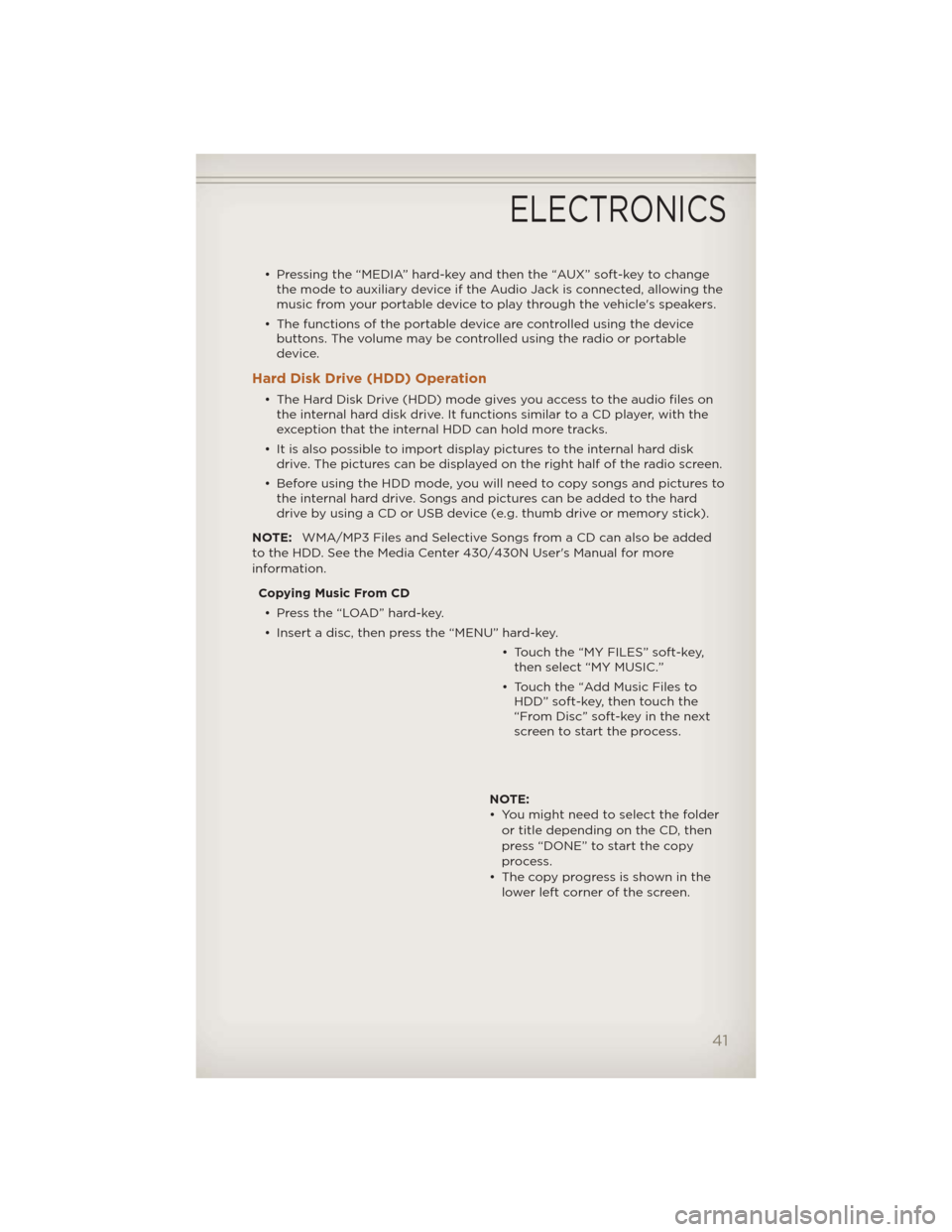
• Pressing the “MEDIA” hard-key and then the “AUX” soft-key to changethe mode to auxiliary device if the Audio Jack is connected, allowing the
music from your portable device to play through the vehicle's speakers.
• The functions of the portable device are controlled using the device buttons. The volume may be controlled using the radio or portable
device.
Hard Disk Drive (HDD) Operation
• The Hard Disk Drive (HDD) mode gives you access to the audio files onthe internal hard disk drive. It functions similar to a CD player, with the
exception that the internal HDD can hold more tracks.
• It is also possible to import display pictures to the internal hard disk drive. The pictures can be displayed on the right half of the radio screen.
• Before using the HDD mode, you will need to copy songs and pictures to the internal hard drive. Songs and pictures can be added to the hard
drive by using a CD or USB device (e.g. thumb drive or memory stick).
NOTE: WMA/MP3 Files and Selective Songs from a CD can also be added
to the HDD. See the Media Center 430/430N User's Manual for more
information.
Copying Music From CD• Press the “LOAD” hard-key.
• Insert a disc, then press the “MENU” hard-key. • Touch the “MY FILES” soft-key,then select “MY MUSIC.”
• Touch the “Add Music Files to HDD” soft-key, then touch the
“From Disc” soft-key in the next
screen to start the process.
NOTE:
• You might need to select the folder or title depending on the CD, then
press “DONE” to start the copy
process.
• The copy progress is shown in the lower left corner of the screen.
ELECTRONICS
41
Page 44 of 124

Copying Music From USB• The USB port on the radio face plate allows you to copy files to your hard drive. To access, lift up on the cover.
• Insert a USB device (e.g. thumb drive or memory stick), then select “MY MUSIC.”
• Touch the “Add Music Files to HDD” soft-key, then touch the “From USB” soft-key in the next screen.
• Select the folders or titles youwould like to copy, then touch the
“DONE” soft-key to start the copy
process.
NOTE: The copy progress is shown in
the lower left corner of the screen.
Copying Pictures To The HDD • Insert either a CD or a USB device containing your pictures in JPEG format.
• Press the “MY FILES” hard-key.
• Touch the “My Pictures” soft-key to get an overview of the currently stored images, then touch the “Add” soft-key.
• Touch the “From Disc” or “FromUSB” soft-key, then select the
folders or pictures you wish to
copy to the HDD. Use the “PAGE”
soft-keys to page through the list
of pictures.
• Touch the desired pictures or press the “All” soft-key for all pictures. Confirm your selections by touching the “SAVE” soft key.
NOTE: The copy progress is shown in the lower left corner of the screen.
ELECTRONICS
42
Page 52 of 124
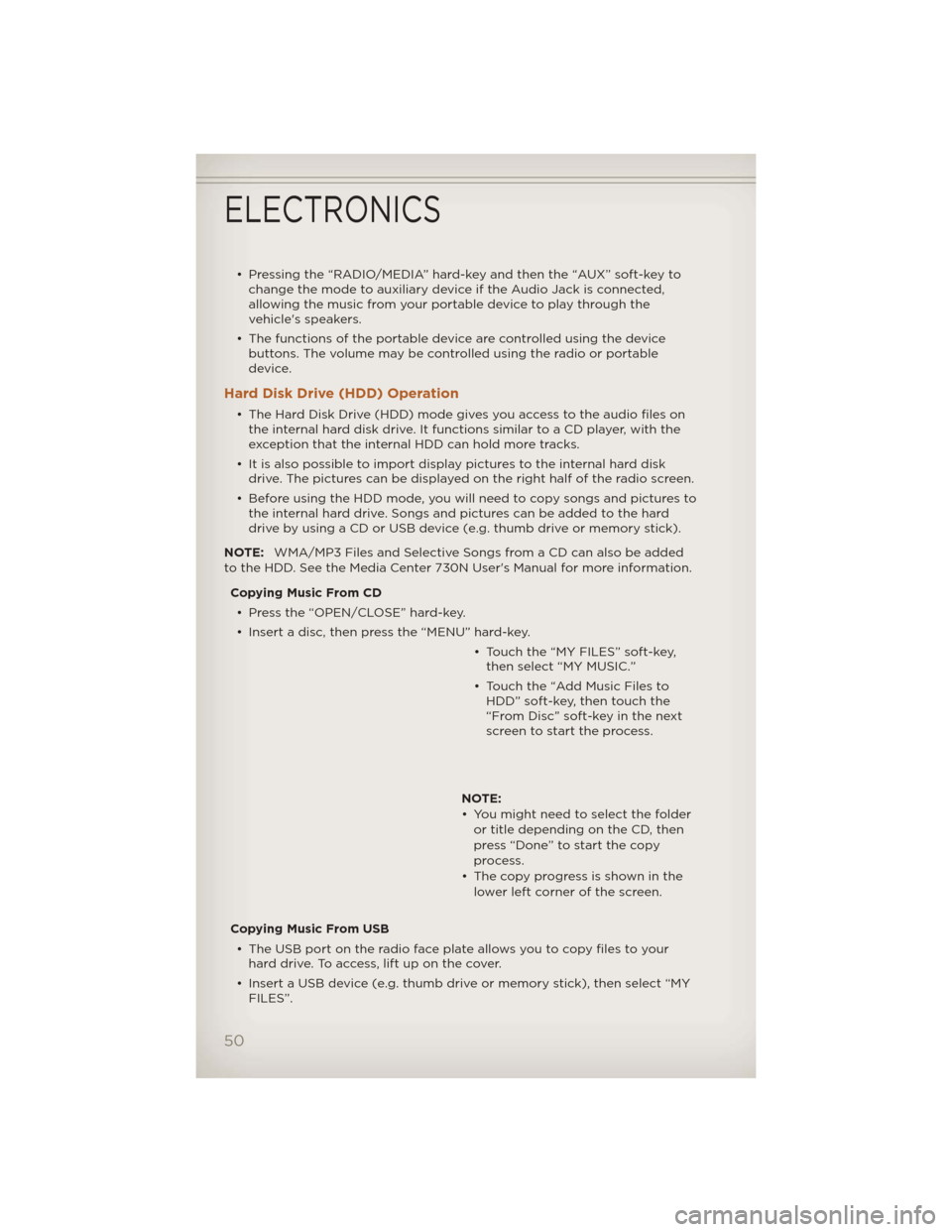
• Pressing the “RADIO/MEDIA” hard-key and then the “AUX” soft-key tochange the mode to auxiliary device if the Audio Jack is connected,
allowing the music from your portable device to play through the
vehicle's speakers.
• The functions of the portable device are controlled using the device buttons. The volume may be controlled using the radio or portable
device.
Hard Disk Drive (HDD) Operation
• The Hard Disk Drive (HDD) mode gives you access to the audio files onthe internal hard disk drive. It functions similar to a CD player, with the
exception that the internal HDD can hold more tracks.
• It is also possible to import display pictures to the internal hard disk drive. The pictures can be displayed on the right half of the radio screen.
• Before using the HDD mode, you will need to copy songs and pictures to the internal hard drive. Songs and pictures can be added to the hard
drive by using a CD or USB device (e.g. thumb drive or memory stick).
NOTE: WMA/MP3 Files and Selective Songs from a CD can also be added
to the HDD. See the Media Center 730N User's Manual for more information.
Copying Music From CD• Press the “OPEN/CLOSE” hard-key.
• Insert a disc, then press the “MENU” hard-key. • Touch the “MY FILES” soft-key,then select “MY MUSIC.”
• Touch the “Add Music Files to HDD” soft-key, then touch the
“From Disc” soft-key in the next
screen to start the process.
NOTE:
• You might need to select the folder or title depending on the CD, then
press “Done” to start the copy
process.
• The copy progress is shown in the lower left corner of the screen.
Copying Music From USB • The USB port on the radio face plate allows you to copy files to your hard drive. To access, lift up on the cover.
• Insert a USB device (e.g. thumb drive or memory stick), then select “MY FILES”.
ELECTRONICS
50
Page 53 of 124
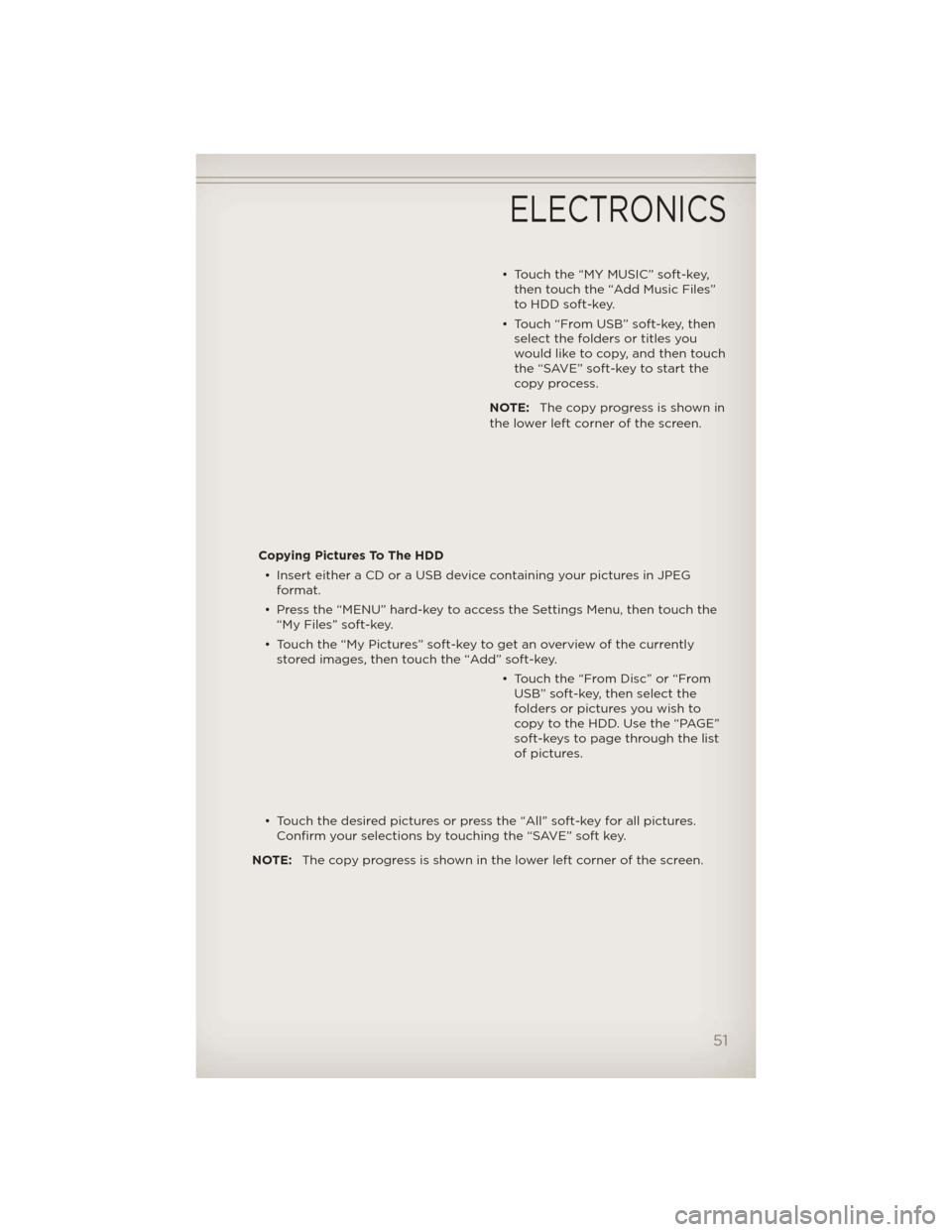
• Touch the “MY MUSIC” soft-key,then touch the “Add Music Files”
to HDD soft-key.
• Touch “From USB” soft-key, then select the folders or titles you
would like to copy, and then touch
the “SAVE” soft-key to start the
copy process.
NOTE: The copy progress is shown in
the lower left corner of the screen.
Copying Pictures To The HDD • Insert either a CD or a USB device containing your pictures in JPEG format.
• Press the “MENU” hard-key to access the Settings Menu, then touch the “My Files” soft-key.
• Touch the “My Pictures” soft-key to get an overview of the currently stored images, then touch the “Add” soft-key.
• Touch the “From Disc” or “FromUSB” soft-key, then select the
folders or pictures you wish to
copy to the HDD. Use the “PAGE”
soft-keys to page through the list
of pictures.
• Touch the desired pictures or press the “All” soft-key for all pictures. Confirm your selections by touching the “SAVE” soft key.
NOTE: The copy progress is shown in the lower left corner of the screen.
ELECTRONICS
51
Page 114 of 124

Headlights...............18
Dimmer Switch ...........19
High Beam .............19
HeatedMirrors ..........22,23
HeatedSeats .............16
High Beam/Low Beam Select
(Dimmer) Switch ...........19
HomeLink® (Garage Door
Opener) Transmitter ........68
Hood Release .............95
Instrument Cluster ..........6
Indicators ...............7
Instrument Cluster Warning
Lights ................6,79
Intermittent Wipers
(DelayWipers) ............20
Introduction ..............2
iPod®/USB/MP3 Control Bluetooth Streaming Audio . . 65
Jack Location ............84
Jack Operation ..........84,85
Jacking Instructions .........85
Jump Starting ............89
KeyFob .................8
Key Fob Programmable
Features ................66
Lane Change Assist .........19
LATCH (Lower Anchors and
TetherforCHildren) .........11
Liftgate.................24
Liftgate Flipper Glass ........24
Liftgate,Power ............24
Lights
Engine Temperature Warning..80
Four-Wheel Drive Indicator . . 82
Headlights ..............18
Park ..................18
TransmissionWarning ......82
Turn Signal .............19
Warning (Instrument Cluster
Description) .............6 Maintenance Record . . . . . . . . 101
Maintenance Schedule . . . . . . . 99
Malfunction Indicator Light
(Check Engine) . . . . . . . . . . . . 81
Media Center Radio . . . . . 30,32,34
Memory Seat . . . . . . . . . . . . . 14
Mirrors
Heated ..............22,23
MOPAR® Accessories . . . . . . . . 110
Navigation ............44,53
New Vehicle Break-In Period . . . 18
Oil Change Indicator . .......83
Oil Change Indicator, Reset . . . . 83
OilPressureLight ..........82
Oil, Engine Capacity ...............97
Outlet Power .................71
Overheating, Engine . . . . ....83
PanicAlarm ...............8
Park Sense System, Rear . . . . . 24
Phone (Pairing) ............61
Phone (Uconnect) . . . . . . . . . 60
Placard, Tire and Loading
Information .............106
Power Glass Sunroof . . .........25
Outlet (Auxiliary Electrical
Outlet) ................71
Seats .................13
Steering ...............97
Preparation for Jacking . . . . . . 85
Programmable Electronic
Features ................66
Radio Operation .........37,46
Rain Sensitive Wiper System . . . 20
Rear Park Sense System . . . . . . 24
RearSeat,Folding ..........15
Recreational Towing . . . . . . . . 77
Remote Starting System . . . . . . 9
Replacement Bulbs . . . . . . . . 107
Reporting Safety Defects . . . . 109
INDEX
112