Page 39 of 124
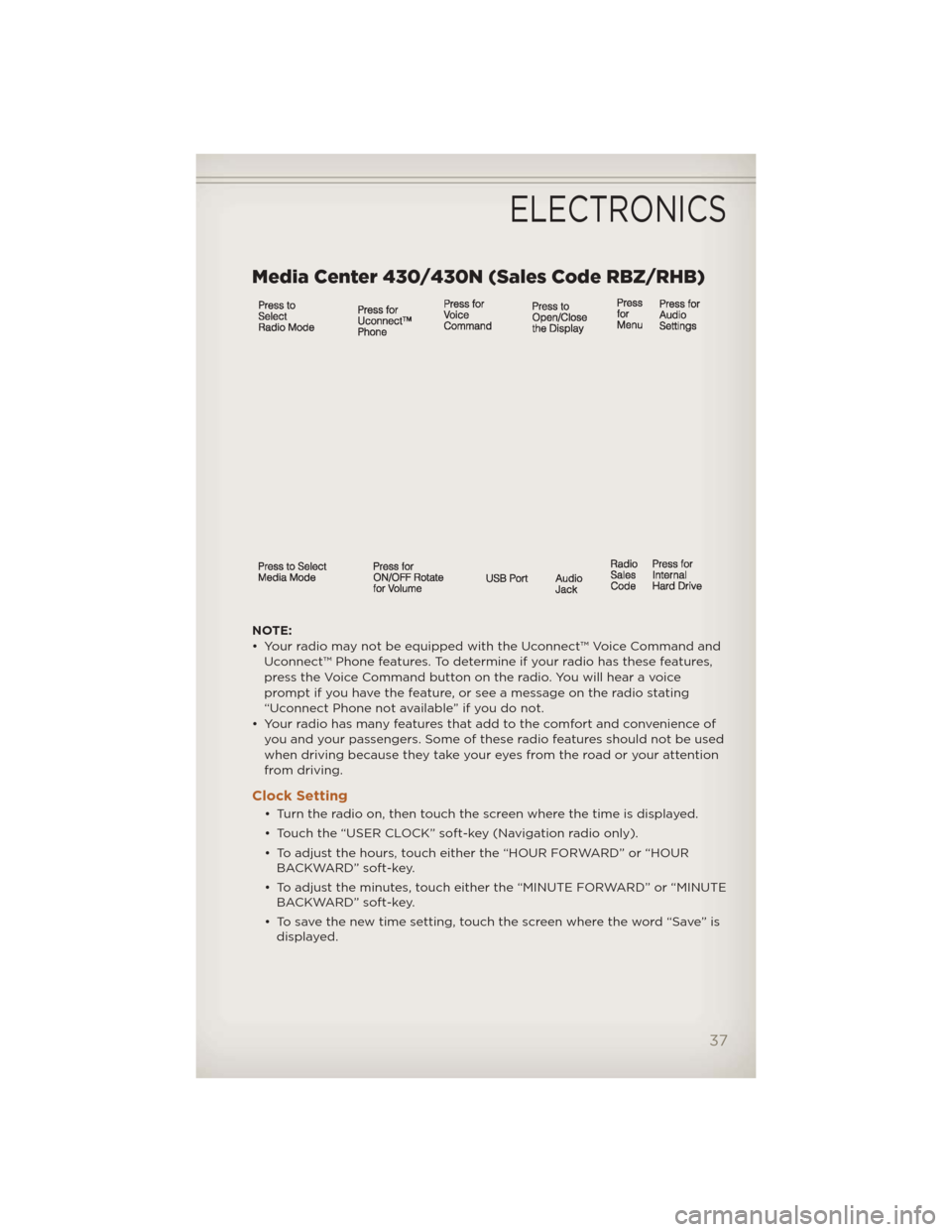
Media Center 430/430N (Sales Code RBZ/RHB)
NOTE:
• Your radio may not be equipped with the Uconnect™ Voice Command andUconnect™ Phone features. To determine if your radio has these features,
press the Voice Command button on the radio. You will hear a voice
prompt if you have the feature, or see a message on the radio stating
“Uconnect Phone not available” if you do not.
• Your radio has many features that add to the comfort and convenience of you and your passengers. Some of these radio features should not be used
when driving because they take your eyes from the road or your attention
from driving.
Clock Setting
• Turn the radio on, then touch the screen where the time is displayed.
• Touch the “USER CLOCK” soft-key (Navigation radio only).
• To adjust the hours, touch either the “HOUR FORWARD” or “HOURBACKWARD” soft-key.
• To adjust the minutes, touch either the “MINUTE FORWARD” or “MINUTE BACKWARD” soft-key.
• To save the new time setting, touch the screen where the word “Save” is displayed.
ELECTRONICS
37
Page 40 of 124
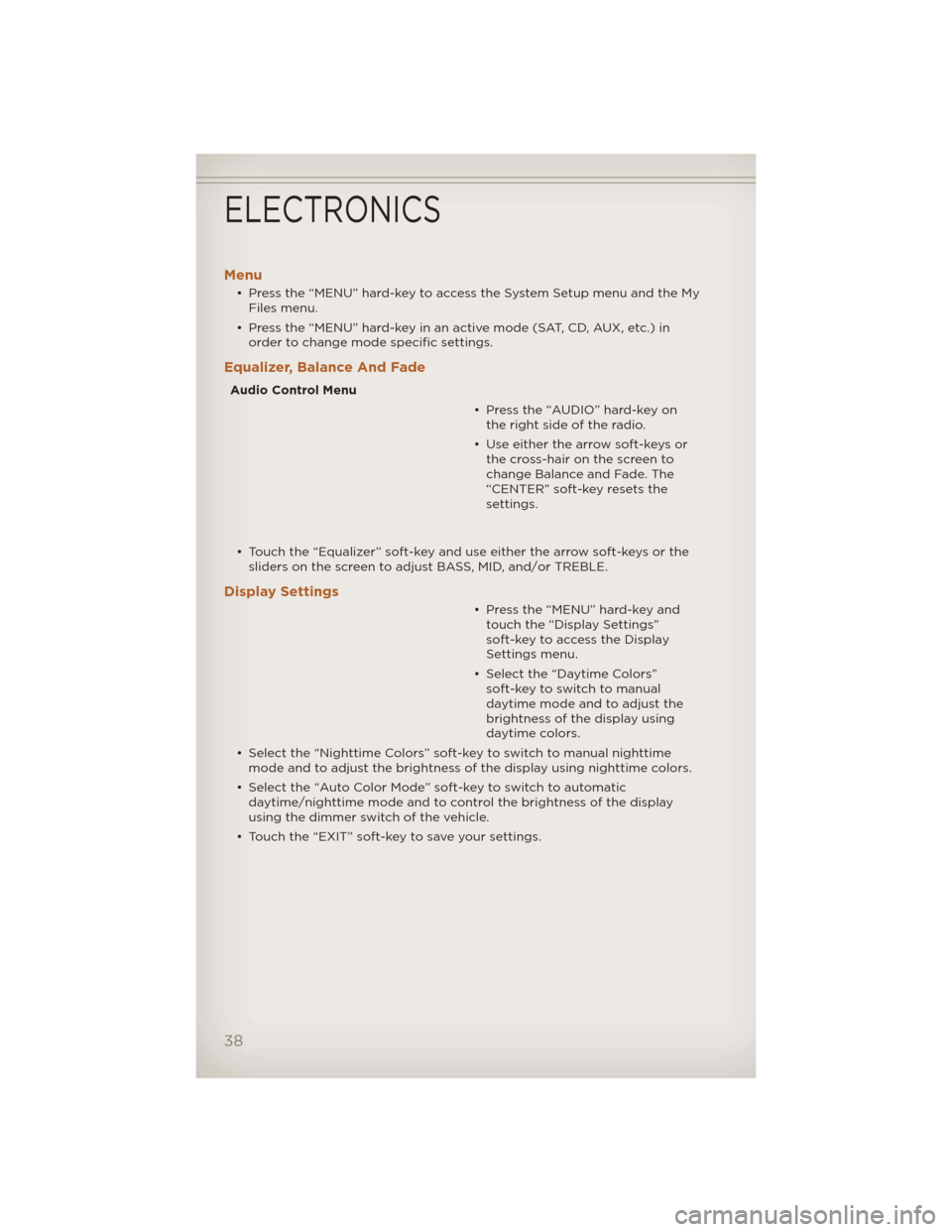
Menu
• Press the “MENU” hard-key to access the System Setup menu and the MyFiles menu.
• Press the “MENU” hard-key in an active mode (SAT, CD, AUX, etc.) in order to change mode specific settings.
Equalizer, Balance And Fade
Audio Control Menu
• Press the “AUDIO” hard-key onthe right side of the radio.
• Use either the arrow soft-keys or the cross-hair on the screen to
change Balance and Fade. The
“CENTER” soft-key resets the
settings.
• Touch the “Equalizer” soft-key and use either the arrow soft-keys or the sliders on the screen to adjust BASS, MID, and/or TREBLE.
Display Settings
• Press the “MENU” hard-key andtouch the “Display Settings”
soft-key to access the Display
Settings menu.
• Select the “Daytime Colors” soft-key to switch to manual
daytime mode and to adjust the
brightness of the display using
daytime colors.
• Select the “Nighttime Colors” soft-key to switch to manual nighttime mode and to adjust the brightness of the display using nighttime colors.
• Select the “Auto Color Mode” soft-key to switch to automatic daytime/nighttime mode and to control the brightness of the display
using the dimmer switch of the vehicle.
• Touch the “EXIT” soft-key to save your settings.
ELECTRONICS
38
Page 42 of 124
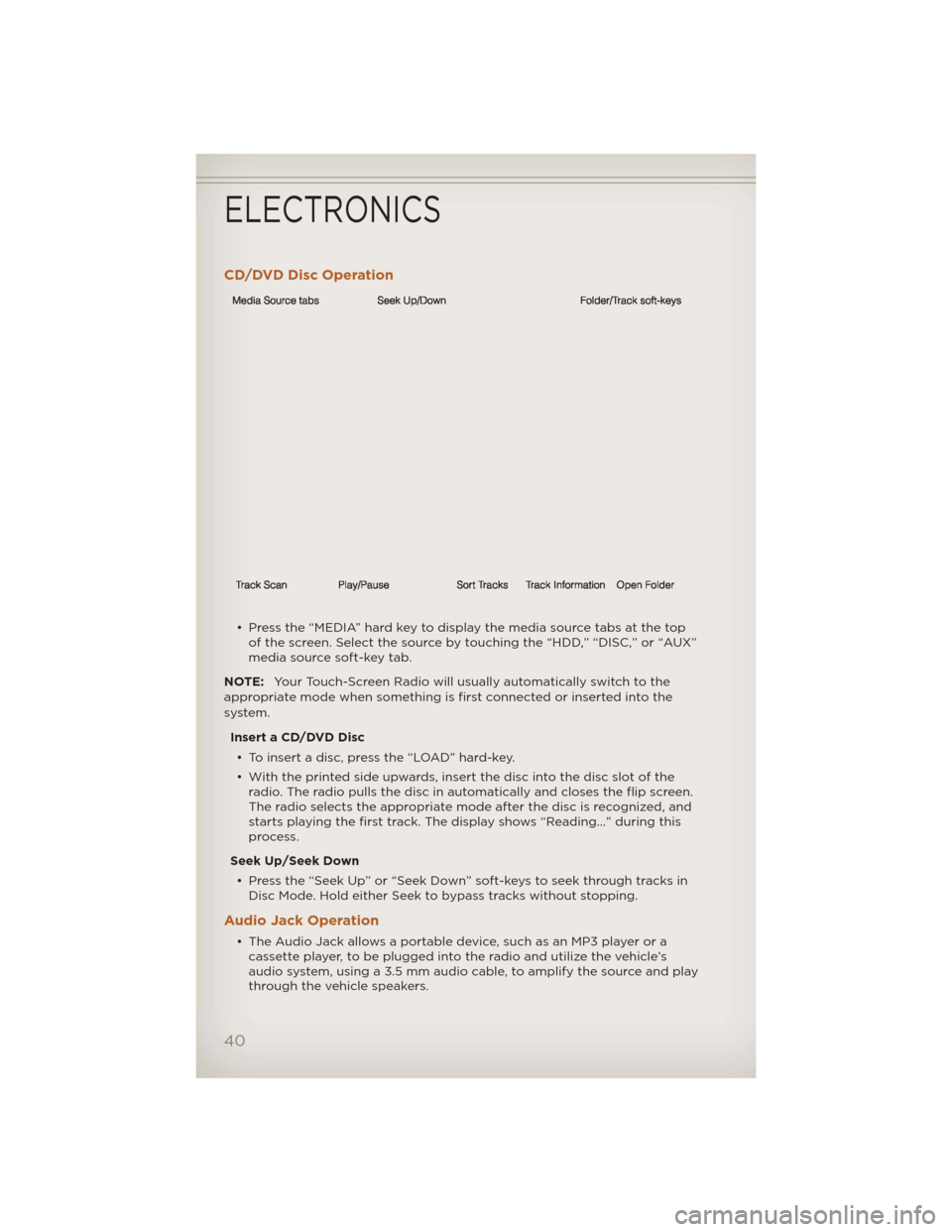
CD/DVD Disc Operation
• Press the “MEDIA” hard key to display the media source tabs at the topof the screen. Select the source by touching the “HDD,” “DISC,” or “AUX”
media source soft-key tab.
NOTE: Your Touch-Screen Radio will usually automatically switch to the
appropriate mode when something is first connected or inserted into the
system.
Insert a CD/DVD Disc• To insert a disc, press the “LOAD” hard-key.
• With the printed side upwards, insert the disc into the disc slot of the radio. The radio pulls the disc in automatically and closes the flip screen.
The radio selects the appropriate mode after the disc is recognized, and
starts playing the first track. The display shows “Reading...” during this
process.
Seek Up/Seek Down • Press the “Seek Up” or “Seek Down” soft-keys to seek through tracks in Disc Mode. Hold either Seek to bypass tracks without stopping.
Audio Jack Operation
• The Audio Jack allows a portable device, such as an MP3 player or acassette player, to be plugged into the radio and utilize the vehicle’s
audio system, using a 3.5 mm audio cable, to amplify the source and play
through the vehicle speakers.
ELECTRONICS
40
Page 43 of 124
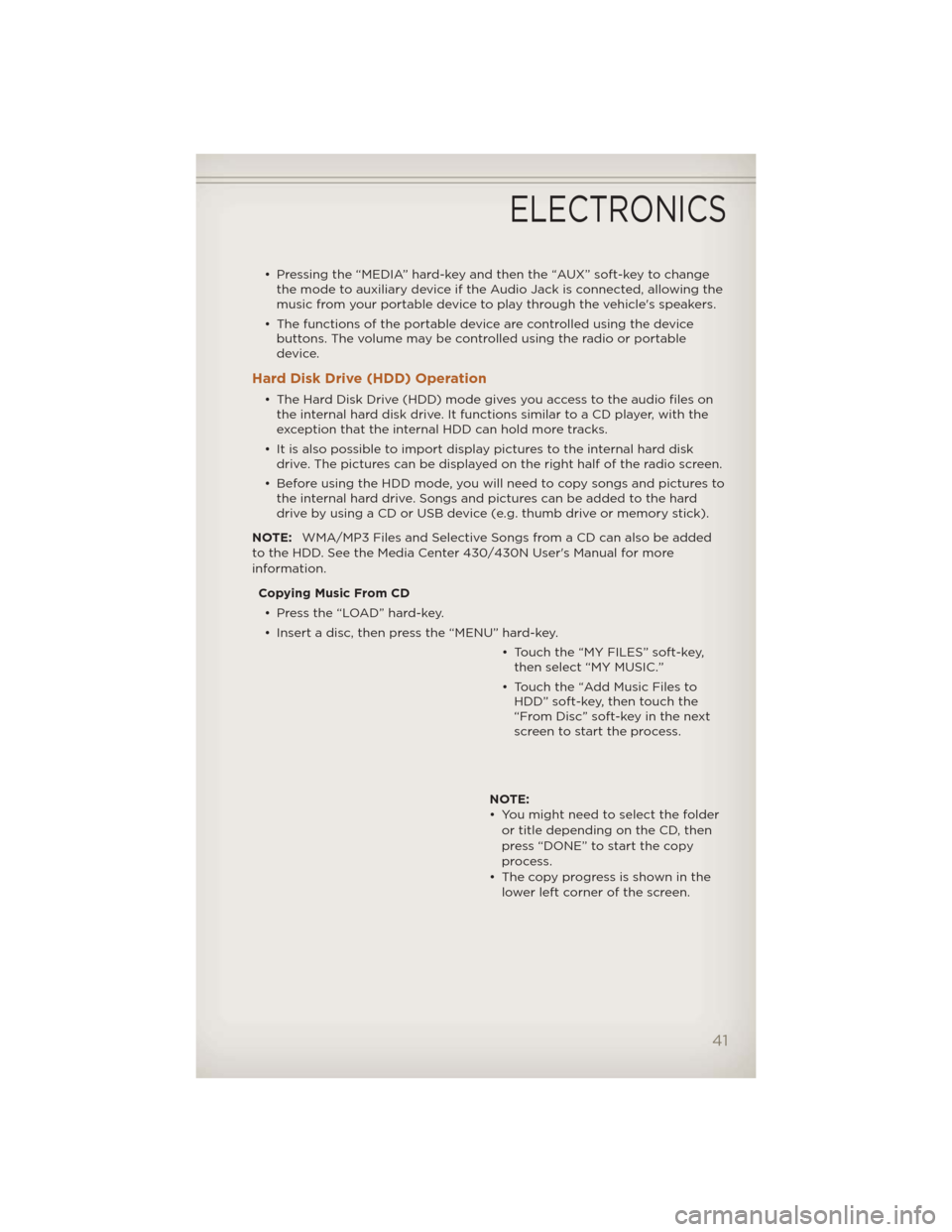
• Pressing the “MEDIA” hard-key and then the “AUX” soft-key to changethe mode to auxiliary device if the Audio Jack is connected, allowing the
music from your portable device to play through the vehicle's speakers.
• The functions of the portable device are controlled using the device buttons. The volume may be controlled using the radio or portable
device.
Hard Disk Drive (HDD) Operation
• The Hard Disk Drive (HDD) mode gives you access to the audio files onthe internal hard disk drive. It functions similar to a CD player, with the
exception that the internal HDD can hold more tracks.
• It is also possible to import display pictures to the internal hard disk drive. The pictures can be displayed on the right half of the radio screen.
• Before using the HDD mode, you will need to copy songs and pictures to the internal hard drive. Songs and pictures can be added to the hard
drive by using a CD or USB device (e.g. thumb drive or memory stick).
NOTE: WMA/MP3 Files and Selective Songs from a CD can also be added
to the HDD. See the Media Center 430/430N User's Manual for more
information.
Copying Music From CD• Press the “LOAD” hard-key.
• Insert a disc, then press the “MENU” hard-key. • Touch the “MY FILES” soft-key,then select “MY MUSIC.”
• Touch the “Add Music Files to HDD” soft-key, then touch the
“From Disc” soft-key in the next
screen to start the process.
NOTE:
• You might need to select the folder or title depending on the CD, then
press “DONE” to start the copy
process.
• The copy progress is shown in the lower left corner of the screen.
ELECTRONICS
41
Page 45 of 124
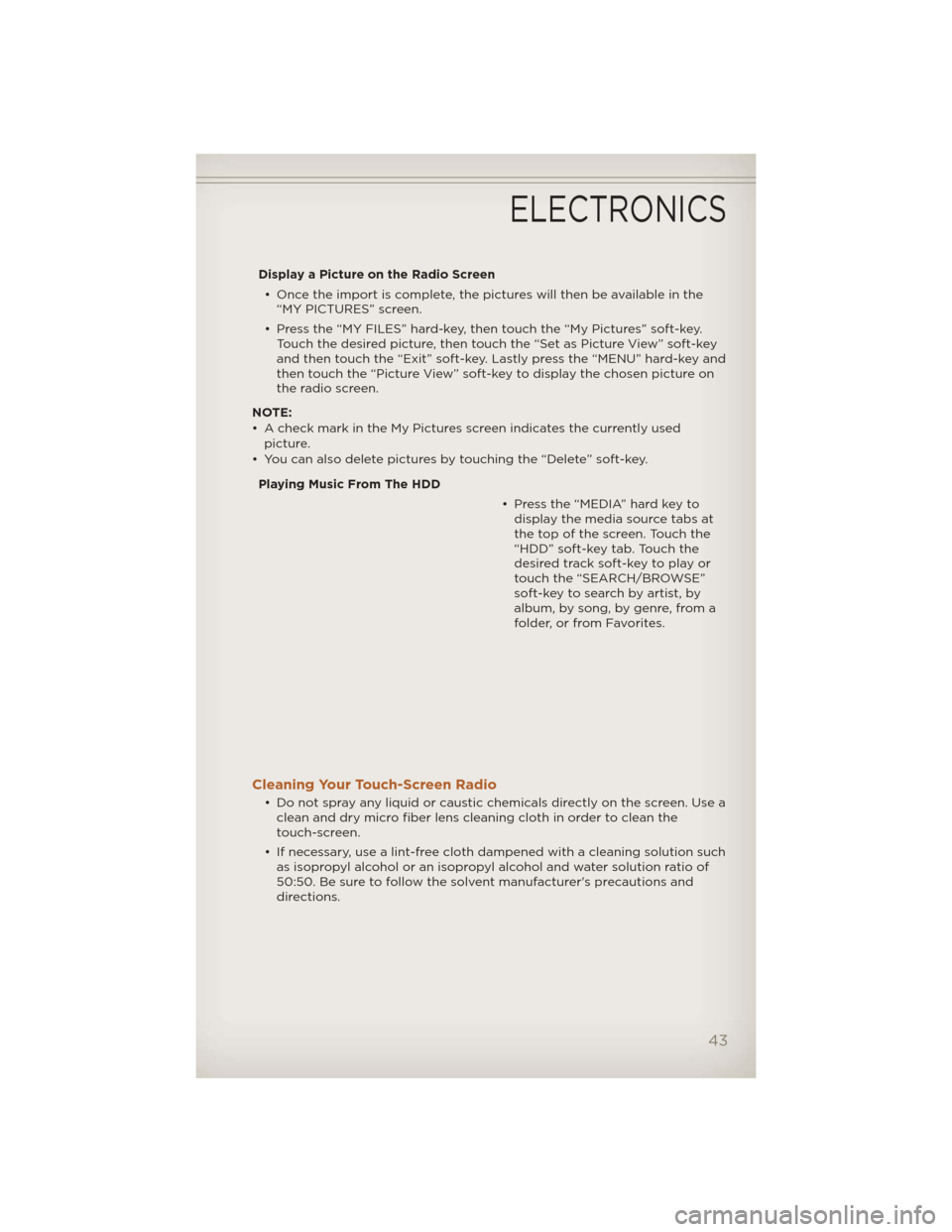
Display a Picture on the Radio Screen• Once the import is complete, the pictures will then be available in the “MY PICTURES” screen.
• Press the “MY FILES” hard-key, then touch the “My Pictures” soft-key. Touch the desired picture, then touch the “Set as Picture View” soft-key
and then touch the “Exit” soft-key. Lastly press the “MENU” hard-key and
then touch the “Picture View” soft-key to display the chosen picture on
the radio screen.
NOTE:
• A check mark in the My Pictures screen indicates the currently used picture.
• You can also delete pictures by touching the “Delete” soft-key.
Playing Music From The HDD • Press the “MEDIA” hard key todisplay the media source tabs at
the top of the screen. Touch the
“HDD” soft-key tab. Touch the
desired track soft-key to play or
touch the “SEARCH/BROWSE”
soft-key to search by artist, by
album, by song, by genre, from a
folder, or from Favorites.
Cleaning Your Touch-Screen Radio
• Do not spray any liquid or caustic chemicals directly on the screen. Use aclean and dry micro fiber lens cleaning cloth in order to clean the
touch-screen.
• If necessary, use a lint-free cloth dampened with a cleaning solution such as isopropyl alcohol or an isopropyl alcohol and water solution ratio of
50:50. Be sure to follow the solvent manufacturer's precautions and
directions.
ELECTRONICS
43
Page 49 of 124
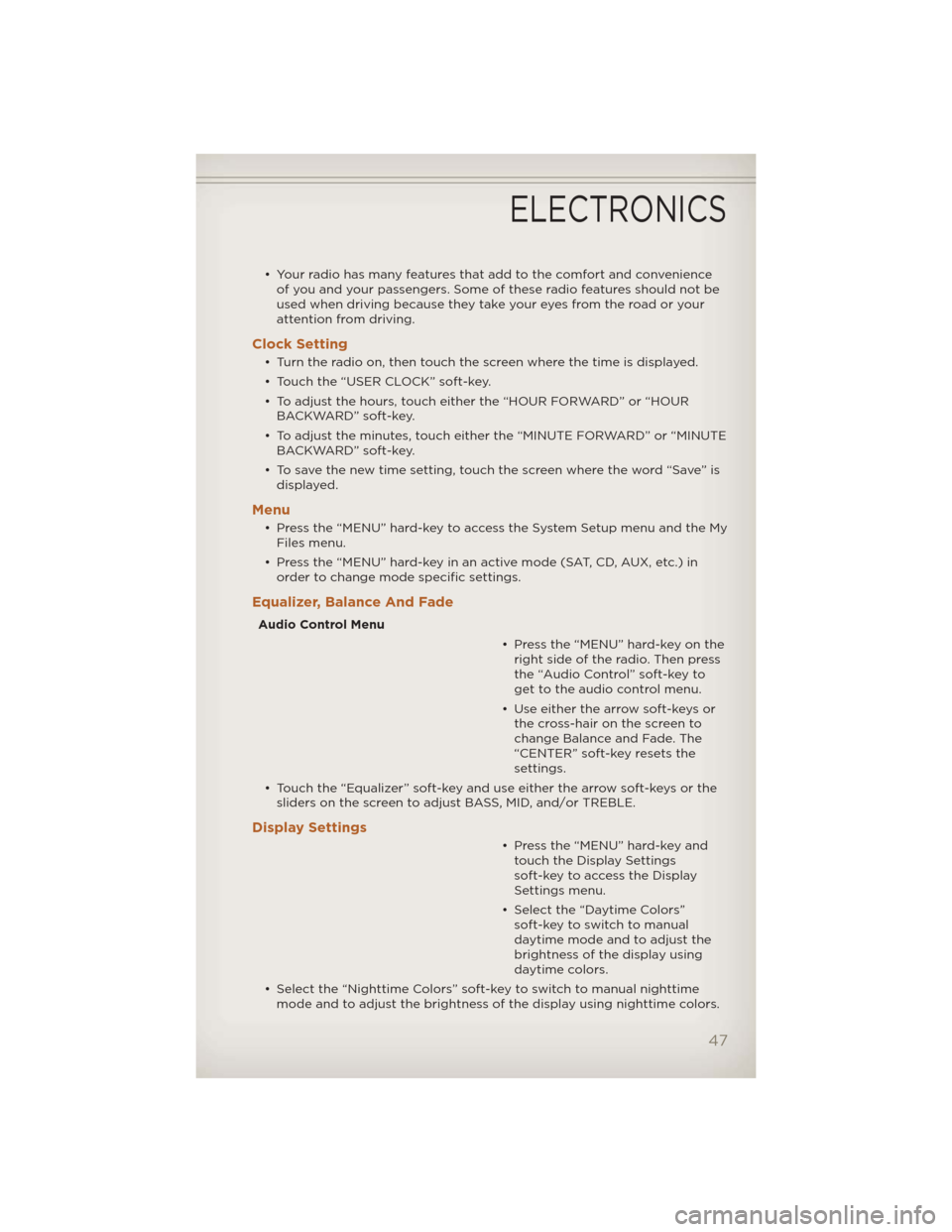
• Your radio has many features that add to the comfort and convenienceof you and your passengers. Some of these radio features should not be
used when driving because they take your eyes from the road or your
attention from driving.
Clock Setting
• Turn the radio on, then touch the screen where the time is displayed.
• Touch the “USER CLOCK” soft-key.
• To adjust the hours, touch either the “HOUR FORWARD” or “HOURBACKWARD” soft-key.
• To adjust the minutes, touch either the “MINUTE FORWARD” or “MINUTE BACKWARD” soft-key.
• To save the new time setting, touch the screen where the word “Save” is displayed.
Menu
• Press the “MENU” hard-key to access the System Setup menu and the MyFiles menu.
• Press the “MENU” hard-key in an active mode (SAT, CD, AUX, etc.) in order to change mode specific settings.
Equalizer, Balance And Fade
Audio Control Menu
• Press the “MENU” hard-key on theright side of the radio. Then press
the “Audio Control” soft-key to
get to the audio control menu.
• Use either the arrow soft-keys or the cross-hair on the screen to
change Balance and Fade. The
“CENTER” soft-key resets the
settings.
• Touch the “Equalizer” soft-key and use either the arrow soft-keys or the sliders on the screen to adjust BASS, MID, and/or TREBLE.
Display Settings
• Press the “MENU” hard-key andtouch the Display Settings
soft-key to access the Display
Settings menu.
• Select the “Daytime Colors” soft-key to switch to manual
daytime mode and to adjust the
brightness of the display using
daytime colors.
• Select the “Nighttime Colors” soft-key to switch to manual nighttime mode and to adjust the brightness of the display using nighttime colors.
ELECTRONICS
47
Page 50 of 124
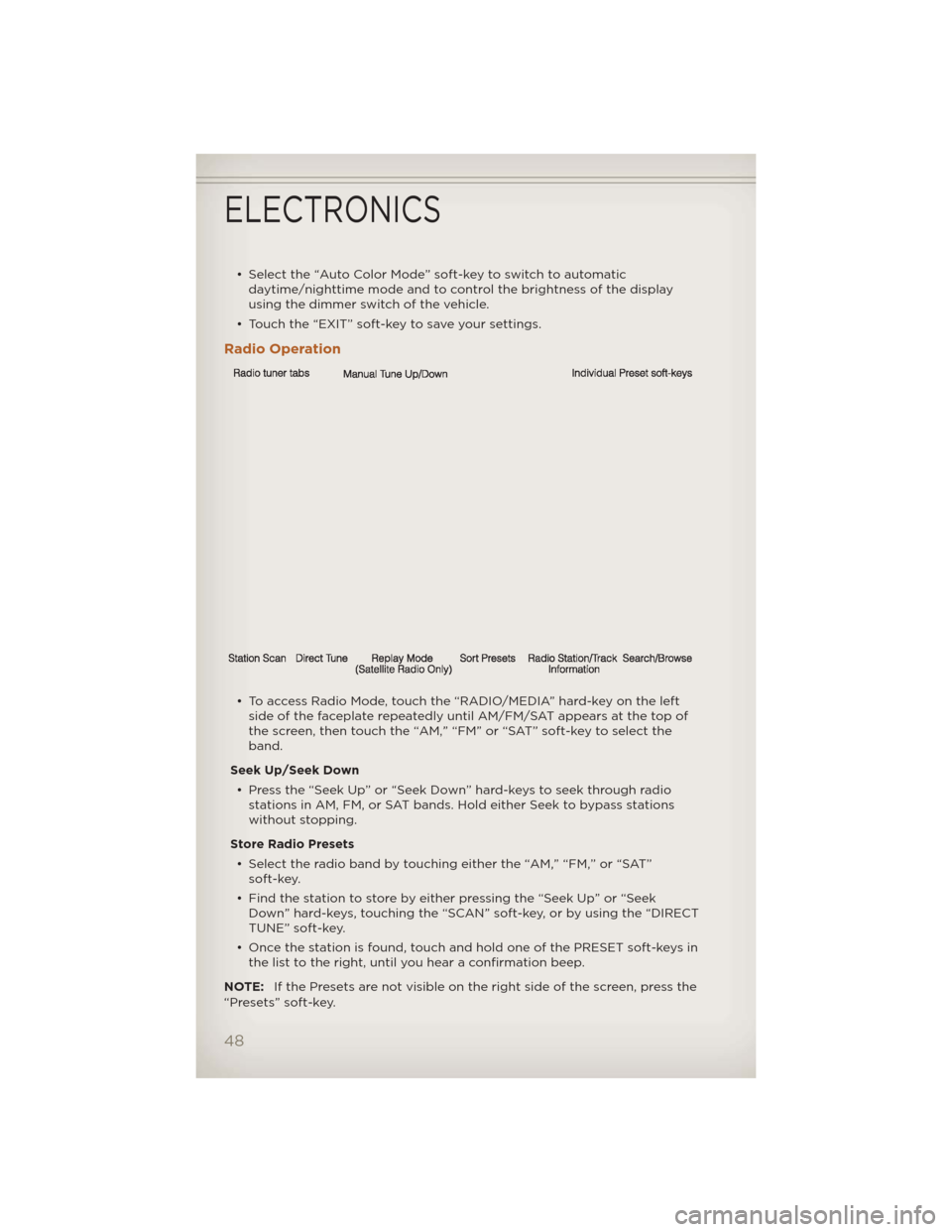
• Select the “Auto Color Mode” soft-key to switch to automaticdaytime/nighttime mode and to control the brightness of the display
using the dimmer switch of the vehicle.
• Touch the “EXIT” soft-key to save your settings.
Radio Operation
• To access Radio Mode, touch the “RADIO/MEDIA” hard-key on the left side of the faceplate repeatedly until AM/FM/SAT appears at the top of
the screen, then touch the “AM,” “FM” or “SAT” soft-key to select the
band.
Seek Up/Seek Down • Press the “Seek Up” or “Seek Down” hard-keys to seek through radio stations in AM, FM, or SAT bands. Hold either Seek to bypass stations
without stopping.
Store Radio Presets • Select the radio band by touching either the “AM,” “FM,” or “SAT” soft-key.
• Find the station to store by either pressing the “Seek Up” or “Seek Down” hard-keys, touching the “SCAN” soft-key, or by using the “DIRECT
TUNE” soft-key.
• Once the station is found, touch and hold one of the PRESET soft-keys in the list to the right, until you hear a confirmation beep.
NOTE: If the Presets are not visible on the right side of the screen, press the
“Presets” soft-key.
ELECTRONICS
48
Page 51 of 124
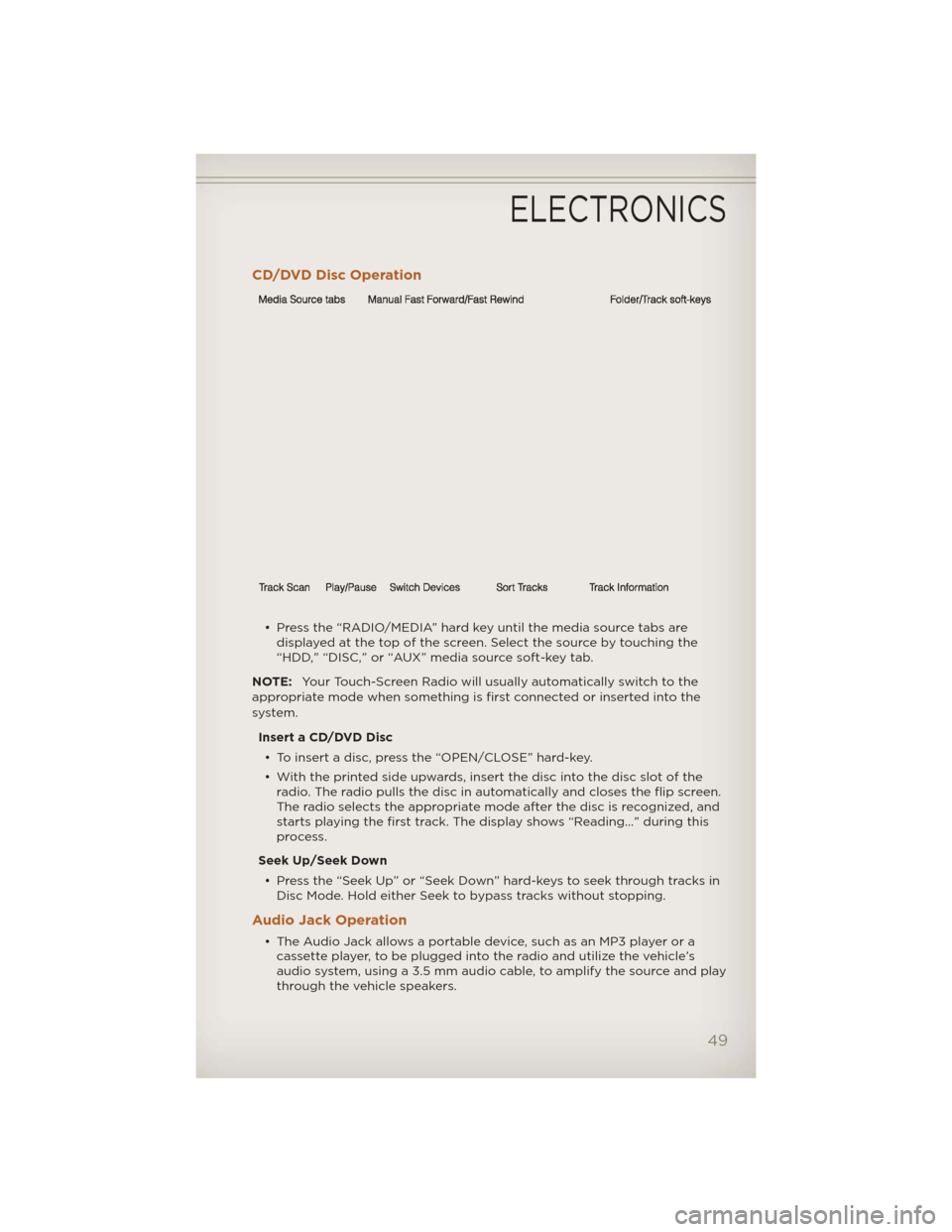
CD/DVD Disc Operation
• Press the “RADIO/MEDIA” hard key until the media source tabs aredisplayed at the top of the screen. Select the source by touching the
“HDD,” “DISC,” or “AUX” media source soft-key tab.
NOTE: Your Touch-Screen Radio will usually automatically switch to the
appropriate mode when something is first connected or inserted into the
system.
Insert a CD/DVD Disc• To insert a disc, press the “OPEN/CLOSE” hard-key.
• With the printed side upwards, insert the disc into the disc slot of the radio. The radio pulls the disc in automatically and closes the flip screen.
The radio selects the appropriate mode after the disc is recognized, and
starts playing the first track. The display shows “Reading...” during this
process.
Seek Up/Seek Down • Press the “Seek Up” or “Seek Down” hard-keys to seek through tracks in Disc Mode. Hold either Seek to bypass tracks without stopping.
Audio Jack Operation
• The Audio Jack allows a portable device, such as an MP3 player or acassette player, to be plugged into the radio and utilize the vehicle’s
audio system, using a 3.5 mm audio cable, to amplify the source and play
through the vehicle speakers.
ELECTRONICS
49