2012 JEEP GRAND CHEROKEE USB port
[x] Cancel search: USB portPage 54 of 148

• Pressing the “MEDIA” hard-key and then the “AUX” soft-key to changethe mode to auxiliary device if the Audio Jack is connected, allowing the
music from your portable device to play through the vehicle's speakers.
• The functions of the portable device are controlled using the device buttons. The volume may be controlled using the radio or portable
device.
Hard Disk Drive (HDD) Operation
• The Hard Disk Drive (HDD) mode gives you access to the audio files onthe internal hard disk drive. It functions similar to a CD player, with the
exception that the internal HDD can hold more tracks.
• It is also possible to import display pictures to the internal hard disk drive. The pictures can be displayed on the right half of the radio screen.
• Before using the HDD mode, you will need to copy songs and pictures to the internal hard drive. Songs and pictures can be added to the hard
drive by using a CD or USB device (e.g. thumb drive or memory stick).
NOTE: WMA/MP3 Files and Selective Songs from a CD can also be added
to the HDD. See the Media Center 430/430N User's Manual for more
information.
Copying Music From CD• Press the “LOAD” hard-key.
• Insert a disc, then press the “MENU” hard-key. • Touch the “MY FILES” soft-key,then select “MY MUSIC.”
• Touch the “Add Music Files to HDD” soft-key, then touch the
“From Disc” soft-key in the next
screen to start the process.
NOTE:
• You might need to select the folder or title depending on the CD, then
press “DONE” to start the copy
process.
• The copy progress is shown in the lower left corner of the screen.
Copying Music From USB • The USB port on the radio face plate allows you to copy files to your hard drive. To access, lift up on the cover.
• Insert a USB device (e.g. thumb drive or memory stick), then select “MY MUSIC.”
ELECTRONICS
52
Page 55 of 148

• Touch the “Add Music Files to HDD” soft-key, then touch the “From USB”soft-key in the next screen.
• Select the folders or titles youwould like to copy, then touch the
“DONE” soft-key to start the copy
process.
NOTE: The copy progress is shown in
the lower left corner of the screen.
Copying Pictures To The HDD • Insert either a CD or a USB device containing your pictures in JPEG format.
• Press the “MY FILES” hard-key.
• Touch the “My Pictures” soft-key to get an overview of the currently stored images, then touch the “Add” soft-key.
• Touch the “From Disc” or “FromUSB” soft-key, then select the
folders or pictures you wish to
copy to the HDD. Use the “PAGE”
soft-keys to page through the list
of pictures.
• Touch the desired pictures or press the “All” soft-key for all pictures. Confirm your selections by touching the “SAVE” soft key.
NOTE: The copy progress is shown in the lower left corner of the screen.
Display a Picture on the Radio Screen • Once the import is complete, the pictures will then be available in the “MY PICTURES” screen.
• Press the “MY FILES” hard-key, then touch the “My Pictures” soft-key. Touch the desired picture, then touch the “Set as Picture View” soft-key
and then touch the “Exit” soft-key. Lastly press the “MENU” hard-key and
then touch the “Picture View” soft-key to display the chosen picture on
the radio screen.
NOTE:
• A check mark in the My Pictures screen indicates the currently used picture.
• You can also delete pictures by touching the “Delete” soft-key.
ELECTRONICS
53
Page 63 of 148

• Pressing the “RADIO/MEDIA” hard-key and then the “AUX” soft-key tochange the mode to auxiliary device if the Audio Jack is connected,
allowing the music from your portable device to play through the
vehicle's speakers.
• The functions of the portable device are controlled using the device buttons. The volume may be controlled using the radio or portable
device.
Hard Disk Drive (HDD) Operation
• The Hard Disk Drive (HDD) mode gives you access to the audio files onthe internal hard disk drive. It functions similar to a CD player, with the
exception that the internal HDD can hold more tracks.
• It is also possible to import display pictures to the internal hard disk drive. The pictures can be displayed on the right half of the radio screen.
• Before using the HDD mode, you will need to copy songs and pictures to the internal hard drive. Songs and pictures can be added to the hard
drive by using a CD or USB device (e.g. thumb drive or memory stick).
NOTE: WMA/MP3 Files and Selective Songs from a CD can also be added
to the HDD. See the Media Center 730N User's Manual for more information.
Copying Music From CD• Press the “OPEN/CLOSE” hard-key.
• Insert a disc, then press the “MENU” hard-key. • Touch the “MY FILES” soft-key,then select “MY MUSIC.”
• Touch the “Add Music Files to HDD” soft-key, then touch the
“From Disc” soft-key in the next
screen to start the process.
NOTE:
• You might need to select the folder or title depending on the CD, then
press “Done” to start the copy
process.
• The copy progress is shown in the lower left corner of the screen.
Copying Music From USB • The USB port on the radio face plate allows you to copy files to your hard drive. To access, lift up on the cover.
• Insert a USB device (e.g. thumb drive or memory stick), then select “MY FILES”.
ELECTRONICS
61
Page 64 of 148

• Touch the “MY MUSIC” soft-key,then touch the “Add Music Files”
to HDD soft-key.
• Touch “From USB” soft-key, then select the folders or titles you
would like to copy, and then touch
the “SAVE” soft-key to start the
copy process.
NOTE: The copy progress is shown in
the lower left corner of the screen.
Copying Pictures To The HDD • Insert either a CD or a USB device containing your pictures in JPEG format.
• Press the “MENU” hard-key to access the Settings Menu, then touch the “My Files” soft-key.
• Touch the “My Pictures” soft-key to get an overview of the currently stored images, then touch the “Add” soft-key.
• Touch the “From Disc” or “FromUSB” soft-key, then select the
folders or pictures you wish to
copy to the HDD. Use the “PAGE”
soft-keys to page through the list
of pictures.
• Touch the desired pictures or press the “All” soft-key for all pictures. Confirm your selections by touching the “SAVE” soft key.
NOTE: The copy progress is shown in the lower left corner of the screen.
Display a Picture on the Radio Screen • Once the import is complete, the pictures will then be available in the “MY PICTURES” screen.
ELECTRONICS
62
Page 72 of 148
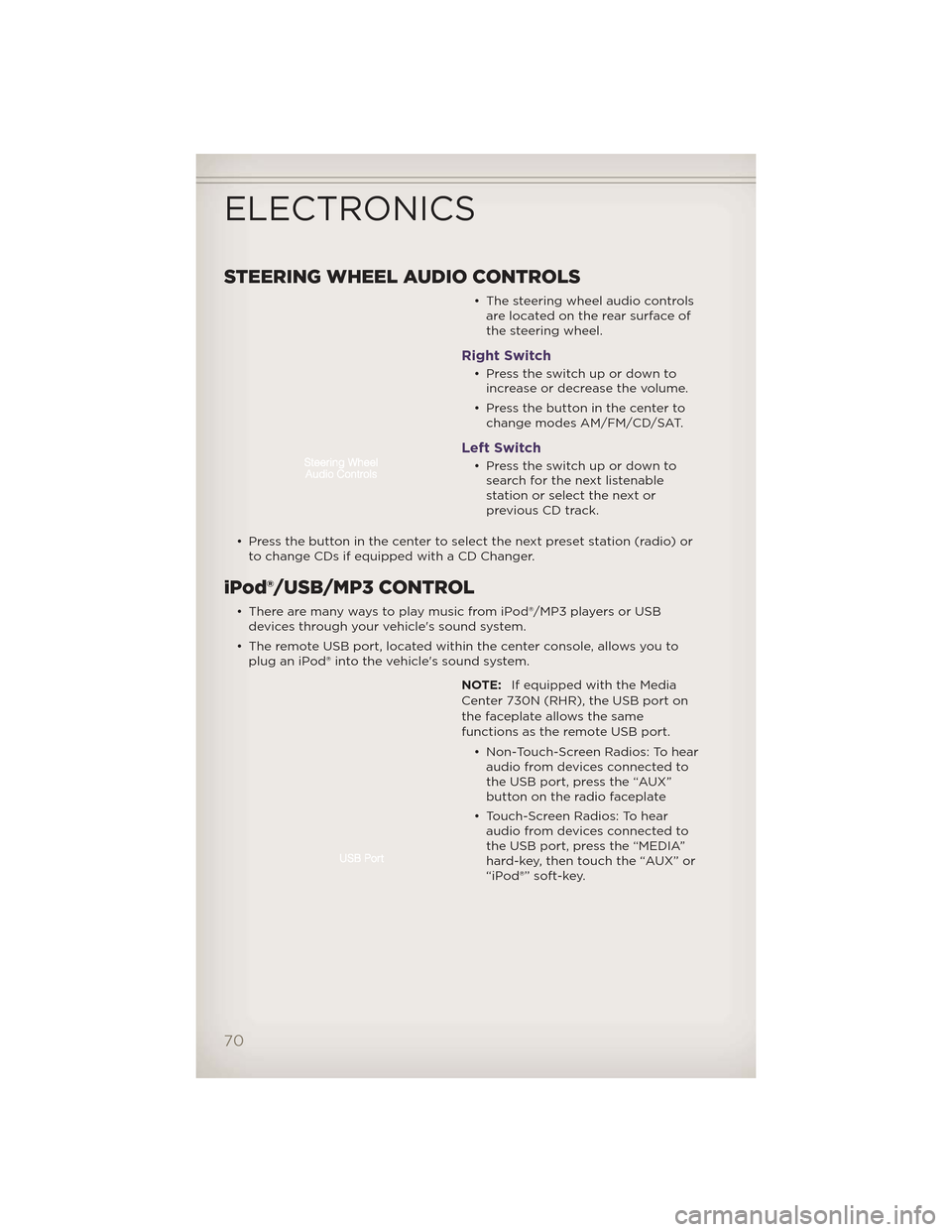
STEERING WHEEL AUDIO CONTROLS
• The steering wheel audio controlsare located on the rear surface of
the steering wheel.
Right Switch
• Presstheswitchupordowntoincrease or decrease the volume.
• Press the button in the center to change modes AM/FM/CD/SAT.
Left Switch
• Presstheswitchupordowntosearch for the next listenable
stationorselectthenextor
previous CD track.
• Press the button in the center to select the next preset station (radio) or to change CDs if equipped with a CD Changer.
iPod®/USB/MP3 CONTROL
• There are many ways to play music from iPod®/MP3 players or USBdevices through your vehicle's sound system.
• The remote USB port, located within the center console, allows you to plug an iPod® into the vehicle's sound system.
NOTE:If equipped with the Media
Center 730N (RHR), the USB port on
the faceplate allows the same
functions as the remote USB port.
• Non-Touch-Screen Radios: To hearaudio from devices connected to
the USB port, press the “AUX”
button on the radio faceplate
• Touch-Screen Radios: To hear audio from devices connected to
the USB port, press the “MEDIA”
hard-key, then touch the “AUX” or
“iPod®” soft-key.
ELECTRONICS
70
Page 73 of 148

• When connected to this feature:• The iPod® can be controlled using the radio buttons to Play, Browse,
and List the iPod® or external
devices contents.
• The iPod® battery charges when plugged into the USB port (if
supported by the specific audio
device).
• Compatible iPod® devices may also be controllable using voice commands. Refer to the Owner's Manual on the DVD for details.
NOTE:
• The USB port supports certain Mini, Classic, Nano, Touch, and iPhone® devices. The USB port also supports playing music from compatible
external USB Mass Storage Class memory devices. For supported audio file
formats, refer to the USB Port section in the Owner's Manual on the DVD.
Refer to www.UconnectPhone.com website for a list of tested iPod®s. Some
iPod® software versions may not fully support the USB port features.
Please visit Apple’s website for iPod® software updates.
WARNING!
Do not plug in or remove the iPod® or external device while driving.
Failure to follow this warning could result in a collision.
Uconnect™ Phone
• To determine if your vehicle is equipped with Uconnect™ Phone, pressthe “Uconnect™ Phone” button. If your vehicle has this feature, after
a couple seconds you will hear a voice prompt. If not, you will see a
message on the radio “Uconnect phone not available”.
• The Uconnect™ Phone is a voice-activated, hands-free, in-vehicle communications system with Voice Command Capability (see Voice
Command section).
NOTE: To access the tutorial, press the “Uconnect™ Phone” button
.
After the BEEP, say “tutorial”. Press any hard-key/button or touch the display
(Touch-Screen radio) to cancel the tutorial.
• The Uconnect™ Phone allows you to dial a phone number with yourmobile phone using simple voice commands.
• Refer to your vehicle Owner's Manual on the DVD for further details.
NOTE: The Uconnect™ Phone requires a mobile phone equipped with the
Bluetooth® Hands-Free Profile, Version 1.0 or higher. For Uconnect™ customer
support, call 1–877–855–8400 or visit www.UconnectPhone.com.
ELECTRONICS
71
Page 141 of 148

FREQUENTLY ASKED QUESTIONS
GETTING STARTED
• How do I install my LATCH Equipped Child Seat? pg. 18
• How do I program my Front Seat Memory? pg. 21
OPERATING YOUR VEHICLE
• How does the Electronic Range Select (ERS) operate? pg. 34
ELECTRONICS
• Which radio is in my vehicle? pg. 44, 46, 48, 57
• How do I activate the Audio Jack? pg. 45, 48, 51, 60
• How do I set the clock on my radio? pg. 44, 46, 49, 57
• How do I use the Navigation feature? pg. 54, 63
• How do I pair my cell phone via Bluetooth® with the UConnect™Hands-Free Voice Activation System? pg. 71
• How do I use my iPod®? pg. 70
• How do I use my USB port to listen to audio through my touch-screen radio? pg. 70
• What does the ECO message mean on the EVIC display? pg. 78
• How do I configure my Universal Garage Door Opener (HomeLink)? pg. 79
OFF-ROAD CAPABILITIES
• How do I shift into different four-wheel drive selections? pg. 84
UTILITY
• How do I know how much I can tow with my Jeep Grand Cherokee?pg. 89
SRT8
• How do I operate the paddle shifters? pg. 93
WHAT TO DO IN EMERGENCIES
• What do I do if my TPMS warning light is blinking? pg. 97
• How do I change a flat tire? pg. 102
• How do I Jump-Start my vehicle? pg. 108
MAINTAINING YOUR VEHICLE
• Where is my Fuse Block located? pg. 126
• What type of oil do I use? pg. 119
• How often should I change my engine’s oil? pg. 121
• What should my tire pressure be set at? pg. 129
FAQ (How To?)
139