2012 JEEP GRAND CHEROKEE USB
[x] Cancel search: USBPage 3 of 148

INTRODUCTION/WELCOMEWelcome From Chrysler Group
LLC.....................3
CONTROLS AT A GLANCEDriver Cockpit..............6
Instrument Cluster ............8
GETTING STARTEDKeyFob ................. 10
Remote Start...............12
Keyless Enter-N-Go™ ..........13
Theft Alarm ............... 16
Seat Belt ................. 16
Supplemental Restraint System
(SRS) — Air Bags ............17
Child Restraints .............18
FrontSeats ...............20
RearSeats................23
Heated/Ventilated Seats .......24
Heated Steering Wheel ........25
Tilt/Telescoping Steering Column..26
OPERATING YOUR VEHICLEEngine Break-In
Recommendations...........27
Headlight Switch ............28
Turn Signal/Wiper/Washer/High
Beam Lever ...............29
Auto Dimming Mirrors ........30
Speed Control .............30
Electronic Range Selection (ERS)..34
Manual Climate Controls .......35
Automatic Temperature Controls
(ATC) ..................35
Parksense® Rear Park Assist .....36
Parkview® Rear Back-Up Camera . . 36
Blind Spot Monitoring .........37
Liftgate Flipper Glass .........37
Power Sunroof .............38
Wind Buffeting ............. 41
ELECTRONICSYour Vehicle's Sound System ....42
Media Center 130 (Sales Code
RES) ...................44
Media Center 130 With Satellite
Radio (Sales Code RES + RSC) . . . 46
Media Center 430/430N (Sales
Code RBZ/RHB) ............48
Media Center 730N (Sales
Code RHR) ...............57
Sirius XM™ Satellite Radio/Travel
Link ....................67
Steering Wheel Audio Controls . . . 70
iPod®/USB/MP3 Control .......70Uconnect™ Phone
............71
Uconnect™ Voice Command .....74
Bluetooth® Streaming Audio .....76
Video Entertainment
System (VES)™ .............76
Electronic Vehicle Information
Center (EVIC) .............78
Programmable Features .......79
Universal Garage Door Opener
(HomeLink®) ..............79
PowerInverter .............82
Power Outlets .............82
OFF-ROAD CAPABILITIESQuadra-Trac I® Four-Wheel Drive . . 84
Quadra-Trac II®/Quadra-Drive II®
Four-Wheel Drive ...........84
Hill Start Assist/Hill Descent
Control ..................88
UTILITYTrailer Towing Weights (Maximum
Trailer Weight Ratings) ........89
Tow/Haul Mode ............90
Recreational Towing (Behind
Motorhome, Etc.) ...........90
SRT8AutoStick®................93
Selec-Track™ ..............94
Performance Features ........95
Summer/Three-Season Tires .....96
WHAT TO DO IN EMERGENCIES24-Hour Towing Assistance.....97
Instrument Cluster Warning
Lights ..................97
If Your Engine Overheats .......101
Jacking And Tire Changing .....102
Battery Location ............108
Jump-Starting .............108
Emergency Tow Hooks ........ 111
Shift Lever Override .......... 111
Towing A Disabled Vehicle ......112
Event Data Recorder (EDR) .....113
MAINTAINING YOUR VEHICLEOpening The Hood..........114
Fuel Door Release ...........114
Engine Compartment .........116
Fluids And Capacities .........119
Maintenance Chart ..........121
Fuses ...................126
TirePressures..............129
Wheel And Wheel Trim Care .....130
Exterior Bulbs .............131
TABLE OF CONTENTS
Page 54 of 148

• Pressing the “MEDIA” hard-key and then the “AUX” soft-key to changethe mode to auxiliary device if the Audio Jack is connected, allowing the
music from your portable device to play through the vehicle's speakers.
• The functions of the portable device are controlled using the device buttons. The volume may be controlled using the radio or portable
device.
Hard Disk Drive (HDD) Operation
• The Hard Disk Drive (HDD) mode gives you access to the audio files onthe internal hard disk drive. It functions similar to a CD player, with the
exception that the internal HDD can hold more tracks.
• It is also possible to import display pictures to the internal hard disk drive. The pictures can be displayed on the right half of the radio screen.
• Before using the HDD mode, you will need to copy songs and pictures to the internal hard drive. Songs and pictures can be added to the hard
drive by using a CD or USB device (e.g. thumb drive or memory stick).
NOTE: WMA/MP3 Files and Selective Songs from a CD can also be added
to the HDD. See the Media Center 430/430N User's Manual for more
information.
Copying Music From CD• Press the “LOAD” hard-key.
• Insert a disc, then press the “MENU” hard-key. • Touch the “MY FILES” soft-key,then select “MY MUSIC.”
• Touch the “Add Music Files to HDD” soft-key, then touch the
“From Disc” soft-key in the next
screen to start the process.
NOTE:
• You might need to select the folder or title depending on the CD, then
press “DONE” to start the copy
process.
• The copy progress is shown in the lower left corner of the screen.
Copying Music From USB • The USB port on the radio face plate allows you to copy files to your hard drive. To access, lift up on the cover.
• Insert a USB device (e.g. thumb drive or memory stick), then select “MY MUSIC.”
ELECTRONICS
52
Page 55 of 148

• Touch the “Add Music Files to HDD” soft-key, then touch the “From USB”soft-key in the next screen.
• Select the folders or titles youwould like to copy, then touch the
“DONE” soft-key to start the copy
process.
NOTE: The copy progress is shown in
the lower left corner of the screen.
Copying Pictures To The HDD • Insert either a CD or a USB device containing your pictures in JPEG format.
• Press the “MY FILES” hard-key.
• Touch the “My Pictures” soft-key to get an overview of the currently stored images, then touch the “Add” soft-key.
• Touch the “From Disc” or “FromUSB” soft-key, then select the
folders or pictures you wish to
copy to the HDD. Use the “PAGE”
soft-keys to page through the list
of pictures.
• Touch the desired pictures or press the “All” soft-key for all pictures. Confirm your selections by touching the “SAVE” soft key.
NOTE: The copy progress is shown in the lower left corner of the screen.
Display a Picture on the Radio Screen • Once the import is complete, the pictures will then be available in the “MY PICTURES” screen.
• Press the “MY FILES” hard-key, then touch the “My Pictures” soft-key. Touch the desired picture, then touch the “Set as Picture View” soft-key
and then touch the “Exit” soft-key. Lastly press the “MENU” hard-key and
then touch the “Picture View” soft-key to display the chosen picture on
the radio screen.
NOTE:
• A check mark in the My Pictures screen indicates the currently used picture.
• You can also delete pictures by touching the “Delete” soft-key.
ELECTRONICS
53
Page 63 of 148

• Pressing the “RADIO/MEDIA” hard-key and then the “AUX” soft-key tochange the mode to auxiliary device if the Audio Jack is connected,
allowing the music from your portable device to play through the
vehicle's speakers.
• The functions of the portable device are controlled using the device buttons. The volume may be controlled using the radio or portable
device.
Hard Disk Drive (HDD) Operation
• The Hard Disk Drive (HDD) mode gives you access to the audio files onthe internal hard disk drive. It functions similar to a CD player, with the
exception that the internal HDD can hold more tracks.
• It is also possible to import display pictures to the internal hard disk drive. The pictures can be displayed on the right half of the radio screen.
• Before using the HDD mode, you will need to copy songs and pictures to the internal hard drive. Songs and pictures can be added to the hard
drive by using a CD or USB device (e.g. thumb drive or memory stick).
NOTE: WMA/MP3 Files and Selective Songs from a CD can also be added
to the HDD. See the Media Center 730N User's Manual for more information.
Copying Music From CD• Press the “OPEN/CLOSE” hard-key.
• Insert a disc, then press the “MENU” hard-key. • Touch the “MY FILES” soft-key,then select “MY MUSIC.”
• Touch the “Add Music Files to HDD” soft-key, then touch the
“From Disc” soft-key in the next
screen to start the process.
NOTE:
• You might need to select the folder or title depending on the CD, then
press “Done” to start the copy
process.
• The copy progress is shown in the lower left corner of the screen.
Copying Music From USB • The USB port on the radio face plate allows you to copy files to your hard drive. To access, lift up on the cover.
• Insert a USB device (e.g. thumb drive or memory stick), then select “MY FILES”.
ELECTRONICS
61
Page 64 of 148

• Touch the “MY MUSIC” soft-key,then touch the “Add Music Files”
to HDD soft-key.
• Touch “From USB” soft-key, then select the folders or titles you
would like to copy, and then touch
the “SAVE” soft-key to start the
copy process.
NOTE: The copy progress is shown in
the lower left corner of the screen.
Copying Pictures To The HDD • Insert either a CD or a USB device containing your pictures in JPEG format.
• Press the “MENU” hard-key to access the Settings Menu, then touch the “My Files” soft-key.
• Touch the “My Pictures” soft-key to get an overview of the currently stored images, then touch the “Add” soft-key.
• Touch the “From Disc” or “FromUSB” soft-key, then select the
folders or pictures you wish to
copy to the HDD. Use the “PAGE”
soft-keys to page through the list
of pictures.
• Touch the desired pictures or press the “All” soft-key for all pictures. Confirm your selections by touching the “SAVE” soft key.
NOTE: The copy progress is shown in the lower left corner of the screen.
Display a Picture on the Radio Screen • Once the import is complete, the pictures will then be available in the “MY PICTURES” screen.
ELECTRONICS
62
Page 72 of 148
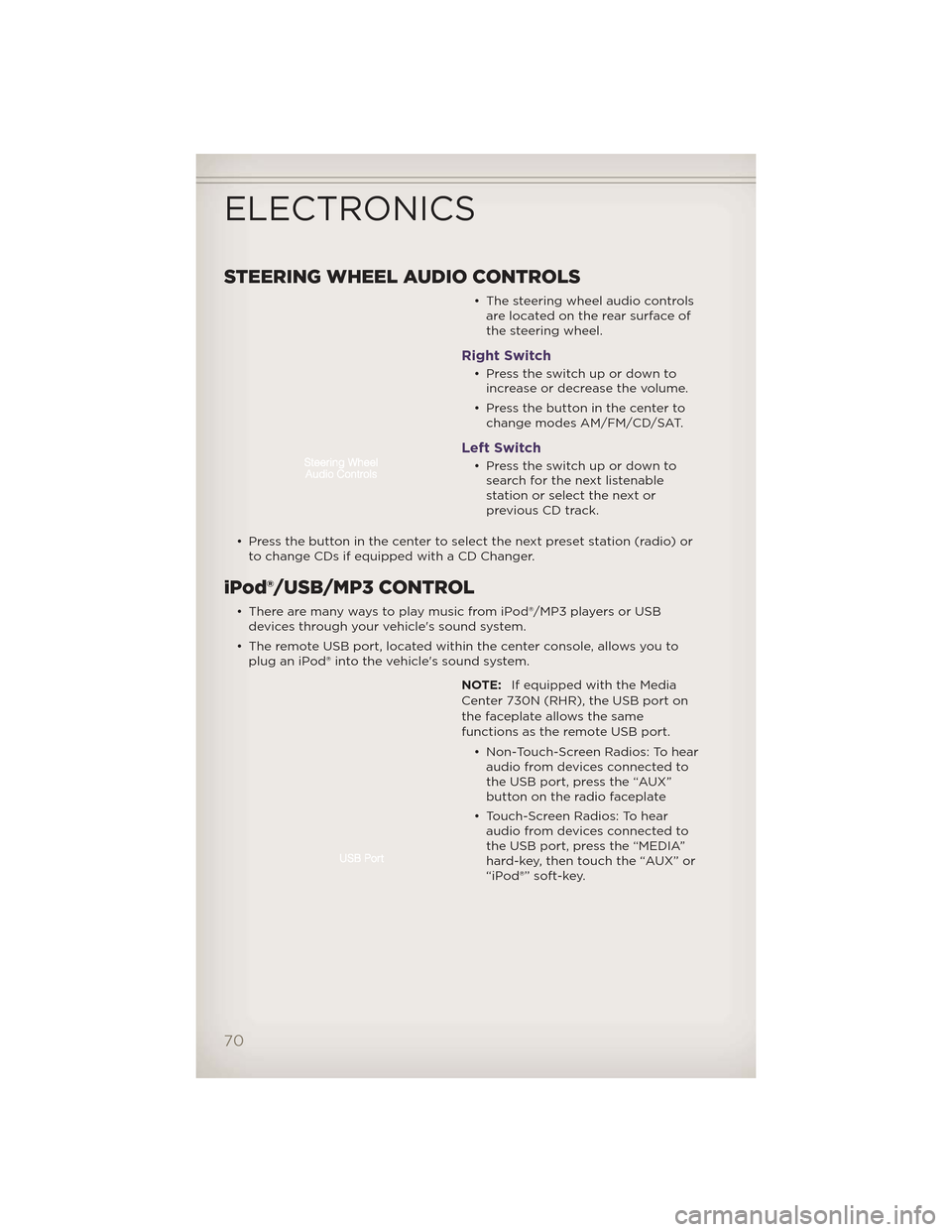
STEERING WHEEL AUDIO CONTROLS
• The steering wheel audio controlsare located on the rear surface of
the steering wheel.
Right Switch
• Presstheswitchupordowntoincrease or decrease the volume.
• Press the button in the center to change modes AM/FM/CD/SAT.
Left Switch
• Presstheswitchupordowntosearch for the next listenable
stationorselectthenextor
previous CD track.
• Press the button in the center to select the next preset station (radio) or to change CDs if equipped with a CD Changer.
iPod®/USB/MP3 CONTROL
• There are many ways to play music from iPod®/MP3 players or USBdevices through your vehicle's sound system.
• The remote USB port, located within the center console, allows you to plug an iPod® into the vehicle's sound system.
NOTE:If equipped with the Media
Center 730N (RHR), the USB port on
the faceplate allows the same
functions as the remote USB port.
• Non-Touch-Screen Radios: To hearaudio from devices connected to
the USB port, press the “AUX”
button on the radio faceplate
• Touch-Screen Radios: To hear audio from devices connected to
the USB port, press the “MEDIA”
hard-key, then touch the “AUX” or
“iPod®” soft-key.
ELECTRONICS
70
Page 73 of 148

• When connected to this feature:• The iPod® can be controlled using the radio buttons to Play, Browse,
and List the iPod® or external
devices contents.
• The iPod® battery charges when plugged into the USB port (if
supported by the specific audio
device).
• Compatible iPod® devices may also be controllable using voice commands. Refer to the Owner's Manual on the DVD for details.
NOTE:
• The USB port supports certain Mini, Classic, Nano, Touch, and iPhone® devices. The USB port also supports playing music from compatible
external USB Mass Storage Class memory devices. For supported audio file
formats, refer to the USB Port section in the Owner's Manual on the DVD.
Refer to www.UconnectPhone.com website for a list of tested iPod®s. Some
iPod® software versions may not fully support the USB port features.
Please visit Apple’s website for iPod® software updates.
WARNING!
Do not plug in or remove the iPod® or external device while driving.
Failure to follow this warning could result in a collision.
Uconnect™ Phone
• To determine if your vehicle is equipped with Uconnect™ Phone, pressthe “Uconnect™ Phone” button. If your vehicle has this feature, after
a couple seconds you will hear a voice prompt. If not, you will see a
message on the radio “Uconnect phone not available”.
• The Uconnect™ Phone is a voice-activated, hands-free, in-vehicle communications system with Voice Command Capability (see Voice
Command section).
NOTE: To access the tutorial, press the “Uconnect™ Phone” button
.
After the BEEP, say “tutorial”. Press any hard-key/button or touch the display
(Touch-Screen radio) to cancel the tutorial.
• The Uconnect™ Phone allows you to dial a phone number with yourmobile phone using simple voice commands.
• Refer to your vehicle Owner's Manual on the DVD for further details.
NOTE: The Uconnect™ Phone requires a mobile phone equipped with the
Bluetooth® Hands-Free Profile, Version 1.0 or higher. For Uconnect™ customer
support, call 1–877–855–8400 or visit www.UconnectPhone.com.
ELECTRONICS
71
Page 138 of 148

Flexible Fuel Vehicles.......120
Flipper Glass, Liftgate .......37
Fluid Capacities ...........119
Fluids ..................119
FogLights ...............28
Folding Front Passenger Seat . . 22
FoldingRearSeat ..........23
Four Wheel Drive ..........84
Shifting ...............85
Four Wheel Drive Operation . . . 84 Shifting into Transfer Case
Neutral (N) .............85
Shifting out of Transfer Case
Neutral (N) .............85
FrontHeatedSeats .........24
Fuel Filler Cap (Gas Cap) ......100
Filler Door (Gas Cap) ......114
Filler Door Emergency
Release ...............115
Specifications ........119,120
Fuses .................126
Garage Door Opener
(HomeLink®) .............79
Gas Cap (Fuel Filler Cap) . . . . 100
Headlights ...............28
Automatic..............28
Dimmer Switch ..........28
High Beam .............30
High Beam/Low Beam Select
Switch ................30
HeatedMirrors ..........35,36
HeatedSeats .............24
Heated Steering Wheel ......25
High Beam/Low Beam Select
(Dimmer) Switch ..........30
HillDescentControl.........88
HillStartAssist ............88
HomeLink® (Garage Door
Opener) Transmitter ........79
Hood Release ............114
Instrument Cluster ..........8
Indicators ...............9 Instrument Cluster Warning
Lights ................8,97
Integrated Power Module
(Fuses)
................127
Intermittent Wipers
(DelayWipers) ............29
Introduction . . . . . . . . . . . . . . 3
Inverter Outlet (115V) . . . . . . . . 82
Inverter,Power ............82
iPod®/USB/MP3 Control . . . . . . 70 Bluetooth Streaming Audio . . 76
Jack Location . . . . . . . . . . . . 103
Jack Operation . . . . . . . . 102,104
Jacking Instructions . . . . . . . . 104
Jump Starting . . . . . . . . . . . . 108
KeyFob.................10
KeylessEnter-N-Go™ ........13 Lock/Unlock . . . . . . . . . . . . 13
Starting/Stopping . . . . .....15
Lane Change Assist . . . . . . . . . 29
LATCH (Lower Anchors and
Tether for CHildren) . . . . . . . . . 18
Liftgate .................37
Liftgate Flipper Glass . . . . . . . . 37
Liftgate,Power ..........10,37
LightBulbs ..............131
Lights Warning (Instrument Cluster
Description) .............8
Maintenance Record . . . . . 123,125
Maintenance Schedule ....121,124
Malfunction Indicator Light
(Check Engine) . . . . . . . . . . . 99
Media Center Radio . . . . . . . 44,46
Memory Seat . . . . . . . . . . . . . 21
Mirrors Automatic Dimming . . . . . . . 30
Heated ..............35,36
MOPAR® Accessories . . . . . . . 134
Navigation.............54,63
New Vehicle Break-In Period . . . 27
INDEX
136