Page 36 of 108
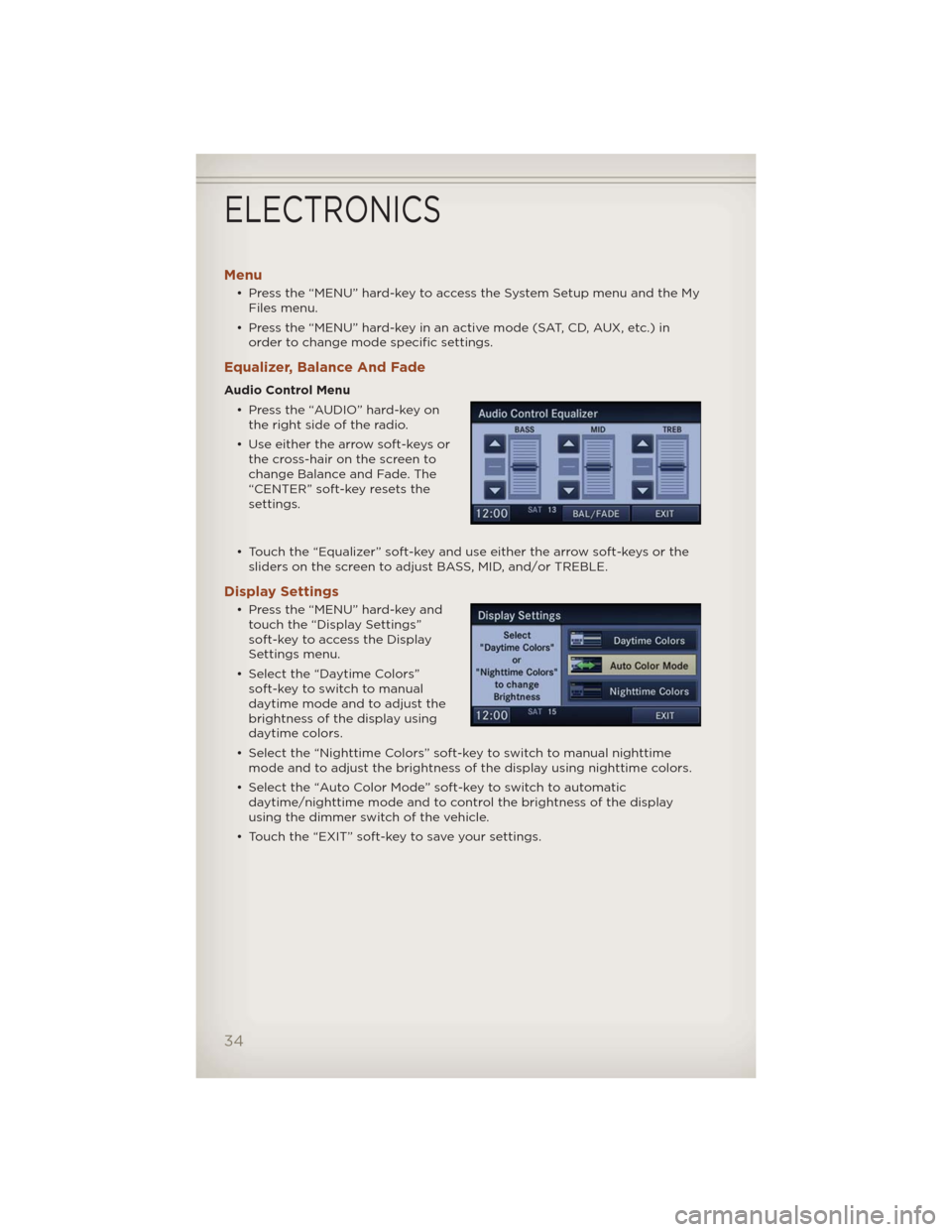
Menu
• Press the “MENU” hard-key to access the System Setup menu and the My
Files menu.
• Press the “MENU” hard-key in an active mode (SAT, CD, AUX, etc.) in
order to change mode specific settings.
Equalizer, Balance And Fade
Audio Control Menu
• Press the “AUDIO” hard-key on
the right side of the radio.
• Use either the arrow soft-keys or
the cross-hair on the screen to
change Balance and Fade. The
“CENTER” soft-key resets the
settings.
• Touch the “Equalizer” soft-key and use either the arrow soft-keys or the
sliders on the screen to adjust BASS, MID, and/or TREBLE.
Display Settings
• Press the “MENU” hard-key and
touch the “Display Settings”
soft-key to access the Display
Settings menu.
• Select the “Daytime Colors”
soft-key to switch to manual
daytime mode and to adjust the
brightness of the display using
daytime colors.
• Select the “Nighttime Colors” soft-key to switch to manual nighttime
mode and to adjust the brightness of the display using nighttime colors.
• Select the “Auto Color Mode” soft-key to switch to automatic
daytime/nighttime mode and to control the brightness of the display
using the dimmer switch of the vehicle.
• Touch the “EXIT” soft-key to save your settings.
ELECTRONICS
34
Page 38 of 108
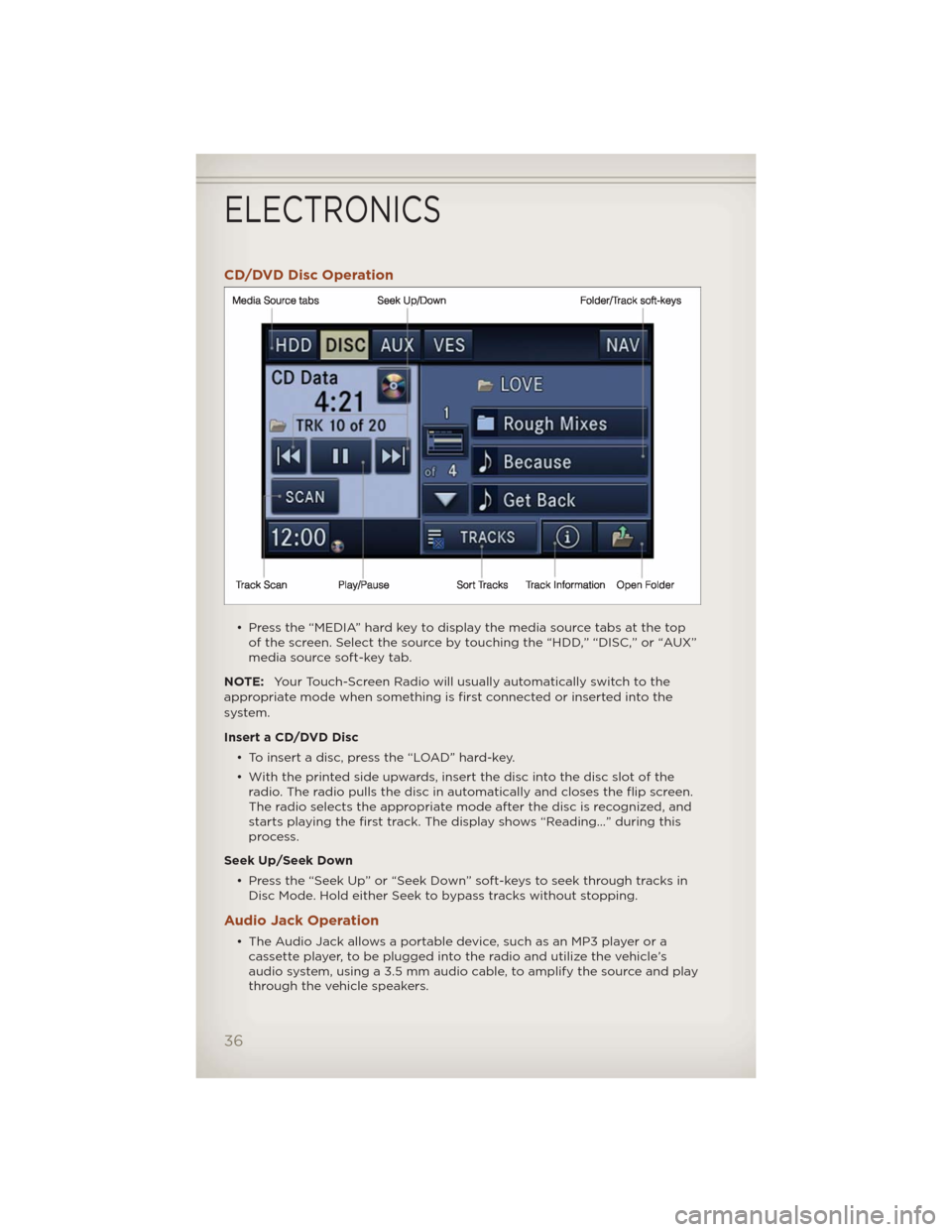
CD/DVD Disc Operation
• Press the “MEDIA” hard key to display the media source tabs at the top
of the screen. Select the source by touching the “HDD,” “DISC,” or “AUX”
media source soft-key tab.
NOTE:Your Touch-Screen Radio will usually automatically switch to the
appropriate mode when something is first connected or inserted into the
system.
Insert a CD/DVD Disc
• To insert a disc, press the “LOAD” hard-key.
• With the printed side upwards, insert the disc into the disc slot of the
radio. The radio pulls the disc in automatically and closes the flip screen.
The radio selects the appropriate mode after the disc is recognized, and
starts playing the first track. The display shows “Reading...” during this
process.
Seek Up/Seek Down
• Press the “Seek Up” or “Seek Down” soft-keys to seek through tracks in
Disc Mode. Hold either Seek to bypass tracks without stopping.
Audio Jack Operation
• The Audio Jack allows a portable device, such as an MP3 player or a
cassette player, to be plugged into the radio and utilize the vehicle’s
audio system, using a 3.5 mm audio cable, to amplify the source and play
through the vehicle speakers.
ELECTRONICS
36
Page 39 of 108
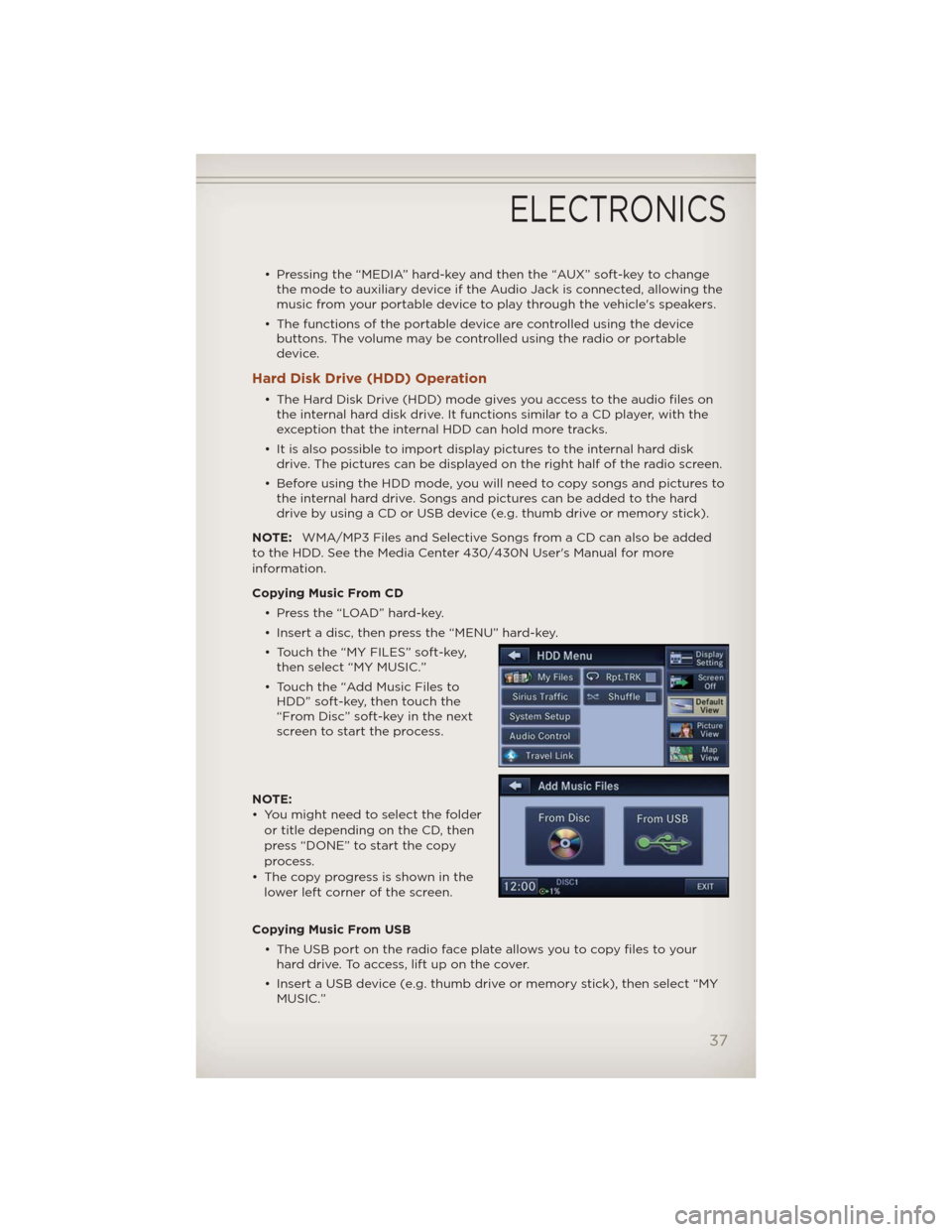
• Pressing the “MEDIA” hard-key and then the “AUX” soft-key to change
the mode to auxiliary device if the Audio Jack is connected, allowing the
music from your portable device to play through the vehicle's speakers.
• The functions of the portable device are controlled using the device
buttons. The volume may be controlled using the radio or portable
device.
Hard Disk Drive (HDD) Operation
• The Hard Disk Drive (HDD) mode gives you access to the audio files on
the internal hard disk drive. It functions similar to a CD player, with the
exception that the internal HDD can hold more tracks.
• It is also possible to import display pictures to the internal hard disk
drive. The pictures can be displayed on the right half of the radio screen.
• Before using the HDD mode, you will need to copy songs and pictures to
the internal hard drive. Songs and pictures can be added to the hard
drive by using a CD or USB device (e.g. thumb drive or memory stick).
NOTE:WMA/MP3 Files and Selective Songs from a CD can also be added
to the HDD. See the Media Center 430/430N User's Manual for more
information.
Copying Music From CD
• Press the “LOAD” hard-key.
• Insert a disc, then press the “MENU” hard-key.
• Touch the “MY FILES” soft-key,
then select “MY MUSIC.”
• Touch the “Add Music Files to
HDD” soft-key, then touch the
“From Disc” soft-key in the next
screen to start the process.
NOTE:
• You might need to select the folder
or title depending on the CD, then
press “DONE” to start the copy
process.
• The copy progress is shown in the
lower left corner of the screen.
Copying Music From USB
• The USB port on the radio face plate allows you to copy files to your
hard drive. To access, lift up on the cover.
• Insert a USB device (e.g. thumb drive or memory stick), then select “MY
MUSIC.”
ELECTRONICS
37
Page 40 of 108
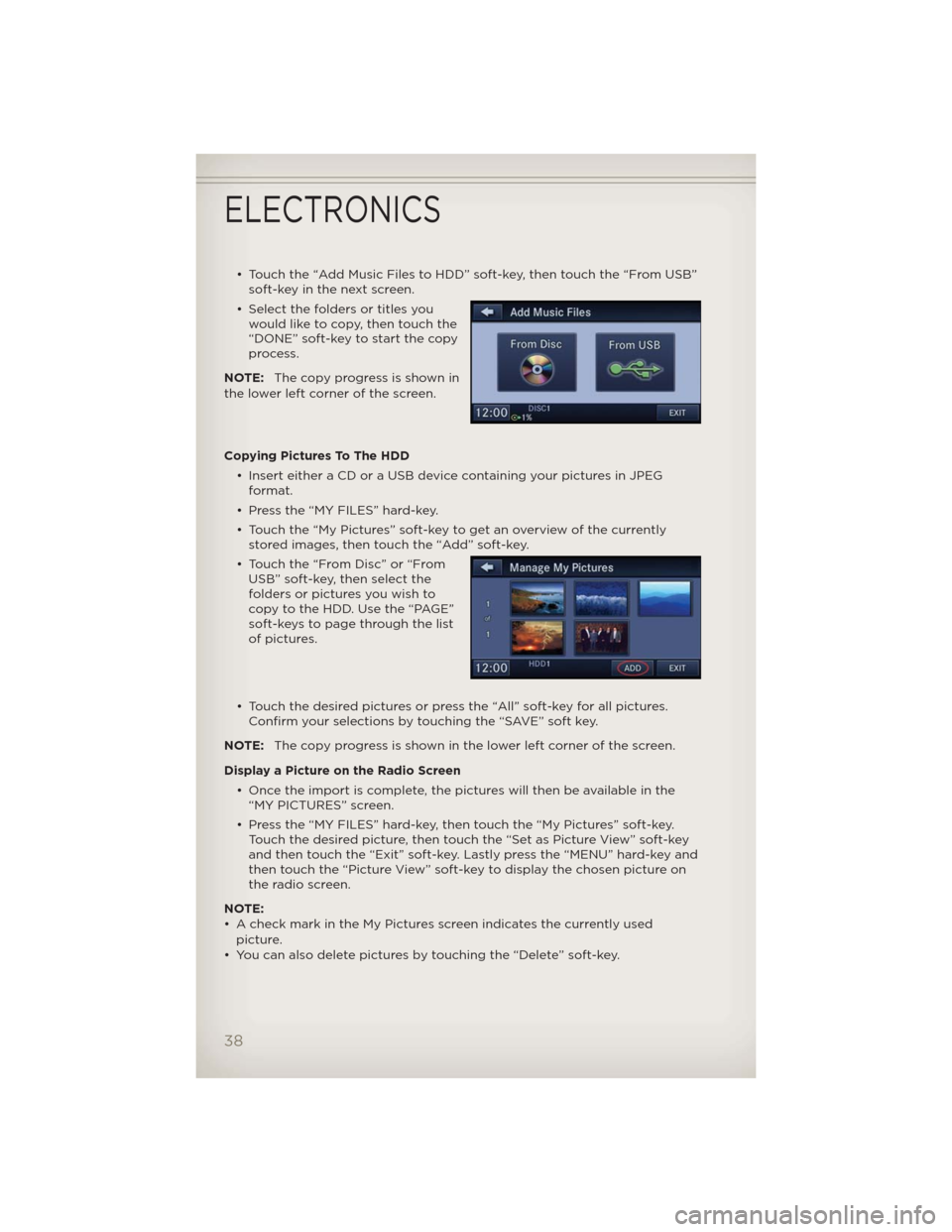
• Touch the “Add Music Files to HDD” soft-key, then touch the “From USB”
soft-key in the next screen.
• Select the folders or titles you
would like to copy, then touch the
“DONE” soft-key to start the copy
process.
NOTE:The copy progress is shown in
the lower left corner of the screen.
Copying Pictures To The HDD
• Insert either a CD or a USB device containing your pictures in JPEG
format.
• Press the “MY FILES” hard-key.
• Touch the “My Pictures” soft-key to get an overview of the currently
stored images, then touch the “Add” soft-key.
• Touch the “From Disc” or “From
USB” soft-key, then select the
folders or pictures you wish to
copy to the HDD. Use the “PAGE”
soft-keys to page through the list
of pictures.
• Touch the desired pictures or press the “All” soft-key for all pictures.
Confirm your selections by touching the “SAVE” soft key.
NOTE:The copy progress is shown in the lower left corner of the screen.
Display a Picture on the Radio Screen
• Once the import is complete, the pictures will then be available in the
“MY PICTURES” screen.
• Press the “MY FILES” hard-key, then touch the “My Pictures” soft-key.
Touch the desired picture, then touch the “Set as Picture View” soft-key
and then touch the “Exit” soft-key. Lastly press the “MENU” hard-key and
then touch the “Picture View” soft-key to display the chosen picture on
the radio screen.
NOTE:
• A check mark in the My Pictures screen indicates the currently used
picture.
• You can also delete pictures by touching the “Delete” soft-key.
ELECTRONICS
38
Page 41 of 108
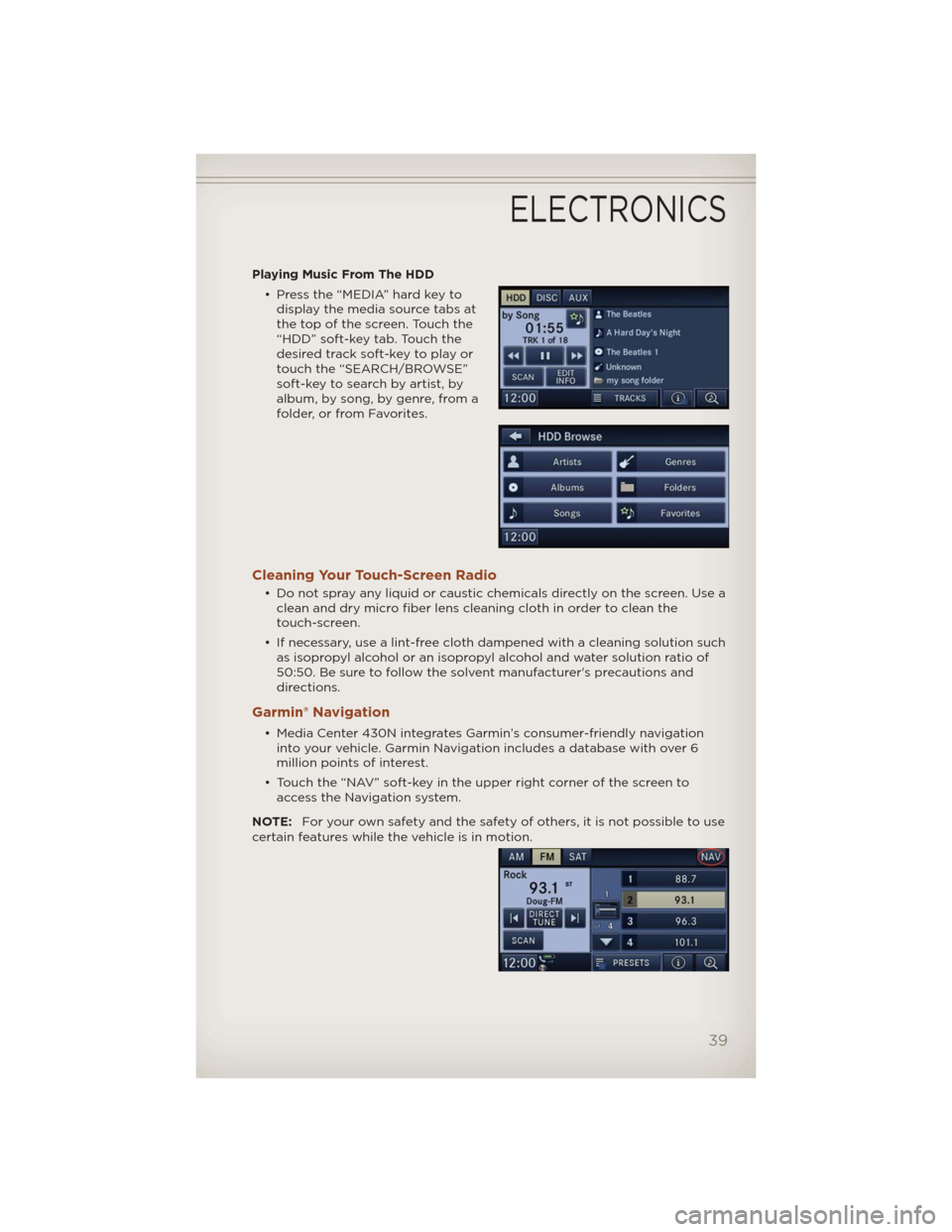
Playing Music From The HDD
• Press the “MEDIA” hard key to
display the media source tabs at
the top of the screen. Touch the
“HDD” soft-key tab. Touch the
desired track soft-key to play or
touch the “SEARCH/BROWSE”
soft-key to search by artist, by
album, by song, by genre, from a
folder, or from Favorites.
Cleaning Your Touch-Screen Radio
• Do not spray any liquid or caustic chemicals directly on the screen. Use a
clean and dry micro fiber lens cleaning cloth in order to clean the
touch-screen.
• If necessary, use a lint-free cloth dampened with a cleaning solution such
as isopropyl alcohol or an isopropyl alcohol and water solution ratio of
50:50. Be sure to follow the solvent manufacturer's precautions and
directions.
Garmin® Navigation
• Media Center 430N integrates Garmin’s consumer-friendly navigation
into your vehicle. Garmin Navigation includes a database with over 6
million points of interest.
• Touch the “NAV” soft-key in the upper right corner of the screen to
access the Navigation system.
NOTE:For your own safety and the safety of others, it is not possible to use
certain features while the vehicle is in motion.
ELECTRONICS
39
Page 44 of 108
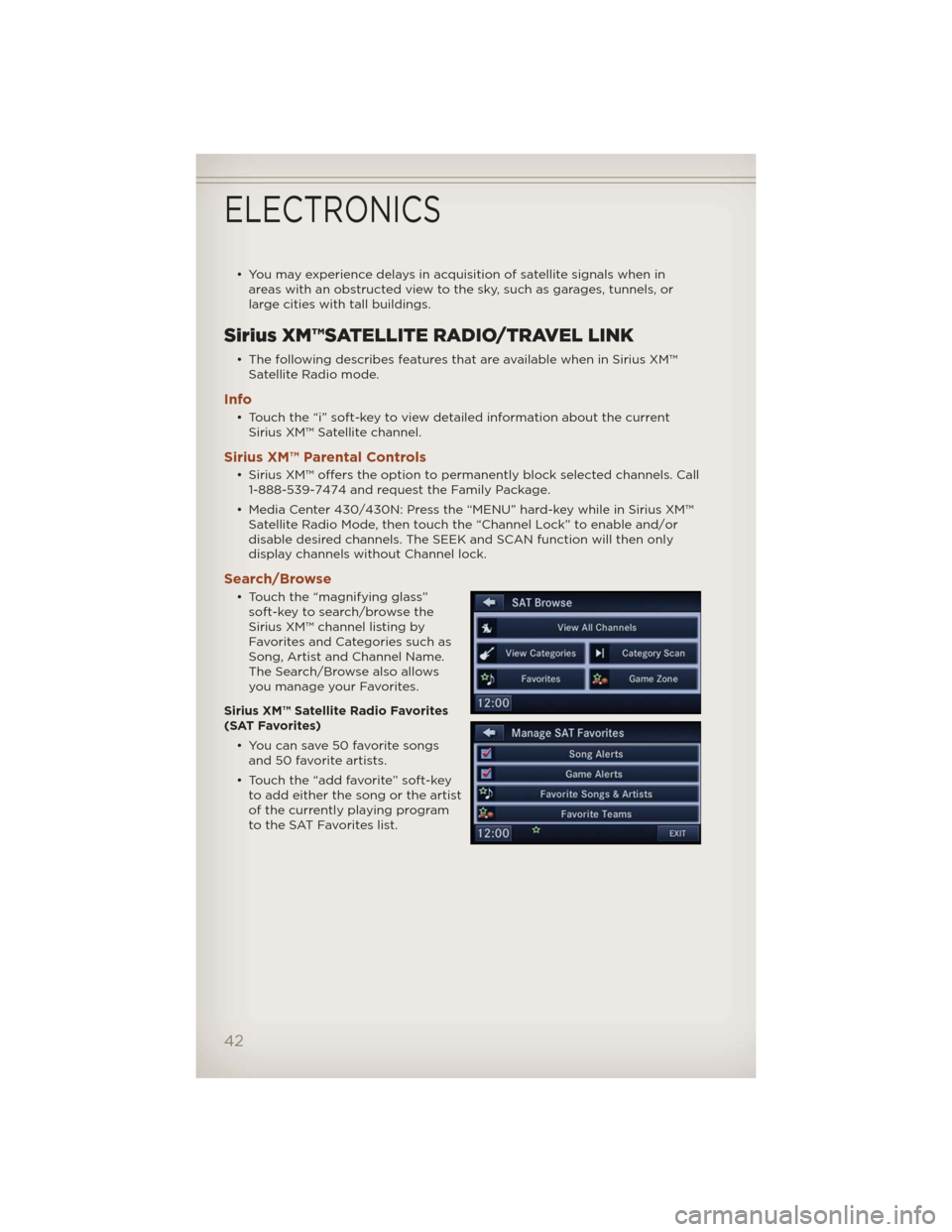
• You may experience delays in acquisition of satellite signals when in
areas with an obstructed view to the sky, such as garages, tunnels, or
large cities with tall buildings.
Sirius XM™SATELLITE RADIO/TRAVEL LINK
• The following describes features that are available when in Sirius XM™
Satellite Radio mode.
Info
• Touch the “i” soft-key to view detailed information about the current
Sirius XM™ Satellite channel.
Sirius XM™ Parental Controls
• Sirius XM™ offers the option to permanently block selected channels. Call
1-888-539-7474 and request the Family Package.
• Media Center 430/430N: Press the “MENU” hard-key while in Sirius XM™
Satellite Radio Mode, then touch the “Channel Lock” to enable and/or
disable desired channels. The SEEK and SCAN function will then only
display channels without Channel lock.
Search/Browse
• Touch the “magnifying glass”
soft-key to search/browse the
Sirius XM™ channel listing by
Favorites and Categories such as
Song, Artist and Channel Name.
The Search/Browse also allows
you manage your Favorites.
Sirius XM™ Satellite Radio Favorites
(SAT Favorites)
• You can save 50 favorite songs
and 50 favorite artists.
• Touch the “add favorite” soft-key
to add either the song or the artist
of the currently playing program
to the SAT Favorites list.
ELECTRONICS
42
Page 45 of 108
• You will see a favorite star indicator in the lower left side of the screen
and a pop up will alert you that a favorite song or artist is currently
playing on one of the Sirius XM™ satellite radio channels.
NOTE:Refer to your Media Center
430/430N User's Manual for more
information.
Display SAT Favorites List
• Touch the “Search/Browse” soft-key and select “Favorites” from the SAT
Browse screen.
• Touch the desired favorites
soft-key to switch the SAT tuner
to the corresponding channel.
• You may use the “LIST” soft-key to
toggle between:
• Favorite Songs.
• Favorite Artists.
• Currently playing favorites.
Replay
• While you are in SAT mode, you
can replay 44 minutes of the
current Sirius XM™ channel (when
the channel is changed, this audio
buffer is erased). Press the
REPLAY button to listen to the
stored audio.
ELECTRONICS
43
Page 46 of 108
• You can touch the on-screen controls to pause and rewind audio
playback, touch the SCAN button to preview each of the tracks stored in
the buffer, or select a track from the list.
• The time displayed below the bar indicates how much time is present
between the current buffer play position and the live broadcast.
Replay
OptionOption Description
Play/Pause Touch to Pause content playback. Touch Pause/Play again
to resume playback.
Rewind/RW Rewinds the channel content in steps of 5 seconds. Touch
and hold to rewind continuously, then release to begin
playing content at that point.
Fast
Forward/FWForwards the content, and works similarly to Rewind/RW.
However, Fast Forward/FW can only be usedwhen content
has been previously rewound
Replay Time Displays the amount of time in the upper center of the
screen by which your content lags the Live channel.
Live Resumes playback of Live content at any time while
replaying rewound content.
ELECTRONICS
44