2012 JAGUAR XJ seat memory
[x] Cancel search: seat memoryPage 2 of 13

JAGUAR XJ JAGUAR XJ JAGUAR XJ
JAGUAR XJ JAGUAR XJ JAGUAR XJ
32
Driver controls
9
10
PHONE
MENUN AV
MODE AV
PHONE
MENU N AV
MODE AV
3254
2224
6
23
12
13
14
18192016
17
25
28 27 2637
31
29
43
44
45
46
32333536
1
30
21
15
8
11
7
3839404142
34
Headlamps, direction indicators and trip computer1.
Manual gear change paddle (-) down2.
Instrument panel, warning lamps, message center 3. and turn by turn navigation
Manual gear change paddle (+) up4.
Wiper and Washers5.
STOP/START6.
Sunroof control 7.
Parking aid8.
Rear screen sun blind9.
Sunroof blinds10.
Interior lamps11.
Audio system12.
Climate control13.
Windshield heater14.
Rear screen heater15.
Gear selector 16.
Dynamic Stability Control (DSC) switch17.
Automatic speed limiter (ASL) switch18.
Electronic Parking Brake (EPB)19.
Dynamic mode switch20.
Winter mode switch21.
Instrument panel menu control22.
Adaptive cruise control gap setting and cruise control 23. cancel
Cruise control24.
Steering column adjustment25.
Telephone controls26.
Heated steering wheel27.
Audio/video menu control28.
Instruments dimmer control29.
Rear Fog lamps30.
Trunk release31.
Central locking switches32.
Hazard warning33.
Touch screen Home menu34.
Telephone menu 35.
Navigation menu36.
Touch screen on/off37.
Heated front seats menu38.
Audio settings menu39.
Audio/video menu40.
CD/DVD eject41.
Audio/video sources42.
Rear window isolator43.
Window controls44.
Power folding mirror selectors and adjuster45.
Driving position memory store controls46.
Vehicle access
Emergency key access
If there is a problem with the Smart Key and it will not unlock the vehicle, use the emergency key access procedure. Press the Smart Key release button and open. Remove the key blade and unfold it.
Insert the blade into the slot beneath the front left-hand door lock cover. Lift slightly and twist to remove the cover. Insert the key into the exposed lock and turn it towards the rear of the vehicle then release it to unlock.
If the vehicle security system was previously armed with the Smart Key, the alarm will sound. To disarm the alarm, press the START/STOP button while the Smart Key is inside the vehicle.Unlocking mode alternatives
Single-point entry allows only the driver’s door to unlock with a single press. A second press unlocks all other doors and the luggage area.
Multi-point entry will unlock all doors and luggage area with a single press.
To change between modes, with the vehicle unlocked, press the lock and unlock buttons simultaneously for three seconds. The hazard warning lamps will flash twice to confirm the change. Mode change can also be made via the instrument panel menu control.
Smart Key Smart Key
Keyless entry/exit Keyless entry/exit
Press once to lock the vehicle and arm only the exterior alarm.
Multi-point entry - Press once to disarm the alarm, unlock all doors and unlock the trunk.
Press and hold to unlock all doors and open the windows (Global opening).
Press once to switch the headlamps on for 25 seconds. Press again to switch off.
Press to open only the trunk. The rest of the security system remains active.
Press and hold for three seconds to activate/cancel the panic alarm.
To unlock the vehicle and disarm the alarm first ensure that the Smart Key is outside the vehicle but within 3 ft (1 metre).
Press a door handle button or trunk release button.
To lock the vehicle and arm the alarm first ensure that the Smart Key is outside the vehicle but within 3ft (1 metre).
Press a door handle button once to single lock.
Operating note
If the Smart Key fails to operate, hold it against the facia below the auxiliary switch pack. Start the engine as normal (see page 5). The Smart Key can now be removed.
Care point
The Smart Key may not be detected if it is placed within a metal container or if it is shielded by a device with a back lit LCD screen, (e.g. laptop, smartphone etc.) Keep the Smart Key clear of such devices when attempting Keyless entry or Keyless starting.
Do not leave your Smart Key inside the trunk; the vehicle WILL NOT automatically unlock (should it become shielded).
Page 3 of 13

JAGUAR XJ JAGUAR XJ JAGUAR XJ
JAGUAR XJ JAGUAR XJ JAGUAR XJ
32
Driver controls
9
10
PHONE
MENUN AV
MODE AV
PHONE
MENU N AV
MODE AV
3254
2224
6
23
12
13
14
18192016
17
25
28 27 2637
31
29
43
44
45
46
32333536
1
30
21
15
8
11
7
3839404142
34
Headlamps, direction indicators and trip computer1.
Manual gear change paddle (-) down2.
Instrument panel, warning lamps, message center 3. and turn by turn navigation
Manual gear change paddle (+) up4.
Wiper and Washers5.
STOP/START6.
Sunroof control 7.
Parking aid8.
Rear screen sun blind9.
Sunroof blinds10.
Interior lamps11.
Audio system12.
Climate control13.
Windshield heater14.
Rear screen heater15.
Gear selector 16.
Dynamic Stability Control (DSC) switch17.
Automatic speed limiter (ASL) switch18.
Electronic Parking Brake (EPB)19.
Dynamic mode switch20.
Winter mode switch21.
Instrument panel menu control22.
Adaptive cruise control gap setting and cruise control 23. cancel
Cruise control24.
Steering column adjustment25.
Telephone controls26.
Heated steering wheel27.
Audio/video menu control28.
Instruments dimmer control29.
Rear Fog lamps30.
Trunk release31.
Central locking switches32.
Hazard warning33.
Touch screen Home menu34.
Telephone menu 35.
Navigation menu36.
Touch screen on/off37.
Heated front seats menu38.
Audio settings menu39.
Audio/video menu40.
CD/DVD eject41.
Audio/video sources42.
Rear window isolator43.
Window controls44.
Power folding mirror selectors and adjuster45.
Driving position memory store controls46.
Vehicle access
Emergency key access
If there is a problem with the Smart Key and it will not unlock the vehicle, use the emergency key access procedure. Press the Smart Key release button and open. Remove the key blade and unfold it.
Insert the blade into the slot beneath the front left-hand door lock cover. Lift slightly and twist to remove the cover. Insert the key into the exposed lock and turn it towards the rear of the vehicle then release it to unlock.
If the vehicle security system was previously armed with the Smart Key, the alarm will sound. To disarm the alarm, press the START/STOP button while the Smart Key is inside the vehicle.Unlocking mode alternatives
Single-point entry allows only the driver’s door to unlock with a single press. A second press unlocks all other doors and the luggage area.
Multi-point entry will unlock all doors and luggage area with a single press.
To change between modes, with the vehicle unlocked, press the lock and unlock buttons simultaneously for three seconds. The hazard warning lamps will flash twice to confirm the change. Mode change can also be made via the instrument panel menu control.
Smart Key Smart Key
Keyless entry/exit Keyless entry/exit
Press once to lock the vehicle and arm only the exterior alarm.
Multi-point entry - Press once to disarm the alarm, unlock all doors and unlock the trunk.
Press and hold to unlock all doors and open the windows (Global opening).
Press once to switch the headlamps on for 25 seconds. Press again to switch off.
Press to open only the trunk. The rest of the security system remains active.
Press and hold for three seconds to activate/cancel the panic alarm.
To unlock the vehicle and disarm the alarm first ensure that the Smart Key is outside the vehicle but within 3 ft (1 metre).
Press a door handle button or trunk release button.
To lock the vehicle and arm the alarm first ensure that the Smart Key is outside the vehicle but within 3ft (1 metre).
Press a door handle button once to single lock.
Operating note
If the Smart Key fails to operate, hold it against the facia below the auxiliary switch pack. Start the engine as normal (see page 5). The Smart Key can now be removed.
Care point
The Smart Key may not be detected if it is placed within a metal container or if it is shielded by a device with a back lit LCD screen, (e.g. laptop, smartphone etc.) Keep the Smart Key clear of such devices when attempting Keyless entry or Keyless starting.
Do not leave your Smart Key inside the trunk; the vehicle WILL NOT automatically unlock (should it become shielded).
Page 4 of 13

JAGUAR XJ JAGUAR XJ JAGUAR XJ
JAGUAR XJ JAGUAR XJ JAGUAR XJ
Setting the driving position Setting the driving position See page 2, items See page 2, items 25 and 46and 46and Engine start/stop Engine start/stop See page 2, item See page 2, item 6
Virtual instrument panel Virtual instrument panel
Restraints
Comfort adjustmentsStarting and driving
5
4
Driver’s seat
Set the seat position using the following controls.
Seat forwards and back, cushion height and cushion 1. angle.
Cushion length.2.
Side bolster - inflate.3.
Side bolster - deflate.4.
Lumbar support.5.
Seat back angle and head restraint.6.
Steering column
With the vehicle stationary, adjust the steering column With the vehicle stationary, adjust the steering column With the vehicle stationary7. to the required driving position.
Door mirrors
1. Press the left or right mirror selector.
2. Use the mirror adjuster to set mirror position.
Storing the driving position to memory
When the driver’s seat, steering column and door mirrors are adjusted to the required position, the settings can be stored.
1. Press the M button to activate the memory store function. The button will illuminate to indicate the memory store function is active.
2. Press button 1,2 or 3 to store the current driving position to the chosen number.
Use a stored memory position by pressing the appropriate button; 1,2 or 3. The seat, steering wheel and mirrors will move to their preset positions.
Operating note
Memory buttons 1, 2 or 3 must be pressed within five seconds after pressing the M button otherwise the memory store function will cancel.
Operating note
The engine will continue to run even if the Smart Key is removed from the vehicle by more than 3 ft (1metre). However, if the engine is stopped, it cannot be restarted until the Smart Key is returned to the vehicle.
A warning indicator on the instrument panel will illuminate if the seat belt of an occupied front seat is not fastened. This may be accompanied by an audible warning.
Using child seats
Refer to Child Seat Positioning in the Owner’s Handbook to determine the correct seat for your child.
If it becomes necessary to fit a child restraint on the front passenger seat, make the following seat adjustments.
Move the seat fully rearward.•
Lumber support to minimum setting.•
Seat cushion to highest position.•
Cushion front tilt to lowest position.•
Seat back to upright position.•
Adjust the upper seat belt anchorage to its lowest • position.
When a front passenger seat occupancy sensor is fitted it determines the state of seat occupancy and sets the airbag status to suit. The status indicator is in the overhead console.
Seat unoccupied - airbag deactivated and indicator • off.
Seat occupied - airbag activated and indicator off.•
Low weight occupant or object - airbag deactivated • and indicator on.
Ignition only on:
With the Smart Key inside the vehicle, press the • START/STOP button to switch on ignition.
A second press will switch off the ignition.•
Engine start
The selector lever must be in • Park or Neutral position to enable engine starting.
With the foot brake depressed, press and release the • START/STOP button to start the engine.
Press again to stop the engine and switch off the • ignition.
Rolling start
If the engine is switched off while the vehicle is moving, it can be restarted by selecting N position then pressing the START/STOP button.
1
2
3456
7
Main Menu
Display settings Trip computer
Ve
hicle set-up
Show warnings
Service MenuDriver information is displayed on a TFT Virtual Instrument Panel.
The panel appears blank until the ignition is on, at which point the panel will progress through the initial start up display. Information symbols will illuminate while system checks are made.
Many features of the display can be changed to suit personal preferences. Other features, such as the speedometer, can be altered to suit the driving situation. The speedometer can be configured for KPH or MPH via the Vehicle Settings menu.
To access the main menu in the instrument panel, press any button on the right side steering wheel control. Use the direction controls to move through the menu and subsequent options. Press OK to confirm selections.
Page 6 of 13

JAGUAR XJ JAGUAR XJ JAGUAR XJ
JAGUAR XJ JAGUAR XJ JAGUAR XJ
Setting the driving position Setting the driving position See page 2, items See page 2, items 25 and 46and 46and Engine start/stop Engine start/stop See page 2, item See page 2, item 6
Virtual instrument panel Virtual instrument panel
Restraints
Comfort adjustmentsStarting and driving
5
4
Driver’s seat
Set the seat position using the following controls.
Seat forwards and back, cushion height and cushion 1. angle.
Cushion length.2.
Side bolster - inflate.3.
Side bolster - deflate.4.
Lumbar support.5.
Seat back angle and head restraint.6.
Steering column
With the vehicle stationary, adjust the steering column With the vehicle stationary, adjust the steering column With the vehicle stationary7. to the required driving position.
Door mirrors
1. Press the left or right mirror selector.
2. Use the mirror adjuster to set mirror position.
Storing the driving position to memory
When the driver’s seat, steering column and door mirrors are adjusted to the required position, the settings can be stored.
1. Press the M button to activate the memory store function. The button will illuminate to indicate the memory store function is active.
2. Press button 1,2 or 3 to store the current driving position to the chosen number.
Use a stored memory position by pressing the appropriate button; 1,2 or 3. The seat, steering wheel and mirrors will move to their preset positions.
Operating note
Memory buttons 1, 2 or 3 must be pressed within five seconds after pressing the M button otherwise the memory store function will cancel.
Operating note
The engine will continue to run even if the Smart Key is removed from the vehicle by more than 3 ft (1metre). However, if the engine is stopped, it cannot be restarted until the Smart Key is returned to the vehicle.
A warning indicator on the instrument panel will illuminate if the seat belt of an occupied front seat is not fastened. This may be accompanied by an audible warning.
Using child seats
Refer to Child Seat Positioning in the Owner’s Handbook to determine the correct seat for your child.
If it becomes necessary to fit a child restraint on the front passenger seat, make the following seat adjustments.
Move the seat fully rearward.•
Lumber support to minimum setting.•
Seat cushion to highest position.•
Cushion front tilt to lowest position.•
Seat back to upright position.•
Adjust the upper seat belt anchorage to its lowest • position.
When a front passenger seat occupancy sensor is fitted it determines the state of seat occupancy and sets the airbag status to suit. The status indicator is in the overhead console.
Seat unoccupied - airbag deactivated and indicator • off.
Seat occupied - airbag activated and indicator off.•
Low weight occupant or object - airbag deactivated • and indicator on.
Ignition only on:
With the Smart Key inside the vehicle, press the • START/STOP button to switch on ignition.
A second press will switch off the ignition.•
Engine start
The selector lever must be in • Park or Neutral position to enable engine starting.
With the foot brake depressed, press and release the • START/STOP button to start the engine.
Press again to stop the engine and switch off the • ignition.
Rolling start
If the engine is switched off while the vehicle is moving, it can be restarted by selecting N position then pressing the START/STOP button.
1
2
3456
7
Main Menu
Display settings Trip computer
Ve
hicle set-up
Show warnings
Service MenuDriver information is displayed on a TFT Virtual Instrument Panel.
The panel appears blank until the ignition is on, at which point the panel will progress through the initial start up display. Information symbols will illuminate while system checks are made.
Many features of the display can be changed to suit personal preferences. Other features, such as the speedometer, can be altered to suit the driving situation. The speedometer can be configured for KPH or MPH via the Vehicle Settings menu.
To access the main menu in the instrument panel, press any button on the right side steering wheel control. Use the direction controls to move through the menu and subsequent options. Press OK to confirm selections.
Page 10 of 13
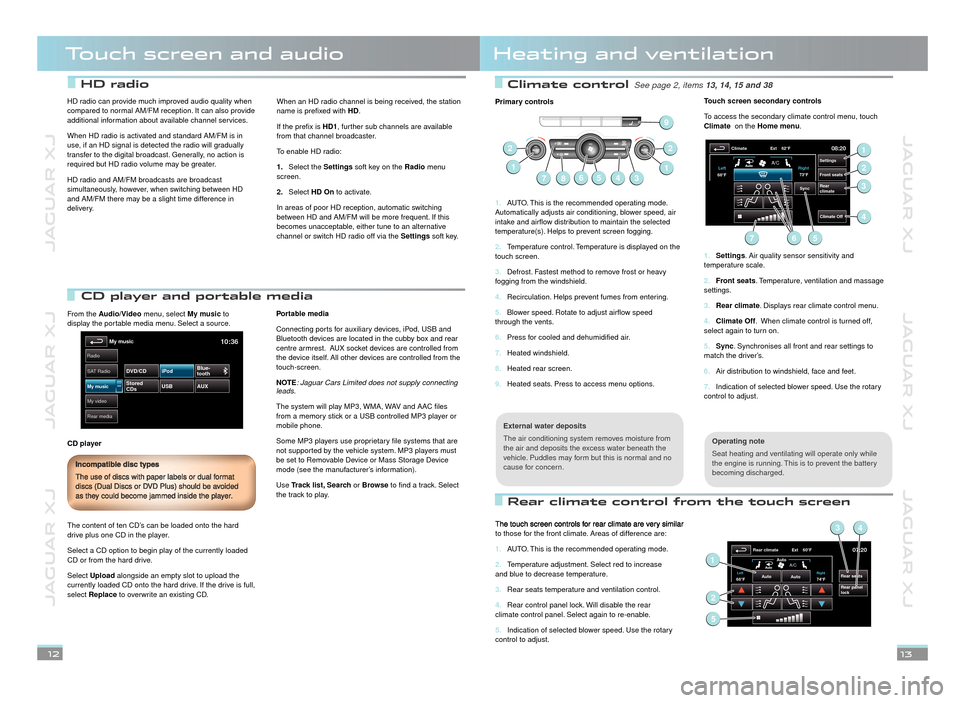
JAGUAR XJ JAGUAR XJ JAGUAR XJ
JAGUAR XJ JAGUAR XJ JAGUAR XJ
Climate control See page 2, items See page 2, items 13, 14, 15 and 3813, 14, 15 and 38
Rear climate control from the touch screen
Touch screen and audioHeating and ventilation
12
Primary controls
AUTO. This is the recommended operating mode. 1. Automatically adjusts air conditioning, blower speed, air intake and airflow distribution to maintain the selected temperature(s). Helps to prevent screen fogging.
Temperature control. Temperature is displayed on the 2. touch screen.
Defrost. Fastest method to remove frost or heavy 3. fogging from the windshield.
Recirculation. Helps prevent fumes from entering.4.
Blower speed. Rotate to adjust airflow speed 5. through the vents.
Press for cooled and dehumidified air.6.
Heated windshield.7.
Heated rear screen.8.
Heated seats. Press to access menu options.9.
Operating note
Seat heating and ventilating will operate only while the engine is running. This is to prevent the battery becoming discharged.
External water deposits
The air conditioning system removes moisture from the air and deposits the excess water beneath the vehicle. Puddles may form but this is normal and no cause for concern.
Touch screen secondary controls
To access the secondary climate control menu, touch Climate on the Homemenu.
Settings1. . Air quality sensor sensitivity and temperature scale.
Front seats2. . Temperature, ventilation and massage settings.
Rear climate3. . Displays rear climate control menu.
Climate Off4. . When climate control is turned off, select again to turn on.
Sync5. . Synchronises all front and rear settings to match the driver’s.
Air distribution to windshield, face and feet.6.
Indication of selected blower speed. Use the rotary 7. control to adjust.
13
67
22
143
1
58
9
08:20
Settings
Front seats
Rear
climate
Climate
Climate Off
Ext 62°F
Sync
73°F
Left
Right
66°F
A/C
1
2
3
56
4
7
The touch screen controls for rear climate are very similar to those for the front climate. Areas of difference are:
AUTO. This is the recommended operating mode.1.
Temperature adjustment. Select red to increase 2. and blue to decrease temperature.
Rear seats temperature and ventilation control.3.
Rear control panel lock. Will disable the rear 4. climate control panel. Select again to re-enable.
Indication of selected blower speed. Use the rotary 5. control to adjust.
07:20
Rear seats
Rear panel
lock
Rear climate Ext 60°F
74°FLeft Right66°FAuto
Auto
Auto
A/C1
34
2
5
CD player and portable media CD player and portable media
From the Audio/Video menu, select My music to display the portable media menu. Select a source.
CD player
The content of ten CD’s can be loaded onto the hard drive plus one CD in the player.
Select a CD option to begin play of the currently loaded CD or from the hard drive.
Select Upload alongside an empty slot to upload the currently loaded CD onto the hard drive. If the drive is full, select Replace to overwrite an existing CD.
Portable media
Connecting ports for auxiliary devices, iPod, USB and Bluetooth devices are located in the cubby box and rear centre armrest. AUX socket devices are controlled from the device itself. All other devices are controlled from the touch-screen.
NOTE: Jaguar Cars Limited does not supply connecting leads.
The system will play MP3, WMA, WAV and AAC files from a memory stick or a USB controlled MP3 player or mobile phone.
Some MP3 players use proprietary file systems that are not supported by the vehicle system. MP3 players must be set to Removable Device or Mass Storage Device mode (see the manufacturer’s information).
Use Track list, Search or Browse to find a track. Select the track to play.
Incompatible disc types
The use of discs with paper labels or dual format discs (Dual Discs or DVD Plus) should be avoided as they could become jammed inside the player.
My video
Radio
Rear media
My music10:36
SA
T Radio
My musicStored
CDs USB
AUX
DVD/CD iPod
Blue-
tooth
HD radio can provide much improved audio quality when compared to normal AM/FM reception. It can also provide additional information about available channel services.
When HD radio is activated and standard AM/FM is in use, if an HD signal is detected the radio will gradually transfer to the digital broadcast. Generally, no action is required but HD radio volume may be greater.
HD radio and AM/FM broadcasts are broadcast simultaneously, however, when switching between HD and AM/FM there may be a slight time difference in delivery.
When an HD radio channel is being received, the station name is prefixed with HD.
If the prefix is HD1, further sub channels are available from that channel broadcaster.
To enable HD radio:
Select the 1.Settings soft key on the Radio menu screen.
Select 2.HD On to activate.
In areas of poor HD reception, automatic switching between HD and AM/FM will be more frequent. If this becomes unacceptable, either tune to an alternative channel or switch HD radio off via the Settings soft key.
HD radio