2012 JAGUAR XJ ESP
[x] Cancel search: ESPPage 8 of 13

JAGUAR XJ JAGUAR XJ JAGUAR XJ
JAGUAR XJ JAGUAR XJ JAGUAR XJ
Automatic speed limiter (ASL) Automatic speed limiter (ASL) See page 2, items See page 2, items 18 and 24and 24and JaguarDrive control JaguarDrive control See page 2, items See page 2, items 17, 20 17, 20 and 21and 21and
Parking aids Parking aids
Blind spot monitoring Blind spot monitoring Instrument panel Instrument panel See page 2, items See page 2, items 1, 3 1, 3 and 22and 22and 22 22
Driving aidsDriving aids
ASL allows any speed between 18 and 150 mph (30 km/h and 240 km/h) to be set as a maximum speed. This is useful to ensure any road speed limit is not exceeded.
Setting a speed
The setting procedure can be made while the vehicle is stationary.
Press the ASL button. An ASL 1.warning lamp illuminates in the speedometer.
Use the cruise control + and - 2.controls to set a speed. The message center will display the set speed. Adjustment can be made at any time to suit variable speed limits.
If ASL is cancelled due to kick down acceleration or by pressing the cruise control CAN, the message center will display a ‘LIMITERCANCELLED’ message.
Press the RES control to reinstate the ASL set speed.
Message center
Messages are displayed within the tachometer dial and may be accompanied by an icon. If more than one message is active then each will be displayed in turn.
Turn by turn navigation
When a destination is set on the navigation touch screen and guidance is commenced, a simplified graphic guide is displayed in the instrument panel. It gives turn by turn information about the next part of the journey.
Trip computer
Trip computer information can be accessed via the TRIP button on the end of the lighting control. Information is displayed in the instrument panel left side dial.
Press the TRIP button repeatedly to display data in the following order:
Odometer•
Trip distance since trip reset•
Average speed since start of trip•
Average fuel consumption since trip reset•
Remaining range estimate based on current fuel • consumption.
Three trip memories are available via the right side steering wheel control. Trip A and B can be reset to zero with a long press of the TRIP button. Auto will reset to zero after each ignition cycle.
8 9
When Reverse is selected, the rear and front parking aids and rear camera will activate.
The touch screen will display a vehicle graphic and indicate the approximate distance to any object detected. An audible alert will increase in frequency as the object is approached.
When moving forward into a space, activate the front sensors with the parking aid switch in the overhead panel. Alternatively, select R then Drive.
Audible alert volume can be adjusted via the touch screen. Select the Home menu then Setup followed by System. Now select Volume presets. Use the + or -soft keys alongside Parking aid to adjust volume.
Cancelling the parking aid screen
Touch the screen to return to the previous view.
Rear camera
Activates when Reverse is selected. Guidance lines to aid reversing appear on the touch screen.
The camera is deactivated when Drive is selected and vehicle speed exceeds 10 mph (16 km/h).
Operating note
When negotiating a steep downhill gradient, vehicle speed may exceed the set speed. The message center will display a warning. Driver intervention may be required to reduce speed.
2588kmOdo237kmRange
2.30pm 23°C
CD 2
Groove Armada
Tr
3/15 Mix CD
02:32
Text line 1
Te xt line 2
Press OK
to hide message
Winter mode, Dynamic mode and Dynamic Stability Control (DSC) allow the driver to more finely tune the vehicle driving characteristics to suit prevailing conditions.
Winter mode. Use in slippery road conditions. Selects 1. 2nd gear for driving away, moderates engine response and modifies gear change strategy to ensure maximum possible traction is achieved.
Dynamic mode. Delivers a high performance driving 2. experience. If Sport mode is now used with paddle gear selection, there is no automatic gear change, even if the rev limit is reached.
DSC. The default condition at engine start is DSC 3. on and is designed to control vehicle stability. TracDSC is an alternative setting that optimises the DSC settings for maximum traction in difficult conditions. To select TracDSC, depress the DSC switch for less then 10 seconds. Touch the switch again to return to DSC. To turn DSC off, depress the switch for more than 10 seconds.
1
2
3
Each mirror displays amber icons to warn of overtaking vehicles in adjacent lanes. The monitored area extends approximately 20 ft (6 meters) behind the rear wheels and 8.2 ft (2.5 meters) to the sides.
It switches on automatically at speeds above 10 mph (16km/h) while in a forward gear.
A423 Wa rwick Road
Page 11 of 13
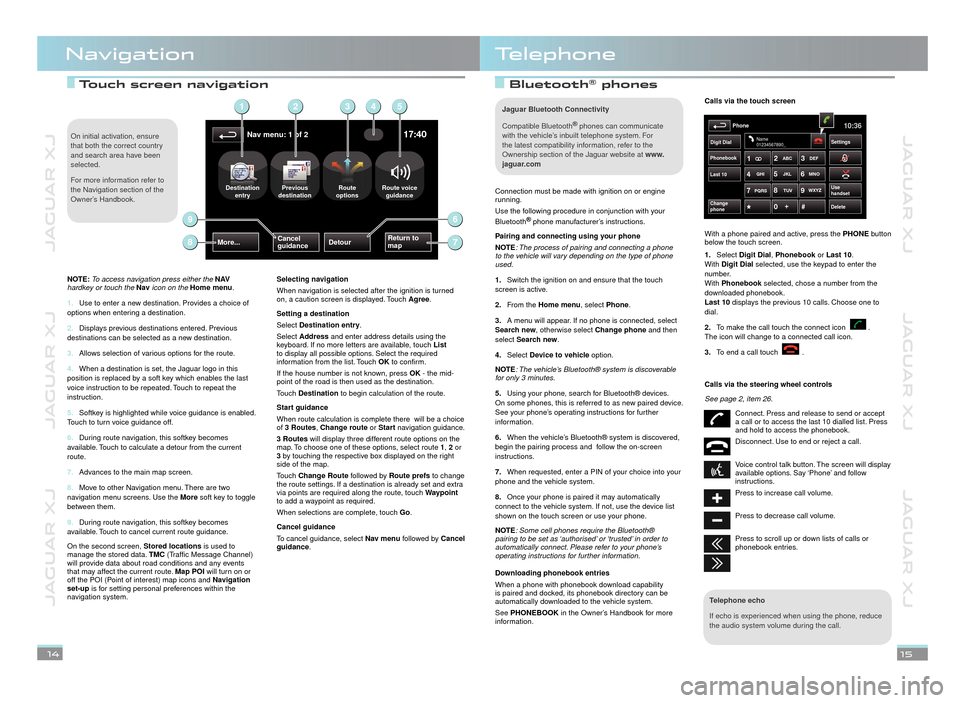
JAGUAR XJ JAGUAR XJ JAGUAR XJ
JAGUAR XJ JAGUAR XJ JAGUAR XJ
Touch screen navigation Touch screen navigation Bluetooth® phones phones
NavigationTelephone
14
15
Connection must be made with ignition on or engine running.
Use the following procedure in conjunction with your
Bluetooth® phone manufacturer’s instructions.® phone manufacturer’s instructions.®
Pairing and connecting using your phone
NOTE: The process of pairing and connecting a phone to the vehicle will vary depending on the type of phone used.
Switch the ignition on and ensure that the touch 1.screen is active.
From the 2.Home menu, select Phone.
A menu will appear. If no phone is connected, select 3.Search new, otherwise select Change phone and then select Search new.
Select 4.Device to vehicle option.
NOTE: The vehicle’s Bluetooth® system is discoverable for only 3 minutes.
Using your phone, search for Bluetooth® devices. 5.On some phones, this is referred to as new paired device. See your phone’s operating instructions for further information.
When the vehicle’s Bluetooth® system is discovered, 6.begin the pairing process and follow the on-screen instructions.
When requested, enter a PIN of your choice into your 7.phone and the vehicle system.
Once your phone is paired it may automatically 8.connect to the vehicle system. If not, use the device list shown on the touch screen or use your phone.
NOTE: Some cell phones require the Bluetooth® pairing to be set as ‘authorised’ or ‘trusted’ in order to automatically connect. Please refer to your phone’s operating instructions for further information.
Downloading phonebook entries
When a phone with phonebook download capability is paired and docked, its phonebook directory can be automatically downloaded to the vehicle system.
See PHONEBOOK in the Owner’s Handbook for more information.
Telephone echo
If echo is experienced when using the phone, reduce the audio system volume during the call.
Calls via the touch screen
With a phone paired and active, press the PHONE button below the touch screen.
Select 1.Digit Dial, Phonebook or Phonebook or PhonebookLast 10. With Digit Dial selected, use the keypad to enter the number. With Phonebook selected, chose a number from the Phonebook selected, chose a number from the Phonebookdownloaded phonebook. Last 10 displays the previous 10 calls. Choose one to dial.
To make the call touch the connect icon . 2.The icon will change to a connected call icon.
To end a call touch 3..
Calls via the steering wheel controls
See page 2, item 26.
Connect. Press and release to send or accept a call or to access the last 10 dialled list. Press and hold to access the phonebook.
Disconnect. Use to end or reject a call.
Voice control talk button. The screen will display available options. Say ‘Phone’ and follow instructions.
Press to increase call volume.
Press to decrease call volume.
Press to scroll up or down lists of calls or phonebook entries.
Phonebook
Last 10
Phone10:36
Digit Dial Settings
DeleteChange
phone
Name
01234567890_
Use
handsetPQRS
TUVWXYZ
1ABC
DEF
JKL MNO
GHI2
3
4 5
6
7 8
9
0 #
+
Nav menu: 1 of 2
Return to
mapMore...DetourCancel
guidance
Destination
entry Previous
destination Route
optionsRoute voice guidance
17:40
DestinationPreviousdt itiRoute
12354
78
69
NOTE: To access navigation press either the N AVhardkey or touch the Nav icon on the Home menu.
Use to enter a new destination. Provides a choice of 1. options when entering a destination.
Displays previous destinations entered. Previous 2. destinations can be selected as a new destination.
Allows selection of various options for the route.3.
When a destination is set, the Jaguar logo in this 4. position is replaced by a soft key which enables the last voice instruction to be repeated. Touch to repeat the instruction.
Softkey is highlighted while voice guidance is enabled. 5. Touch to turn voice guidance off.
During route navigation, this softkey becomes 6. available. Touch to calculate a detour from the current route.
Advances to the main map screen.7.
Move to other Navigation menu. There are two 8. navigation menu screens. Use the More soft key to toggle between them.
During route navigation, this softkey becomes 9. available. Touch to cancel current route guidance.
On the second screen, Stored locations is used to manage the stored data. TMC (Traffic Message Channel) will provide data about road conditions and any events that may affect the current route. Map POI will turn on or off the POI (Point of interest) map icons and Navigation set-up is for setting personal preferences within the navigation system.
Selecting navigation
When navigation is selected after the ignition is turned on, a caution screen is displayed. Touch Agree.
Setting a destination
Select Destination entry.
Select Address and enter address details using the keyboard. If no more letters are available, touch Listto display all possible options. Select the required information from the list. Touch OK to confirm.
If the house number is not known, press OK - the mid-point of the road is then used as the destination.
Touch Destination to begin calculation of the route.
Start guidance
When route calculation is complete there will be a choice of 3 Routes, Change route or Start navigation guidance.
3 Routes will display three different route options on the map. To choose one of these options, select route 1, 2 or 3 by touching the respective box displayed on the right side of the map.
Touch Change Route followed by Route prefs to change the route settings. If a destination is already set and extra via points are required along the route, touch Waypointto add a waypoint as required.
When selections are complete, touch Go.
Cancel guidance
To cancel guidance, select Nav menu followed by Cancel guidance.
On initial activation, ensure that both the correct country and search area have been selected.
For more information refer to the Navigation section of the Owner’s Handbook.
Jaguar Bluetooth Connectivity
Compatible Bluetooth® phones can communicate ® phones can communicate ®
with the vehicle’s inbuilt telephone system. For the latest compatibility information, refer to the Ownership section of the Jaguar website at www.jaguar.com
Page 12 of 13
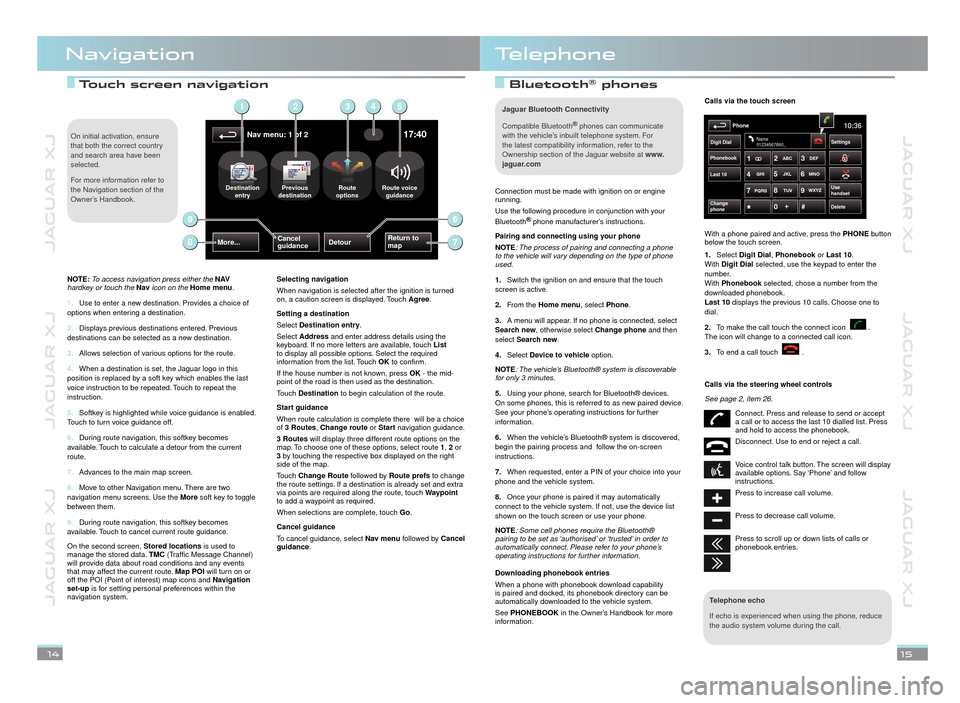
JAGUAR XJ JAGUAR XJ JAGUAR XJ
JAGUAR XJ JAGUAR XJ JAGUAR XJ
Touch screen navigation Touch screen navigation Bluetooth® phones phones
NavigationTelephone
14
15
Connection must be made with ignition on or engine running.
Use the following procedure in conjunction with your
Bluetooth® phone manufacturer’s instructions.® phone manufacturer’s instructions.®
Pairing and connecting using your phone
NOTE: The process of pairing and connecting a phone to the vehicle will vary depending on the type of phone used.
Switch the ignition on and ensure that the touch 1.screen is active.
From the 2.Home menu, select Phone.
A menu will appear. If no phone is connected, select 3.Search new, otherwise select Change phone and then select Search new.
Select 4.Device to vehicle option.
NOTE: The vehicle’s Bluetooth® system is discoverable for only 3 minutes.
Using your phone, search for Bluetooth® devices. 5.On some phones, this is referred to as new paired device. See your phone’s operating instructions for further information.
When the vehicle’s Bluetooth® system is discovered, 6.begin the pairing process and follow the on-screen instructions.
When requested, enter a PIN of your choice into your 7.phone and the vehicle system.
Once your phone is paired it may automatically 8.connect to the vehicle system. If not, use the device list shown on the touch screen or use your phone.
NOTE: Some cell phones require the Bluetooth® pairing to be set as ‘authorised’ or ‘trusted’ in order to automatically connect. Please refer to your phone’s operating instructions for further information.
Downloading phonebook entries
When a phone with phonebook download capability is paired and docked, its phonebook directory can be automatically downloaded to the vehicle system.
See PHONEBOOK in the Owner’s Handbook for more information.
Telephone echo
If echo is experienced when using the phone, reduce the audio system volume during the call.
Calls via the touch screen
With a phone paired and active, press the PHONE button below the touch screen.
Select 1.Digit Dial, Phonebook or Phonebook or PhonebookLast 10. With Digit Dial selected, use the keypad to enter the number. With Phonebook selected, chose a number from the Phonebook selected, chose a number from the Phonebookdownloaded phonebook. Last 10 displays the previous 10 calls. Choose one to dial.
To make the call touch the connect icon . 2.The icon will change to a connected call icon.
To end a call touch 3..
Calls via the steering wheel controls
See page 2, item 26.
Connect. Press and release to send or accept a call or to access the last 10 dialled list. Press and hold to access the phonebook.
Disconnect. Use to end or reject a call.
Voice control talk button. The screen will display available options. Say ‘Phone’ and follow instructions.
Press to increase call volume.
Press to decrease call volume.
Press to scroll up or down lists of calls or phonebook entries.
Phonebook
Last 10
Phone10:36
Digit Dial Settings
DeleteChange
phone
Name
01234567890_
Use
handsetPQRS
TUVWXYZ
1ABC
DEF
JKL MNO
GHI2
3
4 5
6
7 8
9
0 #
+
Nav menu: 1 of 2
Return to
mapMore...DetourCancel
guidance
Destination
entry Previous
destination Route
optionsRoute voice guidance
17:40
DestinationPreviousdt itiRoute
12354
78
69
NOTE: To access navigation press either the N AVhardkey or touch the Nav icon on the Home menu.
Use to enter a new destination. Provides a choice of 1. options when entering a destination.
Displays previous destinations entered. Previous 2. destinations can be selected as a new destination.
Allows selection of various options for the route.3.
When a destination is set, the Jaguar logo in this 4. position is replaced by a soft key which enables the last voice instruction to be repeated. Touch to repeat the instruction.
Softkey is highlighted while voice guidance is enabled. 5. Touch to turn voice guidance off.
During route navigation, this softkey becomes 6. available. Touch to calculate a detour from the current route.
Advances to the main map screen.7.
Move to other Navigation menu. There are two 8. navigation menu screens. Use the More soft key to toggle between them.
During route navigation, this softkey becomes 9. available. Touch to cancel current route guidance.
On the second screen, Stored locations is used to manage the stored data. TMC (Traffic Message Channel) will provide data about road conditions and any events that may affect the current route. Map POI will turn on or off the POI (Point of interest) map icons and Navigation set-up is for setting personal preferences within the navigation system.
Selecting navigation
When navigation is selected after the ignition is turned on, a caution screen is displayed. Touch Agree.
Setting a destination
Select Destination entry.
Select Address and enter address details using the keyboard. If no more letters are available, touch Listto display all possible options. Select the required information from the list. Touch OK to confirm.
If the house number is not known, press OK - the mid-point of the road is then used as the destination.
Touch Destination to begin calculation of the route.
Start guidance
When route calculation is complete there will be a choice of 3 Routes, Change route or Start navigation guidance.
3 Routes will display three different route options on the map. To choose one of these options, select route 1, 2 or 3 by touching the respective box displayed on the right side of the map.
Touch Change Route followed by Route prefs to change the route settings. If a destination is already set and extra via points are required along the route, touch Waypointto add a waypoint as required.
When selections are complete, touch Go.
Cancel guidance
To cancel guidance, select Nav menu followed by Cancel guidance.
On initial activation, ensure that both the correct country and search area have been selected.
For more information refer to the Navigation section of the Owner’s Handbook.
Jaguar Bluetooth Connectivity
Compatible Bluetooth® phones can communicate ® phones can communicate ®
with the vehicle’s inbuilt telephone system. For the latest compatibility information, refer to the Ownership section of the Jaguar website at www.jaguar.com
Page 13 of 13
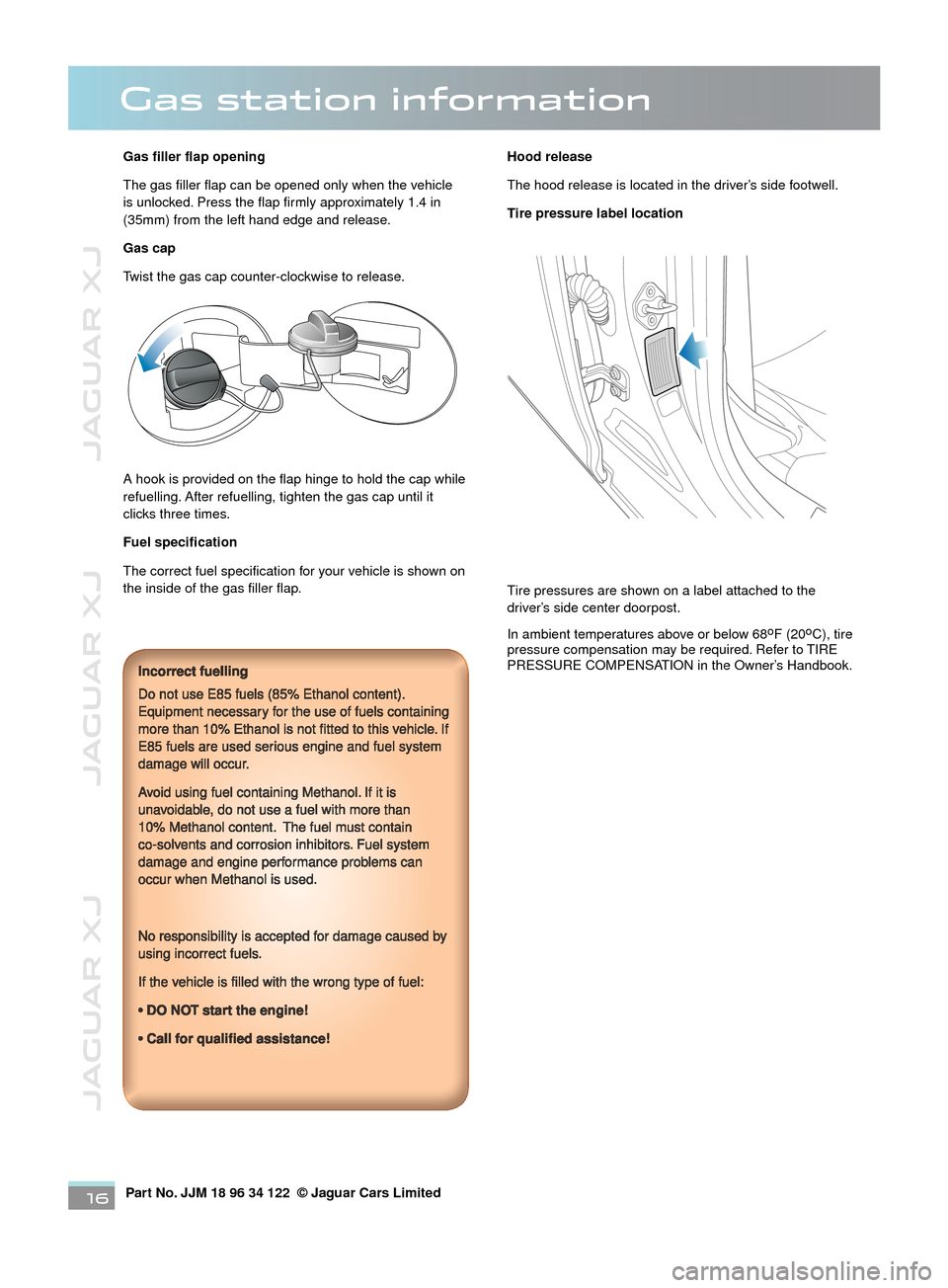
JAGUAR XJ JAGUAR XJ JAGUAR XJ
Part No. JJM 18 96 34 122 © Jaguar Cars Limited16
Gas station information
Gas filler flap opening
The gas filler flap can be opened only when the vehicle is unlocked. Press the flap firmly approximately 1.4 in (35mm) from the left hand edge and release.
Gas cap
Twist the gas cap counter-clockwise to release.
A hook is provided on the flap hinge to hold the cap while refuelling. After refuelling, tighten the gas cap until it clicks three times.
Fuel specification
The correct fuel specification for your vehicle is shown on the inside of the gas filler flap.
Incorrect fuelling
Do not use E85 fuels (85% Ethanol content). Equipment necessary for the use of fuels containing more than 10% Ethanol is not fitted to this vehicle. If E85 fuels are used serious engine and fuel system damage will occur.
Avoid using fuel containing Methanol. If it is unavoidable, do not use a fuel with more than 10% Methanol content. The fuel must contain co-solvents and corrosion inhibitors. Fuel system damage and engine performance problems can occur when Methanol is used.
No responsibility is accepted for damage caused by using incorrect fuels.
If the vehicle is filled with the wrong type of fuel:
•DO NOT start the engine!
•Call for qualified assistance!
Hood release
The hood release is located in the driver’s side footwell.
Tire pressure label location
Tire pressures are shown on a label attached to the driver’s side center doorpost.
In ambient temperatures above or below 68oF (20oC), tire pressure compensation may be required. Refer to TIRE PRESSURE COMPENSATION in the Owner’s Handbook.