2012 INFINITI M page 8
[x] Cancel search: page 8Page 19 of 522

0-12Illustrated table of contents
Warninglight Name
Page
All-Wheel Drive (AWD) warning
light* 2-11
Anti-lock Braking System (ABS)
warning light2-11
Automatic Transmission check
warning light
2-11
Brake warning light
2-11
Blind Spot Warning (BSW)/
Blind Spot Intervention (BSI)
system warning light (orange)*2-12
Charge warning light
2-12
Distance Control Assist (DCA)
system warning light (orange)*2-12
Engine oil pressure warning
light2-13
4 Wheel Active Steer (4WAS)
warning light*2-13
Intelligent Cruise Control (ICC)
system warning light (orange)*
2-13
Lane departure warning light
(orange)*2-13
Low tire pressure warning light 2-14
Master warning light
2-15Warning
light Name Page
Preview Function warning light
(orange)* 2-15
Seat belt warning light and
chime
2-15
Supplemental air bag warning
light2-16
Vehicle Dynamic Control (VDC)
warning light
2-16
Adaptive Front lighting System
(AFS) off indicator light*2-16
Indicator light Name
Page
Automatic Transmission (AT)
position indicator light* 2-17
Blind Spot Intervention (BSI) ON
indicator light
(green)*2-17
ECO drive indicator light
2-17
Front fog light indicator light2-17
Front passenger air bag status
light2-17
High beam indicator light
2-17
Intelligent Brake Assist (IBA) off
indicator light*2-17
Lane Departure Prevention
(LDP) ON indicator light (green)*2-18Indicator
light Name Page
Malfunction Indicator Light
(MIL) 2-18
Security indicator light 2-19
Low beam indicator light
(green)2-19
Turn signal/hazard indicator
lights
2-19
Vehicle Dynamic Control (VDC)
off indicator light2-19
*: if so equipped
WARNING AND INDICATOR LIGHTS
Page 101 of 522

2-28Instruments and controls
affected by road or engine heat, wind
directions and other driving conditions.
The display may differ from the actual
outside temperature or the temperature
displayed on various signs or billboards.
6. Setting
Setting cannot be made while driving. A
message“Setting can only be operated
when stopped ”is also displayed on the
dot matrix crystal display.
The
switch*Aandswitch*Bare
used in the setting mode to select and
decide a menu.
SKIP:
Push the
switch*Ato move to the
warning check mode.
Push the
switch*Bto select other
menus.
ALERT:
There are 3 submenus under the alert
menu.
. BACK
Select this submenu to return to the top
page of the setting mode.
. TIMER
Select this submenu to specify when the
“TIMER ”indicator activates.
. ICY
Select this submenu to display the low
outside temperature warning.
MAINTENANCE:
There are 5 submenus under the main-
tenance menu.
. BACK
Select this submenu to return to the top
page of the setting mode.
. OIL
Select this submenu to set or reset the
distance for changing the engine oil.
. FILTER
Select this submenu to set or reset the
distance for replacing the oil filter.
. TIRE
Select this submenu to set or reset the
distance for replacing tires.
. OTHER
Select this submenu and set or reset
the distance for replacing items other
than the engine oil, oil filter and tires.
OPTIONS:
There are 4 submenus under the display
menu. .
BACK
Select this submenu to return to the top
page of the setting mode.
. LANGUAGE
Select this submenu to choose English
or French for display.
. UNIT
Select this submenu to choose the unit
from miles, MPG, 8F or km, l/100km,
8 C.
. EFFECTS
Select this menu to set the dial effects
described below to on or off.
— The indicator needles sweep in the
meters when the engine is started.
7. Warning check
SKIP:
Push the
switch*Ato move to the
warning check mode.
Push the
switch*Bto select other
menus.
DETAIL:
This item is available only when a warning
is displayed.
Select this menu to see the details of
warnings.
Page 178 of 522

SAA2473
Example
Touch screen operation
With this system, the same operations as
those for the INFINITI controller are possi-
ble using the touch screen operation.
Selecting the item:
Touch an item to select it. To select the
“Audio ”settings, touch the “Audio ”area
*1on the screen.
Touch the “BACK ”
*2key to return to the
previous screen.
SAA2474
Adjusting an item:
Touch the +
*1or−*2key to adjust the
settings.
Touch the
*3or*4key to move to
the previous or next item.
Touch the
*5or*6key to move to
the previous or next page.
SAA2475
Inputting characters:
Touch the letter or number
*1.
There are some options available when
inputting characters.
. Uppercase:
Shows uppercase characters.
. Lowercase:
Shows lowercase characters.
. Symbols:
Shows symbols such as the question
mark (?).
. Space:
Inserts a space.
Monitor, climate, audio, phone and voice recognition systems4-7
Page 180 of 522
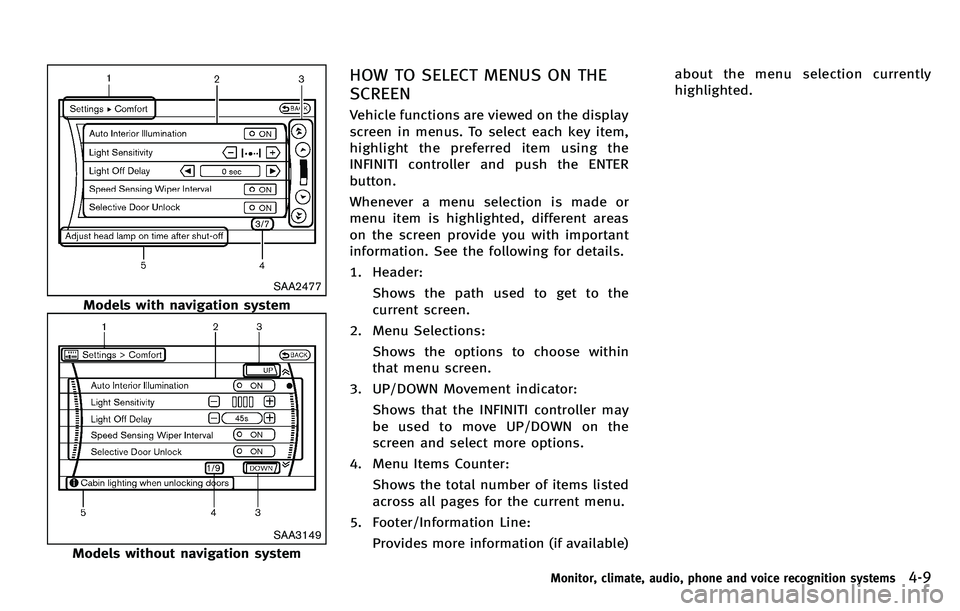
SAA2477
Models with navigation system
SAA3149
Models without navigation system
HOW TO SELECT MENUS ON THE
SCREEN
Vehicle functions are viewed on the display
screen in menus. To select each key item,
highlight the preferred item using the
INFINITI controller and push the ENTER
button.
Whenever a menu selection is made or
menu item is highlighted, different areas
on the screen provide you with important
information. See the following for details.
1. Header:Shows the path used to get to the
current screen.
2. Menu Selections: Shows the options to choose within
that menu screen.
3. UP/DOWN Movement indicator: Shows that the INFINITI controller may
be used to move UP/DOWN on the
screen and select more options.
4. Menu Items Counter: Shows the total number of items listed
across all pages for the current menu.
5. Footer/Information Line: Provides more information (if available) about the menu selection currently
highlighted.
Monitor, climate, audio, phone and voice recognition systems4-9
Page 256 of 522

This application or device contains soft-
ware from Gracenote, Inc. of Emeryville,
California (“Gracenote” ). The software from
Gracenote (the “Gracenote Software ”) en-
ables this application to perform disc and/
or file identification and obtain music-
related information, including name, artist,
track, and title information ( “Gracenote
Data ”) from online servers or embedded
databases (collectively, “Gracenote Ser-
vers ”) and to perform other functions. You
may use Gracenote Data only by means of
the intended End-User functions of this
application or device. You agree that you
will use Gracenote Data, the Gracenote
Software, and Gracenote Servers for your
own personal non-commercial use only.
You agree not to assign, copy, transfer or
transmit the Gracenote Software or any
Gracenote Data to any third party. YOU
AGREE NOT TO USE OR EXPLOIT GRACE-
NOTE DATA, THE GRACENOTE SOFTWARE,
OR GRACENOTE SERVERS, EXCEPT AS EX-
PRESSLY PERMITTED HEREIN.
You agree that your non-exclusive license
to use the Gracenote Data, the Gracenote
Software, and Gracenote Servers will ter-
minate if you violate these restrictions. If
your license terminates, you agree to cease any and all use of the Gracenote Data, the
Gracenote Software, and Gracenote Ser-
vers. Gracenote reserves all rights in
Gracenote Data, the Gracenote Software,
and the Gracenote Servers, including all
ownership rights. Under no circumstances
will Gracenote become liable for any
payment to you for any information that
you provide.
You agree that Gracenote, Inc. may enforce
its rights under this Agreement against you
directly in its own name.
The Gracenote service uses a unique
identifier to track queries for statistical
purposes. The purpose of a randomly
assigned numeric identifier is to allow the
Gracenote service to count queries without
knowing anything about who you are. For
more information, see the web page for the
Gracenote Privacy Policy for the Gracenote
service.
The Gracenote Software and each item of
Gracenote Data are licensed to you
“AS
IS. ”Gracenote makes no representations
or warranties, express or implied, regard-
ing the accuracy of any Gracenote Data
from in the Gracenote Servers. Gracenote
reserves the right to delete data from the
Gracenote Servers or to change data categories for any cause that Gracenote
deems sufficient. No warranty is made that
the Gracenote Software or Gracenote Ser-
vers are error-free or that functioning of
Gracenote Software or Gracenote Servers
will be uninterrupted. Gracenote is not
obligated to provide you with new en-
hanced or additional data types or cate-
gories that Gracenote may provide in the
future and is free to discontinue its
services at any time.
GRACENOTE DISCLAIMS ALL WARRANTIES
EXPRESS OR IMPLIED, INCLUDING, BUT NOT
LIMITED TO, IMPLIED WARRANTIES OF
MERCHANTABILITY, FITNESS FOR A PARTI-
CULAR PURPOSE, TITLE, AND NON-INFRIN-
GEMENT. GRACENOTE DOES NOT WARRANT
THE RESULTS THAT WILL BE OBTAINED BY
YOUR USE OF THE GRACENOTE SOFTWARE
OR ANY GRACENOTE SERVER. IN NO CASE
WILL GRACENOTE BE LIABLE FOR ANY
CONSEQUENTIAL OR INCIDENTAL DAMAGES
OR FOR ANY LOST PROFITS OR LOST
REVENUES.
Copyright:
Music recognition technology and related
data are provided by Gracenote
®. Grace-
note is the industry standard in music
recognition technology and related content
Monitor, climate, audio, phone and voice recognition systems4-85
Page 261 of 522

4-90Monitor, climate, audio, phone and voice recognition systems
Once a cellular phone is connected to the
in-vehicle phone module, no phone con-
necting procedure is required anymore.
Your phone is automatically connected
with the in-vehicle phone module when
the ignition switch is pushed to the ON
position with the registered cellular phone
turned on and carried in the vehicle.
You can register up to 5 different Blue-
tooth
®cellular phones in the in-vehicle
phone module. However, you can talk on
only one cellular phone at a time.
The INFINITI Voice Recognition system
supports the phone commands, so dialing
a phone number using your voice is
possible. For more details, see “INFINITI
Voice Recognition system (models with
navigation system) ”later in this section;
page 4-114.
Before using the Bluetooth
®Hands-Free
Phone System, refer to the following notes.
. Set up the wireless connection between
a compatible cellular phone and the in-
vehicle phone module before using the
Bluetooth
®Hands-Free Phone System.
. Some Bluetooth®enabled cellular
phones may not be recognized by the
in-vehicle phone module. Please visit www.InfinitiUSA.com/bluetooth for a
recommended phone list.
. You will not be able to use a hands-free
phone under the following conditions:
— Your vehicle is outside of the tele-
phone service area.
— Your vehicle is in an area where it is
difficult to receive radio waves; such
as in a tunnel, in an underground
parking garage, behind a tall build-
ing or in a mountainous area.
— Your cellular phone is locked in
order not to be dialed.
. When the radio wave condition is not
ideal or ambient sound is too loud, it
may be difficult to hear the other
person ’s voice during a call.
. Immediately after the ignition switch is
pushed to the ON position, it may be
impossible to receive a call for a short
period of time.
. Do not place the cellular phone in an
area surrounded by metal or far away
from the in-vehicle phone module to
prevent tone quality degradation and
wireless connection disruption.
. While a cellular phone is connected
through the Bluetooth
®wireless con-
nection, the battery power of the cellular phone may discharge quicker
than usual.
. If the Bluetooth
®Hands-Free Phone
System seems to be malfunctioning,
please visit www.InfinitiUSA.com/blue-
tooth for troubleshooting help.
. Some cellular phones or other devices
may cause interference or a buzzing
noise to come from the audio system
speakers. Storing the device in a
different location may reduce or elim-
inate the noise.
. Refer to the cellular phone Owner ’s
Manual regarding the telephone pairing
procedure specific to your phone,
battery charging, cellular phone anten-
na, etc.
. The antenna display on the monitor will
not coincide with the antenna display
of some cellular phones.
. Keep the interior of the vehicle as quiet
as possible to hear the caller ’s voice
clearlyaswellastominimizeits
echoes.
. If reception between callers is unclear,
adjusting the incoming or outgoing call
volume may improve the clarity.
Page 262 of 522

REGULATORY INFORMATION
FCC Regulatory information
.CAUTION: To maintain compliance with
FCC ’s RF exposure guidelines, use only
the supplied antenna. Unauthorized
antenna, modification, or attachments
could damage the transmitter and may
violate FCC regulations.
. Operation is subject to the following
two conditions:
1) this device may not cause interfer- ence and
2) this device must accept any inter- ference, including interference that
may cause undesired operation of
the device
IC Regulatory information
.Operation is subject to the following
two conditions: (1) this device may not
cause interference, and (2) this device
must accept any interference, including
interference that may cause undesired
operation of the device.
. This Class B digital apparatus meets all
requirements of the Canadian Interfer-
ence-Causing Equipment Regulations. Bluetooth trademark:
Bluetooth®is a trademark
owned by Bluetooth SIG, Inc.,
U.S.A. and licensed to Clarion
Co., Ltd.
VOICE COMMANDS
You can use voice commands to operate
various Bluetooth®Hands-Free Phone Sys-
tem features using the INFINITI Voice
Recognition system.
For more details, see “INFINITI Voice
Recognition system (models with naviga-
tion system) ”later in this section; page
4-114.
JVH0047X
CONTROL BUTTONS
*1TALK/ PHONE SENDbutton
Monitor, climate, audio, phone and voice recognition systems4-91
Page 270 of 522

TROUBLESHOOTING GUIDE
The system should respond correctly to all voice commands without difficulty. If problems are encountered, try the following solutions.
Where the solutions are listed by number, try each solution in turn, starting with number 1, until the problem is resolved.
SymptomSolution
System fails to interpret the command
correctly. 1. Ensure that the command is valid. (See
“INFINITI Voice Recognition system (models with navigation system) ”later in this
section; page 4-114.)
2. Ensure that the command is spoken after the tone.
3. Speak clearly without pausing between words and at a level appropriate to the ambient noise level in the vehicle.
4. Ensure that the ambient noise level is not excessive (for example, windows open or defroster on). NOTE: If it is too noisy to
use the phone, it is likely that the voice commands will not be recognized.
5. If more than one command was said at a time, try saying the commands separately.
The system consistently selects the
wrong voicetag. 1. Ensure that the voicetag requested matches what was originally stored. (See
“Vehicle phonebook ”earlier in this section.)
2. Replace one of the names being confused with a new name.
Monitor, climate, audio, phone and voice recognition systems4-99