Page 173 of 522
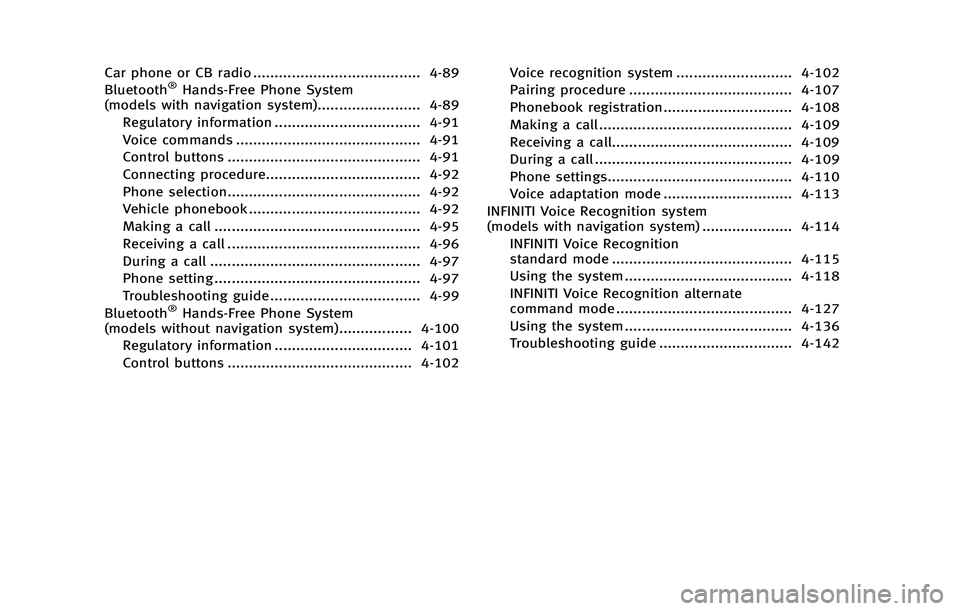
Car phone or CB radio ....................................... 4-89
Bluetooth®Hands-Free Phone System
(models with navigation system)........................ 4-89
Regulatory information .................................. 4-91
Voice commands ........................................... 4-91
Control buttons ............................................. 4-91
Connecting procedure.................................... 4-92
Phone selection............................................. 4-92
Vehicle phonebook ........................................ 4-92
Making a call ................................................ 4-95
Receiving a call ............................................. 4-96
During a call ................................................. 4-97
Phone setting ................................................ 4-97
Troubleshooting guide ................................... 4-99
Bluetooth
®Hands-Free Phone System
(models without navigation system)................. 4-100
Regulatory information ................................ 4-101
Control buttons ........................................... 4-102 Voice recognition system ........................... 4-102
Pairing procedure ...................................... 4-107
Phonebook registration.............................. 4-108
Making a call ............................................. 4-109
Receiving a call.......................................... 4-109
During a call .............................................. 4-109
Phone settings........................................... 4-110
Voice adaptation mode .............................. 4-113
INFINITI Voice Recognition system
(models with navigation system) ..................... 4-114 INFINITI Voice Recognition
standard mode .......................................... 4-115
Using the system ....................................... 4-118
INFINITI Voice Recognition alternate
command mode ......................................... 4-127
Using the system ....................................... 4-136
Troubleshooting guide ............................... 4-142
Page 175 of 522
4-4Monitor, climate, audio, phone and voice recognition systems
SAA2953
Models with navigation system
1. “DISP ”display setting button (P.4-10)
2, 5, 6. For navigation system control buttons
(Refer to the separate Navigation
System Owner ’s Manual.)
3. “INFO ”vehicle and navigation infor- mation button (P.4-10)
4. “SETTING ”button (P.4-16)
7. INFINITI controller (P.4-6)
8. “STATUS ”status display button
(P.4-10) 9.
“
OFF”brightness control and
display ON/OFF button (P.4-10)
CENTER MULTI-FUNCTION CONTROL PANEL
Page 176 of 522
SAA2954
Models without navigation system
1. “INFO ”vehicle information button
(P.4-10)
2. “STATUS ”status display button
(P.4-10)
3. “DISP ”display setting button (P.4-10)
4. “
”brightness UP button (P.4-10) 5.
“
ECON ”button (P.4-10)
6. “SETTING ”button (P.4-16)
7. INFINITI controller (P.4-6)
8. “
OFF”brightness control and
display ON/OFF button (P.4-10) 9.
“
”brightness DOWN button
(P.4-10)
When you use this system, make sure the
engine is running.
If you use the system with the engine not
running (ignition ON or ACC) for a long
time, it will use up all the battery power,
and the engine will not start.
Monitor, climate, audio, phone and voice recognition systems4-5
Page 177 of 522
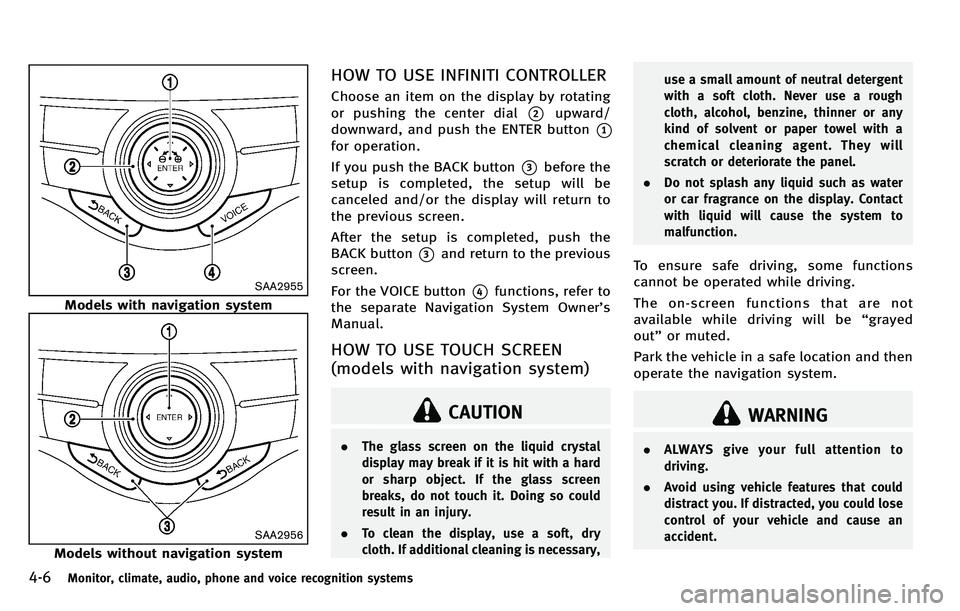
4-6Monitor, climate, audio, phone and voice recognition systems
SAA2955
Models with navigation system
SAA2956
Models without navigation system
HOW TO USE INFINITI CONTROLLER
Choose an item on the display by rotating
or pushing the center dial
*2upward/
downward, and push the ENTER button
*1
for operation.
If you push the BACK button
*3before the
setup is completed, the setup will be
canceled and/or the display will return to
the previous screen.
After the setup is completed, push the
BACK button
*3and return to the previous
screen.
For the VOICE button
*4functions, refer to
the separate Navigation System Owner’ s
Manual.
HOW TO USE TOUCH SCREEN
(models with navigation system)
CAUTION
. The glass screen on the liquid crystal
display may break if it is hit with a hard
or sharp object. If the glass screen
breaks, do not touch it. Doing so could
result in an injury.
. To clean the display, use a soft, dry
cloth. If additional cleaning is necessary, use a small amount of neutral detergent
with a soft cloth. Never use a rough
cloth, alcohol, benzine, thinner or any
kind of solvent or paper towel with a
chemical cleaning agent. They will
scratch or deteriorate the panel.
. Do not splash any liquid such as water
or car fragrance on the display. Contact
with liquid will cause the system to
malfunction.
To ensure safe driving, some functions
cannot be operated while driving.
The on-screen functions that are not
available while driving will be “grayed
out” or muted.
Park the vehicle in a safe location and then
operate the navigation system.
WARNING
. ALWAYS give your full attention to
driving.
. Avoid using vehicle features that could
distract you. If distracted, you could lose
control of your vehicle and cause an
accident.
Page 179 of 522
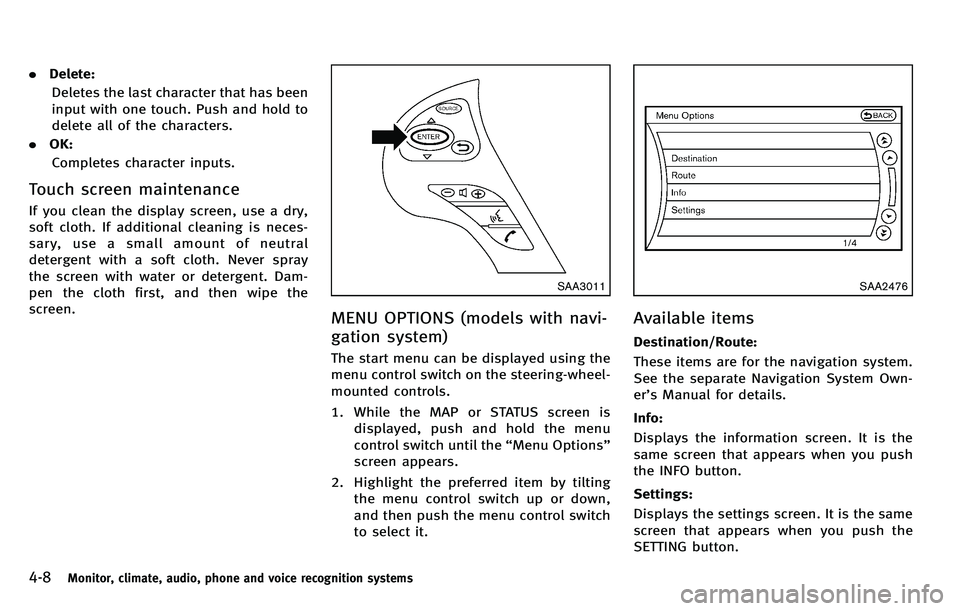
4-8Monitor, climate, audio, phone and voice recognition systems
.Delete:
Deletes the last character that has been
input with one touch. Push and hold to
delete all of the characters.
. OK:
Completes character inputs.
Touch screen maintenance
If you clean the display screen, use a dry,
soft cloth. If additional cleaning is neces-
sary, use a small amount of neutral
detergent with a soft cloth. Never spray
the screen with water or detergent. Dam-
pen the cloth first, and then wipe the
screen.
SAA3011
MENU OPTIONS (models with navi-
gation system)
The start menu can be displayed using the
menu control switch on the steering-wheel-
mounted controls.
1. While the MAP or STATUS screen is displayed, push and hold the menu
control switch until the “Menu Options ”
screen appears.
2. Highlight the preferred item by tilting the menu control switch up or down,
and then push the menu control switch
to select it.
SAA2476
Available items
Destination/Route:
These items are for the navigation system.
See the separate Navigation System Own-
er’s Manual for details.
Info:
Displays the information screen. It is the
same screen that appears when you push
the INFO button.
Settings:
Displays the settings screen. It is the same
screen that appears when you push the
SETTING button.
Page 180 of 522
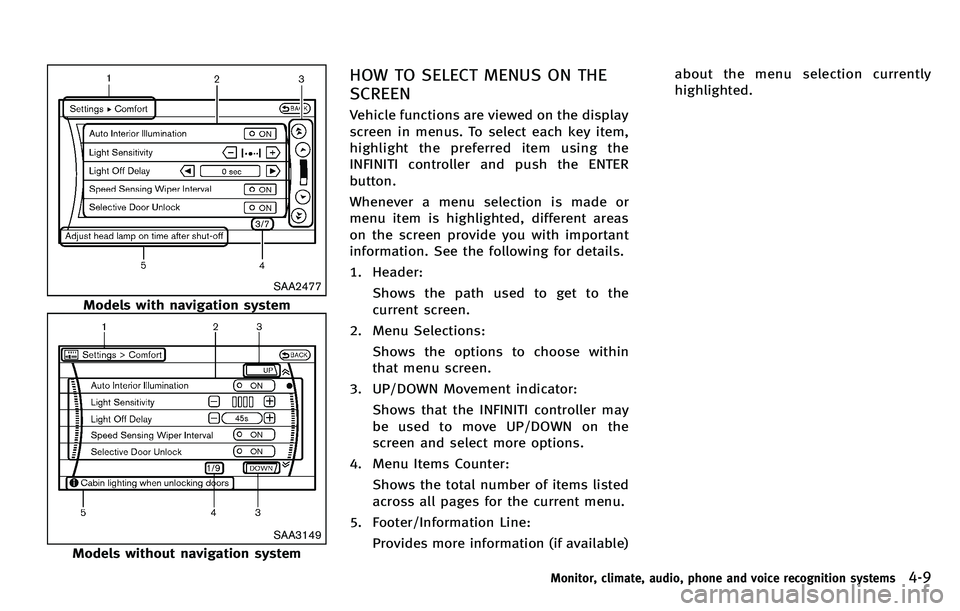
SAA2477
Models with navigation system
SAA3149
Models without navigation system
HOW TO SELECT MENUS ON THE
SCREEN
Vehicle functions are viewed on the display
screen in menus. To select each key item,
highlight the preferred item using the
INFINITI controller and push the ENTER
button.
Whenever a menu selection is made or
menu item is highlighted, different areas
on the screen provide you with important
information. See the following for details.
1. Header:Shows the path used to get to the
current screen.
2. Menu Selections: Shows the options to choose within
that menu screen.
3. UP/DOWN Movement indicator: Shows that the INFINITI controller may
be used to move UP/DOWN on the
screen and select more options.
4. Menu Items Counter: Shows the total number of items listed
across all pages for the current menu.
5. Footer/Information Line: Provides more information (if available) about the menu selection currently
highlighted.
Monitor, climate, audio, phone and voice recognition systems4-9
Page 181 of 522
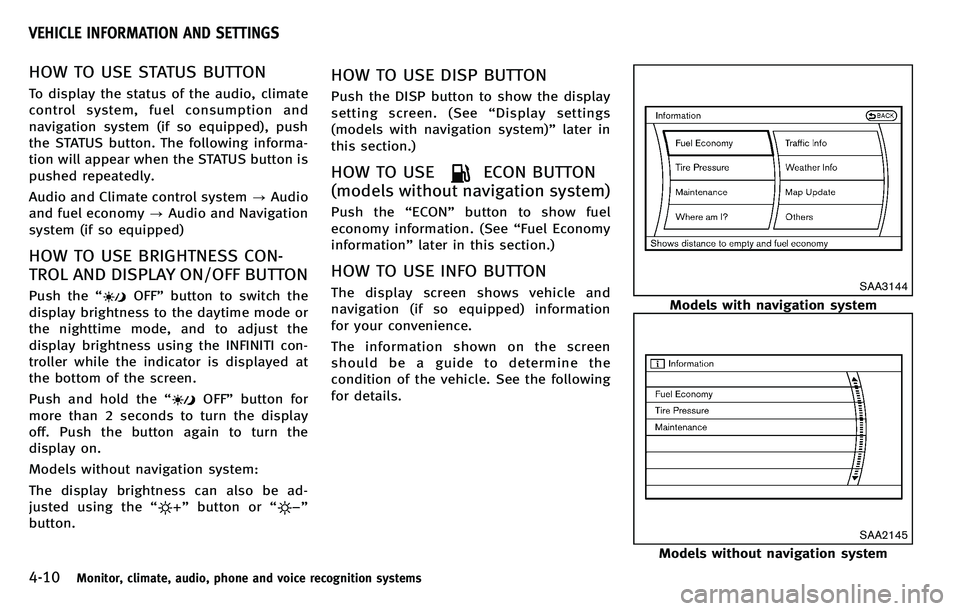
4-10Monitor, climate, audio, phone and voice recognition systems
HOW TO USE STATUS BUTTON
To display the status of the audio, climate
control system, fuel consumption and
navigation system (if so equipped), push
the STATUS button. The following informa-
tion will appear when the STATUS button is
pushed repeatedly.
Audio and Climate control system?Audio
and fuel economy ?Audio and Navigation
system (if so equipped)
HOW TO USE BRIGHTNESS CON-
TROL AND DISPLAY ON/OFF BUTTON
Push the “OFF”button to switch the
display brightness to the daytime mode or
the nighttime mode, and to adjust the
display brightness using the INFINITI con-
troller while the indicator is displayed at
the bottom of the screen.
Push and hold the “
OFF”button for
more than 2 seconds to turn the display
off. Push the button again to turn the
display on.
Models without navigation system:
The display brightness can also be ad-
justed using the “
”button or “”
button.
HOW TO USE DISP BUTTON
Push the DISP button to show the display
setting screen. (See “Display settings
(models with navigation system) ”later in
this section.)
HOW TO USEECON BUTTON
(models without navigation system)
Push the “ECON ”button to show fuel
economy information. (See “Fuel Economy
information ”later in this section.)
HOW TO USE INFO BUTTON
The display screen shows vehicle and
navigation (if so equipped) information
for your convenience.
The information shown on the screen
should be a guide to determine the
condition of the vehicle. See the following
for details.SAA3144
Models with navigation system
SAA2145
Models without navigation system
VEHICLE INFORMATION AND SETTINGS
Page 182 of 522
Vehicle information display
1. Push the INFO button on the controlpanel.
2. Select an item from the INFO menu.
3. After viewing or adjusting the informa- tion on the following screens, push the
BACK button to return to the INFO
menu.
See the separate Navigation System Own-
er’ s Manual for the following items:
. Where am I?
. Traffic Info
. Weather Info
. Map Update
. Navigation Version
When the ignition switch is in the ON
position, the “Navigation Version ”key is
displayed after selecting the “Others ”key.
SAA2479
Models with navigation system
SAA2480
Models with navigation system
JVH0056M
Models without navigation system
JVH0057M
Models without navigation system
Monitor, climate, audio, phone and voice recognition systems4-11