2012 INFINITI M climate control
[x] Cancel search: climate controlPage 119 of 522

2-46Instruments and controls
SIC4338
If the power supply is disconnected, the
clock will not indicate the correct time.
Readjust the time.
ADJUSTING THE TIME
1. To set the clock forward, push thebutton
*1.
2. To set the clock backward, push the button
*2.
3. To move forward or backward faster, push and hold the button more than 5
seconds.
For details about display clock adjustment
(if so equipped), see “How to use SETTING
button ”in the “4. Monitor, climate, audio, phone and voice recognition systems
”
section.
SIC4339
The power outlet is located in the center
console.
CAUTION
. The outlet and plug may be hot during or
immediately after use.
. Do not use with accessories that exceed
a 12 volt, 120W (10A) power draw. Do
not use double adapters or more than
one electrical accessory.
. Use power outlet with the engine run-
ning to avoid discharging the vehicle
battery.
CLOCK POWER OUTLET
Page 133 of 522

2-60Instruments and controls
SIC4357
INTERIOR LIGHT CONTROL SWITCH
*1ON switch
When the ON switch*1is pushed on, the
map lights and rear personal lights will
illuminate. When the switch is turned off,
the lights will not illuminate, regardless of
the condition.
*2DOOR OFF switch
When the DOOR OFF switch*2is not
pushed on, the map lights and rear
personal lights will illuminate under the
following conditions: .
ignition switch is switched to the OFF
position
— remain on for about 15 seconds.
. doors are unlocked by pushing the
UNLOCK button on the Intelligent Key
or door handle request switch with the
ignition switch in the LOCK position
— remain on for about 15 seconds.
. any door is opened and then closed
with the ignition switch in the LOCK
position
— remain on for about 15 seconds.
. any door is opened
— remain on while the door is opened.
When the door is closed, the lights
go off.
When the DOOR OFF switch
*2is pushed
on, the map and rear personal lights will
not illuminate under the above condition.
The map and rear personal lights can be
turned on only with the ON switch
*1.
The lights will also turn off after 30
minutes when the lights remain illumi-
nated after the ignition switch has been
pushed to the OFF or LOCK position to
prevent the battery from becoming dis-
charged.
When the auto interior illumination is set to the OFF position (see
“Vehicle informa-
tion and settings ”in the “4. Monitor,
climate, audio, phone and voice recogni-
tion systems” section), the lights will
illuminate under the following condition:
. any door is opened with the ignition
switch in any position
— remain on while the door is opened.
When the door is closed, the lights
go off.
CAUTION
Do not use for extended periods of time with
the engine stopped. This could result in a
discharged battery.
Page 144 of 522

.You can switch the lock system to the
mode that allows you to open all the
doors when the key is turned once.
(See “How to use SETTING button ”in
the “4. Monitor, climate, audio, phone
and voice recognition systems” sec-
tion.)
OPENING AND CLOSING WINDOWS
WITH THE MECHANICAL KEY
The driver ’s door key operation also allows
you to open and close the window that is
equipped with the automatic open/close
function. (See “Power windows” in the“2.
Instruments and controls ”section).
To open the window, turn the driver’ s door
key cylinder to the rear of the vehicle for
longer than 1 second . The door is unlocked
and the window keeps opening while
turning the key.
This function can also be performed by
pushing and holding the door UNLOCK
button of the Intelligent Key. (See “Remote
keyless entry system” later in this section.)
To close the window, turn the driver ’s door
key cylinder to the front of the vehicle for
longer than 1 second . The door is locked
and the window keeps closing while turn-
ing the key.
SPA2726
LOCKING WITH INSIDE LOCK KNOB
To lock the door individually, move the
inside lock knob to the lock position
*1
then close the door.
To unlock, move the inside lock knob to the
unlock position
*2.
When locking the door without an Intelli-
gent Key, be sure not to leave the
Intelligent Key inside the vehicle.
SPA2727
LOCKING WITH POWER DOOR LOCK
SWITCH
Operating the power door lock switch will
lock or unlock all the doors. The switches
are located on the driver ’s and front
passenger ’s door armrests.
To lock the doors, push the power door
lock switch to the lock position
*1with the
driver ’s or front passenger ’s door open,
then close the door.
When locking the door this way, be certain
not to leave the Intelligent Key inside the
vehicle.
Pre-driving checks and adjustments3-5
Page 169 of 522

3-30Pre-driving checks and adjustments
memory switch, the previous memory
will be deleted.
Linking Intelligent Key to a stored
memory position
The Intelligent Key can be linked to a
stored memory position with the following
procedure.
1. Follow the steps for storing a memoryposition.
2. While the indicator light for the memory switch being set is illuminated for 5
seconds, push the
button on the
Intelligent Key. If the indicator light
blinks, the Intelligent Key is linked to
that memory setting.
Push the ignition switch to the OFF posi-
tion, and then push the
button on the
Intelligent Key. The driver ’s seat, steering
wheel and outside mirrors will move to the
memorized position.
Confirming memory storage
. Push the ignition switch to the ON
position and push the SET switch. If
the main memory has not been stored,
the indicator light will come on for
approximately 0.5 second. When the
memory has stored in position, the indicator light will stay on for approxi-
mately 5 seconds.
. If the battery cable is disconnected, or if
the fuse opens, the memory will be
canceled. In this case, reset the desired
position using the previous procedure.
. If optional Intelligent Keys are added to
your vehicle, the memory storage pro-
cedure to switch 1 or 2 and linking
Intelligent Key procedure to a stored
memory position should be performed
again for each Intelligent Key. For
additional Intelligent Key information,
see “Keys ”earlier in this section.
Selecting the memorized position
1. Move the selector lever to the P (Park)
position.
2. Use one of the following methods to move the driver ’s seat, the outside
mirrors and the steering wheel.
.Push the ignition switch to the ON position and push the memory
switch (1 or 2) fully for at least 1
second.
.Within 45 seconds of opening the
driver’ s door, push the memory
switch (1 or 2) fully for at least 1
second. The driver
’s seat, steering column
and outside mirrors will move to the
memorized position with the indica-
tor light flashing, and then the light
will stay on for approximately 5
seconds.
SETTING MEMORY FUNCTION
The status of the following settings can be
linked to the Intelligent Key and the
memorized settings can be available for
each Intelligent Key.
. Climate control system
. Navigation system (if so equipped)
. Audio system
To use the memory function, lock the doors
with the Intelligent Key that is linked to the
settings.
To enable the memorized settings:
1. Carry the Intelligent Key that is linked to the settings, and unlock the doors by
pushing the driver ’s door handle re-
quest switch or UNLOCK
button on
the Intelligent Key.
2. Push the ignition switch to the “ON ”
position. “Connection with the key has
been done ”will be displayed on the
screen and the memorized settings are
available (only when a new Intelligent
Page 172 of 522

4 Monitor, climate, audio, phone and voice recogni-tion systems
Safety note .......................................................... 4-3
Center multi-function control panel ...................... 4-4
How to use INFINITI controller.......................... 4-6
How to use touch screen (models with
navigation system) .......................................... 4-6
Menu options (models with
navigation system) .......................................... 4-8
How to select menus on the screen................. 4-9
Vehicle information and settings........................ 4-10 How to use STATUS button ............................ 4-10
How to use brightness control and display
ON/OFF button .............................................. 4-10
How to use DISP button ................................ 4-10
How to use
ECON button
(models without navigation system) .............. 4-10
How to use INFO button ................................ 4-10
How to use SETTING button ........................... 4-16
Rearview monitor............................................... 4-26 How to read displayed lines .......................... 4-27
How to park with predicted course lines........ 4-27
Difference between predicted and
actual distances ............................................ 4-29
Predictive course line settings ....................... 4-32
How to adjust screen .................................... 4-32
Operating tips ............................................... 4-32 Ventilators ........................................................ 4-33
Automatic climate control.................................. 4-33
Automatic climate control (Type A) ............... 4-36
Automatic climate control (Type B) ............... 4-40
Forest Air
®................................................... 4-42
Operating tips.............................................. 4-46
Linking intelligent key.................................. 4-47
In-cabin microfilter....................................... 4-47
Servicing climate control.............................. 4-47
Audio system .................................................... 4-48
Audio operation precautions ........................ 4-48
FM-AM-SAT radio with Compact Disc
(CD) player................................................... 4-61
DVD (Digital Versatile Disc) player operation
(models with navigation system).................. 4-65
USB input operation .................................... 4-68
Bluetooth
®streaming audio
(models with navigation system).................. 4-73
iPod
®player operation ................................ 4-78
Music Box (models with
navigation system)....................................... 4-79
CD/DVD/USB memory care and cleaning...... 4-86
Steering-wheel-mounted controls
for audio ..................................................... 4-87
Antenna ....................................................... 4-88
Page 175 of 522

4-4Monitor, climate, audio, phone and voice recognition systems
SAA2953
Models with navigation system
1. “DISP ”display setting button (P.4-10)
2, 5, 6. For navigation system control buttons
(Refer to the separate Navigation
System Owner ’s Manual.)
3. “INFO ”vehicle and navigation infor- mation button (P.4-10)
4. “SETTING ”button (P.4-16)
7. INFINITI controller (P.4-6)
8. “STATUS ”status display button
(P.4-10) 9.
“
OFF”brightness control and
display ON/OFF button (P.4-10)
CENTER MULTI-FUNCTION CONTROL PANEL
Page 176 of 522

SAA2954
Models without navigation system
1. “INFO ”vehicle information button
(P.4-10)
2. “STATUS ”status display button
(P.4-10)
3. “DISP ”display setting button (P.4-10)
4. “
”brightness UP button (P.4-10) 5.
“
ECON ”button (P.4-10)
6. “SETTING ”button (P.4-16)
7. INFINITI controller (P.4-6)
8. “
OFF”brightness control and
display ON/OFF button (P.4-10) 9.
“
”brightness DOWN button
(P.4-10)
When you use this system, make sure the
engine is running.
If you use the system with the engine not
running (ignition ON or ACC) for a long
time, it will use up all the battery power,
and the engine will not start.
Monitor, climate, audio, phone and voice recognition systems4-5
Page 177 of 522
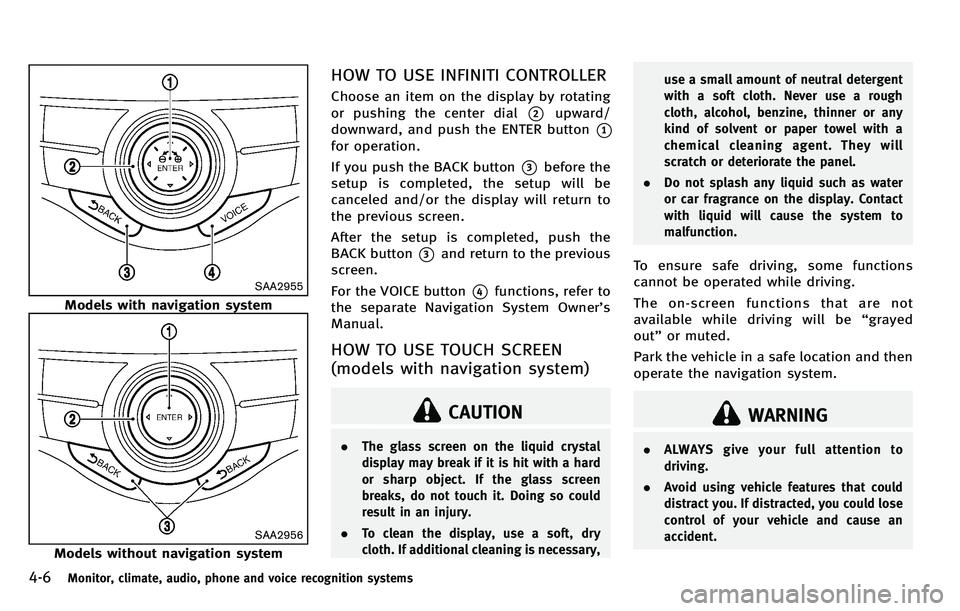
4-6Monitor, climate, audio, phone and voice recognition systems
SAA2955
Models with navigation system
SAA2956
Models without navigation system
HOW TO USE INFINITI CONTROLLER
Choose an item on the display by rotating
or pushing the center dial
*2upward/
downward, and push the ENTER button
*1
for operation.
If you push the BACK button
*3before the
setup is completed, the setup will be
canceled and/or the display will return to
the previous screen.
After the setup is completed, push the
BACK button
*3and return to the previous
screen.
For the VOICE button
*4functions, refer to
the separate Navigation System Owner’ s
Manual.
HOW TO USE TOUCH SCREEN
(models with navigation system)
CAUTION
. The glass screen on the liquid crystal
display may break if it is hit with a hard
or sharp object. If the glass screen
breaks, do not touch it. Doing so could
result in an injury.
. To clean the display, use a soft, dry
cloth. If additional cleaning is necessary, use a small amount of neutral detergent
with a soft cloth. Never use a rough
cloth, alcohol, benzine, thinner or any
kind of solvent or paper towel with a
chemical cleaning agent. They will
scratch or deteriorate the panel.
. Do not splash any liquid such as water
or car fragrance on the display. Contact
with liquid will cause the system to
malfunction.
To ensure safe driving, some functions
cannot be operated while driving.
The on-screen functions that are not
available while driving will be “grayed
out” or muted.
Park the vehicle in a safe location and then
operate the navigation system.
WARNING
. ALWAYS give your full attention to
driving.
. Avoid using vehicle features that could
distract you. If distracted, you could lose
control of your vehicle and cause an
accident.