2012 INFINITI G-CONVERTIBLE USB
[x] Cancel search: USBPage 217 of 474

4-46Monitor, climate, audio, phone and voice recognition systems
Specification chart:GUID-D73A39BF-43C8-459F-9C24-47B7F579C407
Supported mediaCD, CD-R, CD-RW, DVD-ROM*5, DVD±R*5, DVD±RW*5, DVD±R DL*5, USB2.0
Supported file systems CD, CD-R, CD-RW, DVD-ROM (models with navigation system), DVD±R, DVD±RW, DVD±R DL: ISO9660 LEVEL1,
ISO9660 LEVEL2, Romeo, Joliet
* ISO9660 Level 3 (packet writing) is not supported.
* Files saved using the Live File System component (on a Windows Vista-based computer) are not supported.
UDF Bridge (UDF1.02+ISO9660), UDF1.5, UDF2.0
* VDF1.5/VDF2.0 (packet writing) is not supported.
USB memory: FAT16, FAT32
Supported
versions*1 MP3
Version
MPEG1 Audio Layer 3
Sampling frequency 8 kHz - 48 kHz
Bit rate 8 kbps - 320 kbps, VBR*4
WMA*2 Version
WMA7, WMA8, WMA9
Sampling frequency 32 kHz - 48 kHz
Bit rate 32 kbps - 192 kbps, VBR (Ver.9)*4
AAC*5 Version
MPEG-AAC
Sampling frequency 8 kHz - 96 kHz
Bit rate 16 kbps - 320 kbps, VBR*4
Tag information (Song title and Artist name) ID3 tag VER1.0, VER1.1, VER2.2, VER2.3, VER2.4 (MP3 only)
WMA tag (WMA only)
Folder levels With navigation system:
Folder levels: 8, Folders: 512 (including root folder), Files: 5,000
Without navigation system:
Folder levels: 8, Folders and files: 999 (Max. 255 files for one folder)
Text character number limitation With navigation system: 100 characters
Without navigation system: 64 characters
Displayable character codes*3 01: ASCII, 02: ISO-8859-1, 03: UNICODE (UTF-16 BOM Big Endian), 04: UNICODE (UTF-16 Non-BOM Big Endian), 05:
UNICODE (UTF-8), 06: UNICODE (Non-UTF-16 BOM Little Endian), 07: SHIFT-JIS
Page 219 of 474
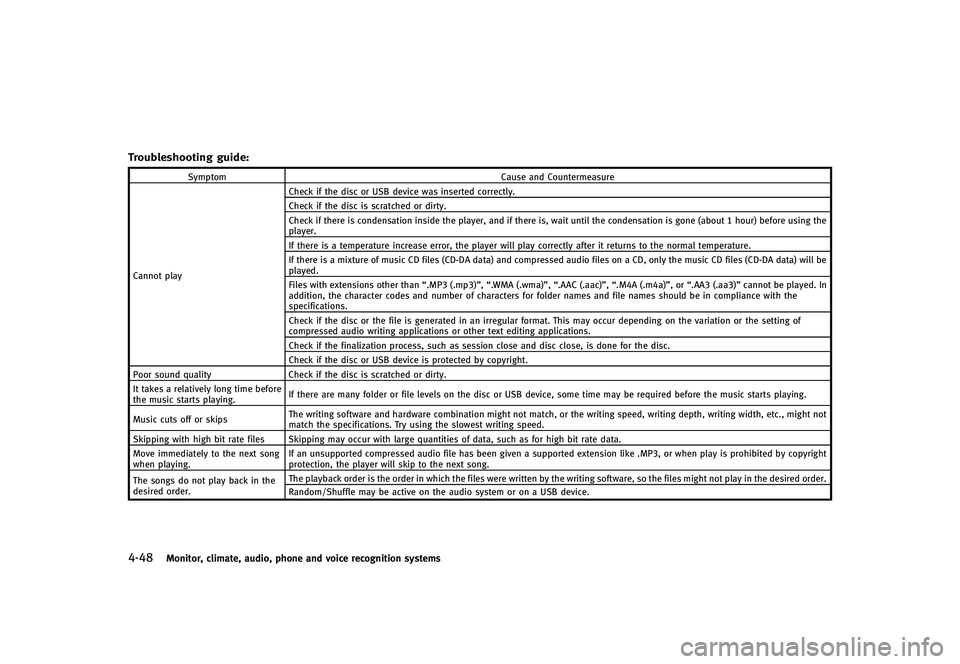
4-48Monitor, climate, audio, phone and voice recognition systems
Troubleshooting guide:GUID-D73A39BF-43C8-459F-9C24-47B7F579C407
SymptomCause and Countermeasure
Cannot play Check if the disc or USB device was inserted correctly.
Check if the disc is scratched or dirty.
Check if there is condensation inside the player, and if there is, wait until the condensation is gone (about 1 hour) before using the
player.
If there is a temperature increase error, the player will play correctly after it returns to the normal temperature.
If there is a mixture of music CD files (CD-DA data) and compressed audio files on a CD, only the music CD files (CD-DA data) will be
played.
Files with extensions other than
“.MP3 (.mp3)”,“.WMA (.wma)”, “.AAC (.aac)”,“.M4A (.m4a)”, or “.AA3 (.aa3)”cannot be played. In
addition, the character codes and number of characters for folder names and file names should be in compliance with the
specifications.
Check if the disc or the file is generated in an irregular format. This may occur depending on the variation or the setting of
compressed audio writing applications or other text editing applications.
Check if the finalization process, such as session close and disc close, is done for the disc.
Check if the disc or USB device is protected by copyright.
Poor sound quality Check if the disc is scratched or dirty.
It takes a relatively long time before
the music starts playing. If there are many folder or file levels on the disc or USB device, some time may be required before the music starts playing.
Music cuts off or skips The writing software and hardware combination might not match, or the writing speed, writing depth, writing width, etc., might not
match the specifications. Try using the slowest writing speed.
Skipping with high bit rate files Skipping may occur with large quantities of data, such as for high bit rate data.
Move immediately to the next song
when playing. If an unsupported compressed audio file has been given a supported extension like .MP3, or when play is prohibited by copyright
protection, the player will skip to the next song.
The songs do not play back in the
desired order. The playback order is the order in which the files were written by the writing software, so the files might not play in the desired order.
Random/Shuffle may be active on the audio system or on a USB device.
Page 221 of 474

4-50Monitor, climate, audio, phone and voice recognition systems
Requirement for Supporting Video Playback:GUID-D73A39BF-43C8-459F-9C24-47B7F579C407MediaCD, CD-R, CD-RW, DVD, DVD±R, DVD±RW, DVD±RW DL, USB 2.0 Memory
File Systems CD, CD-R,
CD-RW,
DVD,
DVD±R,
DVD±RW,
DVD±RW DL ISO9660 LEVEL1, ISO9660 LEVEL2, Romeo, Joliet, UDF Bridge (UDF1.02
+ISO9660), UDF1.5, UDF2.0
- ISO9660 Level 3 (packet writing) is not supported.
- Files saved using the Live File System component (on a Windows Vista-
based computer) are not supported.
- VDF1.5/VDF2.0 (packet writing) is not supported.
USB Memory FAT16, FAT32
File Types .divx, .avi Video CodecsDivX3, DivX4, DivX5, DivX6
Audio Codecs MP3, MPEG2.5 Audio Layer3, AC3, LPCM
.asf Video Codec ISO-MPEG4
Audio Codec G.726
Bit Rates .divx, .avi Maximum Average 4Mbps
Maximum Peak8Mbps
Resolution .divx, .avi Minimum32632
Maximum 7206480
.asf Minimum 32632
Maximum 720
6576
Bluetooth®Audio player (models
with navigation system)
GUID-11272E71-73D4-4292-A12D-929DB775FF6E. Some Bluetooth®audio devices may
not be recognized by the in-vehicle
audio system.
. It is necessary to set up the wireless
connection between a compatible Blue-
tooth
®audio device and the in-vehicle
Bluetooth®module before using the
Bluetooth®audio player.
. Operating procedure of the Bluetooth®
audio player will vary depending on the
device. Make sure it is understood how
to operate an audio device before using
it with this system.
. The Bluetooth
®audio player may be
stopped under the following condi-
tions:
— Receiving a hands-free call.
— Checking the connection to the
hands-free phone.
. Do not place a Bluetooth
®audio device
in an area surrounded by metal or far
away from the in-vehicle Bluetooth
®
module to prevent tone quality degra-
dation and wireless connection disrup-
tion.
Page 225 of 474

4-54Monitor, climate, audio, phone and voice recognition systems
rotate the Audio control knob to set the
desired setting. For the other setting
methods, see“How to use SETTING button”
(P.4-13).
This vehicle has some sound effect func-
tions as follows:
. Speed Sensitive Vol. (if so equipped)
. Precision Phased Audio (if so equipped)
. BOSE
®AudioPilot®(if so equipped)
For more details, see “How to use SETTING
button” (P.4-13).
For models with BOSE Sound System, tone
qualities are adjusted automatically ac-
cording to the roof condition (open/close).
The output from the audio system may be
interrupted during adjustment. This is not a
malfunction.
Switching the display:
GUID-D73A39BF-43C8-459F-9C24-47B7F579C407. Models with navigation system
Pushing the DISC·AUX button will switch
the displays as follows:
iPod
®/USB ?CD/DVD ?Music Box®?
Bluetooth®Audio ?iPod®/USB
. Models without navigation system
Pushing the DISC button will switch the
display as follows:
CD ?Music Box
®?CD Pushing the AUX button will switch the
display as follows:
USB/iPod
®?
XM1 ?XM2 ?XM3 ?
USB/iPod®
FM-AM-SAT radio operationGUID-8CCC0D99-C92F-489F-8CF0-BF1E682C17DDWhen the radio band select button is
pushed while the ignition switch is in the
ACC or ON position, the radio will come on
at the channel last played.
The last channel played will also come on
when the ON·OFF button is pushed to ON.
The satellite radio is not available in
Alaska, Hawaii and Guam.
If another audio source is playing when the
radio band select button is turned to ON,
the audio source will automatically be
turned off and the last radio channel
played will come on.
When the stereo broadcast signal is weak,
the radio will automatically change from
stereo to monaural reception.
radio (FM/AM/SAT) band select
(models with navigation system):
GUID-D73A39BF-43C8-459F-9C24-47B7F579C407Pushing the AM·FM or SAT radio band
select button will change the band as
follows: AM
?FM1 ?FM2 ?XM1 ?XM2 ?XM3
? AM
radio (FM/AM) band select (models
without navigation system):
GUID-D73A39BF-43C8-459F-9C24-47B7F579C407Pushing the RADIO AM·FM radio band
select button will change the band as
follows:
AM ?FM1 ?FM2 ?AM
radio (SAT) band select (models
without navigation system):
GUID-D73A39BF-43C8-459F-9C24-47B7F579C407Push the satellite band select button to
select the satellite radio mode XM1, XM2
or XM3.
TUNE (Tuning):
GUID-D73A39BF-43C8-459F-9C24-47B7F579C407. For AM and FM radio
Turn the radio TUNE knob for manual
tuning.
. For XM Satellite Radio
Turn the radio TUNE knob to seek
channels from all of the categories
when any category is not selected.
SEEK tuning/CATEGORY (CAT):GUID-D73A39BF-43C8-459F-9C24-47B7F579C407. For AM and FM radio
Push the SEEK·CAT or TRACK button
Page 232 of 474

DVD Language (DVD-VIDEO, VIDEO-CD):GUID-D73A39BF-43C8-459F-9C24-47B7F579C407Select the“DVD Language” key to open the
number entry screen. Input the number
corresponding to the preferred language
and select the “OK”key. The DVD top menu
language will be changed to the one
specified.
Display:
GUID-D73A39BF-43C8-459F-9C24-47B7F579C407To adjust the image quality of the screen,
select the preferred adjustment items.
Audio:
GUID-D73A39BF-43C8-459F-9C24-47B7F579C407Select the preferred language for audio.
Subtitle (DVD-VIDEO, DVD-VR):
GUID-D73A39BF-43C8-459F-9C24-47B7F579C407Select the preferred language for subtitles.
Display Mode (DVD-VIDEO, VIDEO-CD, DVD-
VR):
GUID-D73A39BF-43C8-459F-9C24-47B7F579C407Select from the “Full”,“Wide”, “Normal” or
“Cinema” modes.
Title List (DVD-VR):
GUID-D73A39BF-43C8-459F-9C24-47B7F579C407Select the preferred title from the list.
Play Mode:
GUID-D73A39BF-43C8-459F-9C24-47B7F579C407Select the preferred play mode.
PG/PL Mode (DVD-VR):
GUID-D73A39BF-43C8-459F-9C24-47B7F579C407Select the “PG”or“PL” mode.
SAA2973
Automatic transmission models
SAA2610
Manual transmission models
USB INPUT OPERATIONGUID-0956B25A-5423-4DC4-97BC-929F8E12E1FB
Audio main operationGUID-CCE18802-5F37-40D8-89D4-7A6B1F5829E9Open the console lid and connect a USB
memory
*1as illustrated. Then, push the
DISC·AUX or AUX button repeatedly to
switch to the USB memory mode.
If the system has been turned off while the
USB memory was playing, pushing the
ON·OFF/VOL control knob will start the USB
memory.
Monitor, climate, audio, phone and voice recognition systems4-61
Page 233 of 474

4-62Monitor, climate, audio, phone and voice recognition systems
SAA2500
File selection (models with naviga-
tion system)
GUID-8685DE35-EA8B-4A42-85A6-5617751CFD1DWhen there are both audio and movie files
in the USB memory, the mode select
screen is displayed. Select the preferred
contents to play.
When there is only one type of file, the
audio or movie operation screen is dis-
played and starts to play.
If a video file restricts the number of
playbacks, a pop-up screen will appear to
confirm it is ok to play. Answer yes or no as
requested by the display.
SAA2501
Models with navigation system
SAA2611
Models without navigation system
Audio file operationGUID-E6FC959F-E6DF-4E4E-BC68-C648F8C3FD8D
orPLAY:GUID-D73A39BF-43C8-459F-9C24-47B7F579C407When the DISC·AUX or AUX button is
pushed with the system off and the USB
memory inserted, the system will turn on.
If another audio source is playing and a
USB memory is inserted, push the
DISC·AUX or AUX button repeatedly until
the center display changes to the USB
memory mode.
Next/Previous File and Fast
Forward/Rewind:
GUID-D73A39BF-43C8-459F-9C24-47B7F579C407Push the FF or REW button for more than
1.5 seconds while a USB memory is being
played to fast forward or rewind through a
track. When the button is released, the USB
memory will return to normal play speed.
When the FF button is pushed for less than
1.5 seconds while a USB memory is being
played, the next track on the USB memory
will be played.
When the REW button is pushed for less
than 1.5 seconds within 3 seconds after
the current track started playing, the
previous track will be played.
When the REW button is pushed for less
Page 234 of 474

than 1.5 seconds after 3 seconds from
when the current track started playing, the
beginning of the current track will be
played.
The INFINITI controller can also be used to
select tracks when the USB memory is
being played.
Folder selection:
GUID-D73A39BF-43C8-459F-9C24-47B7F579C407To change to another folder in the USB
memory, turn the folder selector or choose
a folder displayed on the screen using the
INFINITI controller.
REPEAT (RPT), RANDOM (RDM):GUID-D73A39BF-43C8-459F-9C24-47B7F579C407When the RPT button is pushed while the
USB memory is played, the play pattern
can be change as follows.
To change the play mode, push the RPT
button repeatedly and the mode will
change as follows.
Normal?1 Folder Repeat ?1 Track
Repeat ?All Random ?1 Folder Random
? Normal
Text (models without navigation system):
GUID-D73A39BF-43C8-459F-9C24-47B7F579C407When the “Text”key is selected on the
screen using the INFINITI controller and
then the ENTER button is pushed while a USB memory is being played, the music
information listed below will be displayed
on the screen.
.
Folder title
. File title
. Song title
. Album Title
. Artist
SAA2502
Menu (models with navigation system):GUID-D73A39BF-43C8-459F-9C24-47B7F579C407There are some options available during
playback. Select one of the following
options that are displayed on the screen
if necessary. Refer to the following infor-
mation for each item.
.Movie Playback
Switch to the movie playback mode.
This item is displayed only when a USB
memory contains movie files.
. Folder List/Track List
Displays the folder or track list. The
“Movie Playback” key is also displayed
in this list screen, and enables switch-
Monitor, climate, audio, phone and voice recognition systems4-63
Page 235 of 474

4-64Monitor, climate, audio, phone and voice recognition systems
ing to the movie playback mode.
. Play Mode
Select the preferred play mode.
SAA2503
Movie file operation (models with
navigation system)
GUID-AB939568-CE6C-4BF6-9300-42965593DFEAPark the vehicle in a safe location for the
front seat occupants to operate the USB
memory while watching the images.
PLAY:GUID-D73A39BF-43C8-459F-9C24-47B7F579C407When the DISC·AUX button is pushed with
the system off and the USB memory
inserted, the system will turn on.
If another audio source is playing and a
USB memory is inserted, push the
DISC·AUX button repeatedly until the cen-
ter display changes to the USB memory mode.
Operation keys:
GUID-D73A39BF-43C8-459F-9C24-47B7F579C407To operate the USB memory, select the
desired key displayed on the operation
screen using the INFINITI controller.
Pause
Select the “
”key to pause the movie
file. To resume playing the movie file,
select the “
”key.
Play
Select the “
”key to start playing a
movie file, for example, after pausing a
movie file.
STOP
Select the “
”key to stop playing a
movie file.
Skip (Next chapter)
Select the “
”key to skip the chapter(s)
of the disc forward. The chapters will
advance the number of times the ENTER
button is pushed.