Page 230 of 411

Features of your vehicle148
4PHONEBefore using the Bluetooth
®
phone
features
In order to use Bluetooth
®phone, you
must first pair and connect the
Bluetooth
®mobile phone.
If the mobile phone is not paired or con- nected, it is not possible to enter Phone
mode. Once a phone is paired or con-
nected, the guidance screen will be dis-
played.
If Priority is set upon vehicle ignition (IGN/ACC ON), the Bluetooth
®phone
will be automatically connected. Even if
you are outside, the Bluetooth®phone
will be automatically connected once
you are in the vicinity of the vehicle. If
you do not want automatic Bluetooth
®
phone connection, set the Bluetooth
®
power to OFF.
Making a call using the steering
wheel remote controller Check call history and making call➀
Shortly press (under 0.8 seconds) the key on the steering remote con-
troller .
➁
The call history list will be displayed
on the screen.
➂
Press the key again to connect a
call to the selected number.
Redialing the most recently called num- ber
➀
Press and hold (over 0.8 seconds) the key on the steering remote con-
troller.
➁
The most recently called number is
redialed. ❈
If call history does not exist, a screen
asking whether to download call histo-
ry is displayed. (The download feature
may not be supported in some mobile
phones)
Page 231 of 411
![Hyundai Sonata 2012 Owners Manual 4 149
Features of your vehicle
Phone MENUPress the key to display three
menus (Call History, Contacts, Phone
Setup).
Call historyPress the key Set [ Call
History] through the TUNEknob or
key.The cal Hyundai Sonata 2012 Owners Manual 4 149
Features of your vehicle
Phone MENUPress the key to display three
menus (Call History, Contacts, Phone
Setup).
Call historyPress the key Set [ Call
History] through the TUNEknob or
key.The cal](/manual-img/35/16810/w960_16810-230.png)
4 149
Features of your vehicle
Phone MENUPress the key to display three
menus (Call History, Contacts, Phone
Setup).
Call historyPress the key Set [ Call
History] through the TUNEknob or
key.The call history is displayed and can be
used to select a number and make a call.
If call history does not exist, a screen
asking whether to download call history
is displayed. (The download feature may
not be supported in some mobile
phones) Contacts
Press the key Set [ Contacts]
through the
TUNEknob or key.The Contacts are displayed and can be
used to select a number and make a call.
❈ If more than one number is saved to
one contact, then a screen showing
the mobile phone number, house and
office number are displayed. Select the
desired number to make the call.
❈ If Contacts do not exist, a screen ask-
ing whether to download Contacts is
displayed. (The download feature may
not be supported in some mobile
phones)
Phone SetupPress the key Set [ Phone
Setup] through the TUNEknob or
key.The Bluetooth
®
mobile phone setup
screen is displayed. For more informa-
tion, refer to “Phone Setup”.
3
PHONE
2
PHONE
1
PHONEPHONE
Page 232 of 411
![Hyundai Sonata 2012 Owners Manual Features of your vehicle150
4
VOICE COMMANDStarting Voice Command To start voice command, shortly press
the key on the steering wheel
remote controller.
If voice command is in [Normal Mode], then Hyundai Sonata 2012 Owners Manual Features of your vehicle150
4
VOICE COMMANDStarting Voice Command To start voice command, shortly press
the key on the steering wheel
remote controller.
If voice command is in [Normal Mode], then](/manual-img/35/16810/w960_16810-231.png)
Features of your vehicle150
4
VOICE COMMANDStarting Voice Command To start voice command, shortly press
the key on the steering wheel
remote controller.
If voice command is in [Normal Mode], then the system will say “Please say a
command. Beep”
❈ If voice command is in [Expert Mode],
then the system will only say a “Beep-”
❈ Setting Voice command [Normal
Mode]/[Expert Mode]:
Press the key Select [System]
through the TUNE knob or
key Select [Voice Command Mode]
through the TUNE knob Set
[Normal Mode]/[Expert Mode]
Say the voice command.
5
SETUP
CAUTION
For proper voice recognition, say the voice command after the guid- ance message and the “Beep”sound.
(Continued)
After do wnloading Bluetooth con-
tacts, the system requires some times to convert the contacts intovoice information. During this time, voice recognition may notoperate properly.
Upon inputting your contacts, special symbols and numberscannot be recognized by voice.For example, “# John Doe%&” willbe recognized as “John Doe”.
CAUTION IN USING
VOICE COMMAND
The voice recognition feature of this product supports recognitionof the commands listed withinthis user’s manual.
While using voice recognition, oper- ating the steering remote controlor the device will terminate voicerecognition and allow you to man-ually operate desired functions. Position the microphone above the head of the driver’s seat. For superi-or performance, maintain good pos-ture when saying voice commands. Voice recognition may not func- tion properly due to outsidenoise. The following conditions can affect the performance ofVoice Recognition:
- When the windows and sunroof are open
- When the heating/cooling sys- tem is on
- When passing a tunnel - When driving on rugged and uneven roads
(Continued)
Page 236 of 411
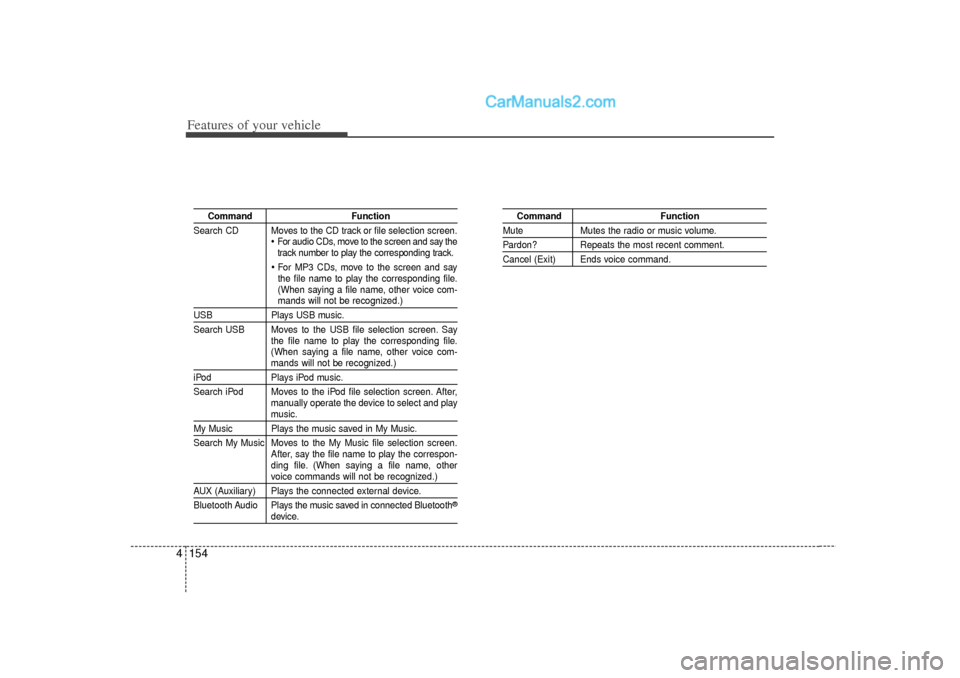
Features of your vehicle154
4
Command Function
Search CD Moves to the CD track or file selection screen.
For audio CDs, move to the screen and say the
track number to play the corresponding track. For MP3 CDs, move to the screen and say
the file name to play the corresponding file.
(When saying a file name, other voice com-mands will not be recognized.)
USB Plays USB music.
Search USB Moves to the USB file selection screen. Say the file name to play the corresponding file.
(When saying a file name, other voice com-
mands will not be recognized.)
iPodPlays iPod music.
Search iPod Moves to the iPod file selection screen. After, manually operate the device to select and play
music.
My Music Plays the music saved in My Music.
Search My Music Moves to the My Music file selection screen.After, say the file name to play the correspon-
ding file. (When saying a file name, other
voice commands will not be recognized.)
AUX (Auxiliary) Plays the connected external device.
Bluetooth Audio Plays the music saved in connected Bluetooth
®
device.
Command Function
MuteMutes the radio or music volume.Pardon? Repeats the most recent comment.Cancel (Exit) Ends voice command.
Page 240 of 411
Features of your vehicle158
4 Bluetooth
®Audio Commands: Commands that can be used
while playing Phone Music.
Command Function
PlayPlays the currently paused song.PausePauses the current song.
Page 241 of 411

4 159
Features of your vehicle
Blue Link
®
Hyundai aims to offer differentiated cus-
tomer values through a ‘Connected Car
Life,’ which is to provide consumers with
fast and reliable IT technology. As con-
sumers’ lifestyles become more and
more mobile in thanks to remarkable
advances in smart phones, tablet PCs
and overall wireless telecommunication,
new lifestyle patterns demand seamless
connection between one’s office, home,
outdoors and automobiles.
Automobile companies are now faced
with the task of shifting their paradigm
from vehicle-centered services to cus-
tomer value-centered services, with the
ultimate goal of securing global leader-
ship in the field of vehicle IT and telemat-
ics.
Hyundai Motor plans to achieve this by
realizing a terminal platform flexible to
changes in IT technology, cooperating
with global IT companies, creating an
eco-system and providing the latest con-
tents & services based on an open envi-
ronment.
Using the Room Mirror KeySelecting the room mirror key will allow
you to make service required inquiries,
POI info searches, and emergency res-
cues by connecting to the Blue Link
Center.
Such features can be used only after
subscribing to the Blue Link service.➀
(Blue Link Center)
Makes requests for Blue Link service
related inquiries and consultations.
A call is connected to the Blue Link ser -
vice center employee.
Re-pressing the key will end the call.
This feature does not operate when you
are on a Bluetooth
®phone call.
➁
(Blue Link for POI)
Blue Link for Voice command
Starts Blue Link voice command.
Voice receiving voice guidance, shortly
press the button to convert to voice com-
mand mode. Press and hold the button to
end voice command.
TBT VR Commands
1. Navigate to
“Navigate to” voice command is used to
request the download of route data for a
new destination, saved destinations,
daily routes and previous destinations.
2. Save Destination
“Save Destination” VR command is used
to assign a voice tag to the last down-
loaded destination and store it in a desti-
nation directory.
NOTE:The Turn by Turn(TBT) feature sup-
ports the store of ten(10) destinations
in the TBT destinations directory.
Page 242 of 411
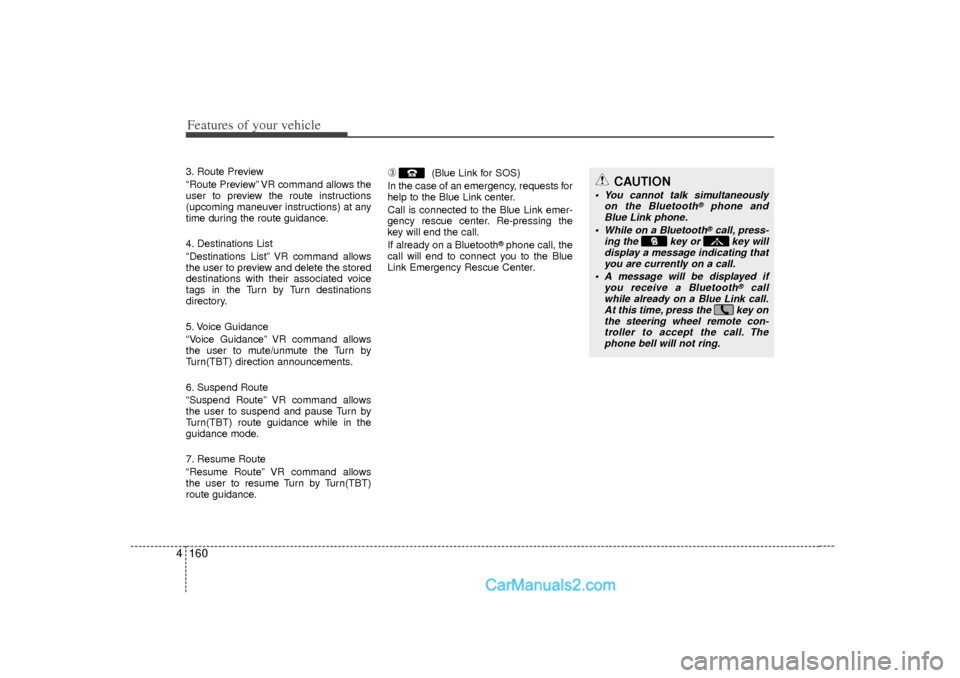
Features of your vehicle160
43. Route Preview
“Route Preview” VR command allows the
user to preview the route instructions
(upcoming maneuver instructions) at any
time during the route guidance.
4. Destinations List
“Destinations List” VR command allows
the user to preview and delete the stored
destinations with their associated voice
tags in the Turn by Turn destinations
directory.
5. Voice Guidance
“Voice Guidance” VR command allows
the user to mute/unmute the Turn by
Turn(TBT) direction announcements.
6. Suspend Route
“Suspend Route” VR command allows
the user to suspend and pause Turn by
Turn(TBT) route guidance while in the
guidance mode.
7. Resume Route
“Resume Route” VR command allows
the user to resume Turn by Turn(TBT)
route guidance.
➂
(Blue Link for SOS)
In the case of an emergency, requests for
help to the Blue Link center.
Call is connected to the Blue Link emer-
gency rescue center. Re-pressing the
key will end the call.
If already on a Bluetooth
®phone call, the
call will end to connect you to the Blue
Link Emergency Rescue Center.
CAUTION
You cannot talk simultaneously on the Bluetooth
®
phone and
Blue Link phone.
While on a Bluetooth®call, press-
ing the key or key will display a message indicating thatyou are currently on a call.
A message will be displayed if you receive a Bluetooth
®
call
while already on a Blue Link call. At this time, press the key onthe steering wheel remote con- troller to accept the call. Thephone bell will not ring.