Page 167 of 207
495
Features of your vehicle
1. Power ON/OFF Button & Volume Control
Knob
2. FM/AM Selection Button
3. Automatic Channel Selection Button
4. Preset Button
5. AST(AUTO STORE) Button
6. SETUP Button
7. Manual Channel Selection Knob &
SETUP Button
8. SCAN Selection Button
RADIO, SET UP, VOLUME, AUDIO CONTROL(PA710)
■Except Europe
Page 168 of 207
Features of your vehicle
96 4
1. Power ON/OFF Button & Volume Control
Knob
2. FM/AM Selection Button
3. Automatic Channel Selection Button
4. Preset Button
5. AST(AUTO STORE) Button
6. SETUP Button
7. Manual Channel Selection Knob &
SETUP Button
8. SCAN Selection Button
9. TA Selection Button
10. PTY(FLDR) Button
11. DARK Button
RADIO, SET UP, VOLUME, AUDIO CONTROL(PA710R)
■For Europe
Page 169 of 207

497
Features of your vehicle
1. Power ON/OFF Button &
Volume Control Knob
• Turns the Audio system on/off when
the ignition switch is on ACC or ON.
• If the knob is turned clockwise/counter-
clockwise, the volume will be increase
/decrease.
2. FM/AM Selection Button
The FM/AM button toggles between FM
and AM. Listed below are the paths as
the system switches from FM to AM and
back to FM.
• GENERAL MODEL
- FM/AM : FM1
➟ FM2 ➟ AM ➟ FM1...
• EUROPE MODEL
- FM/AM : FM1
➟ FM2 ➟ MW ➟ LW ➟
FM1...
3. Automatic Channel Selection
Button
• When the [TRACK ] is pressed, it
will automatically tune to the next lower
station.
• When the [SEEK ] is pressed, it will
automatically tune to the next higher
station.
4. Preset Button
• Press [1]~[6] buttons less than 0.8 sec-
ond to play the station saved in each
button.
• Press [1]~[6] button more than 0.8 sec-
ond or longer to save current station to
the respective button with a beep.
5. AST(AUTO STORE) Button
• When AST is pressed, frequency is
stored on the preset memory [1]~[6]
and automatically plays a channel
stored on the Preset [1].
• If nothing has been stored because
there was no frequency received, will
return the previous frequency.
6. SETUP Button
Press and Rotate [AUDIO] repeatedly to
choose the desired mode.
If [AUDIO] is not pressed/rotated for 5
seconds after adjusting, the display auto-
matically returns to normal mode.The SETUP menu changes the mode as
below.
AUDIOBass > 00
Middle > 00
Treble > 00
Fader > F=R
Balance > L=R
Scroll > ON
SDVC > OFF
RDSAF > ON
REG > OFF
NEWS > OFF
Volume > +05
Return
Page 170 of 207

Features of your vehicle
98 4
7. Manual Channel Selection
Knob & SETUP Button
If the knob is turned clockwise/counter-
clockwise, the frequency will be
increase/ decrease.
• GENERAL MODEL
- AM 9kHz, FM 100kHz
• EUROPE MODEL
- FM 50kHz, MW 9kHz, LW 1kHz
Pressing the button changes the BASS,
MIDDLE, TREBLE, FADER, BALANCE,
SCROLL, SDVC and RDS(AF, REG
NEWS, RDS VOLUME) Tune mode. The
mode selected is shown on the display.
After selecting each mode, rotate the
Audio control knob clockwise or counter-
clockwise.
8. SCAN Button
If this button is pressed, the frequencies
will increase and receive the correspon-
ding broadcasts. This function will play
the frequencies for 5 seconds (XM
MODE:10 seconds) each and find other
broadcasts as the frequency increases.
Press the button again when you want to
continue listening to the currently playing
broadcast.
9. TA Selection Button
In FM, CD, AUX mode, turns on/off the
reception of TA channels of RDS.
10. PTY(FLDR) Button
• Press [FLDR ] button when search-
ing PTY in RDS Broadcasting Program
Type selection.
• Press [PTY ] button when searching
PTY in RDS Broadcasting Program
Type selection.
11. DARK Button
Turns on/off the displayed data and light
on the LCD.
When LCD display is turned OFF, press
any button to turn ON the display.
Page 176 of 207

Features of your vehicle
104 4
(Continued)
• If you use devices such as a USB
hub you purchased separately,
the vehicle’s audio system may
not recognize the USB device.
Connect the USB device directly
to the multimedia terminal of the
vehicle.
• If the USB device is divided by
logical drives, only the music
files on the highest-priority drive
are recognized by the vehicle’s
audio.
• Devices such as MP3 Player/
Cellular phone/Digital camera,
those are not recognizable by
standard USB I/F (IMPLE-
MENTERS FORUM) can be unrec-
ognizable.
• USB devices other than standard-
ized goods (METAL COVER TYPE
USB) can be unrecognizable.
• USB flash memory reader (such
as CF, SD, microSD, etc.) or exter-
nal-HDD type devices can be
unrecognizable.
• Music files protected by
DRM(DIGITAL RIGHTS MANAGE-
MENT) are not recognizable.
(Continued)(Continued)
• The data in the USB memory may
get lost while using this AUDIO. It
is recommended to back up
important data.
• Please avoid using USB memory
products which can be used as
key chains or cellular phone
accessories as they could cause
damage to the USB jack. Please
make sure only to use plug type
connector products as shown
below.
Page 183 of 207
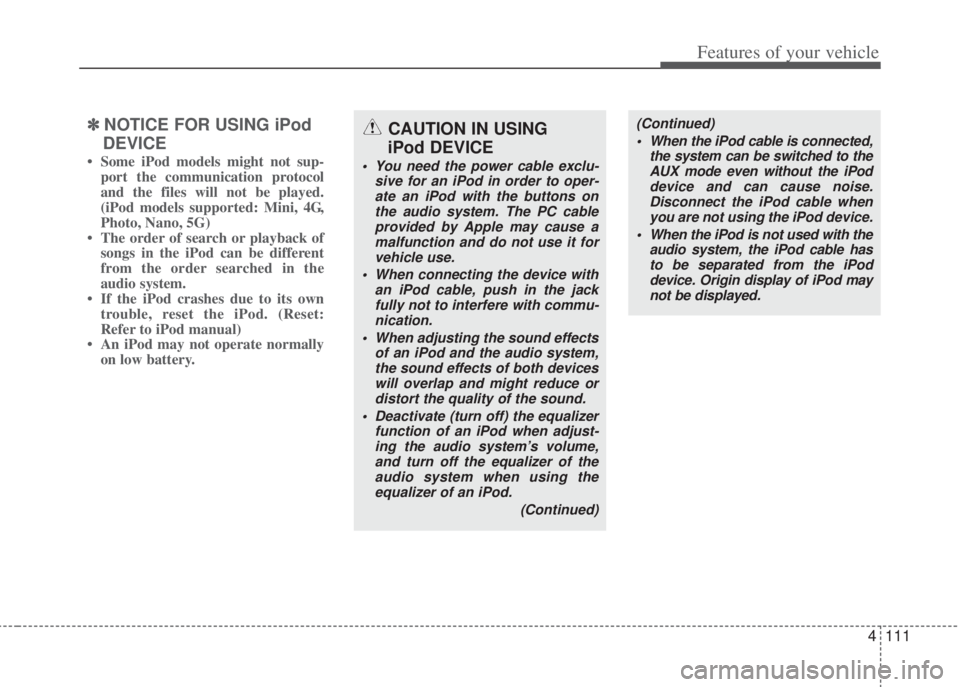
4111
Features of your vehicle
✽NOTICE FOR USING iPod
DEVICE
• Some iPod models might not sup-
port the communication protocol
and the files will not be played.
(iPod models supported: Mini, 4G,
Photo, Nano, 5G)
• The order of search or playback of
songs in the iPod can be different
from the order searched in the
audio system.
• If the iPod crashes due to its own
trouble, reset the iPod. (Reset:
Refer to iPod manual)
• An iPod may not operate normally
on low battery.
CAUTION IN USING
iPod DEVICE
• You need the power cable exclu-
sive for an iPod in order to oper-
ate an iPod with the buttons on
the audio system. The PC cable
provided by Apple may cause a
malfunction and do not use it for
vehicle use.
• When connecting the device with
an iPod cable, push in the jack
fully not to interfere with commu-
nication.
• When adjusting the sound effects
of an iPod and the audio system,
the sound effects of both devices
will overlap and might reduce or
distort the quality of the sound.
• Deactivate (turn off) the equalizer
function of an iPod when adjust-
ing the audio system’s volume,
and turn off the equalizer of the
audio system when using the
equalizer of an iPod.
(Continued)
(Continued)
• When the iPod cable is connected,
the system can be switched to the
AUX mode even without the iPod
device and can cause noise.
Disconnect the iPod cable when
you are not using the iPod device.
• When the iPod is not used with the
audio system, the iPod cable has
to be separated from the iPod
device. Origin display of iPod may
not be displayed.