2012 Hyundai Genesis Coupe bluetooth
[x] Cancel search: bluetoothPage 196 of 391

4119
Features of your vehicle
BLUETOOTH®WIRELESS TECH-
NOLOGY PHONE OPERATION1. VOLUME button : Raises or lowers
speaker volume.
2. TRANSFER CALL button : Places and transfers calls.
3. END CALL button : Ends calls or can- cels functions.
4. VOICE Reconition button : Activates voice recognition.
■What is Bluetooth® wireless
technology?
Bluetooth®wireless technology is a wire-
less technology that allows multiple
devices to be connected in a short range,
low-powered devices like hands-free,
stereo headset, steering remote control,
etc. For more information, visit the
Bluetooth
®wireless technology website
at www.Bluetooth.com
■ General Feature
®
wireless technology hands-free and
stereo-headset features.
- HANDS-FREE feature: Making or receiving calls wirelessly through
voice recognition.
- STEREO-HEADSET feature: Playing music from cellular phones (that sup-
ports A2DP feature) wirelessly.
Bluetooth
®wireless technology system
supports 2 types of languages:
- English
- US Spanish
4
1
2
3
Page 197 of 391

Features of your vehicle
120
4
✽
✽
NOTICE
• The phone must be paired to the sys-
tem before using Bluetooth®wireless
technology features.
• Only one selected(linked) cellular phone can be used with the system at
a time.
• Some phones are not fully compatible with this system.
• The Bluetooth
® wireless technology
word mark and logos are registered
trademarks owned by Bluetooth
®
wireless technology SIG, Inc. and any
use of such marks by Hyundai is
under license. A Bluetooth enabled cell
phone is required to use Bluetooth
®
wireless technology.
CAUTION IN USING
BLUETOOTH®WIRELESS
TECHNOLOGY CELLU-
LAR PHONE
Do not use a cellular phone or
perform Bluetooth®wireless tech-
nology settings (e.g. pairing a phone) while driving.
Some Bluetooth
® wireless tech-
nology-enabled phones may not be recognized by the system or fully compatible with the system.
Before using Bluetooth
®wireless
technology related features of the audio system, refer your phone’sUser’s Manual for phone-sideBluetooth
®wireless technology
operations.
The phone must be paired to the audio system to use Bluetooth®
related features.
You will not be able to use the hands-free feature when yourphone (in the car) is outside of the cellular service area (e.g. in atunnel, in a underground, in a mountainous area, etc.).
(Continued)
(continued) If the cellular phone signal is poor or the vehicles interior noise istoo loud, it may be difficult to hearthe other person’s voice during a call.
Do not place the phone near or inside metallic objects, otherwise
communications with Bluetooth
®
wireless technology system orcellular service stations can bedisturbed.
While a phone is connected through Bluetooth
®wireless tech-
nology your phone may dis- charge quicker than usual for additional Bluetooth
® wireless
technology-related operations.
Some cellular phones or other devices may cause interferencenoise or malfunction to audio system. In this case, store thedevice in a different location may resolve the situation.
Page 198 of 391

4121
Features of your vehicle
■Bluetooth®wireless technology
Language Setting
The system language can be changed by
the following steps:
1. Power on the audio system with the
volume set to an audible level.
2. Press and hold button on the steering wheel until the audio displays
“Please Wait”.
- The Bluetooth
®wireless technology
system will reply in currently selected
language that it is changing to the next
language.
- System language cycles between English, US Spanish.
3. When completed, the audio display returns to normal.
4. Repeat steps 2 and 3 for the next lan- guage selection.
NOTE:
The phone needs to be paired again
after changing system language.
- Avoid resting your thumb or fingeron the as the language could
unintentionally change.
■Voice Recognition Activation
in the Bluetooth®wireless technology
System can be activated in the follow-
ing conditions:
- Button Activation The voice recognition system will be
active when the button is pressed
and after the sound of a Beep.
- Active Listening The voice recognition system will be
active for a period of time when the
Voice Recognition system has asked
for a customer response.
from zero to nine while numbers greater
than ten will not be recognized.
system will announce "Pardon" or No
input voice signal from microphone. (No
response)
tion mode in following cases : When
pressing the button and saying
cancel following the beep. When not
making a call and pressing the but-
ton 0.8 second or longer When voice
recognition has failed 3 consecutive
times.
will announce what commands are
available.
■Menu tree
The menu tree identifies available voice
recognition Bluetooth®wireless technol-
ogy functions.
Pair phone
Select phone
Change priority
Delete phone
Bluetooth off
BT VOL
Setup
Add entryPhonebook
Change
Delete name
By Phone
By voice
CallBy name
By number
Page 199 of 391

Features of your vehicle
122
4
■Phone Setup
All Bluetooth®wireless technology relat-
ed operations can be performed by voice
command or by manual operation.
Press button on the steering wheelto activate voice recognition.
Push the TUNE/SETUP knob to enterSETUP mode. Select “BLUETOOTH”
item by rotating the TUNE/SETUP
knob, then push the knob.
Before using Bluetooth
®wireless tech-
nology features, the phone must be
paired (registered) to the audio system.
Up to 5 phones can be paired in the sys-
tem.
NOTE:
varies according to each phone
model. Before attempting to pair
phone, please see your phone’s
User’s Guide for instructions.
pleted, there is no need to pair with
that phone again unless the phone is
deleted manually from the audio sys-
tem (refer “Deleting Phone” sec-
tion)or the vehicle’s information is
removed from the phone.
1. Press button.
2. Say “Set Up”. - The system replies with availablecommands.
- To skip the information message, press again and then a beep is
heard.
3. Say “Pair Phone”
4. Say “Yes” to proceed.
5. Say the name of your phone when prompted.
- Use any name to uniquely describe your phone.
- Use Full name to voice tag.
- Not use to short name or similar to voice command. 6. Bluetooth
®wireless technology sys-
tem will repeat the name you stated.
7. Say "Yes" to confirm.
8. The audio displays “searching ----
passkey: 0000” and asks you to initiate
pairing procedure from the phone.
9. Search the Bluetooth
®wireless tech-
nology system on your phone. Your
phone should display your [vehicle
model name] on the Bluetooth
®wire-
less technology device list. Then
attempt pairing on your phone.
10. After Pairing is completed, your phone will start to transfer phone/contact list
to the audio system.
- This process may take from a few minutes to over 10 minutes depend-
ing on the phone model and number
of entries in the phone/contact list.
11. By manual operation: - Select “PAIR” in PHONE menu, thenproceed from step 5.
NOTE:
Depending on the phone make and
model, the phone book contact list
may not transfer to the audio system.
Page 200 of 391

4123
Features of your vehicle
NOTE:
Complete”, Bluetooth®wireless
technology hands-free feature may
not be fully operational.
vehicles of the same model, i.e. both
vehicles are HYUNDAI GENESIS,
some phones may not handle
Bluetooth
® wireless technology
devices of that name correctly. In this
case, you may need to change the
name displayed on your phone from
GENESIS.
or contact your cellular carrier or
phone manufacturer for instructions.
When the Bluetooth
®wireless technolo-
gy system is enabled, the phone previ-
ously used is automatically selected and
re-connected. If you want to select a dif-
ferent phone previously paired, the
phone can be selected through “Select
Phone” menu.
Only a selected phone can be used with
the hands-free system.
1. Press button.
2. Say "Set Up".
3. Say "Select Phone" after prompt
- The system lists all the registeredphone names.
4. Say the name or number of desired phone from the list.
5. Say "Yes" to confirm.
6. By manual operation: - Select “SELECT” in PHONE menu,then select desired phone from the
list.
The paired phone can be deleted.
- When the phone is deleted, all the infor- mation associated with that phone is
also be deleted (including phonebook).
- If you want to use the deleted phone with the audio system again, pairing
procedure must be completed once
more. 1. Press button.
2. Say “Set Up”.
3. Say “Delete Phone” after prompt.
- The system lists all the registeredphone names.
4. Say the name or number of desired phone from the list.
5. Say “Yes” to confirm.
6. By manual operation: - Select “DELETE” in PHONE menu,then select desired phone from the list.
When several phones are paired to the
audio system, the system attempts to
connect following order when the
Bluetooth
®wireless technology is
enabled:
1) “Priority” checked phone.
2) Previously connected phone
3) Gives up auto connection.
1. Press button.
2. Say “Set Up”.
3. Say “Change Priority” after prompt.
- The system lists all the registeredphone names.
4. Say the name or number of desired phone from the list.
5. Say “Yes” to confirm.
Page 201 of 391
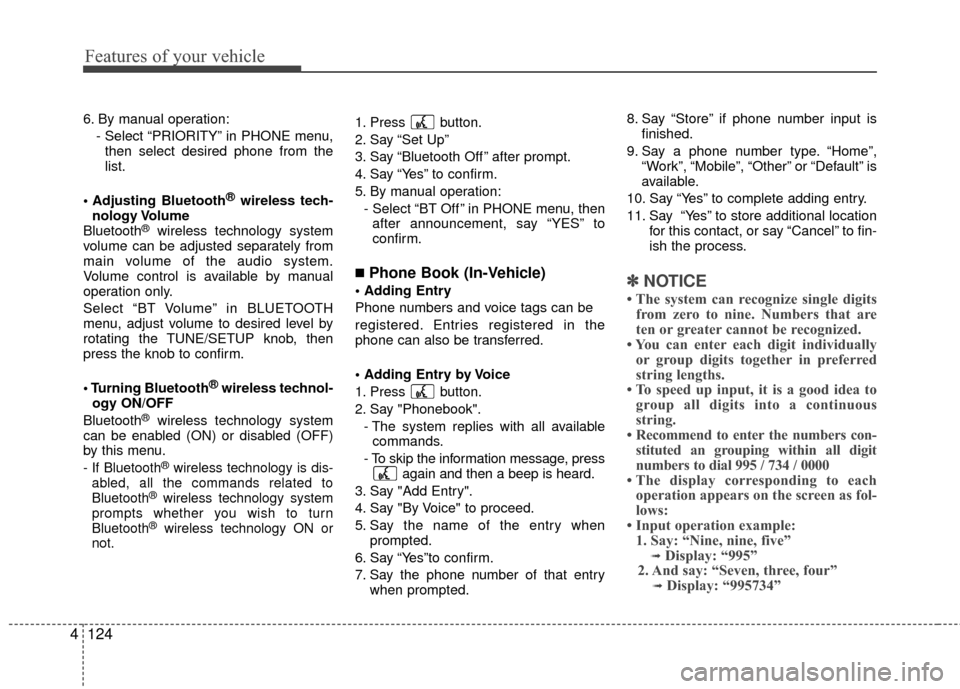
Features of your vehicle
124
4
6. By manual operation:
- Select “PRIORITY” in PHONE menu,then select desired phone from the
list.
Bluetooth
®wireless tech-
nology Volume
Bluetooth
®wireless technology system
volume can be adjusted separately from
main volume of the audio system.
Volume control is available by manual
operation only.
Select “BT Volume” in BLUETOOTH
menu, adjust volume to desired level by
rotating the TUNE/SETUP knob, then
press the knob to confirm.
®wireless technol-
ogy ON/OFF
Bluetooth
®wireless technology system
can be enabled (ON) or disabled (OFF)
by this menu.
- If Bluetooth®wireless technology is dis-
abled, all the commands related to
Bluetooth
®wireless technology system
prompts whether you wish to turn
Bluetooth
®wireless technology ON or
not.
1. Press button.
2. Say “Set Up”
3. Say “Bluetooth Off ” after prompt.
4. Say “Yes” to confirm.
5. By manual operation:
- Select “BT Off ” in PHONE menu, thenafter announcement, say “YES” to
confirm.
■Phone Book (In-Vehicle)
Phone numbers and voice tags can be
registered. Entries registered in the
phone can also be transferred.
1. Press button.
2. Say "Phonebook".
- The system replies with all availablecommands.
- To skip the information message, press again and then a beep is heard.
3. Say "Add Entry".
4. Say "By Voice" to proceed.
5. Say the name of the entry when prompted.
6. Say “Yes”to confirm.
7. Say the phone number of that entry when prompted. 8. Say “Store” if phone number input is
finished.
9. Say a phone number type. “Home”, “Work”, “Mobile”, “Other” or “Default” is
available.
10. Say “Yes” to complete adding entry.
11. Say “Yes” to store additional location for this contact, or say “Cancel” to fin-
ish the process.✽ ✽NOTICE
• The system can recognize single digits
from zero to nine. Numbers that are
ten or greater cannot be recognized.
• You can enter each digit individually or group digits together in preferred
string lengths.
• To speed up input, it is a good idea to group all digits into a continuous
string.
• Recommend to enter the numbers con- stituted an grouping within all digit
numbers to dial 995 / 734 / 0000
• The display corresponding to each operation appears on the screen as fol-
lows:
• Input operation example: 1. Say: “Nine, nine, five”
➟Display: “995”
2. And say: “Seven, three, four”
➟Display: “995734”
Page 203 of 391

Features of your vehicle
126
4
■Talking on the Phone
When talking on the phone, “Active Calls”
message and the other party’s phone
number (if available) are displayed on the
audio.
-
Press button for 0.8 second or longer
on the steering wheel.
✽ ✽ NOTICE
In the following situations, you or the
other party may have difficulty hearing
each other:
1. Speaking at the same time, your voice
may not reach the other parties. (This
is not a malfunction.) Speak alter-
nately with the other party on the
phone.
2. Keep the Bluetooth
®wireless technol-
ogy volume to a low level. High-level
volume may result in distortion and
echo.
3. When driving on a rough road.
4. When driving at high speeds.
5. When the window is open.
6. When the air conditioning vents are facing the microphone.
7. When the sound of the air condition- ing fan is loud.
■Bluetooth®wireless technology
Audio Music Streaming
The audio system supports Bluetooth®
wireless technology A2DP (Audio
Advanced Distribution Profile) and
AVRCP (Audio Video Remote Control
Profile) technologies.
Both profiles provide steaming of music
via compatible “PAIRED” Bluetooth
®
wireless technology Cellular phone.
To stream music from the Bluetooth®
wireless technology cellular phone, play
your music files on your cellular phone
according to your cellular phone user’s
manual and press the [CD/AUX] button
on the audio system until “MP3 play” is
displayed on the LCD.
The audio system head unit displays
‘MP3 MODE’.
NOTE:
all music and sound files your cellu-
lar phone supports can be played
by the audio system.
®wireless technology
compatible cellular phones must
include A2DP and AVRCP capabili-
ties.
AVRCP compatible Bluetooth
®wireless technology cel-
lular phones may not play music
through the audio system initially.
These cellular phones may need to
have the Bluetooth
®wireless tech-
nology streaming enabled, for
example;
i.e : Menu
➟ ➟Filemanager➟
➟Music➟
➟
Option➟
➟Play via Bluetooth
cellular phone for more information.
To cancel Bluetooth
®wireless tech-
nology cellular phone music
streaming, stop music playback on
the cellular phone or change the
audio mode to AM/FM, XM, CD, iPod,
ect.
Page 206 of 391

4129
Features of your vehicle
Using RADIO, SET UP, VOLUME
CONTROL
1. FM/AM Button
Turn to FM or AM mode, and toggles in
the order of FM1 ➟FM2 ➟ AM ➟ FM1...
when the button is pressed each time.
2. XM Button
When this button is pressed, the mode
turns to XM satellite Radio.
3. SEEK Button
When the [SEEK / ] button is
pressed, it increases / decreases the
band frequency to automatically select
channel. Stops at the original frequency if
no channel is found.
4. SCAN Button
If this button is pressed, the frequencies
will become increased and receive the
corresponding broadcasts. This function
will play the frequencies for 5 seconds
(XM MODE: 10 seconds) each and find
other broadcasts as the frequency
increases. Press the button again when
desiring to continue listening to the cur-
rently playing broadcast.
5. Display
Display currently time, mode, frequency
SCAN status and preset channel.
6. PRESET Buttons
Press [PRESET 1~6] buttons less than
0.8 second to play the channel saved in
each button.
Press [PRESET 1~6] buttons for 0.8 sec-
ond or longer to save current station to
the respective button with a beep.
7. DISP Button
Turns on/off the displayed data and light
on LCD.
8. TUNE/FILE Button
When the [TUNE/FILE / ] button is
pressed, it increases / decreases the
band frequency from current frequency.
9. SETUP Button
Press the button to change the CLOCK,
TONE, POSITION, AVC, TEMP, SCROLL
and BLUETOOTH option modes.
10. POWER Button & VOLUME Knob
Turn on/off the set When the IGNITION
SWITCH is on ACC or ON. If the button
is turned to the right, it increases the vol-
ume and left, decreases the volume.