2012 HONDA RIDGELINE light
[x] Cancel search: lightPage 129 of 152

128
Navigation System
RIDGELINE KA 31SJC850
Frequently Asked QuestionsGuidance, Routing
ProblemSolution
The navigation does not route me the same way I would go, or
the way some other mapping program displays. Why is this? The navigation system attempts to generate the optimum route. See
Changing the Routing Method
on page 48.
Why is the street I’m on not s hown on the map? It has been
here for more than a year. The mapping database is constantly undergoing revision. See page 108 for
ways to obtain the latest detailed coverage information.
The vehicle position icon is not following the road, and the
“GPS icon” text in the upper left hand corner of the screen is
white or missing. The GPS antenna (located under the center of the dashboard) may be
blocked by personal items. For best reception, remove items from the
dashboard, such as radar detector s, cell phones, or loose articles.
Metallic tinting or other aftermarke t devices can interfere with the GPS
reception. Please see you r dealer. Also see System Limitations on
page 103.
I entered a destination, but the blue highlighted route and
voice guidance stopped, or turned into a blue/pink dashed line
before I got to my destination. Why is this? Your route has entered an
unverified area. See Unverified Area Routing on
page 87.
The map rotates while I make turns. How can I stop this? Select the North-up map orientation by voice, or by touching the map
orientation icon on the map screen. See Map Orientation on page 57.
Sometimes, I cannot select between the North-up and
Heading-up map orientations. Why is this? The Heading-up map orientation can onl
y be shown in the lower scales
(1/20 - 1 mile scales). See Map Scale on page 56.
While driving to my destination, the “time to go” display
sometimes increases, even th ough I am getting closer. The “Time to go” is based on actual road speeds. However if your speed
slows down when you encounter slower traffic, the system updates the
“Time to go” based on your actual speed to give you a better estimate of
arrival time.
The vehicle position icon on th e map “lags” a short distance
behind, especially when I arrive at an intersection. Is there
anything wrong? No. When at an in
tersection, the system is un aware of the width of the
intersecting road. Large differences in vehicle position can indicate a
temporary loss of the GPS signal. See GPS Reception Issues on page 103.
00_RIDGELINE_KA.book 128 ページ 2011年9月14日 水曜日 午前9時38分
Page 133 of 152

132
Navigation System
RIDGELINE KA 31SJC850
Frequently Asked QuestionsMy state does not observe daylight saving time. How do I turn
off this feature?You can turn off this feature. See page 97.
Daylight saving time occurred, but the navigation system did
not change time even though Setup shows Auto Daylight
Saving Time is On . Go to the
Clock adjustment screen in Setup and select DST Selection.
Ensure that the correct DST schedule is selected. For more information, see
Clock Adjustment on page 97.
The navigation system automatic daylight time feature is not
switching the navigation system clock on the correct dates.
Why is this? 1) Go to the Clock adjustment
screen in Setup and ensure that Auto
Daylight Saving Time is On.
2) The navigation system is designed to switch to daylight saving time
according to the months selected in the DST schedule selection screen.
Ensure that the appropriate schedule is selected. For more information,
see Clock Adjustment on page 97.
The navigation system clock switched by one hour for no
apparent reason. What can cause this? 1) You may be driving near a time zone boundary (see
Auto Time Zone by
GPS on page 98).
2) The navigation system does not switch between standard and daylight
saving time. Set Auto Daylight Saving Time to On on the Clock
adjustment screen in Setup, and ensure that the correct month switching
schedule is chosen on the DST schedule selection screen. See page 97
for more information.
My battery was disconnected or went dead, and the
navigation system is asking for a code. Where do I find this
code? There should be a card in the glove
box with the anti-theft code for the
navigation/audio system. This card contains the 4-digit security code and
serial number. If you cannot find it, your dealer can help you out.
I speak a language other than English. When will other
languages be available for the navigation system? This is being considered as a future enhancement.
Problem Solution00_RIDGELINE_KA.book 132 ページ 2011年9月14日 水曜日 午前9時38分
Page 137 of 152

136
Navigation System
RIDGELINE KA 31SJC850
GlossaryLCD - Liquid Crystal Display. The
navigation screen.
Map Matching - The received GPS
information allows the navigation
system to position the vehicle on the
map. Map matching has occurred if
the map screen is displaying the
current street name in the bottom-
shaded area.
Mic - Abbreviation for the microphone
used for receivin g voice commands.
It is located near the map light in the
ceiling.
MW - Maneuver Window. While en
route to a destination, this window
displays informatio n about the next
maneuver.
Navi - Abbreviation for the navigation
system.
North Pointer - The map symbol
showing the map orientation. See
page 57. Off Route -
This occurs when the user
leaves mapped roads. Off-road
tracking dots (“breadcrumbs”) are
displayed if the option is enabled in
the Setup screen. The user can use
them to return to a mapped road. The
bottom of the navigation screen will
say, “Not on a digitized road.”
Outlying Areas - These are rural areas
that typically have only their main
roads mapped. All other roads are
shown in light brown for reference
only, since they have not been
verified.
PIN - Personal Identification Number.
A 4-digit number created by the
customer to protect personal
information.
POI - Point of Interest. These are the
businesses, schools, etc. found under
the Places option on the Enter
destination by screen. See page 32. Polygon - Colored areas on the
map
screen denoting parks, schools, etc.
See Map Screen Legend “Map
Features” for a list of the assigned
colors. See page 52.
QWERTY - Keyboard layout
resembling the typewriter keys. The
keyboard layout can be changed to an
alphabetical layou t in the Setup,
Basic Settings screen.
Reminder - Automatic “pop-up”
Calendar message. See Calendar on
page 72.
Security Code - Code needed to
activate the navigation system or
audio unit. See Entering the Security
Code on page 101.
Touch Sensor - The touch sensor on the
front of the LCD consists of a touch
sensitive resistive me mbrane with an
infinite number of possible touch
locations. The sensing locations are
confined to a grid of 20 vertical and
10 horizontal touch locations.00_RIDGELINE_KA.book 136 ページ 2011年9月14日 水曜日 午前9時38分
Page 138 of 152
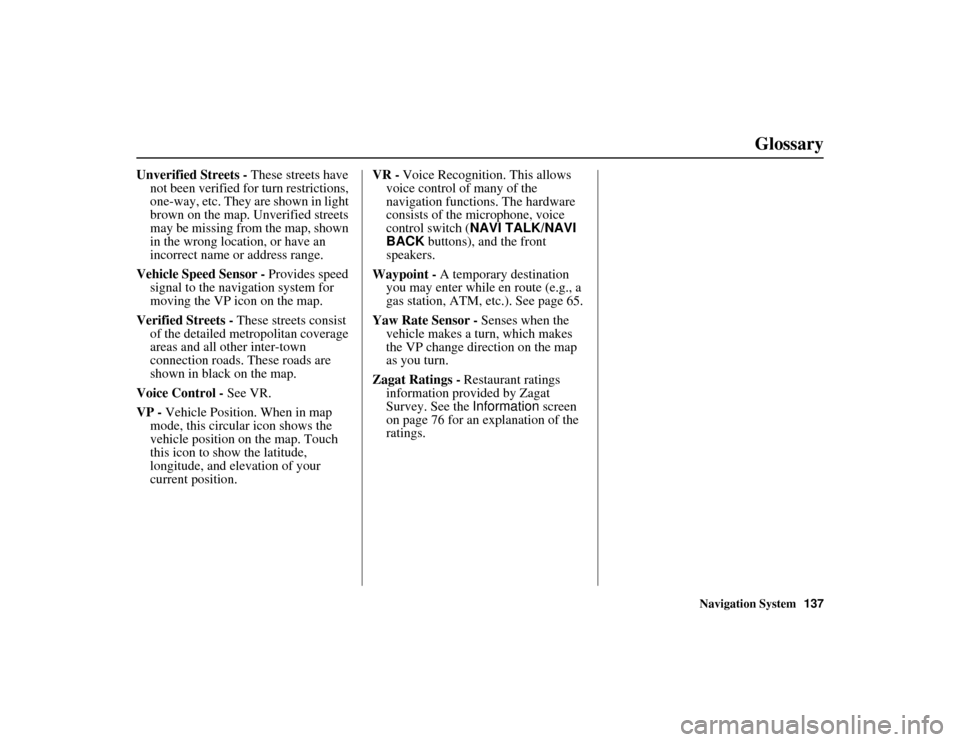
Navigation System137
RIDGELINE KA 31SJC850
Glossary
Unverified Streets - These streets have
not been verified for turn restrictions,
one-way, etc. They are shown in light
brown on the map. Unverified streets
may be missing from the map, shown
in the wrong location, or have an
incorrect name or address range.
Vehicle Speed Sensor - Provides speed
signal to the navigation system for
moving the VP icon on the map.
Verified Streets - These streets consist
of the detailed metropolitan coverage
areas and all other inter-town
connection roads. These roads are
shown in black on the map.
Voice Control - See VR.
VP - Vehicle Position. When in map
mode, this circular icon shows the
vehicle position on the map. Touch
this icon to show the latitude,
longitude, and elevation of your
current position. VR -
Voice Recognition. This allows
voice control of many of the
navigation functions. The hardware
consists of the microphone, voice
control switch ( NAVI TALK/NAVI
BACK buttons), and the front
speakers.
Waypoint - A temporary destination
you may enter while en route (e.g., a
gas station, ATM, etc.). See page 65.
Yaw Rate Sensor - Senses when the
vehicle makes a turn, which makes
the VP change direction on the map
as you turn.
Zagat Ratings - Restaurant ratings
information provided by Zagat
Survey. See the Information screen
on page 76 for an explanation of the
ratings.00_RIDGELINE_KA.book 137 ページ 2011年9月14日 水曜日 午前9時38分
Page 147 of 152

146
Navigation System
RIDGELINE KA 31SJC850
IndexA
Accessing the Address Book List
.....81
ADD TO Today’s Destinations
...........................44, 47
Adding Destinatio ns to the List
........44
Address
..............................22, 23, 82
Address Book
.....................22, 45, 80
Address Book PIN
..........................84
Advanced
.......................................34
Alaska (Operation)
........................124
Auto Daylight Saving Time
.............97
Auto Service
...................................34
Auto Time Zone by GPS
.................98
Avoid Streets
..................................67
B
Back to Current Route
.....................68
Banking
..........................................34
Basic Settings
.................................96
Bluetooth ® HandsFreeLink®
...........18
Breadcrumbs
.......................19, 62, 94
Brightness
......................................77
By Address
.....................................23
By Address Book
............................45
By Go Home
...................................46
By Intersection
................................27
By Map Input
.................................38
By Places
....................................... 32
By Previous Destinations
................ 42
By Today’s Destinations
................. 43
C
Calculator
...................................... 73
Calendar
.................................. 17, 72
CALL
...................................... 18, 47
CANCEL button
............................ 11
Cancel Current Route
..................... 68
Category
...................... 32, 33, 45, 83
CD Voice Commands
................... 143
Cellular Phonebook
........................ 71
Change Method
.............................. 48
Change State
............................ 23, 28
Changing the DVD
....................... 109
Changing the Route
........................ 65
Changing the Routing Method
........ 48
Changing Your Destination
............. 68
City
................................... 23, 28, 40
City Vicinity
............................ 33, 37
Climate Control Commands
.......... 141
Clock Adjustment
.......................... 97
Clock Screen
........................... 17, 79
Clock Settings
.......................... 17, 79
Clock Type
.............................. 17, 79
Color
............................................. 99
Community
.................................... 34
Continental USA
............................ 41
Contrast
......................................... 79
Convert (Unit)
................................ 74
Correct Vehicle Position
................. 95
Coverage Areas
............................ 110
Current Location
...................... 20, 63
Current Position
....................... 39, 82
Current Street
................................... 6
Customer Assistance
.................... 107
D
Database Limitations
.................... 105
Daylight Saving Time (DST) Selection
..................................... 98
Delete Previous Destination
............ 85
Destination
........................ 22, 47, 68
Destination Icon
............................. 57
Destination Map
............................. 50
Detailed Coverage Areas
.............. 110
Detour
........................................... 67
Direct Route
.................................. 48
Direction List
................................. 54
Display
.......................................... 78
Driving to Your Destination
............ 47
E
Easy Route
.................................... 48
00_RIDGELINE_KA.book 146 ページ 2011年9月14日 水曜日 午前9時38分