Page 219 of 441
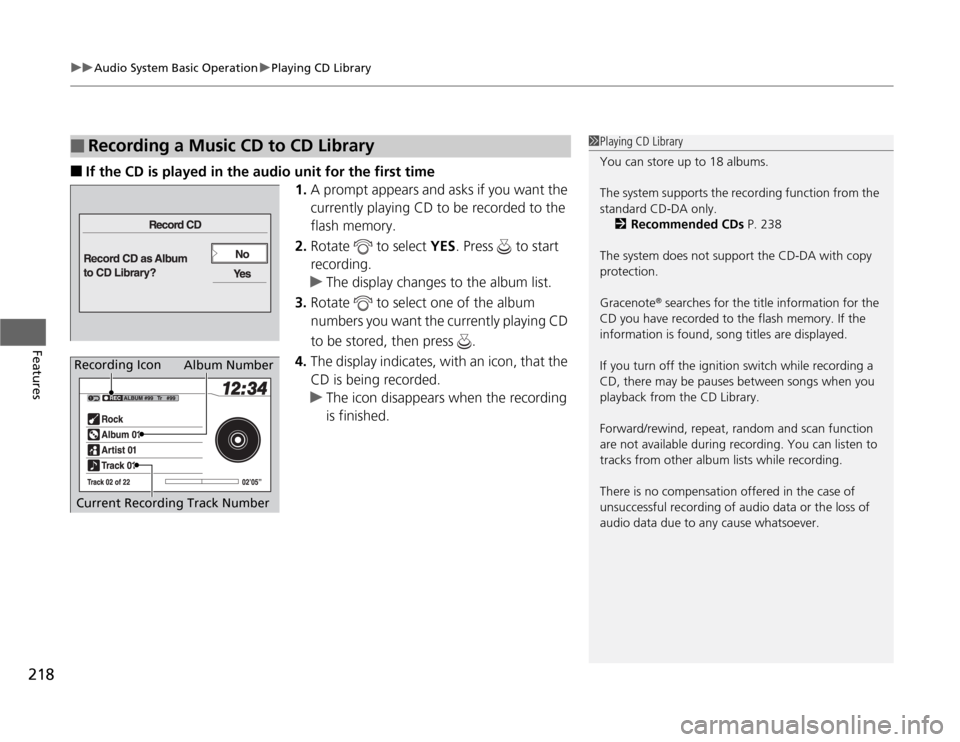
uuAudio System Basic OperationuPlaying CD Library
218Features
■
If the CD is played in the audio unit for the first time
1.A prompt appears and asks if you want the
currently playing CD to be recorded to the
flash memory.
2.Rotate to select YES. Press to start
recording.
uThe display changes to the album list.
3.Rotate to select one of the album
numbers you want the currently playing CD
to be stored, then press .
4.The display indicates, with an icon, that the
CD is being recorded.
uThe icon disappears when the recording
is finished.
■
Recording a Music CD to CD Library
1Playing CD Library
You can store up to 18 albums.
The system supports the recording function from the
standard CD-DA only.
2Recommended CDs P. 238
The system does not support the CD-DA with copy
protection.
Gracenote
® searches for the title information for the
CD you have recorded to the flash memory. If the
information is found, song titles are displayed.
If you turn off the ignition switch while recording a
CD, there may be pauses between songs when you
playback from the CD Library.
Forward/rewind, repeat, random and scan function
are not available during recording. You can listen to
tracks from other album lists while recording.
There is no compensation offered in the case of
unsuccessful recording of audio data or the loss of
audio data due to any cause whatsoever.
Album Number
Current Recording Track Number
Recording Icon
Page 220 of 441
219
uuAudio System Basic OperationuPlaying CD Library
Continued
Features
■
Deactivating the prompt display
If you do not want the prompt to appear on the display for the first time you play a
CD:
1.Press the SETUP button.
2.Rotate to select CD Library Setup,
then press .
3.Rotate to select Prompt to Record CD,
then press .
uTo activate the prompt display again,
follow the same procedure.
■
Recording a CD Manually
1.Insert a CD you want to record to the flash
memory, and press the SETUP button.
2.Rotate to select CD Library Setup,
then press .
3.Rotate to select Record CD Now, then
press .
uThe display changes to the album list.
4.Rotate to select one of the album numbers you want the currently playing CD
to be stored, then press .
uIf you select an album number that has already had another CD, the system
asks if you want to replace this album with the album currently in the slot.
Select Yes to replace, and No to return.
Select this option.Select this option.
Page 221 of 441
uuAudio System Basic OperationuPlaying CD Library
220Features
You can select repeat, random, and scan modes when playing CD Library.
1.Press the SETUP button.
2.Rotate to select Play Mode, then press
.
3.Rotate to select a mode, then press .■
To turn off a play mode
1.Press the SETUP button.
2.Rotate to select Play Mode, then press .
3.Rotate to select Normal Play, then press .
■
Selecting a Play Mode for CD Library
1How to Select a Play Mode
Press the button to go back to the
previous display, and press the SETUP button to
cancel this setting mode.
Play Mode Menu Items
Normal Play
Repeat One Track: Repeats the current track.
Repeat Album: Repeats all tracks in the current
album.
Scan Tracks: Samples all tracks on the CD.
Scan Albums: Samples the first track in each album.
Random in Albums: Plays all tracks in the current
album in random order.
Random All: Plays all tracks in the current album list
in random order.
/ RETURN
Page 222 of 441
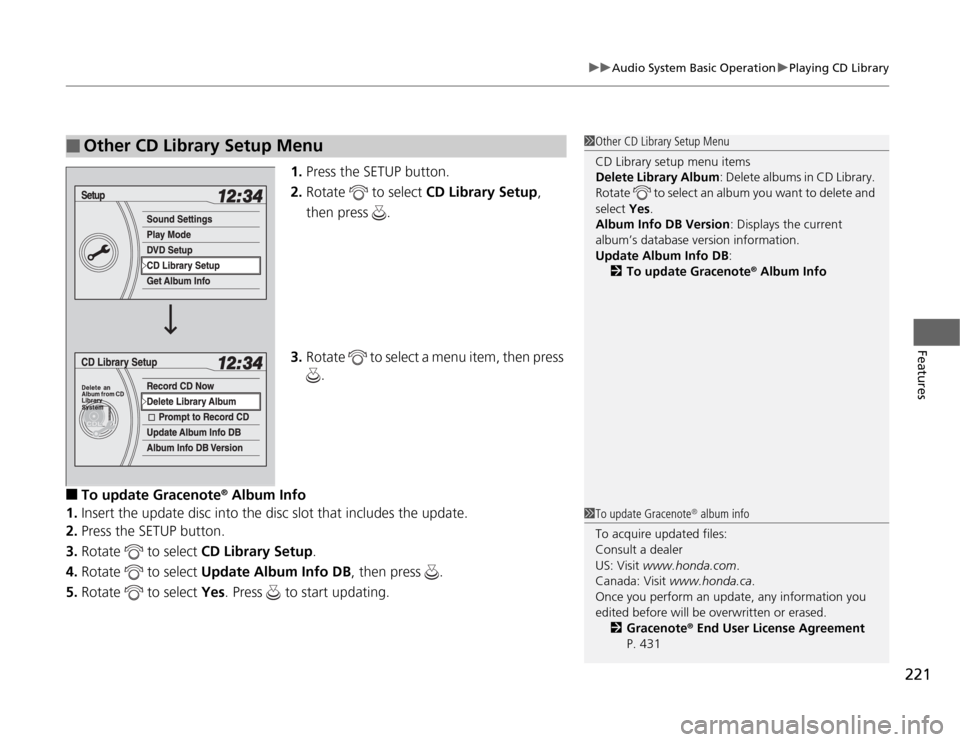
221
uuAudio System Basic OperationuPlaying CD Library
Features
1.Press the SETUP button.
2.Rotate to select CD Library Setup,
then press .
3.Rotate to select a menu item, then press
.
■
To update Gracenote
® Album Info
1.Insert the update disc into the disc slot that includes the update.
2.Press the SETUP button.
3.Rotate to select CD Library Setup.
4.Rotate to select Update Album Info DB, then press .
5.Rotate to select Yes. Press to start updating.
■
Other CD Library Setup Menu
1Other CD Library Setup Menu
CD Library setup menu items
Delete Library Album: Delete albums in CD Library.
Rotate to select an album you want to delete and
select Yes.
Album Info DB Version: Displays the current
album’s database version information.
Update Album Info DB:
2To update Gracenote
® Album Info
1To update Gracenote
® album info
To acquire updated files:
Consult a dealer
US: Visit www.honda.com.
Canada: Visit www.honda.ca.
Once you perform an update, any information you
edited before will be overwritten or erased.
2Gracenote® End User License Agreement
P. 431
Page 223 of 441
222
uuAudio System Basic OperationuPlaying an iPod
®
Features
Playing an iPod
®
Connect the iPod
® using your dock connector to the USB adapter cable, then press
the USB/AUX button.
2USB Adapter Cable P. 195
VOL/ (Power/volume) Knob
Press to turn the audio system ON
and OFF.
Turn to adjust the volume.
RETURN Button
Press to go back to the previous display.Selector Knob
Turn to select a song, file, menu item,
or play mode. Press to set your
selection.
SETUP Button
Press to display menu items. USB/AUX Button
Press to select iPod
® (if connected).
SKIP Bar
Press or to change songs.
Press and hold to move rapidly
within a song.
Models without rear entertainment system
Page 224 of 441
223
uuAudio System Basic OperationuPlaying an iPod
®
Continued
Features
VOL/ (Power/volume) Knob
Press to turn the audio system ON
and OFF.
Turn to adjust the volume.
RETURN Button
Press to go back to the previous display.Selector Knob
Turn to select a song, file, menu item,
or play mode. Press to set your
selection.
SETUP Button
Press to display menu items. USB/AUX Button
Press to select iPod
® (if connected).
SKIP Bar
Press or to change songs.
Press and hold to move rapidly
within a song.
Models with rear entertainment system
Page 225 of 441
uuAudio System Basic OperationuPlaying an iPod
®
224Features
1.Press to display the iPod
® menu.
2.Rotate to select a menu.
3.Press to display the items on that menu.
4.Rotate to select an item, then press .
■
How to Select a File from the iPod
® Menu
1Playing an iPod
®
Available operating functions vary on models or
versions. Some functions may not be available on the
vehicle's audio system.
If there is a problem, you may see an error message
on the multi-information display.
2iPod
®/USB Flash Drive
* P. 236
iPod
® Menu
* Not available on all models
Page 227 of 441
226
uuAudio System Basic OperationuPlaying a USB Flash Drive
Features
Playing a USB Flash DriveYour audio system reads and plays sound files on a USB flash drive in either MP3,
WMA or AAC
*1 format.
Connect your USB flash drive to the USB adapter cable, then press the USB/AUX
button.
2USB Adapter Cable P. 195
*1: Only AAC format files recorded with iTunes
® are playable on this audio unit.
VOL/ (Power/volume) Knob
Press to turn the audio system ON
and OFF.
Turn to adjust the volume.
RETURN Button
Press to go back to the previous display.Selector Knob
Turn to select a file, then press to set
your selection.
SETUP Button
Press to display menu items. USB/AUX Button
Press to select USB flash drive (if
connected).
SKIP Bar
Press or to change files.
Press and hold to move rapidly
within a file.
Models without rear entertainment system