2012 HONDA INSIGHT USB
[x] Cancel search: USBPage 2 of 19
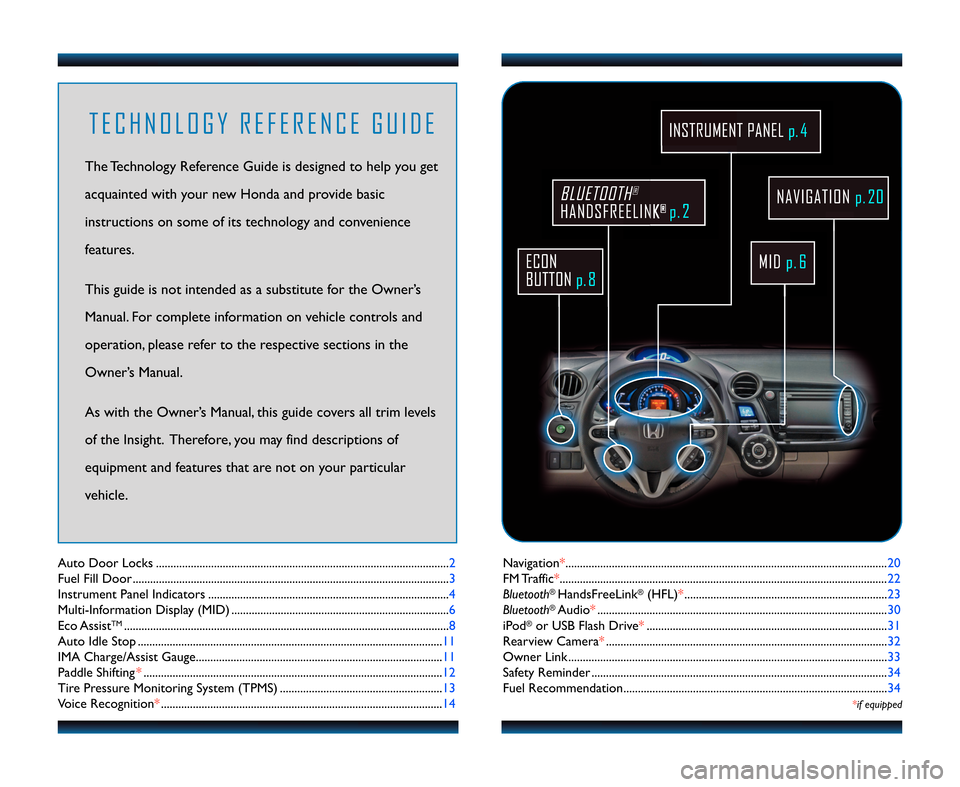
Navigation*....................................\2....................................\2....................................\2... 20
FM Traffic* ....................................\2....................................\2....................................\2..... 22
Bluetooth
®HandsFreeLink®(HFL)* ...................................................................\2... 23
Bluetooth®Audio* ....................................\2....................................\2............................ 30
iPod®or USB Flash Drive* ....................................\2....................................\2........... 3\f
Rearview Camera* ....................................\2......................................\2....................... 32
Owner Link ..........................................................\2..................................................\2.. 33
Safety Reminder ....................................\2....................................\2.............................. 34
Fuel Recommendation.........................................\2.................................................. 34
*if equipped
Auto Door Locks ..................................................................................................... 2
Fuel Fill Door ............................................................................................................. 3
Instrument Panel Indicators ................................................................................... 4
Multi\bInformation Display (MID) ........................................................................... 6
Eco Assist
TM................................................................................................................ 8
Auto Idle Stop .........................................................................................................\f\f
IMA Charge/Assist Gauge..................................................................................... \f\f
Paddle Shifting* .......................................................................................................\f2
Tire Pressure Monitoring System (TPMS) ........................................................ \f3
Voice Recognition* ................................................................................................. \f4
T E C H N O L O G Y R E F E R E N C E G U I D E
The Technology Reference Guide is designed to help you get
acquainted with your new Honda and provide basic
instructions on some of its technology and convenience
features.
This guide is not intended as a substitute for the Owner’s
Manual. For complete information on vehicle controls and
operation, please refer to the respective sections in the
Owner’s Manual.
As with the Owner’s Manual, this guide covers all trim levels
of the Insight. Therefore, you may find descriptions of
equipment and features that are not on your particular
vehicle.
ECON
BUTTON p. 8
BLUETOOTH®
HANDSFREELINK®p.23
INSTRUMENT PANEL p. \f
MIDp. 6
NAVIGATION p.2\b
12 Insight TRG\fATG_NEW STYLE 8/5/2011 10\f35 AM Page 2
p.23
Page 11 of 19
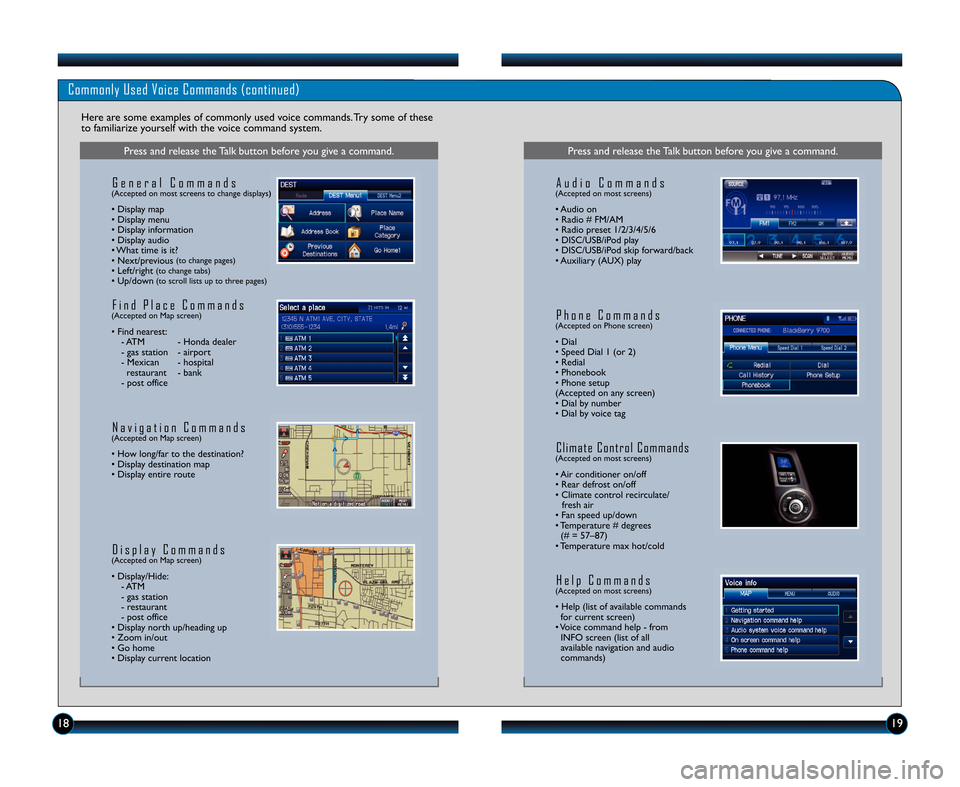
Commonly Used Voice Commands (continued)
Here are some examples of commonly used voice commands. Try some of these
to familiarize yourself with the voice command system.
Press and release the Talk button before you give a command.
G e n e r a l C o m m a n d s(Accepted on most screens to change displays)
• Display map
• Display menu
• Display information
• Display audio
• What time is it?
• Next/previous
(to change pages)• Left/right(to change tabs)• Up/down(to scroll lists up to three pages)
F i n d P l a c e C o m m a n d s(Accepted on Map screen)
• Find nearest: \b ATM \b Honda dealer
\b gas station \b airport
\b Mexican \b hospital restaurant \b bank
\b post office
N a v i g a t i o n C o m m a n d s(Accepted on Map screen)
• How long/far to the destination?
• Display destination map
• Display entire route
D i s p l a y C o m m a n d s(Accepted on Map screen)
• Display/Hide: \b ATM
\b gas station
\b restaurant
\b post office
• Display north up/heading up
• Zoom in/out
• Go home
• Display current location
Press and release the Talk button before you give a command.
A u d i o C o m m a n d s(Accepted on most screens)
• Audio on
• Radio # FM/AM
• Radio preset \f/2/3/4/5/6
• DISC/USB/iPod play
• DISC/USB/iPod skip forward/back
• Auxiliary (AUX) play
H e l p C o m m a n d s(Accepted on most screens)
• Help (list of available commands for current screen)
• Voice command help \b from INFO screen (list of all
available navigation and audio
commands)
\f8\f9
C l i m a t e C o n t r o l C o m m a n d s(Accepted on most screens)
• Air conditioner on/off
• Rear defrost on/off
• Climate control recirculate/ fresh air
• Fan speed up/down
• Temperature # degrees (# = 57–87)
• Temperature max hot/cold
P h o n e C o m m a n d s(Accepted on Phone screen)
• Dial
• Speed Dial \f (or 2)
• Redial
• Phonebook
• Phone setup
(Accepted on any screen)
• Dial by number
• Dial by voice tag
12 Insight TRG\fATG_NEW STYLE 8/5/2011 10\f39 AM Page 11
Page 17 of 19
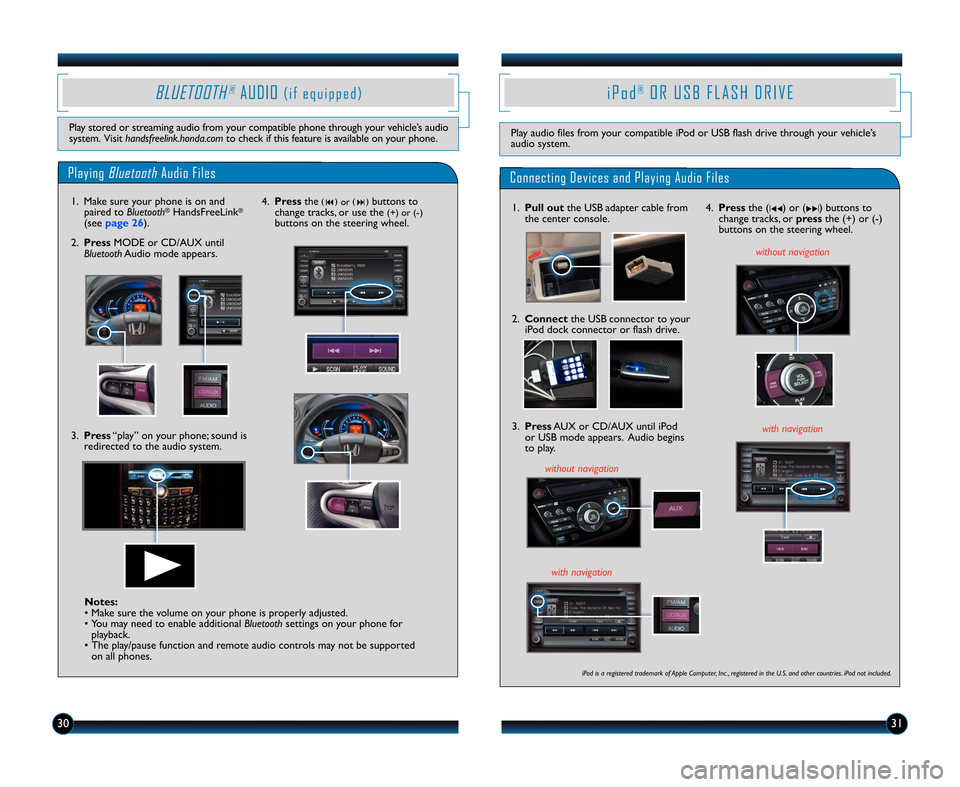
303\f
PlayingBluetoothAudio Files
BLUETOOTH®AUDIO( i f e q u i p p e d )
Play stored or streaming audio from your compatible phone through your vehicle’s audio
system. Visit handsfreelink.honda.com to check if this feature is available on your phone.
\f. Make sure your phone is on and
paired to Bluetooth®HandsFreeLink®
(seepage 26 ).
3. Press “play” on your phone; sound is
redirected to the audio system.
4. Press the(�)or(�)buttons to
change tracks, or use the(+) or (\b)buttons on the steering wheel.
2. Press MODE or CD/AUX until
Bluetooth Audio mode appears.
Notes\f
• Make sure the volume on your phone is properly adjusted.
• You may need to enable additional Bluetoothsettings on your phone for
playback.
• The play/pause function and remote audio controls may not be supported on all phones.
i P o d®O R U S B F L A S H D R I V E
Play audio files from your compatible iPod or USB flash drive through your vehicle’s
audio system.
Connecting Devices and Playing Audio Files
\f. Pull out the USB adapter cable from
the center console.
2. Connect the USB connector to your
iPod dock connector or flash drive.
with navigation
iPod is a registered trademark of Apple Computer, Inc ., registered in the U.S. and other countries. iPod not included.
4. Press the (|
��) or (�� |) buttons to
change tracks, or pressthe (+) or (\b)
buttons on the steering wheel.
with navigation3. Press AUX or CD/AUX until iPod
or USB mode appears. Audio begins
to play.
without navigation
without navigation
12 Insight TRG\fATG_NEW STYLE 8/5/2011 10\f42 AM Page 17