Page 124 of 198
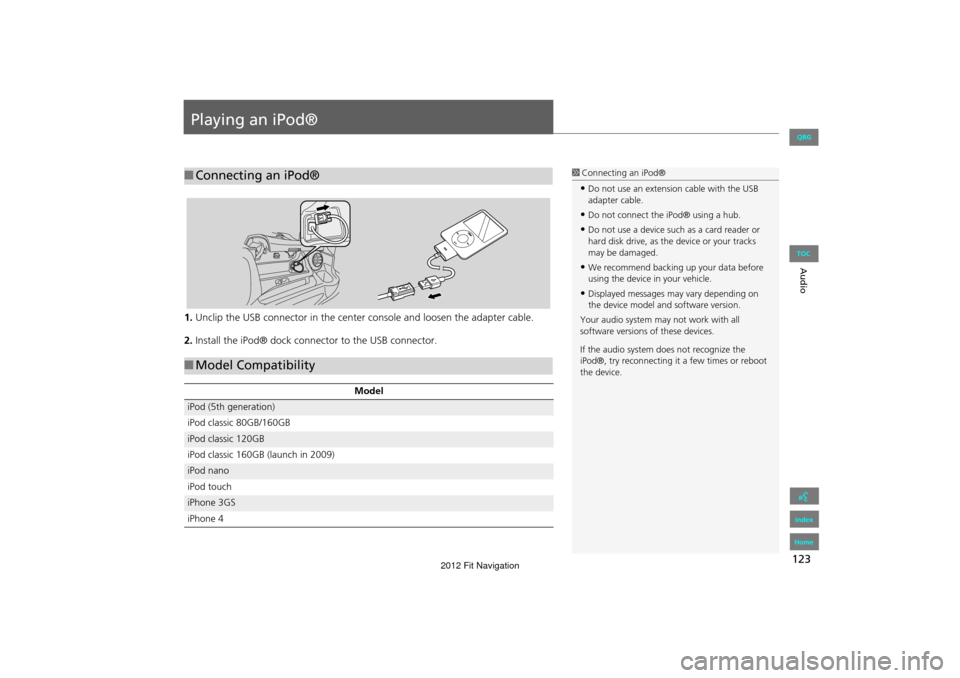
123
Audio
Playing an iPod®
1.Unclip the USB connector in the center console and loosen the adapter cable.
2. Install the iPod® dock connector to the USB connector.
■Connecting an iPod®1 Connecting an iPod®
•Do not use an extension cable with the USB
adapter cable.
•Do not connect the iPod® using a hub.
•Do not use a device such as a card reader or
hard disk drive, as th e device or your tracks
may be damaged.
•We recommend backing up your data before
using the device in your vehicle.
•Displayed messages ma y vary depending on
the device model and software version.
Your audio system ma y not work with all
software versions of these devices.
If the audio system do es not recognize the
iPod®, try reconne cting it a few times or reboot
the device.
■ Model Compatibility
Model
iPod (5th generation)
iPod classic 80GB/160GB
iPod classic 120GB
iPod classic 160GB (launch in 2009)
iPod nano
iPod touch
iPhone 3GS
iPhone 4
FIT_KA-31TK6830.book 123 ページ 2011年7月4日 月曜日 午後2時45分
QRG
Index
Home
TOC
2012 Fit Navigation
Page 125 of 198
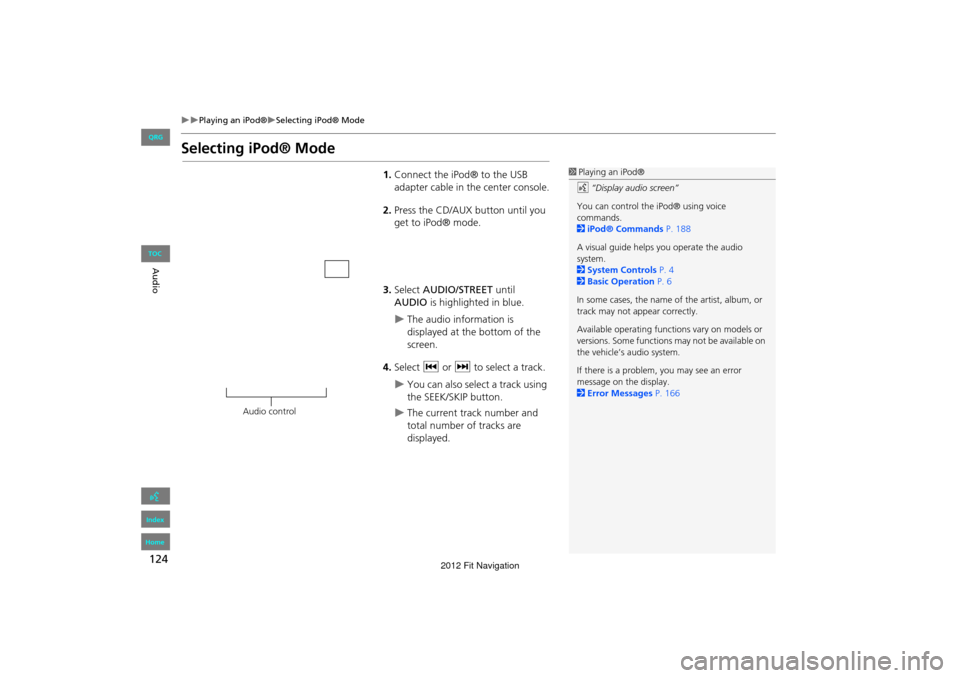
124
Playing an iPod®Selecting iPod® Mode
Audio
Selecting iPod® Mode
1.Connect the iPod® to the USB
adapter cable in the center console.
2. Press the CD/AUX button until you
get to iPod® mode.
3. Select AUDIO/STREET until
AUDIO is highlighted in blue.
The audio information is
displayed at the bottom of the
screen.
4. Select c or x to select a track.
You can also select a track using
the SEEK/SKIP button.
The current track number and
total number of tracks are
displayed.
1Playing an iPod®
d “Display audio screen”
You can control the iPod® using voice
commands.
2 iPod® Commands P. 188
A visual guide helps you operate the audio
system.
2 System Controls P. 4
2 Basic Operation P. 6
In some cases, the name of the artist, album, or
track may not appear correctly.
Available operating functi ons vary on models or
versions. Some functions may not be available on
the vehicle’s audio system.
If there is a problem, you may see an error
message on the display.
2 Error Messages P. 166
Audio control
FIT_KA-31TK6830.book 124 ページ 2011年7月4日 月曜日 午後2時45分
QRG
Index
Home
TOC
2012 Fit Navigation
Page 127 of 198
126
Playing an iPod®Searching for Music
Audio
Searching for Music
HAUDIO button (in iPod® mode)
Search for music usi ng the iPod® menu.
1.Select the menu tab.
2. Select a search category (e.g.,
Album ).
3. Select an item.
The selection begins playing.
1Searching for Music
The order of the track list displayed if you select
“All” on the iPod® menu varies depending on
the iPod® model and software.
Back to Current Track : Displays the current
track at the top of the list.
iPod® menu tab
FIT_KA-31TK6830.book 126 ページ 2011年7月4日 月曜日 午後2時45分
QRG
Index
Home
TOC
2012 Fit Navigation
Page 178 of 198
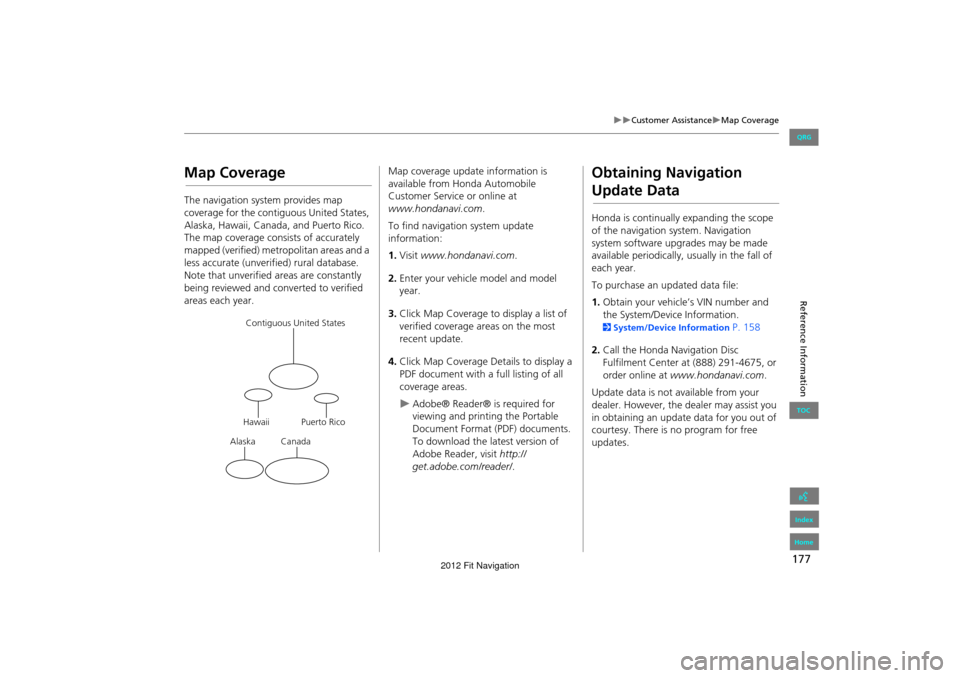
177
Customer AssistanceMap Coverage
Reference Information
Map Coverage
The navigation system provides map
coverage for the contiguous United States,
Alaska, Hawaii, Canada, and Puerto Rico.
The map coverage consists of accurately
mapped (verified) metropolitan areas and a
less accurate (unverified) rural database.
Note that unverified areas are constantly
being reviewed and converted to verified
areas each year.
Contiguous United States
Puerto Rico
Canada
Hawaii
Alaska
Map coverage update information is
available from Honda Automobile
Customer Service or online at
www.hondanavi.com .
To find navigation system update
information:
1. Visit www.hondanavi.com .
2. Enter your vehicle model and model
year.
3. Click Map Coverage to display a list of
verified coverage areas on the most
recent update.
4. Click Map Coverage Details to display a
PDF document with a full listing of all
coverage areas.
Adobe® Reader® is required for
viewing and printing the Portable
Document Format (PDF) documents.
To download the latest version of
Adobe Reader, visit http://
get.adobe.com/reader/ .
Obtaining Navigation
Update Data
Honda is continually expanding the scope
of the navigation system. Navigation
system software upgrades may be made
available periodically, usually in the fall of
each year.
To purchase an updated data file:
1.Obtain your vehicle’s VIN number and
the System/Device Information.
2 System/Device Information P. 158
2. Call the Honda Navigation Disc
Fulfilment Center at (888) 291-4675, or
order online at www.hondanavi.com .
Update data is not available from your
dealer. However, the d ealer may assist you
in obtaining an update data for you out of
courtesy. There is no program for free
updates.
FIT_KA-31TK6830.book 177 ページ 2011年7月4日 月曜日 午後2時45分
QRG
Index
Home
TOC
2012 Fit Navigation