Page 23 of 198
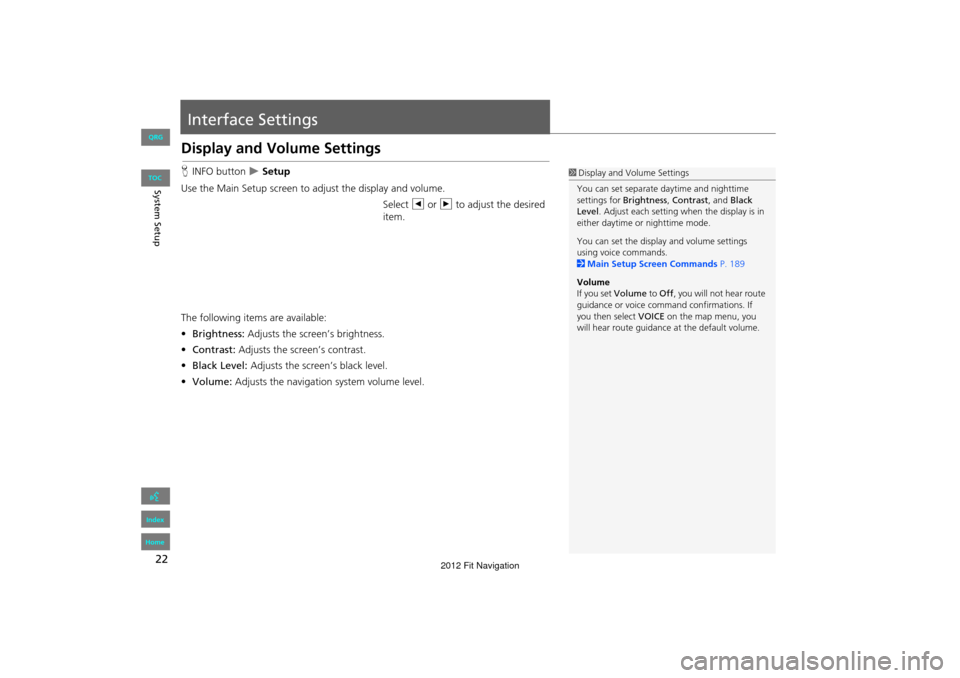
22
System Setup
Interface Settings
Display and Volume Settings
HINFO button Setup
Use the Main Setup screen to ad just the display and volume.
Select b or n to adjust the desired
item.
The following item s are available:
• Brightness: Adjusts the screen’s brightness.
• Contrast: Adjusts the screen’s contrast.
• Black Level: Adjusts the screen’s black level.
• Volume: Adjusts the navigation system volume level.1Display and Volume Settings
You can set separate daytime and nighttime
settings for Brightness, Contrast, and Black
Level . Adjust each setting when the display is in
either daytime or nighttime mode.
You can set the display and volume settings
using voice commands.
2 Main Setup Screen Commands P. 189
Volume
If you set Volume to Off , you will not hear route
guidance or voice command confirmations. If
you then select VOICE on the map menu, you
will hear route guidance at the default volume.
FIT_KA-31TK6830.book 22 ページ 2011年7月4日 月曜日 午後2時45分
QRG
Index
Home
TOC
2012 Fit Navigation
Page 24 of 198
23
Interface SettingsGuidance Prompts
System Setup
Guidance Prompts
HINFO button Setup
Set the number of guidance prompts before you get to the guidance point. Select an option.
The following options are available:1 Guidance Prompts
To replay voice guidance, select VOICE on the
map menu.
2 Listening to Voice Guidance P. 84
You can turn voice guidance off if you prefer.
2 Display and Volume Settings P. 22
ItemsDistance from Guidance Point
About 1/2 mileAbout 1/4 mileJust before
MINYes
NORMAL
(factory default)YesYesYes
MAXYesYesYes
FIT_KA-31TK6830.book 23 ページ 2011年7月4日 月曜日 午後2時45分
QRG
Index
Home
TOC
2012 Fit Navigation
Page 25 of 198
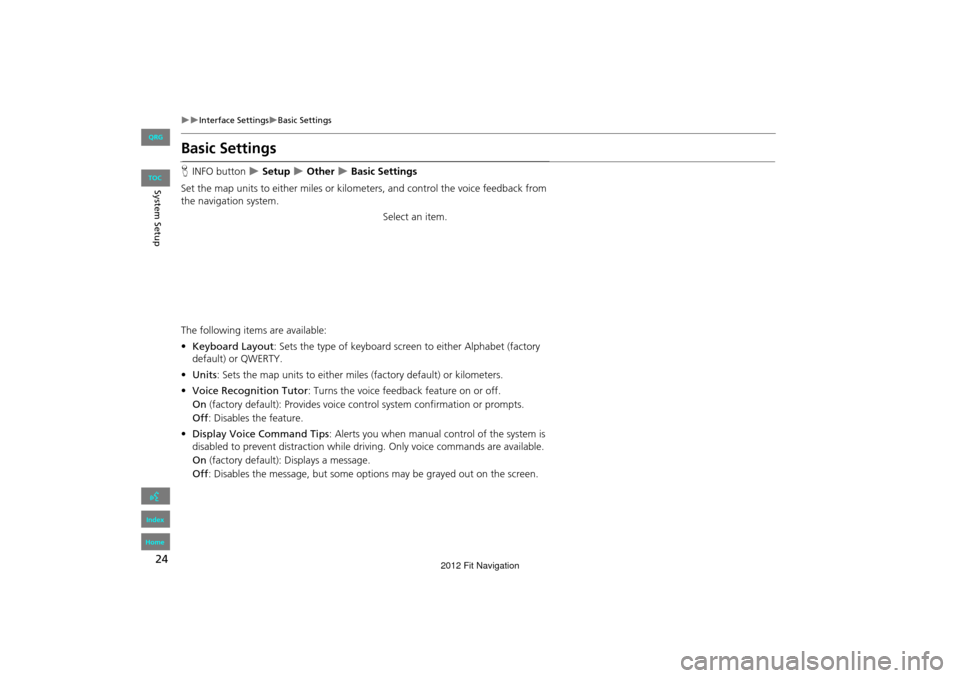
24
Interface SettingsBasic Settings
System Setup
Basic Settings
HINFO button Setup Other Basic Settings
Set the map units to either miles or kilo meters, and control the voice feedback from
the navigation system.
Select an item.
The following item s are available:
• Keyboard Layout : Sets the type of keyboard screen to either Alphabet (factory
default) or QWERTY.
• Units : Sets the map units to ei ther miles (factory default) or kilometers.
• Voice Recognition Tutor : Turns the voice feedback feature on or off.
On (factory default): Provides voice co ntrol system confirmation or prompts.
Off : Disables the feature.
• Display Voice Command Tips : Alerts you when manual control of the system is
disabled to prevent distraction while driv ing. Only voice commands are available.
On (factory default): Displays a message.
Off : Disables the message, but some opti ons may be grayed out on the screen.
FIT_KA-31TK6830.book 24 ページ 2011年7月4日 月曜日 午後2時45分
QRG
Index
Home
TOC
2012 Fit Navigation
Page 26 of 198
25
Interface SettingsColor
System Setup
•Verbal Reminder : Turns the verbal reminders on or off.
On (factory default): Provides warning voice messages when:
– Driving with the parking brake on
– Driving without wearing the driver and/or passenger seat belt
Off : Disables the feature.
Color
HINFO button Setup Other Color
Choose the color of the navigation map and system menus. Select an item.
The following items are available:
• Map: Sets the color of the map screen.
2 Map Color P. 26
• Menu : Sets the color of the menu screens.
2Menu Color P. 26
FIT_KA-31TK6830.book 25 ページ 2011年7月4日 月曜日 午後2時45分
QRG
Index
Home
TOC
2012 Fit Navigation
Page 27 of 198
26
Interface SettingsColor
System SetupHINFO button Setup Other Color Map
Set separate map colors for Day and Night modes. Select a color for the map screen.
H INFO button
Setup Other Color Menu
Set separate menu colors for Day and Night modes. Select a color for the menu screens.
■Map Color1 Map Color
For Day mode
Set to White (factory default is Beige) to obtain
the best daytime display contrast.
For Night mode
Set to Black (factory default) to obtain the best
nighttime display contrast.
■ Menu Color1 Menu Color
For Day mode
Set to Black (factory default is Blue) to obtain
the best daytime display contrast.
For Night mode
Set to Black (factory default is Blue) to obtain
the best nighttime display contrast.
FIT_KA-31TK6830.book 26 ページ 2011年7月4日 月曜日 午後2時45分
QRG
Index
Home
TOC
2012 Fit Navigation
Page 28 of 198
27
Interface SettingsColor
System Setup
Set the screen brightness separately for Day and Night modes. Press the a
(Display mode) button to cycle through the display modes (Day to Night to Off).
1. Press the a button.
The Brightness bar is displayed
for a few seconds.
2. Press the a button again.
Repeat the procedure to switch
the display modes.
Select b or n to adjust the
brightness.
■ Switching Display Mode Manually1 Switching Display Mode Manually
A visual guide helps y ou see the difference
between Day an d Night modes.
2 Day or Night Mode P. 8
Recommended Settings
•Select mid-range for the dash illumination.
•Select White for the map Day display and
Black for the map Night display.
Continued
FIT_KA-31TK6830.book 27 ページ 2011年7月4日 月曜日 午後2時45分
QRG
Index
Home
TOC
2012 Fit Navigation
Page 29 of 198
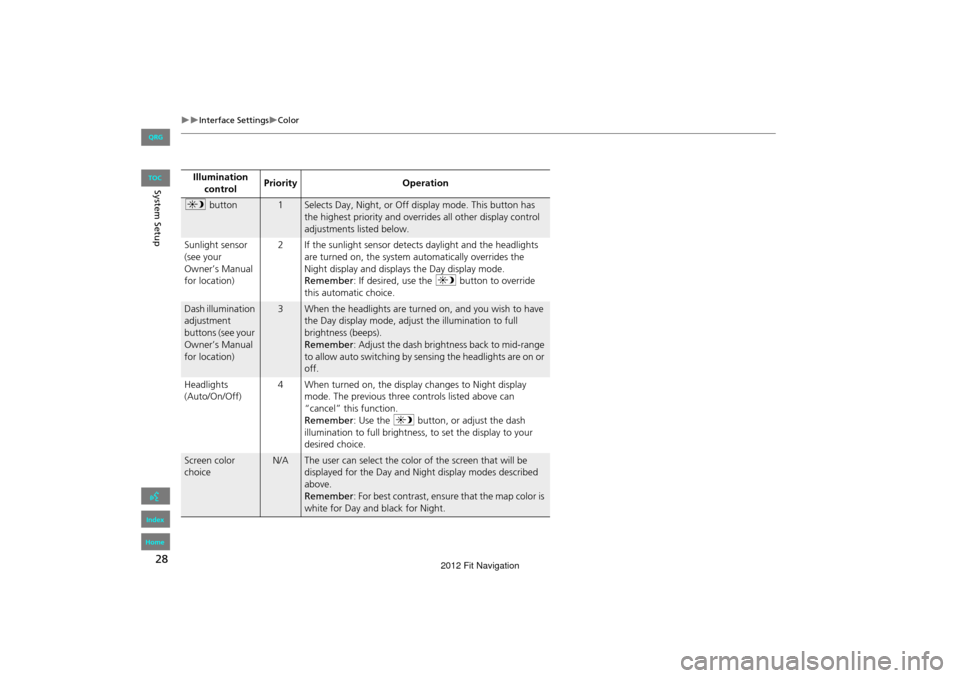
28
Interface SettingsColor
System SetupIllumination control Priority
Operation
a button1Selects Day, Night, or Off display mode. This button has
the highest priority and overrides all other display control
adjustments listed below.
Sunlight sensor
(see your
Owner’s Manual
for location) 2 If the sunlight sensor detects daylight and the headlights
are turned on, the system automatically overrides the
Night display and displays the Day display mode.
Remember : If desired, use the a button to override
this automatic choice.
Dash illumination
adjustment
buttons (see your
Owner’s Manual
for location)3When the headlights are turned on, and you wish to have
the Day display mode, adjust the illumination to full
brightness (beeps).
Remember : Adjust the dash brightness back to mid-range
to allow auto switching by sensing the headlights are on or
off.
Headlights
(Auto/On/Off) 4 When turned on, the display changes to Night display
mode. The previous three controls listed above can
“cancel” this function.
Remember : Use the a button, or adjust the dash
illumination to full brightness, to set the display to your
desired choice.
Screen color
choiceN/AThe user can select the color of the screen that will be
displayed for the Day and Night display modes described
above.
Remember : For best contrast, ensure that the map color is
white for Day and black for Night.
FIT_KA-31TK6830.book 28 ページ 2011年7月4日 月曜日 午後2時45分
QRG
Index
Home
TOC
2012 Fit Navigation
Page 30 of 198
29
Interface SettingsLanguage
System Setup
Language
HINFO button Setup Other Language
Set the system language used on all scr eens. You can choose from three languages:
English , Français (French), Español (Spanish).
Select the system language.1Language
Voice confirmation of ci ties and streets only
occurs when English is the system language.
When Français or Español is selected, some
messages continue to be displayed in English.
FIT_KA-31TK6830.book 29 ページ 2011年7月4日 月曜日 午後2時45分
TOC
QRG
Index
Home
2012 Fit Navigation