Page 128 of 198
127
Audio
Playing a USB Flash Drive
1.Unclip the USB connector in the center console and loosen the adapter cable.
2. Install the USB flash drive to the USB connector.
Use a recommended USB flash drive of 256 MB or higher.
Some digital audio players may not be compatible.
Some USB flash drives (e.g., a device with security lockout) may not work.
Some software files may not allow for audio play or text data display.
Some versions of MP3, WMA, or AAC formats may be unsupported.
■Connecting a USB Flash Drive1 Connecting a USB Flash Drive
•Do not use an extension cable with the USB
adapter cable.
•Do not connect the USB flash drive using a
hub.
•Do not use a device such as a card reader or
hard disk drive, as th e device or your tracks
may be damaged.
•We recommend backing up your data before
using the device in your vehicle.
■ USB Flash Drives
FIT_KA-31TK6830.book 127 ページ 2011年7月4日 月曜日 午後2時45分
QRG
Index
Home
TOC
2012 Fit Navigation
Page 129 of 198
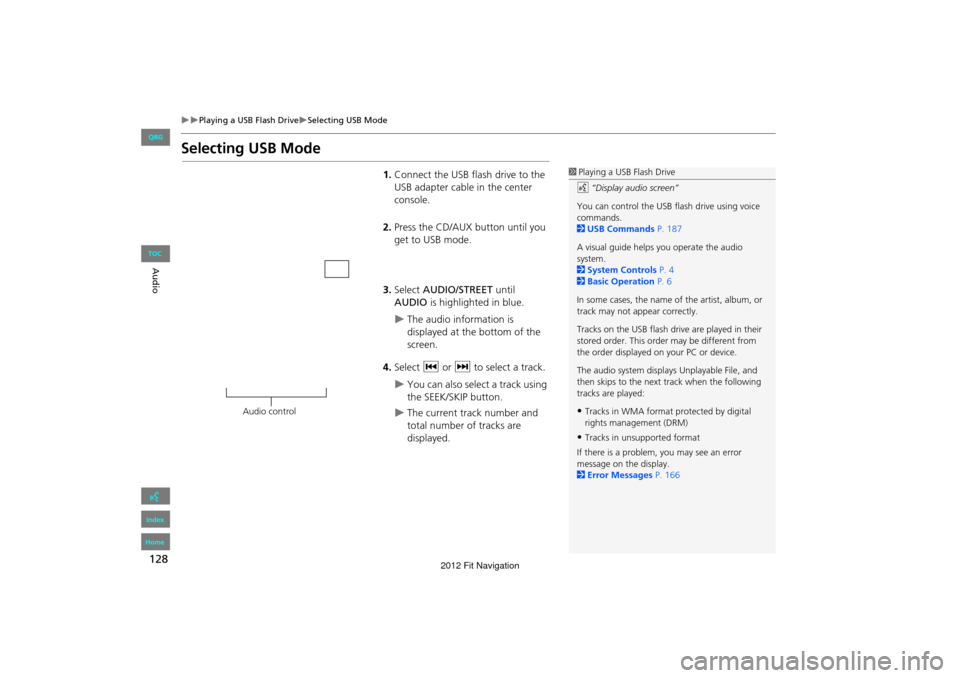
128
Playing a USB Flash DriveSelecting USB Mode
Audio
Selecting USB Mode
1.Connect the USB flash drive to the
USB adapter cable in the center
console.
2. Press the CD/AUX button until you
get to USB mode.
3. Select AUDIO/STREET until
AUDIO is highlighted in blue.
The audio information is
displayed at the bottom of the
screen.
4. Select c or x to select a track.
You can also select a track using
the SEEK/SKIP button.
The current track number and
total number of tracks are
displayed.
1Playing a USB Flash Drive
d “Display audio screen”
You can control the USB flash drive using voice
commands.
2 USB Commands P. 187
A visual guide helps you operate the audio
system.
2 System Controls P. 4
2 Basic Operation P. 6
In some cases, the name of the artist, album, or
track may not appear correctly.
Tracks on the USB flash drive are played in their
stored order. This orde r may be different from
the order displayed on your PC or device.
The audio system displays Unplayable File, and
then skips to the next track when the following
tracks are played:
•Tracks in WMA format protected by digital
rights management (DRM)
•Tracks in unsupported format
If there is a problem, you may see an error
message on the display.
2 Error Messages P. 166
Audio control
FIT_KA-31TK6830.book 128 ページ 2011年7月4日 月曜日 午後2時45分
QRG
Index
Home
TOC
2012 Fit Navigation
Page 130 of 198
129
Playing a USB Flash DriveAudio Screen Control
Audio
Audio Screen Control
HAUDIO button (in USB mode)
Control the audio screen through the navigation system. Select a track.
Select the Folder tab to display the
folder list.
2 Playing Tracks in Folders P. 130
The following items are available:
• FOLDER : Select b or n to select a folder.
• SCAN :
S Scan Track : Scans all tracks in the current folder in the order they were
stored and plays a 10-second sample. Select Stop to stop scanning and play the
current selection.
( Scan Folder: Scans the first track in each fo lder on the USB flash drive and
plays a 10-second sample. Select Stop to stop scanning and play the current
selection.
USB mode
Track list Open/Close icon
Continued
FIT_KA-31TK6830.book 129 ページ 2011年7月4日 月曜日 午後2時45分
QRG
Index
Home
TOC
2012 Fit Navigation
Page 131 of 198

130
Playing a USB Flash DrivePlaying Tracks in Folders
Audio
•PLAY MODE :
" Random All : Plays all tracks on the USB flash drive in random order.
# Random in Folder: Plays all tracks in the current folder in random order.
$ Repeat 1 Track : Repeats the current track.
% Repeat 1 Folder : Repeats all tracks in the current folder.
• SOUND : Displays the sound preferences screen.
2Adjusting the Sound P. 134
• SOURCE : Changes the source mode.
• Open/Close icon : Displays/hides th e detail information.
Playing Tracks in Folders
HAUDIO button (in USB mode) Folder
Change the folder if the tracks are stored in a folder structure. 1.Select a folder.
The system displays the track
list.
2. Select a track.
The system begins playing the
selected track.
1Repeat and Random Play
To stop repeat- or ra ndom-play, select the
current play mode button again.
1 Playing Tracks in Folders
Folder List
•Any music tracks not in a folder are
automatically added to a “ROOT” folder,
which is displayed at the top of the Folder List.
•If the root folder has additional folders in a
lower layer, they are listed on the screen.
Back to Current Track : Displays the current
track at the top of the list.Touch to close the folder.
Touch to open the folder. Folder list
FIT_KA-31TK6830.book 130 ページ 2011年7月4日 月曜日 午後2時45分
QRG
Index
Home
TOC
2012 Fit Navigation
Page 132 of 198

131
Audio
Playing Bluetooth ® Audio
Your audio system allows you to listen to music tracks stored on your Bluetooth-
compatible phone.
This function is available when the phone is linked to the vehicle’s Bluetooth®
HandsFreeLink® (HFL) system.
2 Bluetooth® HandsFreeLink® P. 137
Selecting Bluetooth ® Audio Mode
1.Make sure that your phone is on,
paired, and linked to HFL.
2 Pairing a Phone P. 140
2. Press the CD/AUX button until you
get to Bluetooth ® Audio mode.
A Bluetooth ® message and icon
are displayed on the display and
screen.
3. Select AUDIO/STREET until
AUDIO is highlighted in blue.
The audio information is
displayed at the bottom of the
screen.
1Playing Bluetooth ® Audio
d “Display audio screen”
You can control the Bluetooth® Audio using
voice commands.
2 Bluetooth® Audio Commands P. 188
Not all Bluetooth -enabled phones with
streaming audio capabilities are compatible. To
check if your phone is compatible:
•U.S.: Visit automobiles.honda.com/
handsfreelink .
•Canada: Visit www.handsfreelink.ca .
•Call HandsFreeLink customer support at
(888) 528-7876.
In some states, it may be illegal to perform some
data device functions while driving.
In some cases, the name of the artist, album, or
track may not appear correctly.
Only one phone can be used with HFL at a time.
When there are more than two paired phones in
the vehicle, the first paired phone the system
finds is automatically linked.
Continued
FIT_KA-31TK6830.book 131 ページ 2011年7月4日 月曜日 午後2時45分
QRG
Index
Home
TOC
2012 Fit Navigation
Page 133 of 198

132
Playing Bluetooth ® AudioSwitching to HFL Mode
Audio
4.Select c or x to select a track.
5. If necessary, follow the cell phone
operating instruct ions for playing
audio tracks.
Check the following if the phone is not recognized:
• Another HFL-compatible phone, which is not compatible for Bluetooth® Audio, is
already connected.
Switching to HFL Mode
1. If you receive a call when
Bluetooth ® Audio is playing, press
the h (Pick-Up) button on the
steering wheel to answer the call.
2 Bluetooth® HandsFreeLink®
P. 138
2. Press the j (Hang-Up) button to
end the call, and Bluetooth® Audio
is resumed.
1 Playing Bluetooth ® Audio
If more than one phone is paired to the HFL
system, there may be a delay before the system
begins to play.
A “NO CONNECT” message may be displayed if:
•The phone is not linked to HFL.
•The phone is not turned on.
•The phone is not in the vehicle.
•An incompatible phone is connected.
Audio control
h (Pick-Up) button
j (Hang-Up) button
FIT_KA-31TK6830.book 132 ページ 2011年7月4日 月曜日 午後2時45分
QRG
Index
Home
TOC
2012 Fit Navigation
Page 134 of 198
133
Playing Bluetooth ® AudioAudio Screen Control
Audio
Audio Screen Control
HAUDIO button (in BT mode)
Control the audio screen through the navigation system. Select an item.
The following items are available:
• GROUP : Select b or n to select a playlist, album, genre, etc.
• SOUND : Displays the sound preferences screen.
2Adjusting the Sound P. 134
• SOURCE : Changes the source mode.
1Audio Screen Control
The display items vary on the connected device.
The following functions may not be available on
some devices:
•Pause function
•Group selection
Bluetooth ® Audio mode
Audio control
FIT_KA-31TK6830.book 133 ページ 2011年7月4日 月曜日 午後2時45分
QRG
Index
Home
TOC
2012 Fit Navigation
Page 139 of 198
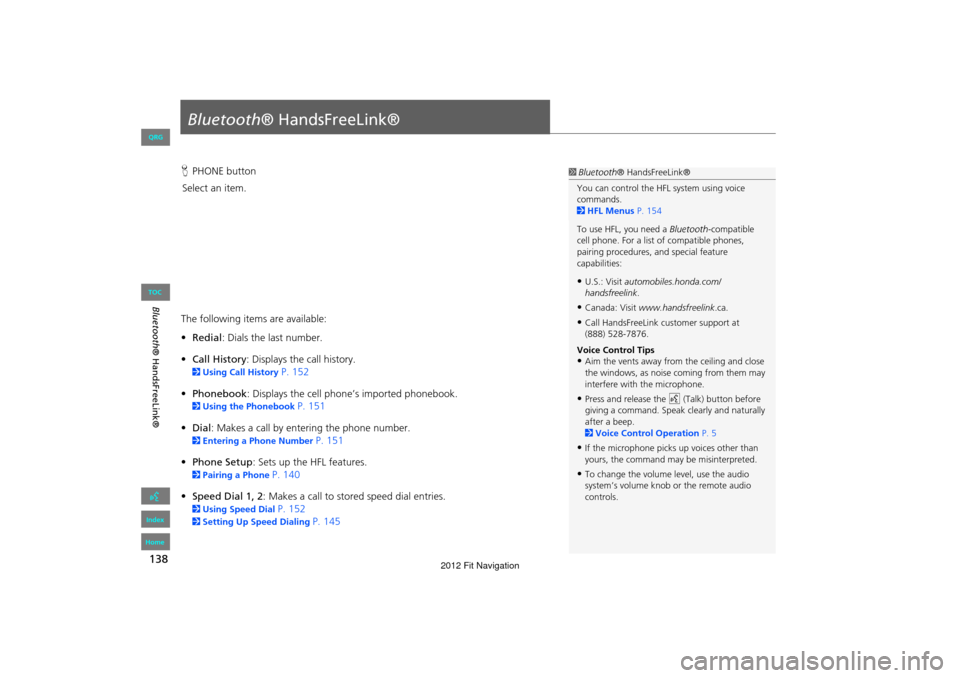
138
Bluetooth® HandsFreeLink®
Bluetooth® HandsFreeLink®
HPHONE button
Select an item.
The following item s are available:
• Redial : Dials the last number.
• Call History : Displays the call history.
2Using Call History P. 152
• Phonebook : Displays the cell phone’s imported phonebook.
2Using the Phonebook P. 151
• Dial: Makes a call by entering the phone number.
2 Entering a Phone Number P. 151
• Phone Setup : Sets up the HFL features.
2Pairing a Phone P. 140
• Speed Dial 1, 2 : Makes a call to stored speed dial entries.
2Using Speed Dial P. 152
2Setting Up Speed Dialing P. 145
1Bluetooth ® HandsFreeLink®
You can control the HFL system using voice
commands.
2 HFL Menus P. 154
To use HFL, you need a Bluetooth-compatible
cell phone. For a list of compatible phones,
pairing procedures, and special feature
capabilities:
•U.S.: Visit automobiles.honda.com/
handsfreelink .
•Canada: Visit www.handsfreelink .ca.
•Call HandsFreeLink customer support at
(888) 528-7876.
Voice Control Tips
•Aim the vents away from the ceiling and close
the windows, as noise coming from them may
interfere with the microphone.
•Press and release the d (Talk) button before
giving a command. Speak clearly and naturally
after a beep.
2 Voice Control Operation P. 5
•If the microphone picks up voices other than
yours, the command may be misinterpreted.
•To change the volume level, use the audio
system’s volume knob or the remote audio
controls.
FIT_KA-31TK6830.book 138 ページ 2011年7月4日 月曜日 午後2時45分
QRG
Index
Home
TOC
2012 Fit Navigation