Page 81 of 198
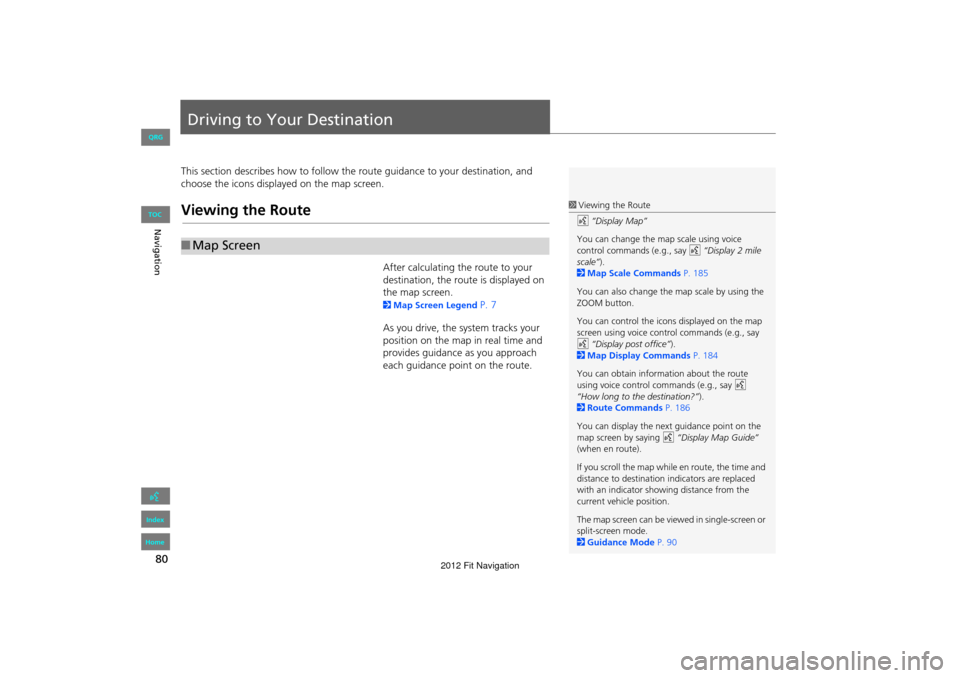
80
Navigation
Driving to Your Destination
This section describes how to follow the route guidance to your destination, and
choose the icons displayed on the map screen.
Viewing the Route
After calculating the route to your
destination, the route is displayed on
the map screen.
2 Map Screen Legend P. 7
As you drive, the system tracks your
position on the map in real time and
provides guidance as you approach
each guidance point on the route.
■ Map Screen
1 Viewing the Route
d “Display Map”
You can change the map scale using voice
control commands (e.g., say d “Display 2 mile
scale” ).
2 Map Scale Commands P. 185
You can also change the map scale by using the
ZOOM button.
You can control the icons displayed on the map
screen using voice control commands (e.g., say
d “Display post office” ).
2 Map Display Commands P. 184
You can obtain information about the route
using voice control commands (e.g., say d
“How long to the destination?” ).
2 Route Commands P. 186
You can display the next guidance point on the
map screen by saying d “Display Map Guide”
(when en route).
If you scroll the map while en route, the time and
distance to destination indicators are replaced
with an indicator showing distance from the
current vehicle position.
The map screen can be viewed in single-screen or
split-screen mode.
2 Guidance Mode P. 90
FIT_KA-31TK6830.book 80 ページ 2011年7月4日 月曜日 午後2時45分
QRG
Index
Home
TOC
2012 Fit Navigation
Page 82 of 198
81
Driving to Your DestinationViewing the Route
Navigation
The guidance screen offers an alternative way to view your route.
In single-screen mode, press the
MAP/GUIDE button to switch
between the map and guidance
screens.
In split-screen mode, press the
MAP/GUIDE button to switch
between the next guidance
direction and a list of guidance
directions.
■Guidance Screen1 Guidance Screen
A visual guide helps you check the guidance
screen.
2 Guidance Screen P. 8
Continued
FIT_KA-31TK6830.book 81 ページ 2011年7月4日 月曜日 午後2時45分
QRG
Index
Home
TOC
2012 Fit Navigation
Page 83 of 198
82
Driving to Your DestinationViewing the Route
Navigation
When driving on verified streets, the route line is light blue. The route line display
changes when driving on unverified streets:
If Unverified Area Routing is Off ,
the route line uses verified streets
only (when possible). A dotted
“vector line” pointing directly
towards your destination is also
displayed.
If Unverified Area Routing is On,
the route line changes to a dashed
blue-pink line to indicate that the
route line uses unverified streets.
■ Route Line1 Route Line
You can set Unverified Area Routing to Off to
follow your own route to the destination. If
Unverified Area Routing is On , be aware that
unverified streets ma y not be displayed
accurately.
2 Unverified Area Routing P. 42
You can always view the entire route by simply
saying d “Display entire route.”
Vector line (dotted)
Blue-pink route line
FIT_KA-31TK6830.book 82 ページ 2011年7月4日 月曜日 午後2時45分
QRG
Index
Home
TOC
2012 Fit Navigation
Page 84 of 198
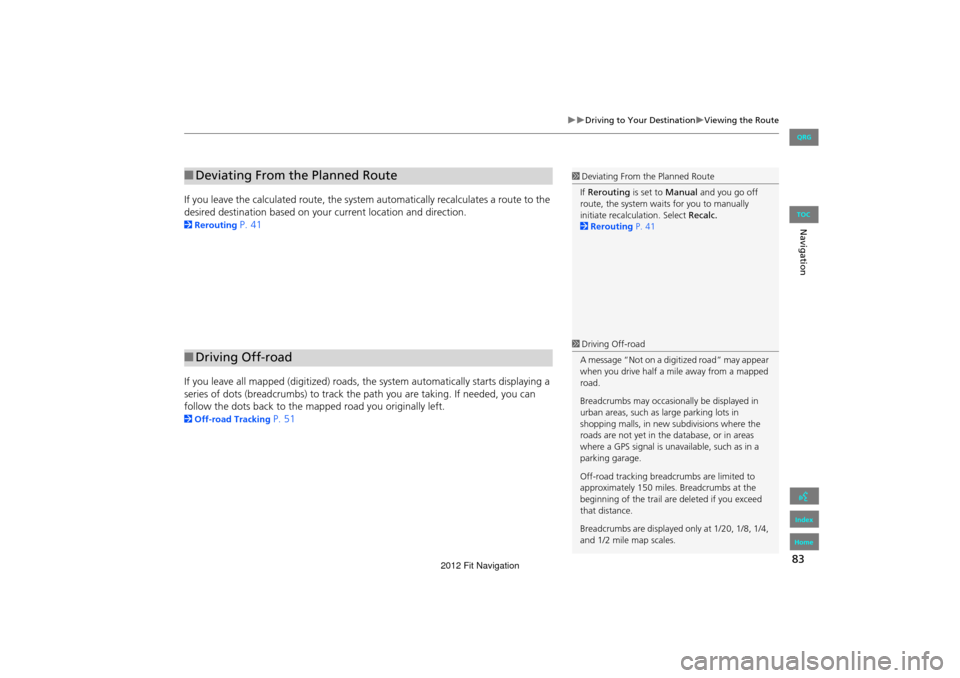
83
Driving to Your DestinationViewing the Route
Navigation
If you leave the calculated route, the system automatically recalculates a route to the
desired destination based on your current location and direction.
2Rerouting P. 41
If you leave all mapped (digit ized) roads, the system automa tically starts displaying a
series of dots (breadcrumbs) to track the path you are taking. If needed, you can
follow the dots back to the mapp ed road you originally left.
2Off-road Tracking P. 51
■Deviating From the Planned Route1 Deviating From the Planned Route
If Rerouting is set to Manual and you go off
route, the system wait s for you to manually
initiate recalculation. Select Recalc.
2 Rerouting P. 41
■Driving Off-road
1 Driving Off-road
A message “Not on a digi tized road” may appear
when you drive half a mi le away from a mapped
road.
Breadcrumbs may occasionally be displayed in
urban areas, such as large parking lots in
shopping malls, in new subdivisions where the
roads are not yet in the database, or in areas
where a GPS signal is unavailable, such as in a
parking garage.
Off-road tracking breadcrumbs are limited to
approximately 150 miles. Breadcrumbs at the
beginning of the trail are deleted if you exceed
that distance.
Breadcrumbs are displayed only at 1/20, 1/8, 1/4,
and 1/2 mile map scales.
FIT_KA-31TK6830.book 83 ページ 2011年7月4日 月曜日 午後2時45分
QRG
Index
Home
TOC
2012 Fit Navigation
Page 85 of 198
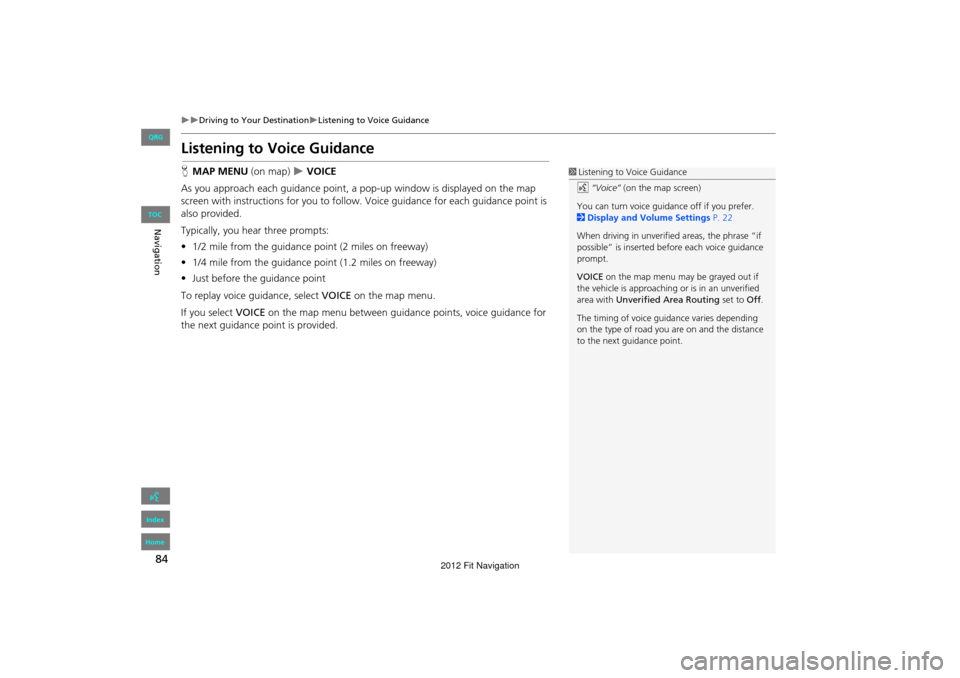
84
Driving to Your DestinationListening to Voice Guidance
Navigation
Listening to Voice Guidance
HMAP MENU (on map) VOICE
As you approach each guidance point, a pop-up window is displayed on the map
screen with instructions fo r you to follow. Voice guidance for each guidance point is
also provided.
Typically, you hear three prompts:
• 1/2 mile from the guidance point (2 miles on freeway)
• 1/4 mile from the guidance point (1.2 miles on freeway)
• Just before the guidance point
To replay voice guidance, select VOICE on the map menu.
If you select VOICE on the map menu between guidance points, voice guidance for
the next guidance point is provided.1 Listening to Voice Guidance
d “Voice” (on the map screen)
You can turn voice guidance off if you prefer.
2 Display and Volume Settings P. 22
When driving in unverified areas, the phrase “if
possible” is inserted before each voice guidance
prompt.
VOICE on the map menu may be grayed out if
the vehicle is approaching or is in an unverified
area with Unverified Area Routing set to Off.
The timing of voice guida nce varies depending
on the type of road you are on and the distance
to the next guidance point.
FIT_KA-31TK6830.book 84 ページ 2011年7月4日 月曜日 午後2時45分
QRG
Index
Home
TOC
2012 Fit Navigation
Page 86 of 198
85
Navigation
Map Menu
Displaying the Map Menu
Use the Map Menu to control the icons displayed on the screen. You can also use
the Map Menu to find locations or to cancel the route.1.On the map screen, select MAP
MENU (if displayed).
The Map Menu is displayed on
the map screen.
2. Select an item.
The following items are available:
• Cancel Route: Cancels your current route.
2Canceling the Route P. 100
• Show icon on Map: Selects the icons to display on the map.
2 Showing Icons on the Map P. 92
• Map Legend: Displays an overview of the map features.
2Map Legend P. 94
1Map Menu
If you scroll the map while en route, press the
MAP/GUIDE (or CANCEL/BACK) button to return
to the current position ma p screen, then select
MAP MENU.
Continued
FIT_KA-31TK6830.book 85 ページ 2011年7月4日 月曜日 午後2時45分
QRG
Index
Home
TOC
2012 Fit Navigation
Page 87 of 198
86
Map MenuDisplaying the Map Menu
Navigation
•Guidance Menu: Allows you to set or confirm the guidance points and freeway
exits for your route.
2 Guidance Menu P. 87
• Find Nearest…: Allows you to find the nearest place/landmark (e.g., nearest gas
station) by specifying a category. You ca n then add the location to the list of
destinations, set as a waypoint, or set as your destination.
2Changing Your Destination P. 106
• Exit Info : Displays a list of the freeway exits.
2Freeway Exit Information P. 89
FIT_KA-31TK6830.book 86 ページ 2011年7月4日 月曜日 午後2時45分
QRG
Index
Home
TOC
2012 Fit Navigation
Page 88 of 198
87
Map MenuGuidance Menu
Navigation
Guidance Menu
HMAP MENU (on map) Guidance Menu
Display the guidance points and freeway ex its for your route, and set the display
mode for the map and guidance screens.
Select an item.
The following items are available:
• Directions : Displays a list of the guidance points.
2Directions P. 88
• Guidance Mode : Selects the guidance display mode.
2Guidance Mode P. 90
FIT_KA-31TK6830.book 87 ページ 2011年7月4日 月曜日 午後2時45分
QRG
Index
Home
TOC
2012 Fit Navigation