2012 HONDA FIT AUX
[x] Cancel search: AUXPage 5 of 198

4
Quick Reference GuideSystem Controls
3CD/AUX Button (P119)
1E (Eject) Button
2 FM/AM Button
(P114)
Navigation Screen
(Touch Screen)
Audio Navigation
Voice Control/
Bluetooth ® HandsFreeLink®
6Disc Slot (P6)
4AUDIO Button (P6)
5SEEK/SKIP Button (P114)
7a (Display Mode)
Button
(P27)
lb DEST Button (P56)
9PHONE Button (P138)
laMAP/GUIDE Button (P90)
leCANCEL Button
lc
INFO Button
(P10)
ldZOOM IN/OUT Button (P95)
lfJoystick/ENT Button
8 VOL 9 Knob
(P6) Press ENTER
Selects map location
or list item.
Move up Move Left Move down Move right Scrolls map or list.
FIT_KA-31TK6830.book 4 ページ 2011年7月4日 月曜日 午後2時45分
QRG
Index
Home
2012 Fit Navigation
Page 7 of 198

6
Quick Reference GuideAudio System
You can play music from a wide array of media sources. You can also control the audio system using voice commands.
Basic Operation
aPress the VOL 9 (Volume/Power) button to turn the audio
system on or off.
b Press the AUDIO button and select SOURCE on the screen.
cSelect the audio source.
Or, press the FM/AM button or CD/AUX button repeatedly to
select the audio source.
dRotate the VOL 9 (Volume/Power) knob to adjust
the volume.
Audio source
Audio Control Display
Press the AUDIO button to display the audio system on the
navigation screen.
Track list
Open icon
Audio source
Displays selected source.
Music
information
Close icon
Sound
preferences
Folder/Track tab
Displays the list. Repeat and random playPlay mode
Displays or hides the
music information. Audio control
FIT_KA-31TK6830.book 6 ページ 2011年7月4日 月曜日 午後2時45分
QRG
Index
Home
2012 Fit Navigation
Page 112 of 198
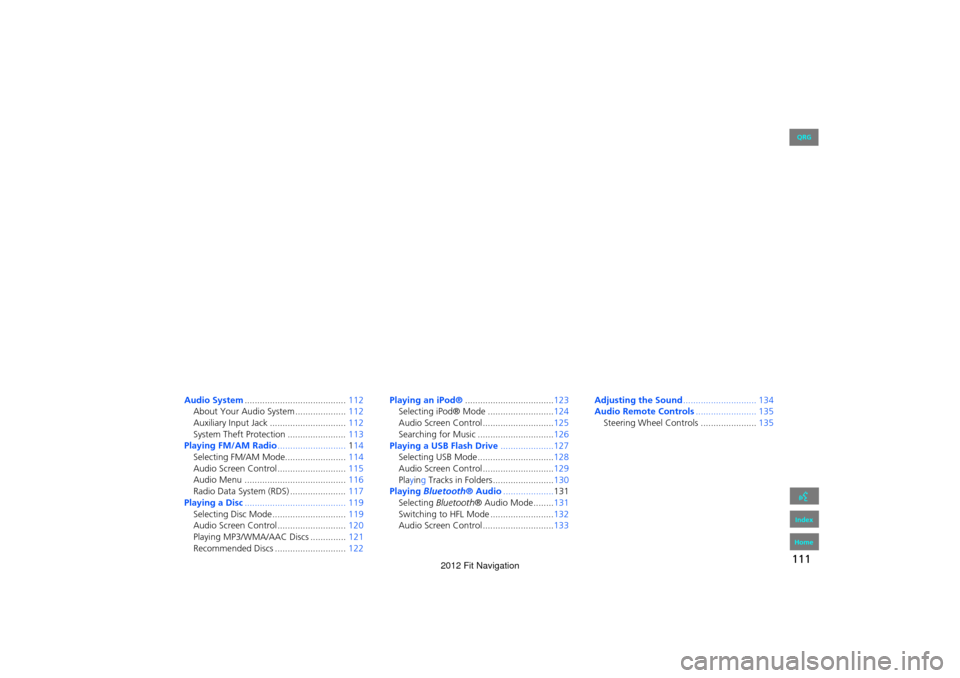
111
Audio
This section describes how to operate the audio system. You can play
music from a wide array of media s ources, and control the audio system
using the audio buttons, the touch screen, or voice control.
Audio System ........................................ 112
About Your Audio System .................... 112
Auxiliary Input Jack .............................. 112
System Theft Protection ....................... 113
Playing FM/AM Radio ...........................114
Selecting FM/AM Mode........................ 114
Audio Screen Control ........................... 115
Audio Menu ........................................ 116
Radio Data System (RDS) ...................... 117
Playing a Disc ........................................ 119
Selecting Disc Mode ............................. 119
Audio Screen Control ........................... 120
Playing MP3/WMA/AAC Discs .............. 121
Recommended Discs ............................ 122Playing
an iPod® ................................... 123
Selecting iPod® Mode .......................... 124
Audio Screen Control............................ 125
Searching for Music .............................. 126
Playing a USB Flash Drive .....................127
Selecting USB Mode.............................. 128
Audio Screen Control............................ 129
Playing Tracks in Folders ........................ 130
Playing Bluetooth ® Audio.................... 131
Selecting Bluetooth ® Audio Mode........ 131
Switching to HFL Mode ......................... 132
Audio Screen Control............................ 133Adjusting the Sound
............................. 134
Audio Remote Controls........................ 135
Steering Wheel Controls ...................... 135
FIT_KA-31TK6830.book 111 ページ 2011年7月4日 月曜日 午後2時45分
QRG
Index
Home
2012 Fit Navigation
Page 113 of 198
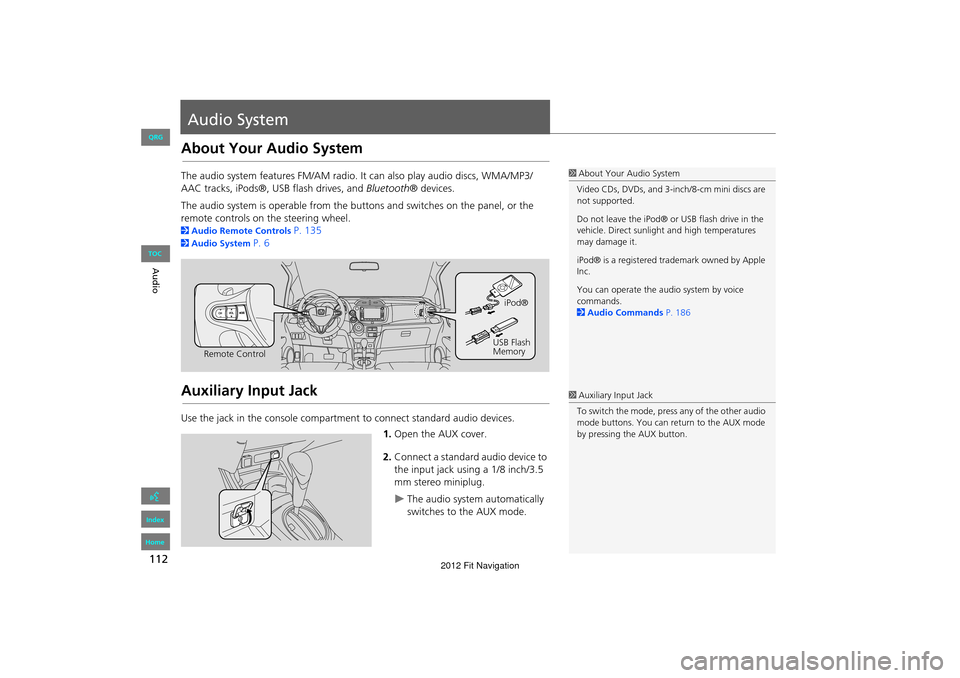
112
Audio
Audio System
About Your Audio System
The audio system features FM/AM radio. It can also play audio discs, WMA/MP3/
AAC tracks, iPods®, USB flash drives, and Bluetooth® devices.
The audio system is operable from the buttons and switches on the panel, or the
remote controls on the steering wheel.
2 Audio Remote Controls P. 135
2Audio System P. 6
Auxiliary Input Jack
Use the jack in the console compartment to connect standard audio devices.
1.Open the AUX cover.
2. Connect a standard audio device to
the input jack using a 1/8 inch/3.5
mm stereo miniplug.
The audio system automatically
switches to the AUX mode.
1About Your Audio System
Video CDs, DVDs, and 3-inch/8-cm mini discs are
not supported.
Do not leave the iPod® or USB flash drive in the
vehicle. Direct sunlight and high temperatures
may damage it.
iPod® is a registered tra demark owned by Apple
Inc.
You can operate the audio system by voice
commands.
2 Audio Commands P. 186
Remote Control iPod®
USB Flash
Memory
1 Auxiliary Input Jack
To switch the mode, press any of the other audio
mode buttons. You can return to the AUX mode
by pressing the AUX button.
FIT_KA-31TK6830.book 112 ページ 2011年7月4日 月曜日 午後2時45分
QRG
Index
Home
TOC
2012 Fit Navigation
Page 120 of 198
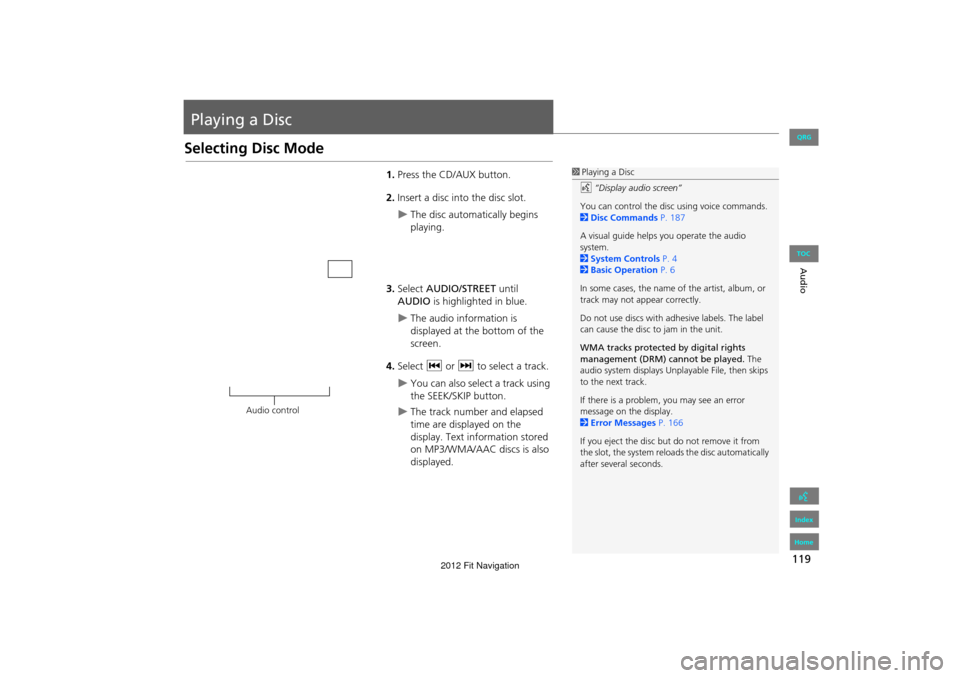
119
Audio
Playing a Disc
Selecting Disc Mode
1.Press the CD/AUX button.
2. Insert a disc into the disc slot.
The disc automatically begins
playing.
3. Select AUDIO/STREET until
AUDIO is highlighted in blue.
The audio information is
displayed at the bottom of the
screen.
4. Select c or x to select a track.
You can also select a track using
the SEEK/SKIP button.
The track number and elapsed
time are displayed on the
display. Text info rmation stored
on MP3/WMA/AAC discs is also
displayed.
1 Playing a Disc
d “Display audio screen”
You can control the disc using voice commands.
2 Disc Commands P. 187
A visual guide helps you operate the audio
system.
2 System Controls P. 4
2 Basic Operation P. 6
In some cases, the name of the artist, album, or
track may not appear correctly.
Do not use discs with a dhesive labels. The label
can cause the disc to jam in the unit.
WMA tracks protected by digital rights
management (DRM) cannot be played. The
audio system displays Unplayable File, then skips
to the next track.
If there is a problem, you may see an error
message on the display.
2 Error Messages P. 166
If you eject the disc but do not remove it from
the slot, the system reloads the disc automatically
after severa l seconds.
Audio control
FIT_KA-31TK6830.book 119 ページ 2011年7月4日 月曜日 午後2時45分
QRG
Index
Home
TOC
2012 Fit Navigation
Page 125 of 198
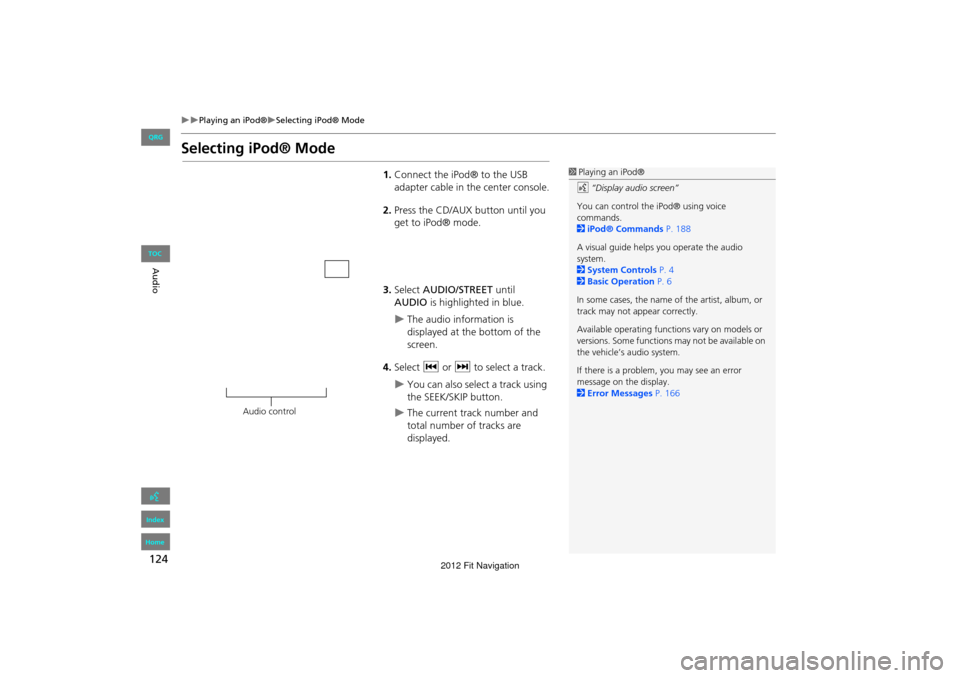
124
Playing an iPod®Selecting iPod® Mode
Audio
Selecting iPod® Mode
1.Connect the iPod® to the USB
adapter cable in the center console.
2. Press the CD/AUX button until you
get to iPod® mode.
3. Select AUDIO/STREET until
AUDIO is highlighted in blue.
The audio information is
displayed at the bottom of the
screen.
4. Select c or x to select a track.
You can also select a track using
the SEEK/SKIP button.
The current track number and
total number of tracks are
displayed.
1Playing an iPod®
d “Display audio screen”
You can control the iPod® using voice
commands.
2 iPod® Commands P. 188
A visual guide helps you operate the audio
system.
2 System Controls P. 4
2 Basic Operation P. 6
In some cases, the name of the artist, album, or
track may not appear correctly.
Available operating functi ons vary on models or
versions. Some functions may not be available on
the vehicle’s audio system.
If there is a problem, you may see an error
message on the display.
2 Error Messages P. 166
Audio control
FIT_KA-31TK6830.book 124 ページ 2011年7月4日 月曜日 午後2時45分
QRG
Index
Home
TOC
2012 Fit Navigation
Page 129 of 198
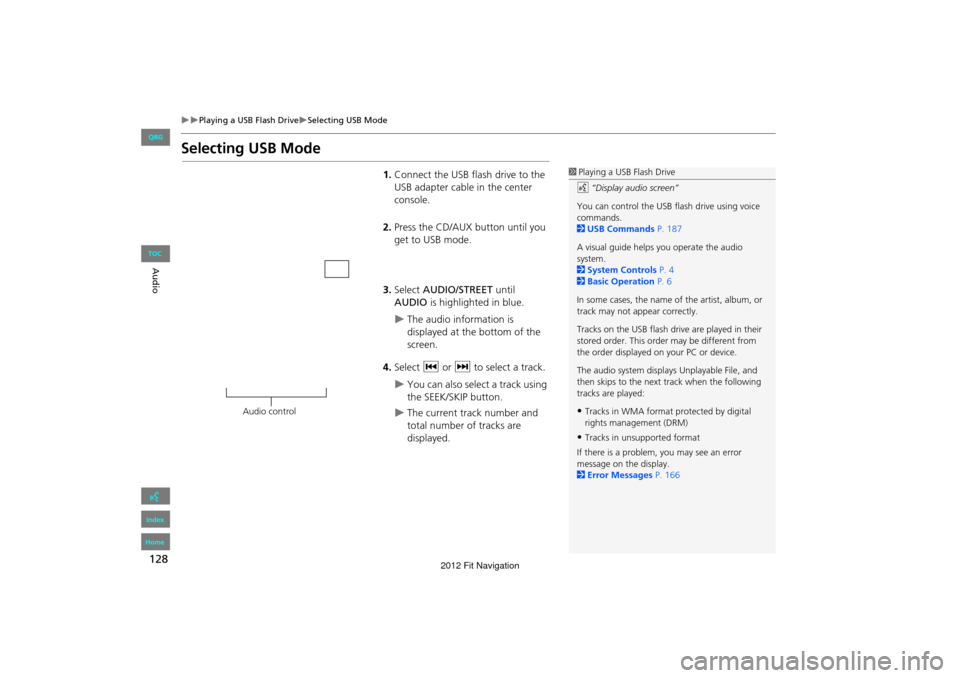
128
Playing a USB Flash DriveSelecting USB Mode
Audio
Selecting USB Mode
1.Connect the USB flash drive to the
USB adapter cable in the center
console.
2. Press the CD/AUX button until you
get to USB mode.
3. Select AUDIO/STREET until
AUDIO is highlighted in blue.
The audio information is
displayed at the bottom of the
screen.
4. Select c or x to select a track.
You can also select a track using
the SEEK/SKIP button.
The current track number and
total number of tracks are
displayed.
1Playing a USB Flash Drive
d “Display audio screen”
You can control the USB flash drive using voice
commands.
2 USB Commands P. 187
A visual guide helps you operate the audio
system.
2 System Controls P. 4
2 Basic Operation P. 6
In some cases, the name of the artist, album, or
track may not appear correctly.
Tracks on the USB flash drive are played in their
stored order. This orde r may be different from
the order displayed on your PC or device.
The audio system displays Unplayable File, and
then skips to the next track when the following
tracks are played:
•Tracks in WMA format protected by digital
rights management (DRM)
•Tracks in unsupported format
If there is a problem, you may see an error
message on the display.
2 Error Messages P. 166
Audio control
FIT_KA-31TK6830.book 128 ページ 2011年7月4日 月曜日 午後2時45分
QRG
Index
Home
TOC
2012 Fit Navigation
Page 132 of 198

131
Audio
Playing Bluetooth ® Audio
Your audio system allows you to listen to music tracks stored on your Bluetooth-
compatible phone.
This function is available when the phone is linked to the vehicle’s Bluetooth®
HandsFreeLink® (HFL) system.
2 Bluetooth® HandsFreeLink® P. 137
Selecting Bluetooth ® Audio Mode
1.Make sure that your phone is on,
paired, and linked to HFL.
2 Pairing a Phone P. 140
2. Press the CD/AUX button until you
get to Bluetooth ® Audio mode.
A Bluetooth ® message and icon
are displayed on the display and
screen.
3. Select AUDIO/STREET until
AUDIO is highlighted in blue.
The audio information is
displayed at the bottom of the
screen.
1Playing Bluetooth ® Audio
d “Display audio screen”
You can control the Bluetooth® Audio using
voice commands.
2 Bluetooth® Audio Commands P. 188
Not all Bluetooth -enabled phones with
streaming audio capabilities are compatible. To
check if your phone is compatible:
•U.S.: Visit automobiles.honda.com/
handsfreelink .
•Canada: Visit www.handsfreelink.ca .
•Call HandsFreeLink customer support at
(888) 528-7876.
In some states, it may be illegal to perform some
data device functions while driving.
In some cases, the name of the artist, album, or
track may not appear correctly.
Only one phone can be used with HFL at a time.
When there are more than two paired phones in
the vehicle, the first paired phone the system
finds is automatically linked.
Continued
FIT_KA-31TK6830.book 131 ページ 2011年7月4日 月曜日 午後2時45分
QRG
Index
Home
TOC
2012 Fit Navigation