Page 169 of 333

168
uuAudio Error MessagesuiPod®/USB Flash Drive
Features
iPod ®/USB Flash Drive
If an error occurs while playing an iPod ® or USB flash drive, you may see the
following error messages. If you cannot clear the error message, contact a dealer.
Error MessageSolution
USB ERRORAppears when there is a problem with the USB adapter unit. Check if the device is compatible with the
USB adapter unit.
BAD USB DEVICE
PLEASE CHECK
OWNERS MANUALAppears when an incompatible device is connected. Disconnec t the device. Then turn the audio system
off, and turn it on again. Do not reconnect the device that caused the error.
iPod NO SONGAppears when the iPod ® is empty. Check that compatible files are stored on the device.
UNSUPPORTED VER .Appears when an unsupported iPod ® is connected. If it appears when a supported iPod ® is connected,
update the iPod ® software to the newer version.
CONNECT RETRYAppears when the system does not acknowledge the iPod ®. Reconnect the iPod ®.
UNPLAYABLE FILEAppears when the files in the USB flash drive are DRM or an unsupported format. This error message
appears for about 3 seconds, then play s the next song.
USB NO SONGAppears when the USB flash drive is empty or there are no MP3, WMA, or AAC files in the USB flash
drive. Check that compatible files are stored on the device.
UNSUPPORTEDAppears when an unsupported device is connected. If it appears when the supported device is connected, reconnect the device.
Page 170 of 333
169
Continued
Features
General Information on the Audio System
Recommended CDs •
Use only high-quality CD-R or CD-RW discs labeled for audio use.
• Use only CD-R or CD-RW discs on which the recordings are closed.
• Play only standard round-shaped CDs.
• Some software files may not allow for audio play or text data display.
• Some versions of MP3 or WMA formats may be unsupported.
1Recommended CDs
A Dual-disc cannot play on this audio unit. If recorded
under certain conditions, a CD-R or CD-RW may not
play either.
■CDs with MP3 or WMA files
The CD packages or jackets should have one of these marks.
Page 171 of 333
uuGeneral Information on the Audio SystemuRecommended CDs
170
Features
■ Protecting CDs
Follow these precautions when handling or storing CDs: • Store a CD in its case when it is not being played.
• When wiping a CD, use a soft clean cloth from the center to the outside edge.
• Handle a CD by its edge. Never touch either surface.
• Never insert foreign objects into the CD player.
• Keep CDs out of direct sunlight and extreme heat.
• Do not place stabilizer rings or labels on the CD.
• Avoid fingerprints, liquids, and felt-tip pens on the CD.1Protecting CDs
NOTICE
Do not insert a damaged CD. It may be stuck inside
and damage the audio unit.
Examples:
● Damaged CDsBubbled/
Wrinkled
With Label/
Sticker Using
Printer Label Kit
Sealed With Plastic Ring ●Poor quality
CDs
Chipped/
Cracked Warped Burrs
● Small CDs
3-inch
(8-cm) CD
●
Bubbled, wrinkled, labeled, and
excessively thick CDs
Page 172 of 333
171
uuGeneral Information on the Audio SystemuCompatible iPod® and USB Flash Drives
Features
Compatible iPod ® and USB Flash Drives
• Use a recommended USB flash drive of 256 MB or higher.
• Some digital audio players may not be compatible.
• Some USB flash drives (e.g., a device with security lockout) may not work.
• Some software files may not allow for audio play or text data display.
• Some versions of MP3, WMA, or AAC formats may be unsupported.
■iPod ® Model Compatibility
Model
iPod ® (5th generation)
iPod classic ® 80GB/160GB
iPod classic ® 120GB
iPod classic ® 160GB (launch in 2009)
iPod nano ®
iPod touch ®
■USB Flash Drives
1iPod® Model Compatibility
This system may not work with all software versions
of these devices.
1USB Flash Drives
Files on the USB flash drive are played in their stored
order. This order may be different from the order
displayed on your PC or device.
Page 173 of 333
172
uuGeneral Information on the Audio SystemuRecommended PC Card
Features
Recommended PC Card
Based on PCMCIA 2.1/JEIDA 4.2: CompactFlash Flash ATA
SD memory card
Always use the recommended memory card with the appropriate adapter (if an
adapter is needed). Some memory cards will not work in this unit. ■Protecting PC card
• Do not leave the PC card in the vehicle. Direct sunlight and high temperatures may damage it.
• Make sure to put a PC card straight into the slot.
• Do not insert anything other than a PC card into the slot.
• Do not close the screen (move it to the upright position) until the PC card is
inserted all the way into its slot or is removed.
• We recommend backing up your data before using the device in your vehicle.
• Never insert foreign objects into the PC card slot.
Page 174 of 333

173
Continued
Features
Bluetooth
® HandsFreeLink ®*
Bluetooth
® HandsFreeLink ® (HFL) allows you to place and receive phone calls using
your vehicle's audio system, without handling your cell phone.
Using HFL
Button: Press to give a command or answer a call.
Button: Press to end a call, go back to the previous command, or cancel a
command.
■HFL Buttons
1Bluetooth ® HandsFreeLink ®*
To use HFL, you need a Bluetooth-compatible cell
phone. For a list of compatible phones, pairing
procedures, and special feature capabilities: • U.S.: Visit www.handsfreelink.honda.com , or call
(888) 528-7876.
• Canada: Visit www.handsfreelink.ca, or call (888)
9-HONDA-9.
Voice control tips • Adjust or close the vents and all windows, as noise
coming from them may in terfere with the
microphone.
• Press and release the button before giving a
command. Speak clearly and naturally after a beep.
• If the microphone picks up voices other than yours,
the command may be misinterpreted.
• A command that consists of several words can be
spoken together. For example, say "Call 123-456-
7890" at once.
• When HFL is in use, navigation voice commands
cannot be recognized.
• To change the volume level, use the audio system's
volume knob or the remote audio controls on the
steering wheel.
(HFL Talk) Button
Volume up
Microphone
(HFL Back) Button
Volume down
Navi Voice Control Buttons
* Not available on all models
Page 180 of 333

Continued179
uuBluetooth® HandsFreeLink ®*uHFL Menus
Features
You can make calls using any phone number or a name in the HFL phonebook, and
redial the last number called.
You can make calls using the Cellular Phonebook (if your phone is compatible with
this feature), or entering the phone number on the screen. ■
Direct dialing a phone number
1. Say “Call” or “Dial.”
2. Say the number you want to dial after the prompts.
3. Say “Call” or “Dial” after the prompts.
■ From the HFL phonebook
1. Say “Call” or “Dial.”
2. Say the name stored in the HFL phonebook after the prompts.
3. Follow the HFL prompts.
■ To redial the last number called by HFL
Say “Redial.” ■ To end a call
Press the (HFL back) button.
■Making a Call1Making a Call
Press the button and wait for a beep before
giving a command.
HFL uses a Class 2 Bluetooth, with has a maximum range of about 30 feet (10 meters).
HFL allows you to talk up to 30 minutes after you
remove the key from the ignition switch. However,
this may weaken the vehicle's 12 volt battery.
Once a call is connected, you can hear the voice of
the person you are calling through the audio
speakers.
Models with navigation system
Page 279 of 333
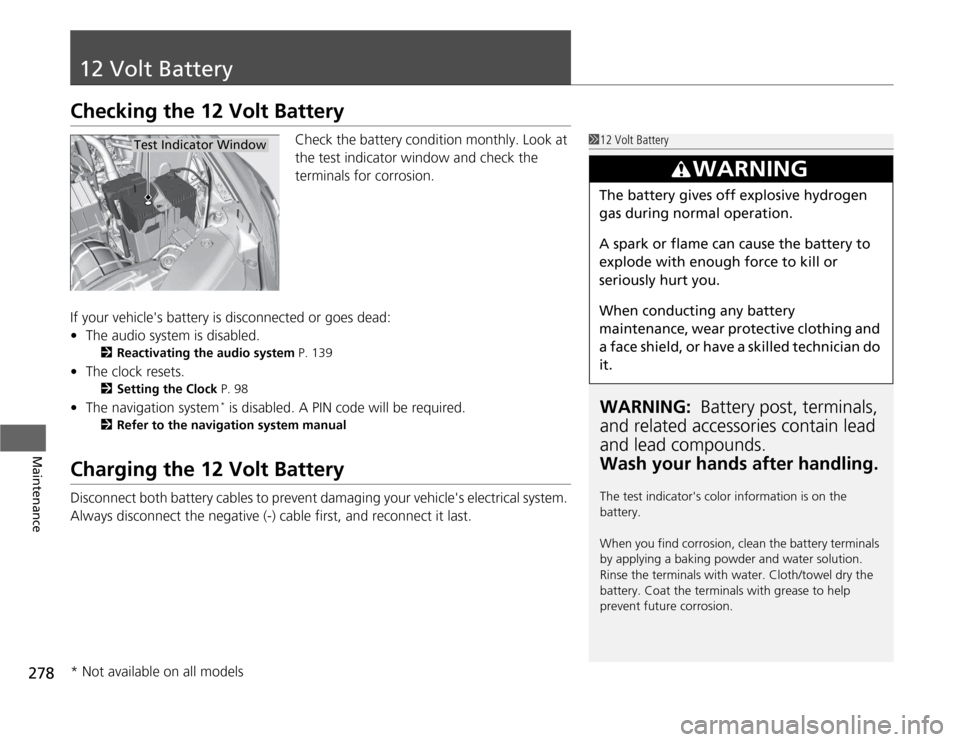
278
Maintenance
12 Volt Battery
Checking the 12 Volt BatteryCheck the battery condition monthly. Look at
the test indicator window and check the
terminals for corrosion.
If your vehicle's battery is disconnected or goes dead: • The audio system is disabled.
2 Reactivating the audio system P. 139
• The clock resets.
2 Setting the Clock P. 98
• The navigation system *
is disabled. A PIN code will be required.
2 Refer to the navigation system manual
Charging the 12 Volt Battery
Disconnect both battery cables to prevent damaging your vehicle's electrical system.
Always disconnect the negative (-) cable first, and reconnect it last.
112 Volt Battery
WARNING: Battery post, terminals,
and related accessori es contain lead
and lead compounds. Wash your hands after handling.
The test indicator's color information is on the
battery.
When you find corrosion, clean the battery terminals
by applying a baking powder and water solution.
Rinse the terminals with water. Cloth/towel dry the
battery. Coat the terminals with grease to help
prevent future corrosion.
3WARNING
The battery gives off explosive hydrogen
gas during normal operation.
A spark or flame can cause the battery to
explode with enough force to kill or seriously hurt you.
When conducting any battery
maintenance, wear protective clothing and
a face shield, or have a skilled technician do
it.
Test Indicator Window
* Not available on all models