Page 178 of 333

Continued177
uuBluetooth® HandsFreeLink ®*uHFL Menus
Features
■
To pair a cell phone
1. If no phone has been paired to the syst em before, HFL gives you information
about how to pair the first phone.
If a phone has already been paired: say “Phone Setup” and “Pair” after the HFL
prompts.
2. Follow the HFL prompts and put your phone in discovery or search mode.
uHFL gives you a four-digit code and begins searching for your phone.
3. When your phone finds a Bluetooth® device, select HFL from the options and
enter the four-digit code.
4. Follow the HFL prompts and name the newly paired phone.
■ To rename a paired phone
1. Say “Phone Setup.”
2. Say “Edit” after the prompts.
3. Follow the HFL prompts and rename the phone.
uIf there is more than one phone paired to the system, HFL asks you which
phone’s name you want to change.
■ To delete a paired phone
1. Say “Phone Setup.”
2. Say “Delete” after the prompts.
3. Follow the HFL prompts.
uHFL asks you which phone you want to delete.
■Phone Setup1Phone Setup
Press the button and wait for a beep before
giving a command. Your Bluetooth -compatible phone must be paired to
HFL before you can make and receive hands-free calls.
Phone Pairing Tips:
• You cannot pair your phone while the vehicle is moving.
• Your phone must be in the discoverable or search
mode when pairing the phone. Refer to your phone's manual.
• Up to six phones can be paired.
• Your phone's battery may drain faster when it is
paired to HFL.
• If your phone is not ready for pairing or not found
by the system within three minutes, the system will
time out and returns to idle.
Page 179 of 333
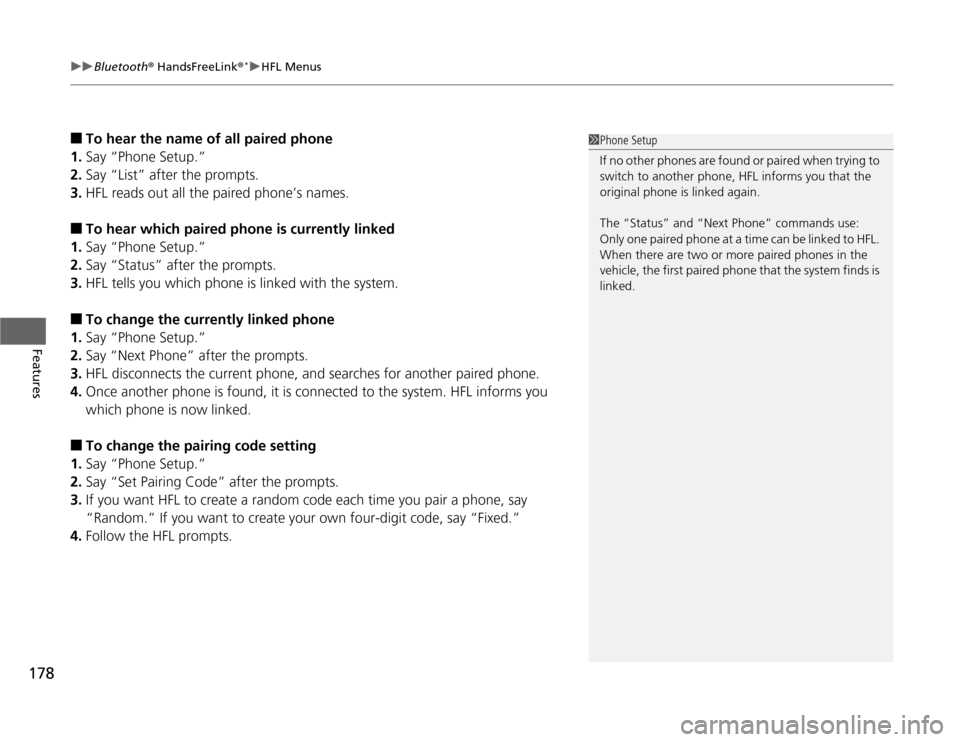
uuBluetooth® HandsFreeLink ®*uHFL Menus
178
Features
■ To hear the name of all paired phone
1. Say “Phone Setup.”
2. Say “List” after the prompts.
3. HFL reads out all the paired phone’s names.
■ To hear which paired phone is currently linked
1. Say “Phone Setup.”
2. Say “Status” after the prompts.
3. HFL tells you which phone is linked with the system.
■ To change the currently linked phone
1. Say “Phone Setup.”
2. Say “Next Phone” after the prompts.
3. HFL disconnects the current phone, and searches for another paired phone.
4. Once another phone is found, it is connected to the system. HFL informs you
which phone is now linked.
■ To change the pairing code setting
1. Say “Phone Setup.”
2. Say “Set Pairing Code” after the prompts.
3. If you want HFL to create a random code each time you pair a phone, say
“Random.” If you want to create your own four-digit code, say “Fixed.”
4. Follow the HFL prompts.1Phone Setup
If no other phones are found or paired when trying to
switch to another phone, HFL informs you that the
original phone is linked again.
The “Status” and “Next Phone” commands use:
Only one paired phone at a time can be linked to HFL.
When there are two or more paired phones in the
vehicle, the first paired phone that the system finds is
linked.
Page 180 of 333

Continued179
uuBluetooth® HandsFreeLink ®*uHFL Menus
Features
You can make calls using any phone number or a name in the HFL phonebook, and
redial the last number called.
You can make calls using the Cellular Phonebook (if your phone is compatible with
this feature), or entering the phone number on the screen. ■
Direct dialing a phone number
1. Say “Call” or “Dial.”
2. Say the number you want to dial after the prompts.
3. Say “Call” or “Dial” after the prompts.
■ From the HFL phonebook
1. Say “Call” or “Dial.”
2. Say the name stored in the HFL phonebook after the prompts.
3. Follow the HFL prompts.
■ To redial the last number called by HFL
Say “Redial.” ■ To end a call
Press the (HFL back) button.
■Making a Call1Making a Call
Press the button and wait for a beep before
giving a command.
HFL uses a Class 2 Bluetooth, with has a maximum range of about 30 feet (10 meters).
HFL allows you to talk up to 30 minutes after you
remove the key from the ignition switch. However,
this may weaken the vehicle's 12 volt battery.
Once a call is connected, you can hear the voice of
the person you are calling through the audio
speakers.
Models with navigation system
Page 181 of 333
uuBluetooth® HandsFreeLink ®*uHFL Menus
180
Features
■ From the cellular phonebook *
1.Press the INFO button, then select Cellular
Phonebook .
2. Select Search Imported Phonebook .
3. Select a phonebook.
4. Enter the keyword (the first letter) for either
the first or last name to search for a specific
name in the phonebook, or touch the List
icon to list all entries.1Making a Call
You need to enter the PIN first if the phonebook is PIN-protected.
2 PIN P. 187
List Icon
* Not available on all models
Page 182 of 333
Continued181
uuBluetooth® HandsFreeLink ®*uHFL Menus
Features
5.
Select a person from the search result list,
and select the phone number.
uIf you have stored more than one phone
number for that person on your cell
phone, select the phone number you
want to call from the category icons
displayed next to the person’s name.
■ Using a phone number (Navigation screen)
1.Press the INFO button, then select Cellular
Phonebook .
2. Select Dial.
3. Enter a phone number.
4. Select CALL to make the call.
1Making a Call
Once you select the phone number, the system starts
dialing it.
If you choose Store In HandsFreeLink, you can add
the number to the HFL phonebook. The number
stored in HFL can be dialed by a voice tag.
2 Store a number in HFL P. 186
Page 183 of 333
uuBluetooth® HandsFreeLink ®*uHFL Menus
182
Features
Press the button to answer the call, or the button to hang up. When there is
an incoming call, a call notification (if activated) sounds and a message appears on the display.
You can transfer a call from HFL to your phone, or from your phone to HFL. Press the button and say “Transfer.”
To mute or unmute your voice during a call, press and release the button and say
“Mute.”
■Receiving a Call
■Transferring a Call
■Muting a Call
1Receiving a Call
Call Waiting
Press the button to put the current call on hold to
answer the incoming call.
Press the button again to return to the current call.
Ignore the incoming call if you do not want to answer
it.
Press the button if you want to hang up the
current and answer the incoming call.
Page 184 of 333

Continued183
uuBluetooth® HandsFreeLink ®*uHFL Menus
Features
You can send numbers and names during a call. This is useful when calling a menu- driven phone system. ■
To send a number or name during a call
1. Say “Send.”
2. Say the number or name you want to send after the prompts.
3. Follow the HFL prompts.
You can store up to 50 names with their associated numbers in HFL. The numbers
you store can be account numbers or passwords. These numbers can be sent to a
menu-driven call. ■ To store a phonebook entry
1. Say “Phonebook.”
2. Say “Store” after the prompts.
3. Say a name you want to list as your phonebook entry.
4. Say the number you want to store for the name entry.
5. Follow the HFL prompts and say “Enter” to store the entry.
■ To edit the number stored for a name
1. Say “Phonebook.”
2. Say “Edit” after the prompts.
3. Say a name you want to edit. When asked, say the new number for that name.
4. Follow the HFL prompts and say “Enter” to store the entry.
■Sending Numbers or Name During a Call
■HFL Phonebook
1Sending Numbers or Name During a Call
Press the button before a command.
To send a , say "Pound." To send a , say "Star."
1HFL Phonebook
• Avoid using duplicate name entries.
• Avoid using "home" as a name entry.
• It is easier for HFL to recognize a multisyllabic or
longer name. For example, use "Peter" instead of
"Pete," or "John Smith" instead of "John."
Page 185 of 333
184
uuBluetooth® HandsFreeLink ®*uHFL Menus
Features
■
To delete a name
1. Say “Phonebook.”
2. Say “Delete” after the prompts.
3. Say a name you want to delete.
4. Say “Yes,” and follow the HFL prompts.
■ To list all names in the phonebook
1. Say “Phonebook.”
2. Say “List” after the prompts.
3. HFL begins reading the names in the order they were stored.
4. When you hear a name you want to call, say “Call.”
■ To store a specific phone number from your ce ll phone directly to the HFL
phonebook *
1. Say “Phonebook.”
2. Say “Receive Contact” after the prompts.
3. Follow the HFL prompts, select a number from your cell phone, and send it to HFL.
uIf it is not the number you want to store, say “Discard.”
4. Say the name for that number.
5. Follow the HFL prompts to continue.
* Not available on all models