Page 2 of 361

Contents
Child Safety P. 52 Exhaust Gas Hazard P. 65 Safety Labels P. 66
Opening and Closing the Tailgate P. 104 Security System P. 106 Opening and Closing the Windows P. 108
Operating the Switches Around the Steering Wheel P. 111 Adjusting the Mirrors P. 120
Interior Lights/Interior Convenience Items P. 132 Heating and Cooling System*
P. 142
Rear Entertainment System *
P. 173 Audio Error Messages P. 185 Audio Remote Controls P. 189
Bluetooth ® HandsFreeLink ® P. 194 Compass P. 223
Off-Highway Driving Guidelines P. 237 When Driving P. 239 Braking P. 253
Refueling P. 259 Fuel Economy P. 262 Accessories and Modifications P. 263
Maintenance Under the Hood P. 273 Replacing Light Bulbs P. 285
Checking and Maintaining Tires P. 296 Battery P. 305 Remote Transmitter Care P. 306
Heating and Cooling System *
/Climate Control System *
Maintenance P. 309 Cleaning P. 310
Engine Does Not Start P. 323 Jump Starting P. 324 Shift Lever Does Not Move P. 326
Fuses P. 333 Emergency Towing P. 336When You Cannot Open the Tailgate P. 337
Devices that Emit Radio Waves P. 343 Reporting Safety Defects P. 344
Authorized Manuals P. 349 Customer Service Information P. 350
Quick Reference GuideP. 2
Safe DrivingP. 23
Instrument PanelP. 67
ControlsP. 95
FeaturesP. 149
DrivingP. 225
MaintenanceP. 265
Handling the UnexpectedP. 315
InformationP. 339
IndexP. 351
Note: All page numbers referenced in this document are hyperlinked.
2012 CR-V Online Reference Owner's Manual
Page 4 of 361
3
Quick Reference Guide
❙ (SEL/RESET) Knob (P 78)
❙Brightness Control (P 117)
❙Wipers/Washers (P 115)
❙Navigation System Voice Control Buttons *
() See Navigation System Manual
❙Bluetooth ® HandsFreeLink ® System
Voice Control Buttons (P 194)
❙Horn (Press an area around .)
❙MENU Button
(P 84)
❙(+ / (- / / Buttons (P 84)
❙SOURCE Button (P 84)
❙ (Display) Button (P 81)
❙Cruise Control Buttons (P 245)
❙Headlights/Turn Signals (P 112)
❙Fog Lights*
(P 114)
* Not available on all models
Page 88 of 361

87
uuGauges and DisplaysuMulti-Information Display
Continued
Instrument Panel
■List of customizable options
*1: Not available on all models
*2: Default Setting
*3: Refer to the navigation system manual for complete details. Setup Group Customizable Features Description Selectable settings
Vehicle
InformationMaintenance infoReset the Maintenance Minder
TM
.No/Yes
Adjust Clock*1Sets time display 12 hour or 24 hour and adjust the time. 12 h *2
/24 h
Customize
SettingsDisplay Setup
Select WallpaperSelect the full-size analogue clock or the wallpaper.Clock *2
/Image 1/Image 2/
Image 3
Import WallpaperImport an image file for a new wallpaper.Three images can be stored.
2Importing wallpapers
from USB P. 90
Delete WallpaperDelete an image file for a wallpaper.Image 1/Image 2/Image 3
Trip Meter
Item to
DisplaySelect an item to be displayed along with average fuel economy.Range*2
/Elapsed time/
Average speed
Welcome ScreenSelect whether the welcome screen comes on or not
when you turn the ignition switch to ON (w .On *2
/Off
Color ThemeChanges the color of the screen.Blue *2
/Red/Amber/Gray
Turn by Turn
Display *1, *3Select whether the turn-by-turn display comes on or
not during the route guidance.On*2
/Off
Language
SelectionChanges the displayed language.English *2
/Francais/Español
Page 150 of 361

149
Features
This chapter describes how to operate technology features on models without the navigation system.
Audio System About Your Audio System................ 150
USB Adapter Cable .......................... 151 Auxiliary Input Jack *
........................ 151
Audio Antenna ................................ 152
Audio System Theft Protection ......... 152
Audio System Basic Operation ........ 153
Adjusting the Sound ........................ 154
Playing the AM/FM Radio ................. 155
Playing the XM ® Radio *
................... 158
Playing a CD .................................... 160
Playing an iPod ®............................... 163
Playing Pandora ®............................. 166 Playing a USB Flash Drive ................. 168
Playing
Bluetooth ® Audio ................ 171
Rear Entertainment System *
........... 173
Audio Error Messages ...................... 185
Audio Remote Controls .................... 189
General Information on the Audio
System ............................................. 190
Bluetooth ® HandsFreeLink ®
Using HFL ........................................ 194
HFL Menus ...................................... 196
Compass ............................................ 223
* Not available on all models
Page 151 of 361

150
Features
Audio System
About Your Audio System
On models with navigation system, see the Navigation System Manual for operation
of the audio system, Bluetooth®HandsFreeLink ®, and voice commands for these
features.
The audio system features AM/FM radio and the XM ® Radio *
service. It can also play
audio CDs, WMA/MP3/AAC files, iPods ®, iPhone ®, USB flash drives, and Bluetooth®
devices.
You can operate the audio system from the buttons and switches on the panel, or
the remote controls on the steering wheel.
1About Your Audio System XM ® Radio is available on a subscription basis only.
For more information on XM ® Radio, contact a
dealer. 2 General Information on the Audio System
P. 190
XM ® Radio is available in the United States and
Canada, except Hawaii, Alaska, and Puerto Rico. XM ® is a registered trademark of Sirius XM Radio, Inc.
Video CDs, DVDs, and 3-inch (8-cm) mini CDs are not
supported.
iPod ® is a registered trademark owned by Apple Inc.
MP3 and AAC are standard audio compression
formats. WMA is an audio compression format
developed by Microsoft Corporation.
Remote Control iPod
®
USB Flash
Drive
* Not available on all models
Page 168 of 361

167
uuAudio System Basic OperationuPlaying Pandora®
Features
You can operate some of the Pandora menu items from your vehicle’s audio system.
The available items are: •Station List (QuickMix is also available)
• Like
• Dislike
• Resume/Pause
• SKIP
• Bookmark this song
• Bookmark this artist
■ Operating a menu item
1.Press to display the PANDORA MENU.
2. Rotate to select a menu.
3. Press to display the items on that menu.
■Pandora ® Menu1Playing Pandora ®
Pandora ® is a personalized Internet radio service that
selects music based on an artist, song, or genre a user
enters, and streams what is likely to be of interest.
To use this service in your vehicle, the Pandora ® app
must first be installed on your iPhone ®. Visit
www.pandora.com. for more information.
If you cannot operate Pandora ® through the audio
system, it may be streaming through Bluetooth®
Audio. Make sure Pandora ® mode on your audio
system is selected.
1Pandora ® Menu
Available operating functions vary on software
versions. Some functions may not be available on the
vehicle's audio system.
If there is a problem, you may see an error message
on the multi-information display. 2 Pandora ® P. 187
You can skip the song or select Dislike only a
predetermined number of times in an hour.
Page 172 of 361

171
uuAudio System Basic OperationuPlaying Bluetooth ® Audio
Continued
Features
Playing Bluetooth ® Audio
Your audio system allows you to listen to music from your Bluetooth®-compatible
phone.
This function is available when the phone is paired and linked to the vehicle's
Bluetooth ® HandsFreeLink ® (HFL) system.
2 Phone Setup P. 2011Playing Bluetooth ® Audio
Not all Bluetooth -enabled phones with streaming
audio capabilities are compatible with the system.
You can find an approved phone by visiting
www.handsfreelink.honda.com , or by calling the
HandsFreeLink ® consumer support at (888) 528 -
7876. In Canada, visit www.handsfreelink.ca, or call
(888) 528 -7876.
In some states, it may be illegal to perform some data
device functions while driving.
If more than one phone is paired to the HFL system,
there will be a delay before the system begins to play.
(Power) Button
Press to turn the
audio system on
and off.
SETUP Button Press to display
menu items.
Selector Knob
Turn to adjust the
volume.
Press to display the
device’s name.
AUX Button
Press to select
Bluetooth
® Audio.
SEEK/SKIP Buttons
Press or to
change files.
Bluetooth Indicator
Comes on when
your phone is
connected to HFL.
Preset 1 Button
Press to switch the
mode between
pause and resume.
Page 173 of 361
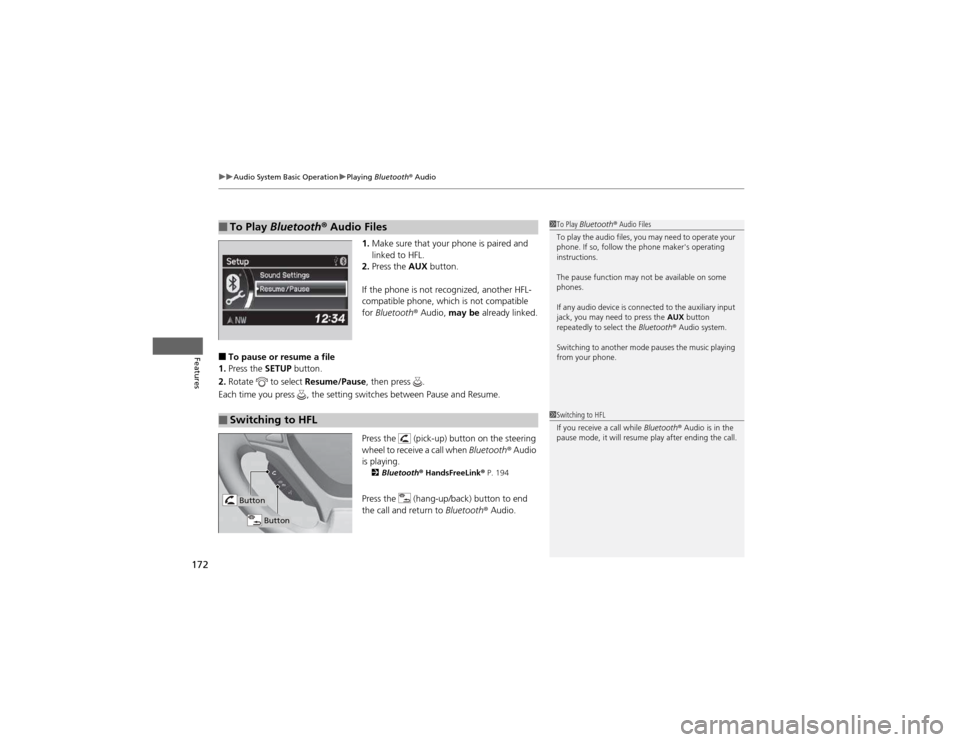
uuAudio System Basic OperationuPlaying Bluetooth ® Audio
172
Features
1. Make sure that your phone is paired and
linked to HFL.
2. Press the AUX button.
If the phone is not recognized, another HFL-
compatible phone, which is not compatible for Bluetooth ® Audio, may be already linked.
■ To pause or resume a file
1. Press the SETUP button.
2. Rotate to select Resume/Pause, then press .
Each time you press , the setting switches between Pause and Resume.
Press the (pick-up) button on the steering
wheel to receive a call when Bluetooth® Audio
is playing. 2 Bluetooth ® HandsFreeLink ® P. 194
Press the (hang-up/back) button to end
the call and return to Bluetooth® Audio.
■To Play Bluetooth ® Audio Files1To Play Bluetooth ® Audio Files
To play the audio files, you may need to operate your
phone. If so, follow the phone maker's operating instructions.
The pause function may not be available on some
phones.
If any audio device is connected to the auxiliary input
jack, you may need to press the AUX button
repeatedly to select the Bluetooth® Audio system.
Switching to another mode pauses the music playing
from your phone.
■Switching to HFL1Switching to HFL
If you receive a call while Bluetooth® Audio is in the
pause mode, it will resume play after ending the call.
Button
Button