Page 161 of 204
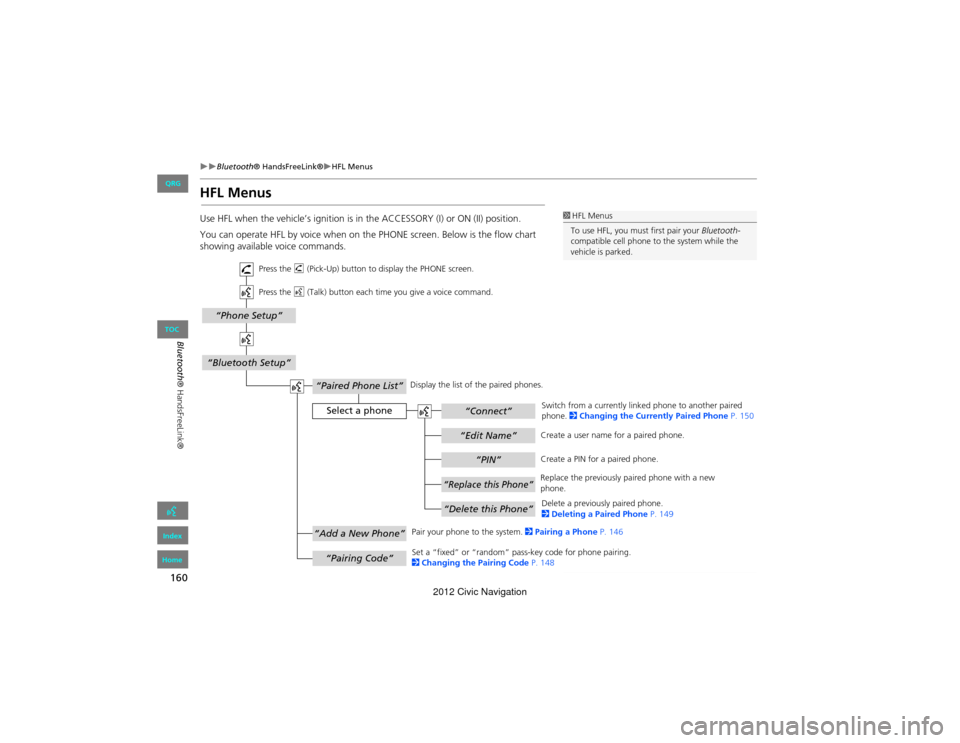
160
Bluetooth® HandsFreeLink®HFL Menus
Bluetooth® HandsFreeLink®
HFL Menus
Use HFL when the vehicle’s ignition is in the ACCESSORY (I) or ON (II) position.
You can operate HFL by voice when on th e PHONE screen. Below is the flow chart
showing available voice commands.1 HFL Menus
To use HFL, you must first pair your Bluetooth-
compatible cell phone to the system while the
vehicle is parked.
“PIN”
“Replace this Phone”
“Delete this Phone”
“Phone Setup”
“Bluetooth Setup”
“Edit Name”
“Paired Phone List”
Select a phone“Connect”
“Add a New Phone”
“Pairing Code”
Press the h (Pick-Up) button to di splay the PHONE screen.
Press the d (Talk) button each time you give a voice command.
Pair your phone to the system. 2Pairing a Phone P. 146
Set a “fixed” or “random” pass-key code for phone pairing.
2 Changing the Pairing Code P. 148Delete a previously paired phone.
2
Deleting a Paired Phone P. 149
Switch from a currently linked phone to another paired
phone.
2Changing the Curren tly Paired Phone P. 150
Display the list of the paired phones.
Create a PIN for a paired phone.
Replace the previously paired phone with a new
phone. Create a user name for a paired phone.
QRG
Index
Home
TOC
2012 Civic Navigation
Page 162 of 204
161
Bluetooth® HandsFreeLink®HFL Menus
Bluetooth® HandsFreeLink®
“Auto Answer”
“Volume”
“Auto Transfer”
“Bluetooth
Connection”
“MUTE”
“Dial Tones”
“Redial”
“Call History”
“Phonebook”
“Dial”
“Phone Setup”
“Transfer Call”
“Dial”
Press the h (Pick-Up) button to display the PHONE screen.
Press the d (Talk) button each time you give a voice command.
Turn the auto transfer on or off.
Adjust the HFL volume.
Display the last 20 incoming, outgoing, or missed calls.
2 Using Call History P. 158
Display the paired phone’s importe d phonebook (or import a new one).
2 Using the Phonebook P. 157
Say a phone number to dial.
2 Entering a P hone Number P. 157
Dial the last phone number.
Send numbers or names during a call.
Mute your voice during a call.
Transfer a call from HFL to your phone, or from your
phone to HFL.
Turn the
Bluetooth connection on or off.
Turn the auto answer on or off.
2
Phone Setup P. 155
Continued
QRG
Index
Home
TOC
2012 Civic Navigation
Page 163 of 204
162
Bluetooth® HandsFreeLink®HFL Menus
Bluetooth® HandsFreeLink®
“Speed Dial 1” or “Speed Dial 2”
“Voice Tag”
“Edit Phone Number”
“More Speed Dial Lists”
“Edit Speed Dial”
“Delete Speed Dial”
“Call”
Select an entry
Dial the phone number of the selected speed dial entry.
Create a voice tag for a speed dial number.
2 Registering a Voice Tag to a Speed Dial Entry P. 152
Delete a previously stor ed speed dial number.
2
Setting Up Speed Dialing P. 151
Edit the phone number of th e selected speed dial entry.
2
Using Speed Dial P. 158 Make a call by using another pair
ed phone’s speed dial list.
2 Using Speed Dial P. 158
Press the
h (Pick-Up) button to displa y the Cellular Phone screen.
Press the d (Talk) button each time you give a voice command.
QRG
Index
Home
TOC
2012 Civic Navigation
Page 164 of 204
163
Other Features
This section describes the useful functions incorporated into thenavigation system.
Trip Computer....................................... 164
Information Functions ..........................165
System/Device Information ................... 165
Map Update......................................... 165
QRG
Index
Home
2012 Civic Navigation
Page 165 of 204
164
Other Features
Trip Computer
HINFO button Trip Computer
View the distance traveled an d average fuel consumption.
Select an item.
The following items are available:
• Current Drive : Displays the current trip information.
• History of Trip A: Displays information for th ree previous histories. The
information is stored ever y time you reset Trip A.
• Delete History : Deletes the trip information. Select Yes.1Trip Computer
Displays the following trip information:
•Instant Fuel : The current estimated instant
fuel economy.
•Average Fuel : The average fuel economy
since the last key cycle.
•1st, 2nd, 3rd Prev. : The previous average fuel
consumption.
•RANGE : The estimated distance you can travel
on the fuel remaining in the tank.
These values are estimates only.
QRG
Index
Home
TOC
2012 Civic Navigation
Page 166 of 204
165
Other Features
Information Functions
System/Device Information
HINFO button System/Device Information
View database, software, device, an d vehicle identification information.
Map Update
HINFO button Map Update
Update the map database.
1 System/Device Information
You will need this information when ordering a
map update.
2 Obtaining Navigation Update Data P. 185
1Map Update
When you order a map update, it is mailed to
you on a USB flash drive.
2 Obtaining Navigation Update Data P. 185
QRG
Index
Home
TOC
2012 Civic Navigation
Page 167 of 204
166
QRG
Index
Home
2012 Civic Navigation
Page 168 of 204
167
Troubleshooting
Troubleshooting................................... 168
Map, Voice, Entering De stinations ........168
Traffic .................................................. 170
Guidance, Routing ............................... 170
Update, Coverage , Map Errors ............. 172
Display, Accessories.............................. 172
Miscellaneous Questions ...................... 173
Error Messages ...................................... 174
Navigation System................................ 174
Disc Player............................................ 175
iPod® .................................................. 176
USB Flash Drive .................................... 177
QRG
Index
Home
2012 Civic Navigation