Page 14 of 204
13
Quick Reference GuideVoice Help
This navigation system comes with voice help information, which tells you how to use the voice command functions.
Go to Voice Info for tips when using the voice command functions.
Getting Started Tutorial
a Press the INFO button.
bSelect Voice Info .
cSelect Getting started .
You can also view the available
command list for each system. See
Command Help on this page.
dSelect Using the talk button .
eSelect Read to hear the tutorial read
aloud.
Select Stop to stop the tutorial.
Command Help
For “Command Help” me nu items, all voice
commands that are available for that
system are listed.
Select Read to hear the commands in the
list read aloud.
Voice Commands (P189)
QRG
Index
Home
2012 Civic Navigation
Page 15 of 204
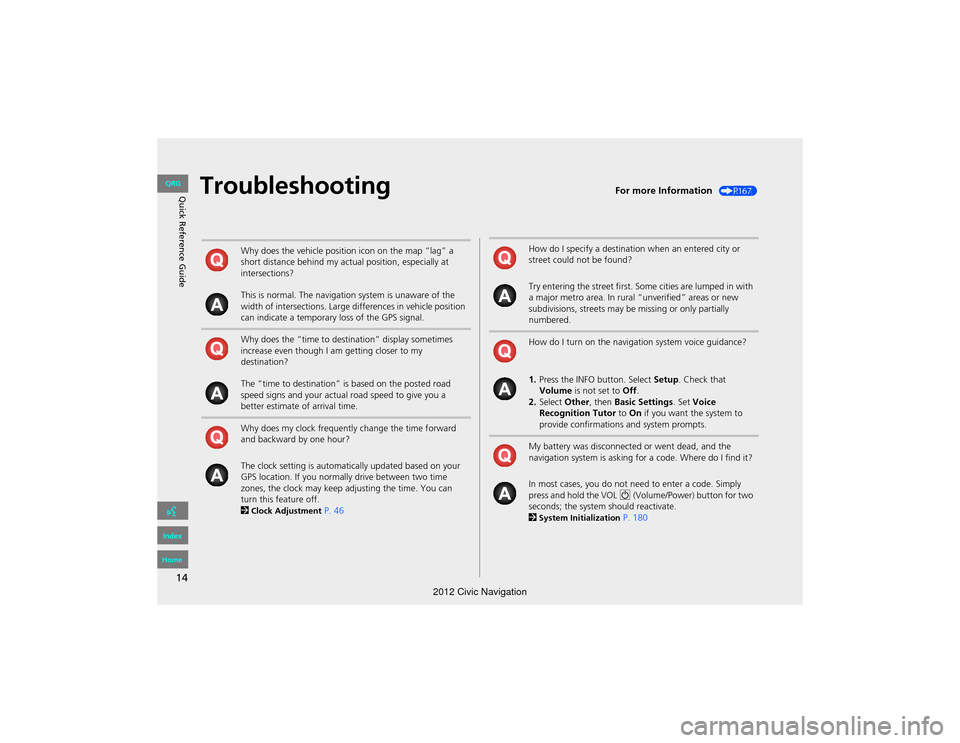
14
Quick Reference GuideTroubleshootingFor more Information (P167)
Why does the vehicle position icon on the map “lag” a
short distance behind my actual position, especially at
intersections?
This is normal. The navigation system is unaware of the
width of intersections. Large differences in vehicle position
can indicate a temporary loss of the GPS signal.
Why does the “time to destination” display sometimes
increase even though I am getting closer to my
destination?
The “time to destination” is based on the posted road
speed signs and your actual road speed to give you a
better estimate of arrival time.
Why does my clock frequently change the time forward
and backward by one hour?
The clock setting is automatically updated based on your
GPS location. If you normally drive between two time
zones, the clock may keep adjusting the time. You can
turn this feature off.
2
Clock Adjustment P. 46
How do I specify a destination when an entered city or
street could not be found?
Try entering the street first. Some cities are lumped in with
a major metro area. In rural “unverified” areas or new
subdivisions, streets may be missing or only partially
numbered.
How do I turn on the navigation system voice guidance?
1.Press the INFO button. Select Setup. Check that
Volume is not set to Off.
2. Select Other, then Basic Settings . Set Voice
Recognition Tutor to On if you want the system to
provide confirmations and system prompts.
My battery was disconnected or went dead, and the
navigation system is asking for a code. Where do I find it?
In most cases, you do not ne ed to enter a code. Simply
press and hold the VOL 9 (Volume/Power) button for two
seconds; the system should reactivate.
2
System Initialization P. 180
QRG
Index
Home
2012 Civic Navigation
Page 17 of 204
16
DEST buttonMenu Tree
The menu tree helps guide you
through the system’s menu options.
To get to your desired function, follow
the menu tree in order of the steps
shown.
NOTE:
All menu options can also be activated with voice commands.
Press the hard button on the
system control panel.
Press the DEST button. Select the menu option.
Select Address Book .
After following the menu
tree, step-by-step
instructions explain how to
achieve the desired result.
Sample pages and images in this section may differ from the actual ones.
Quick Reference GuideQRG
Index
Home
2012 Civic Navigation
Page 18 of 204
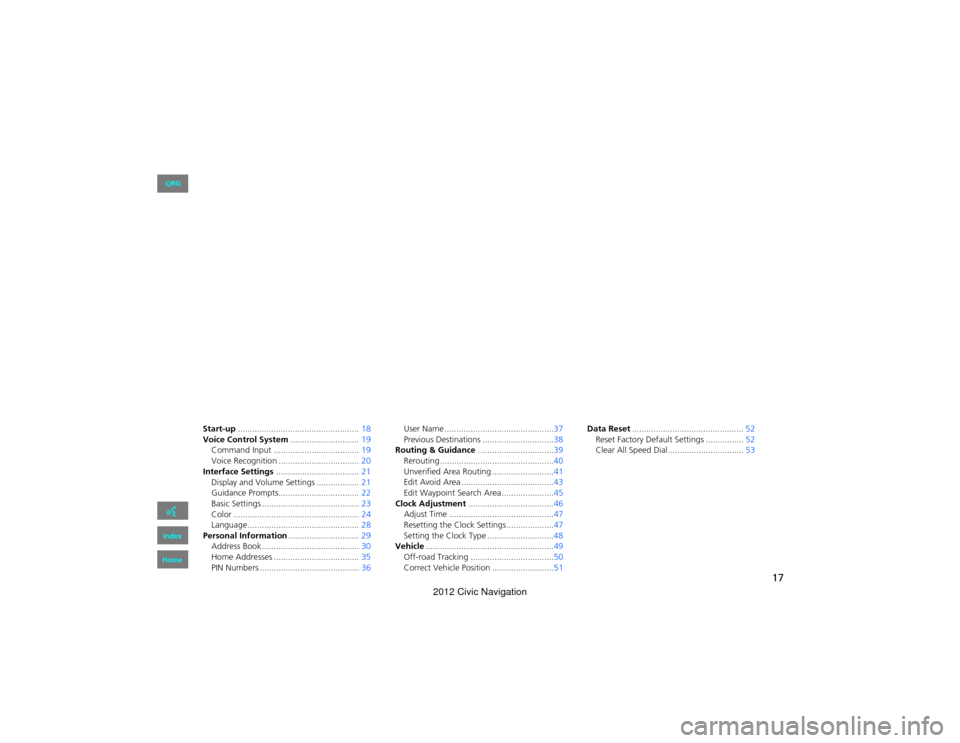
17
System Setup
This section describes the start-up procedure and the navigation and
setup functions.
Start-up................................................... 18
Voice Control System .............................19
Command Input .................................... 19
Voice Recognition ... ...................... .........20
Interface Settings ................................... 21
Display and Volume Settings .................. 21
Guidance Prompts.................................. 22
Basic Settings ......................................... 23
Color ..................................................... 24
Language ............................................... 28
Personal Information ..............................29
Address Book ..... ......................... ...........30
Home Addresses .................................... 35
PIN Numbers .......................................... 36User Name ..............................................37
Previous Destinations ..............................38
Routing & Guidance ................................39
Rerouting................................................40
Unverified Area Routing . .........................41
Edit Avoid Area .......................................43
Edit Waypoint Search Area ......................45
Clock Adjustment ....................................46
Adjust Time ............................................47
Resetting the Clock Settings ....................47
Setting the Clock Type ............................48
Vehicle ......................................................49
Off-road Tracking .......... .........................50
Correct Vehicle Position ..........................51 Data Reset
............................................... 52
Reset Factory Default Se ttings ................52
Clear All Speed Dial................................ 53
QRG
Index
Home
2012 Civic Navigation
Page 19 of 204
18
System Setup
Start-up
The navigation system starts automatically when you turn the ignition to
ACCESSORY (I) or ON (II). At start-up, the following Confirmation screen is displayed.
1.Select Change Language .
If you do not need to change
the system language, proceed to
step 3.
2. Select the system language.
3. Select OK.
Your current position is
displayed on the map screen.
1Start-up
If the navigation system loses power at any time,
you may need to press and hold the VOL 9
(Volume/Power) button for more than two
seconds, or you may be prompted for the 5-digit
security code.
2 System Initialization P. 180
You can change the system language at
2 Language P. 28
“OK” on the Confirmation screen cannot be
selected by using a voice command. If you do not
select OK within 30 seconds, the screen turns
dark. Press any navigation or voice control
button to continue.
2 Clock Adjustment P. 46
2 Setting the Clock Type P. 48
QRG
Index
Home
TOC
any time.
2012 Civic Navigation
Page 20 of 204
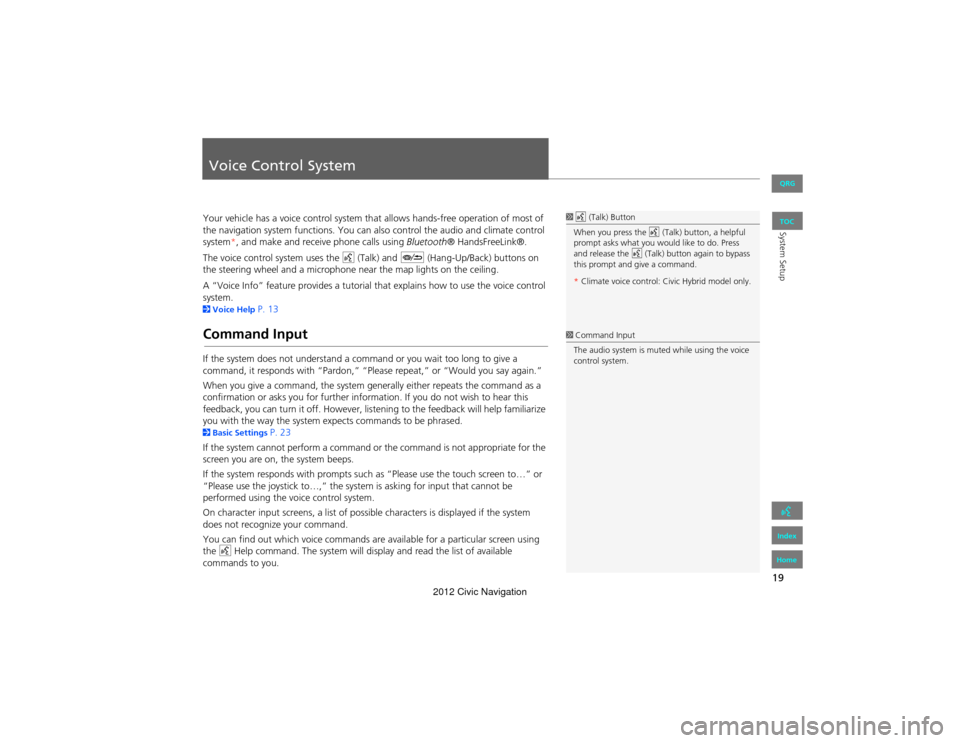
19
System Setup
Voice Control System
Your vehicle has a voice control system that allows hands-free operation of most of
the navigation system functions. You can also control the audio and climate control
system*, and make and re ceive phone calls using Bluetooth® HandsFreeLink®.
The voice control system uses the d (Talk) and J (Hang-Up/Back) buttons on
the steering wheel and a microphone near the map lights on the ceiling.
A “Voice Info” feature provides a tutorial that explains how to use the voice control
system.
2 Voice Help P. 13
Command Input
If the system does not understand a command or you wait too long to give a
command, it responds with “Pardon,” “Please repeat,” or “Would you say again.”
When you give a command, the system ge nerally either repeats the command as a
confirmation or asks you for further info rmation. If you do not wish to hear this
feedback, you can turn it off. However, lis tening to the feedback will help familiarize
you with the way the system ex pects commands to be phrased.
2Basic Settings P. 23
If the system cannot perform a command or the command is not appropriate for the
screen you are on, the system beeps.
If the system responds with prompts such as “Please use the to uch screen to…” or
“Please use the joystick to …,” the system is asking for input that cannot be
performed using the vo ice control system.
On character input screens, a list of possib le characters is displayed if the system
does not recognize your command.
You can find out which voice commands are available for a particular screen using
the d Help command. The system will disp lay and read the list of available
commands to you.
1 d (Talk) Button
When you press the d (Talk) button, a helpful
prompt asks what you would like to do. Press
and release the d (Talk) button again to bypass
this prompt and give a command.
* Climate voice control: Civic Hybrid model only.
1 Command Input
The audio system is muted while using the voice
control system.
QRG
Index
Home
TOC
2012 Civic Navigation
Page 21 of 204
20
Voice Control SystemVoice Recognition
System Setup
Voice Recognition
To achieve optimum voice recognition when using either the navigation voice
control system or Bluetooth® HandsFreeLink®:
• Make sure the correct screen is displa yed for the voice command that you are
using.
2 Voice Commands P. 190
• Close the windows and moonroof.
• Adjust the dashboard and side vents so air does not blow onto the microphone on
the ceiling.
• Speak clearly in a clear, natural speaking voice without pausing between words.
• Reduce any background noise if possible . The system may misinterpret your
command if more than one person is speaking at the same time.
• Refer to the Voice Info tutorial.
2 Voice Help P. 13
QRG
Index
HomeTOC
2012 Civic Navigation
Page 22 of 204
21
System Setup
Interface Settings
Display and Volume Settings
HINFO button Setup
Use the Main Setup screen to ad just the display and volume.
Select b or n to adjust the desired
item.
The following items are available:
• Brightness: Adjusts the screen’s brightness.
• Contrast: Adjusts the screen’s contrast.
• Black Level: Adjusts the screen’s black level.
• Volume: Adjusts the navigation system volume level.1Display and Volume Settings
You can set separate daytime and nighttime
settings for Brightness, Contrast , and Black
Level . Adjust each setting when the display is in
either daytime or nighttime mode.
You can set the display and volume settings
using voice commands.
2 Main Setup Screen Commands P. 195
Volume
If you set Volume to Off , you will not hear route
guidance or voice command confirmations. If
you then select VOICE on the map screen, you
will hear route guidance at the default volume.
QRG
Index
Home
TOC
2012 Civic Navigation